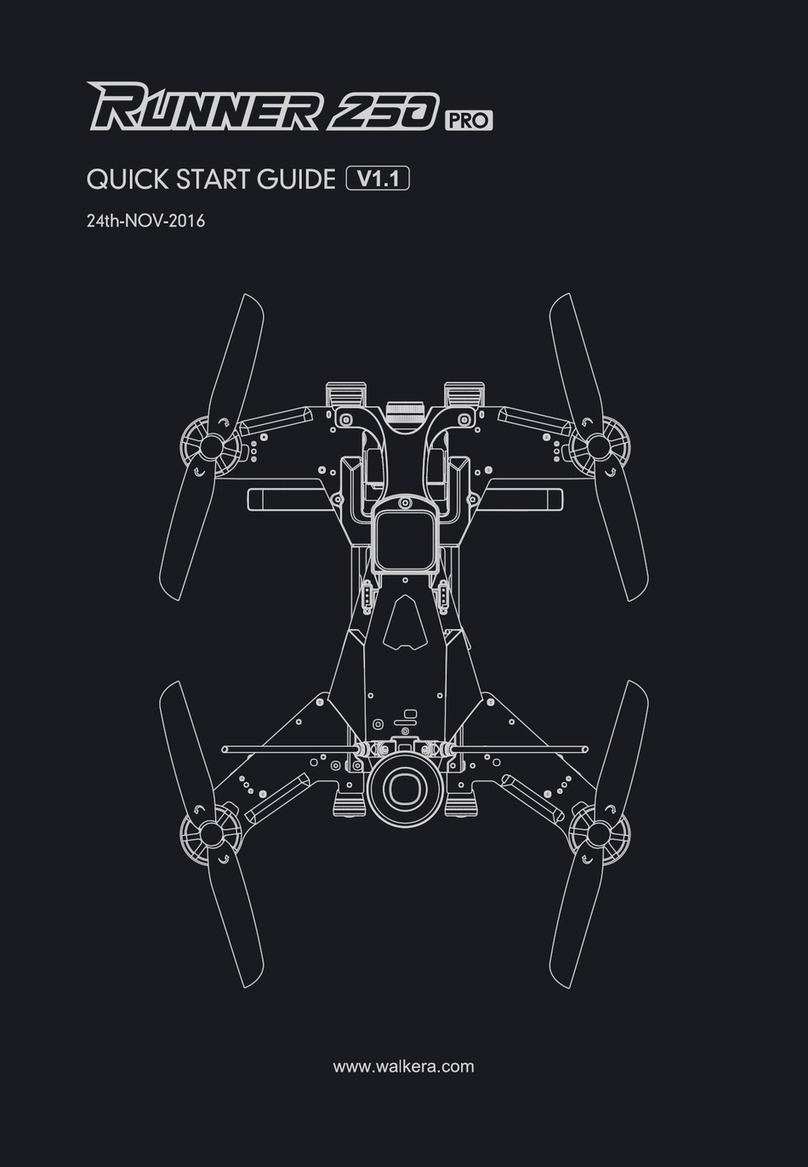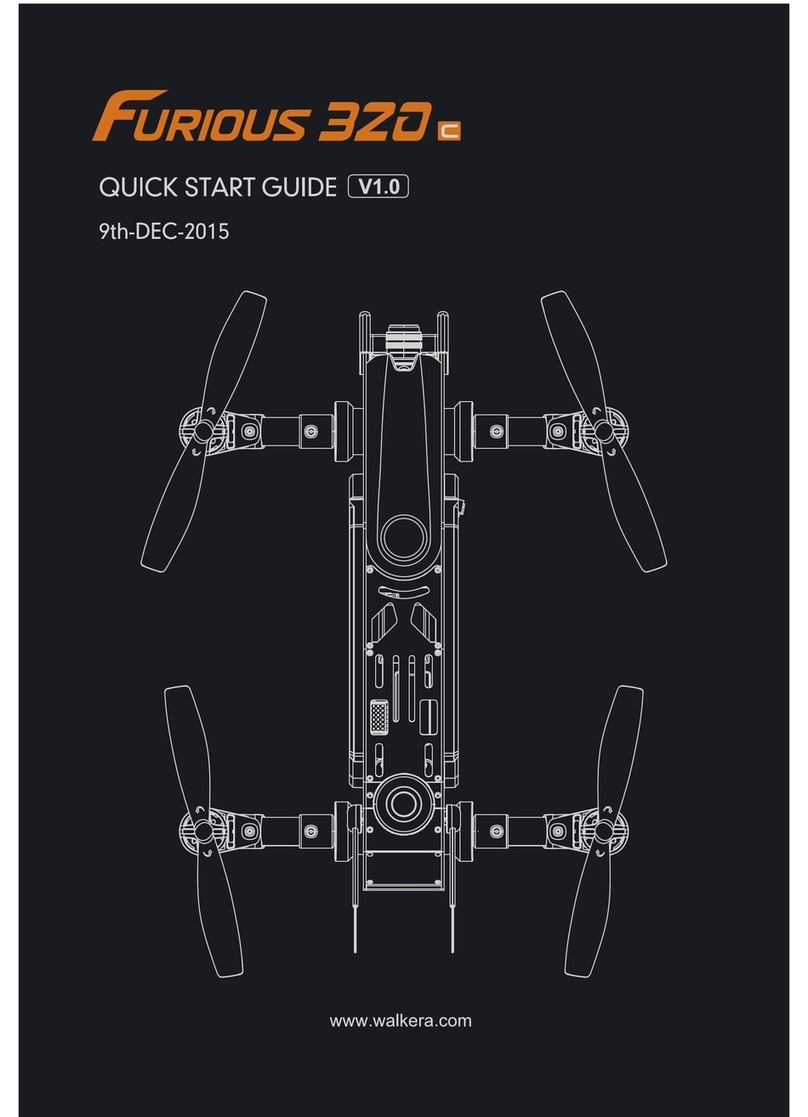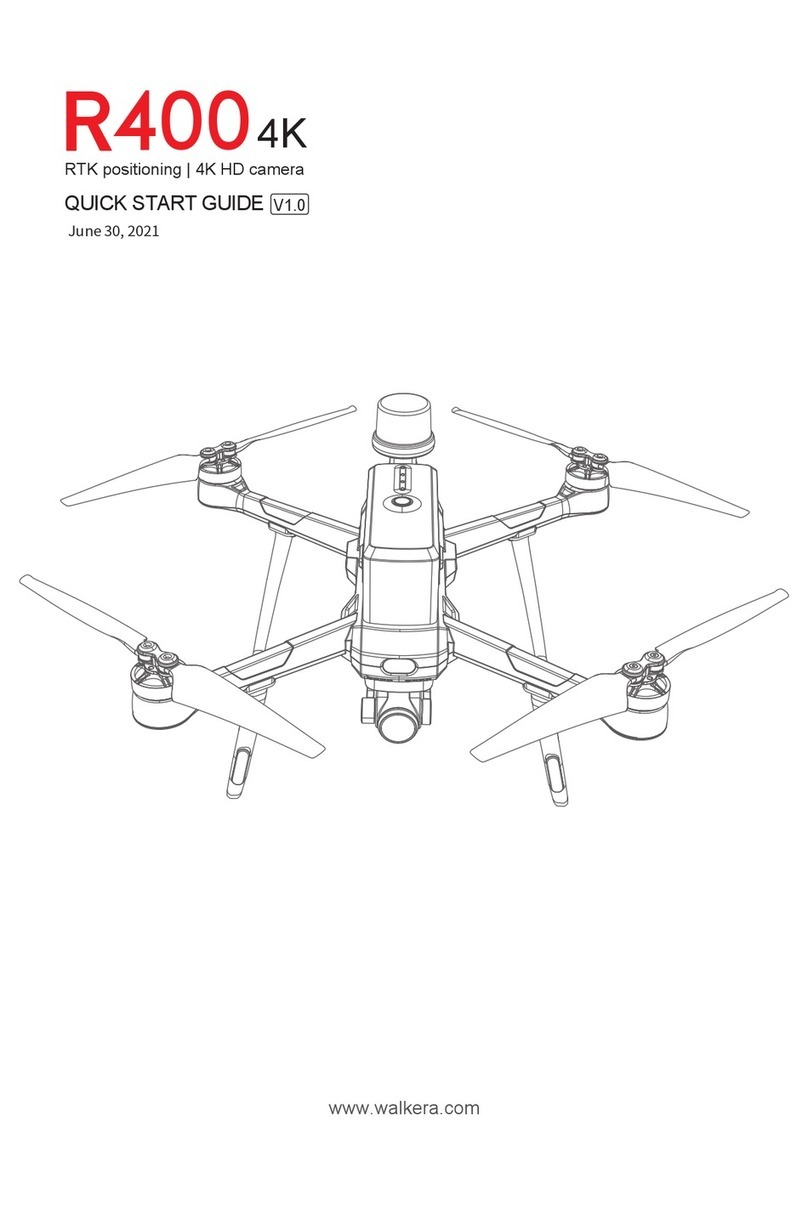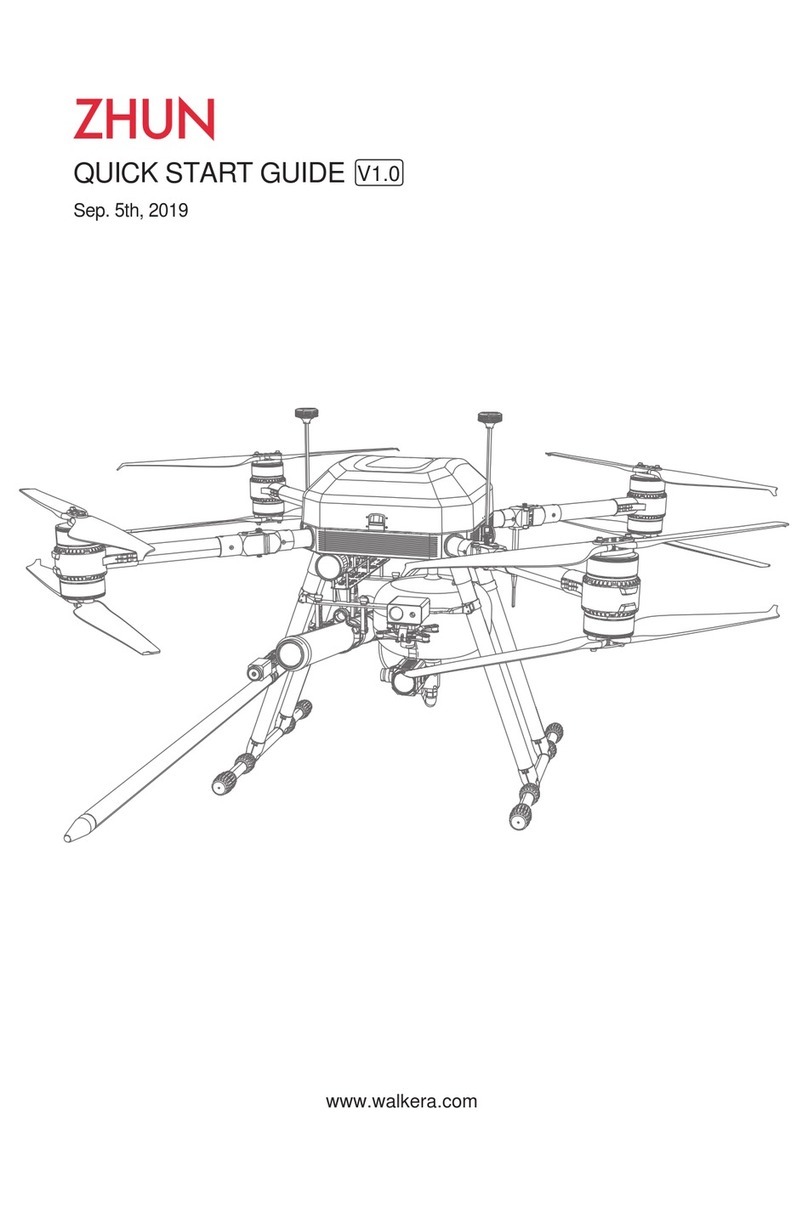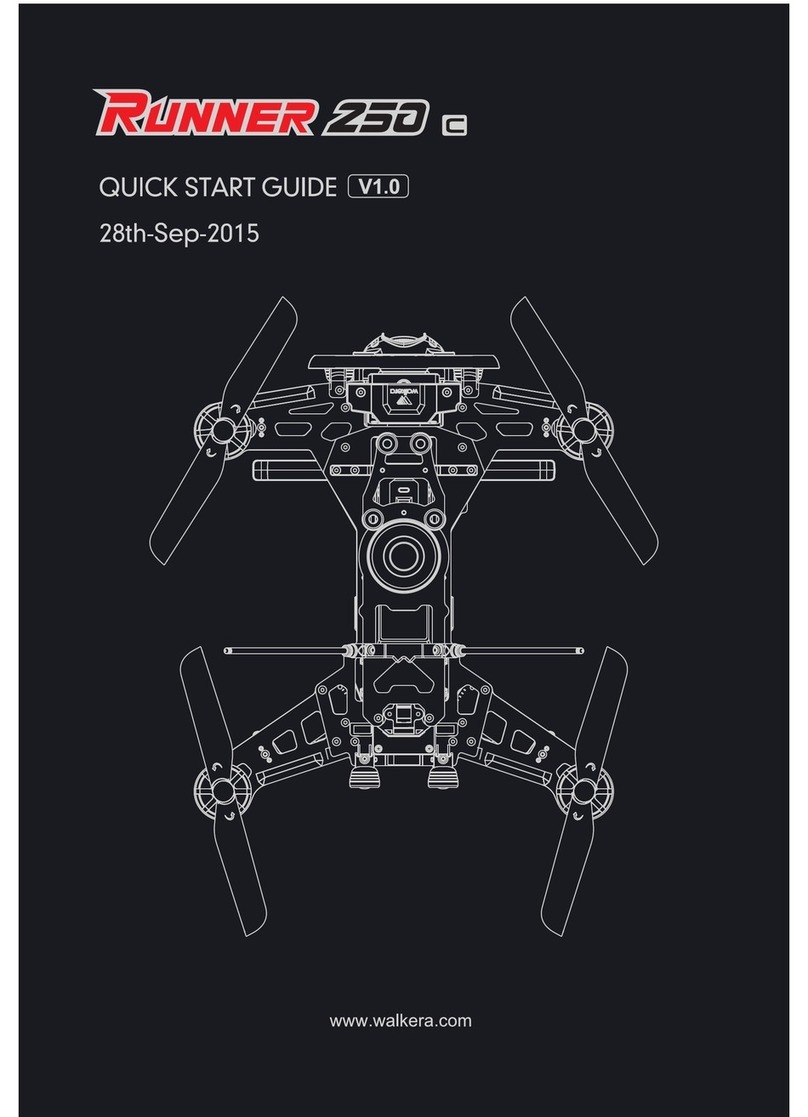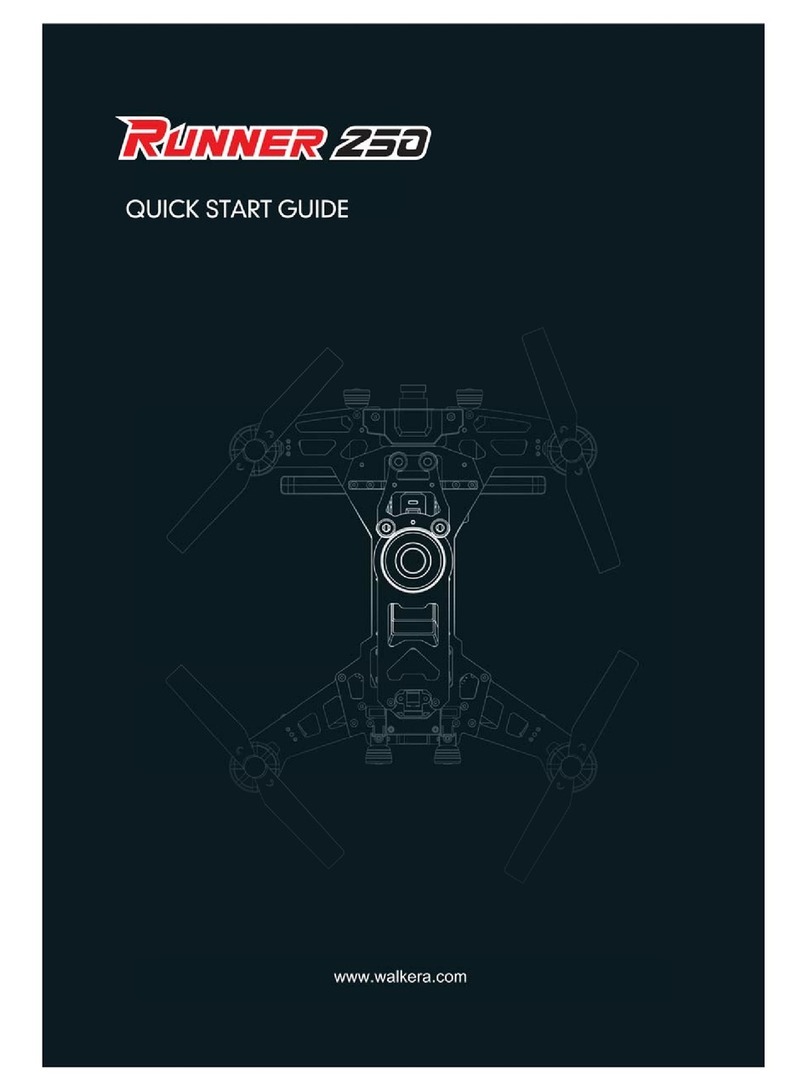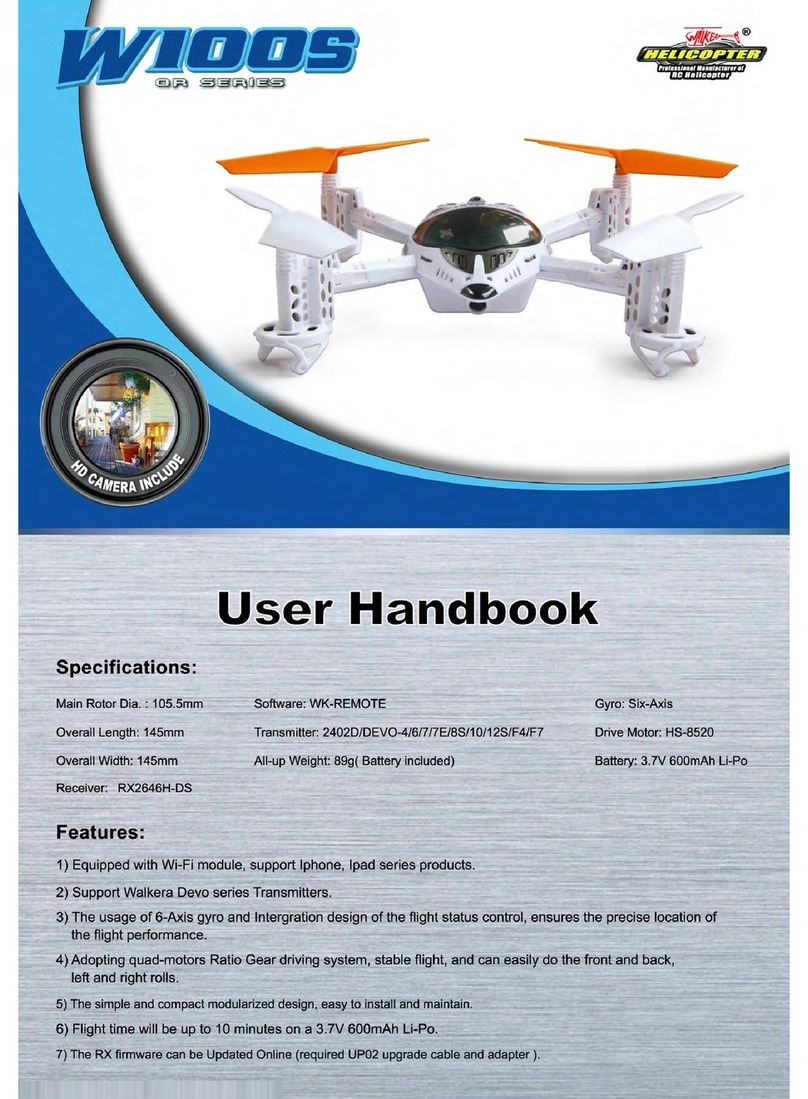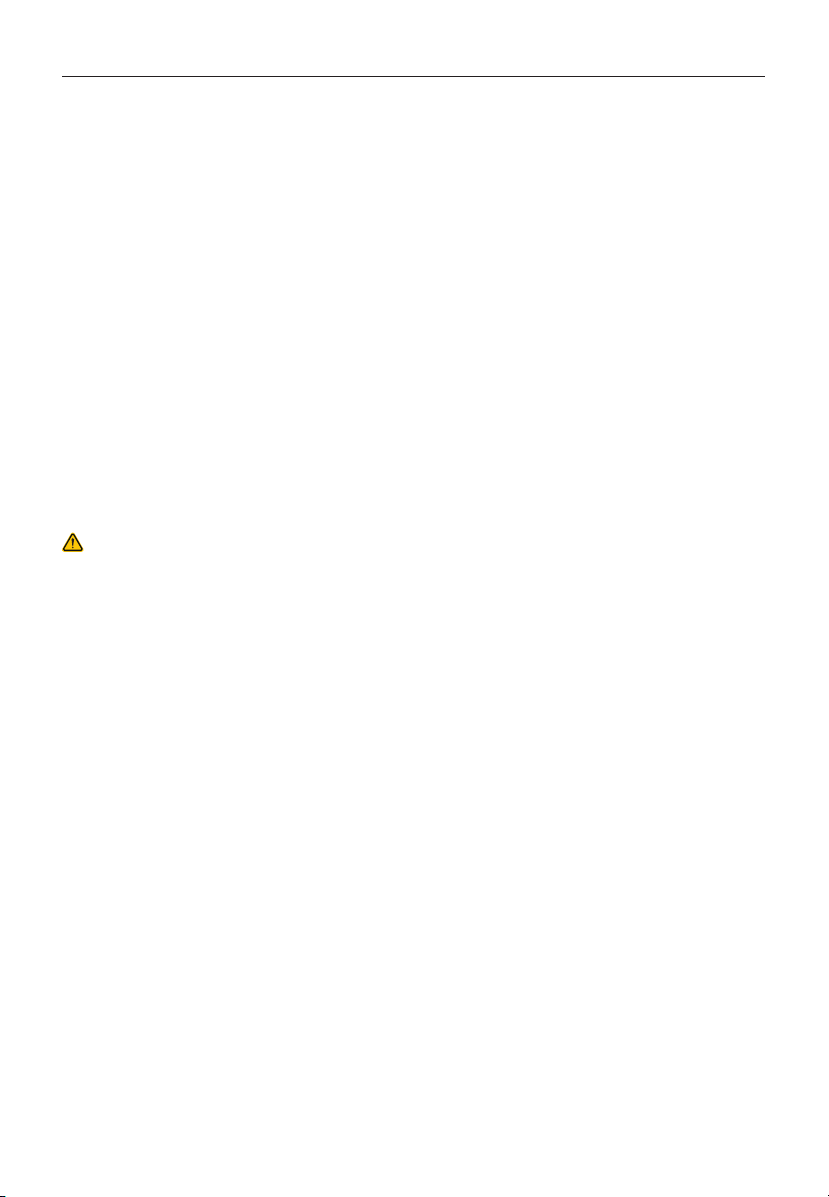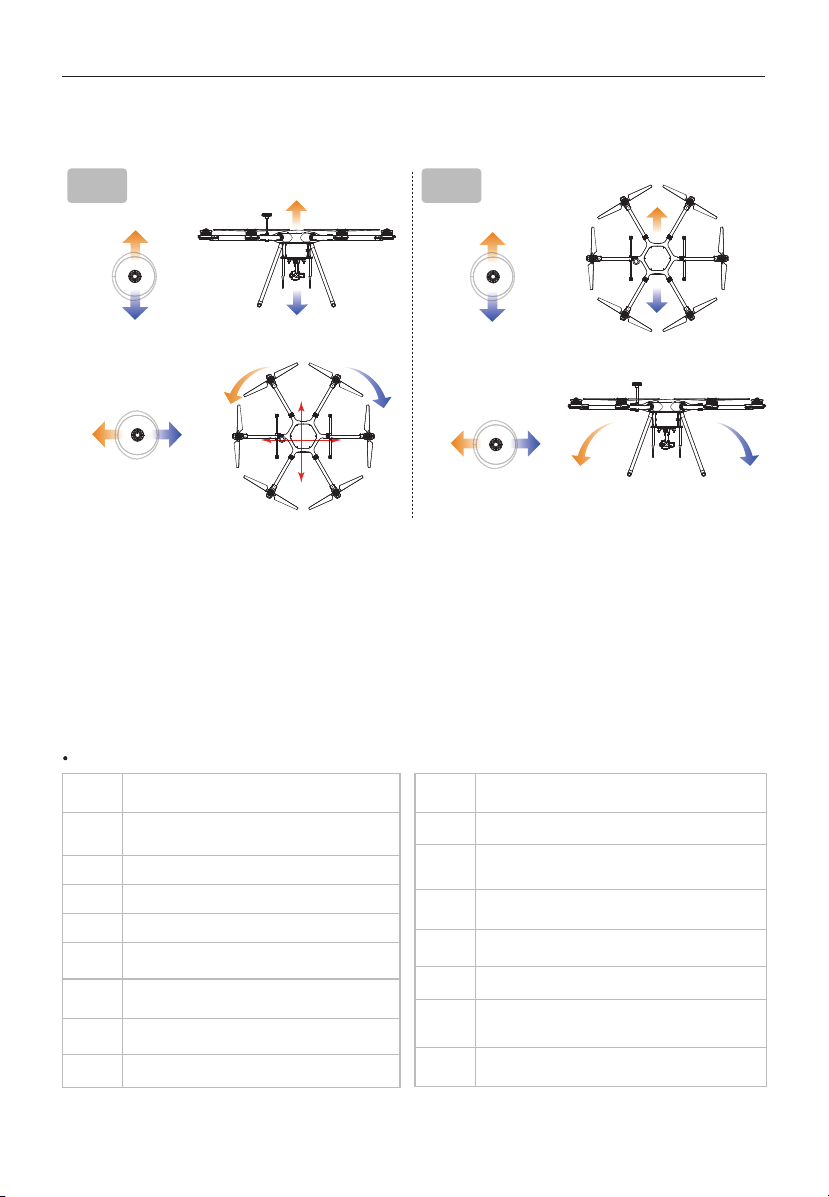5
Walkera All Rights Reserved V1100 PRO Quick Start Guide
Warnings
Caution
Caution
Disclaimer & Warnings
Legal Norms and Flight Restrictions
Legal Norms
There are safety risks associated with the use of the V1100 PRO UAV. It is not suitable for use by persons under the age of 18. Keep
children away from the aircraft, and special care must be taken when operating it in scenes where children are present. Please read this
document carefully before using this product. This statement is of great importance for the safe use of this product and for your legal rights.
The product is a multi-rotor aircraft and will provide an effortless flying experience when the power supply is working normally and all
components are undamaged. Walkera reserves the right to update this disclaimer at any time. It is important that you read this document
carefully to understand your legal rights, responsibilities and safety instructions before using this product; failure to do so may result in
property damage, accidents and personal safety hazards. Once you use this product, you are deemed to have understood, approved
and accepted the terms and conditions of this statement in its entirety. The user undertakes to be responsible for his or her own actions
and for all consequences arising therefrom. The user undertakes to use this product only for legitimate purposes and agrees to these
terms and conditions and to any related policies or guidelines that Walkera may establish. To the fullest extent permitted by law, in no
event will Walkera be liable for any indirect, consequential, punitive, incidental, special or criminal damages, including damages resulting
from your purchase of, use of, or inability to use this product (even if Walkera has been advised of the possibility of such damages).
The laws of some countries may prohibit the exemption of warranties, so your rights may vary from country to country. Walkera reserves
the right of final interpretation of these terms and conditions, subject to the laws and regulations of the country in which you reside.
Walkera reserves the right to update, revise or discontinue these terms and conditions at any time without prior notice.
In order to avoid violations, possible injuries and damages, the following must be observed:
1) Do not fly the drone in the vicinity of manned aircraft. If necessary, land immediately.
2) Use of the aircraft in densely populated areas is prohibited. These areas include, but are not limited to, cities, sports venues, exhibitions,
concerts, stations and areas where temporary events are held.
3) Ensure that the unmanned aircraft will fly in such a way that it does not affect large manned aircraft on the route,Remain alert and
avoid other aircraft at all times.
In order to avoid violations, possible injuries and damages, the following must be observed:
1) It is forbidden to manoeuvre the aircraft into the vicinity of no-fly zones and sensitive building facilities as defined by laws and regulations.
This may include: airports, borders, major cities, heat power stations, hydroelectric power stations, prisons, major transportation routes,
government buildings and military installations.
2) It is forbidden to fly in the airspace that exceeds the limit altitude.
3) Ensure the aircraft is flying within your visual range. If necessary, observers can be arranged to help you monitor the position of the
aircraft.
4) It is forbidden to carry any illegal and dangerous goods on the aircraft.
1) Ensure that you have a clear understanding of the category of flying activities (e.g. recreational, business or commercial). Always
obtain a permit from the relevant authorities before flying the aircraft. If necessary, consult your local legal practitioner for a detailed
definition of the category of flying activity. Please note that some regions or countries prohibit the use of aircraft for any kind of
commercial activities.
2) Please be sure to respect the privacy of others when filming with the aircraft. It is forbidden to use this product for any unauthorized
surveillance activities, including but not limited to surveillance of people, groups, events, shows, exhibitions or buildings.
3) Please note that in some regions or countries, although not for commercial purposes, the use of cameras to video or photograph
other people, groups, events, shows, exhibitions, etc. may also violate the copyright, privacy or other legal rights of others.