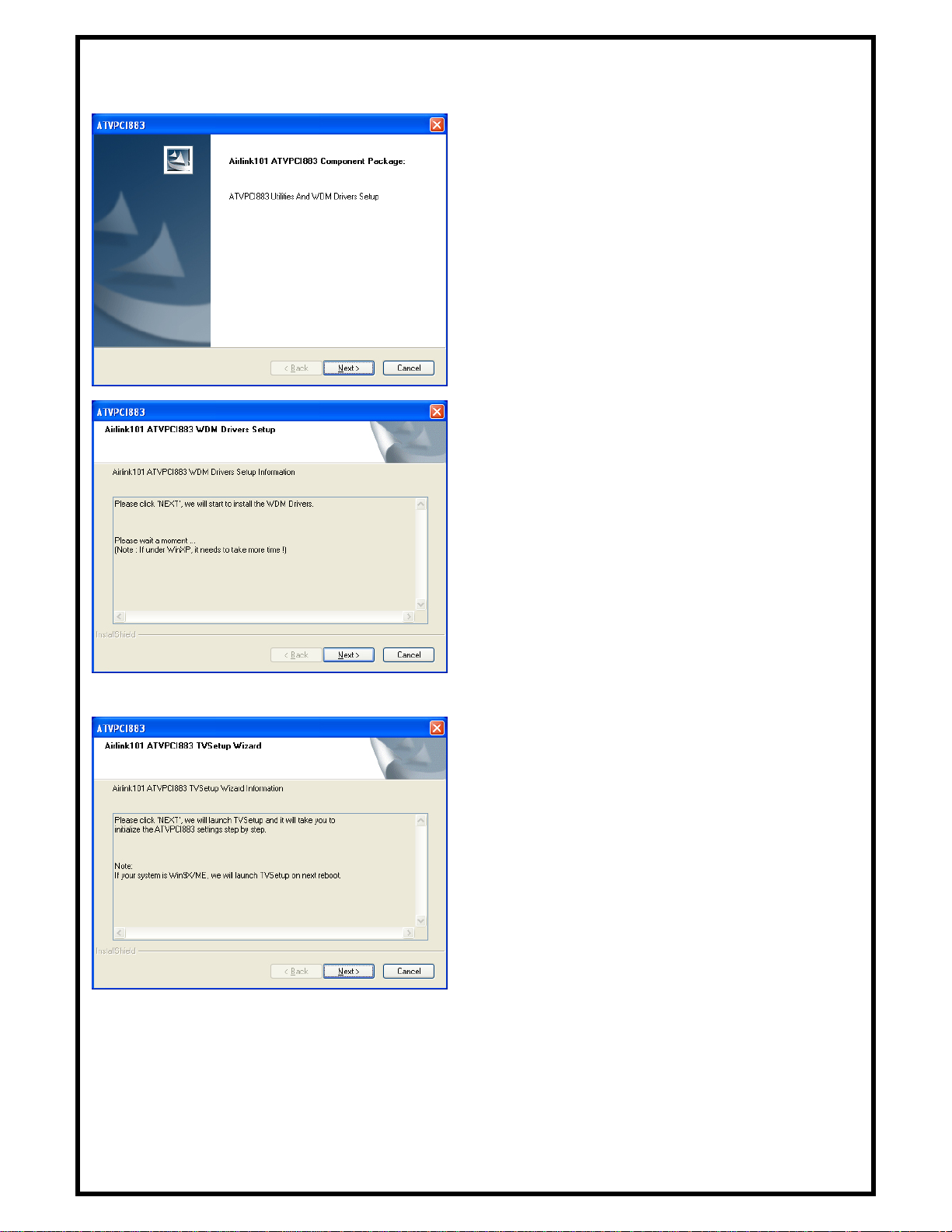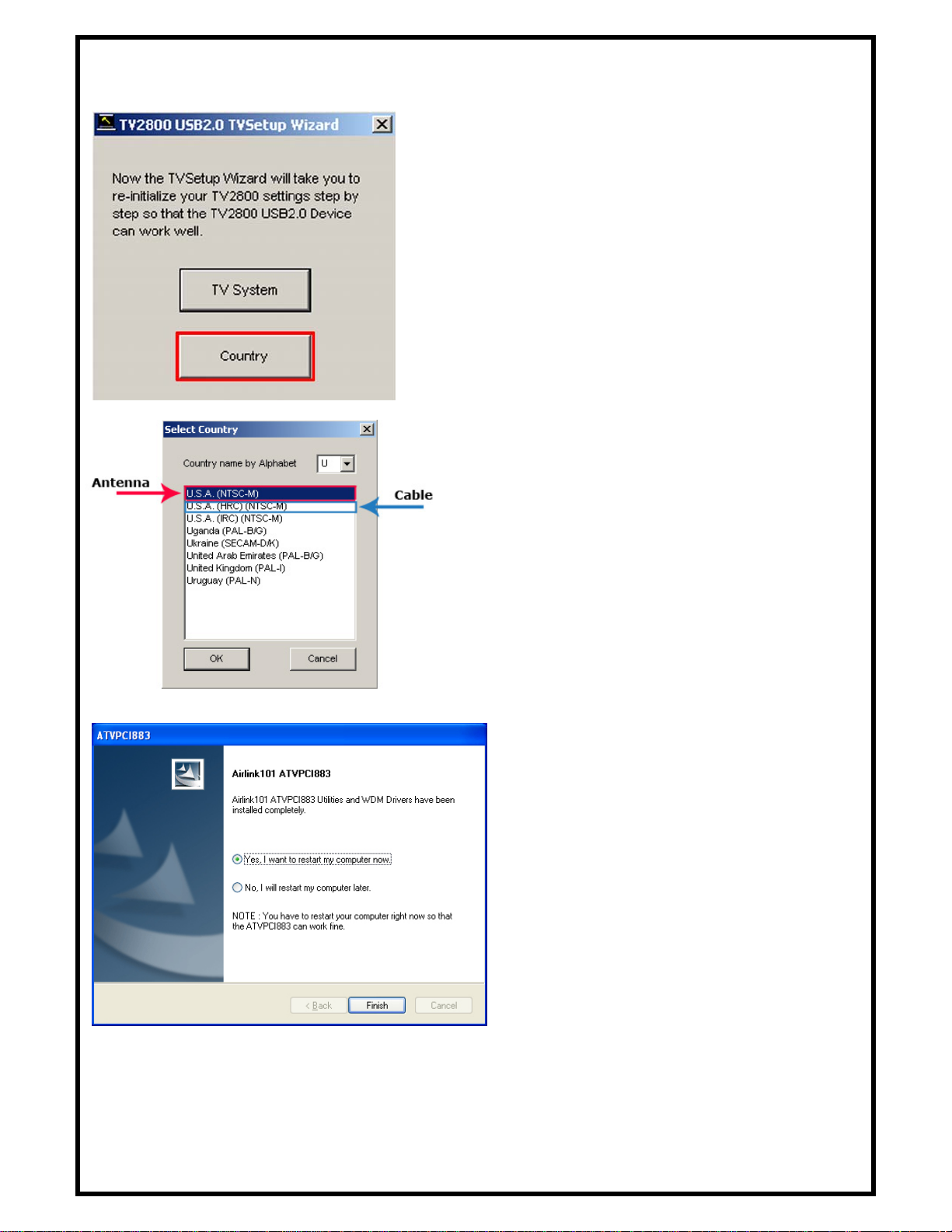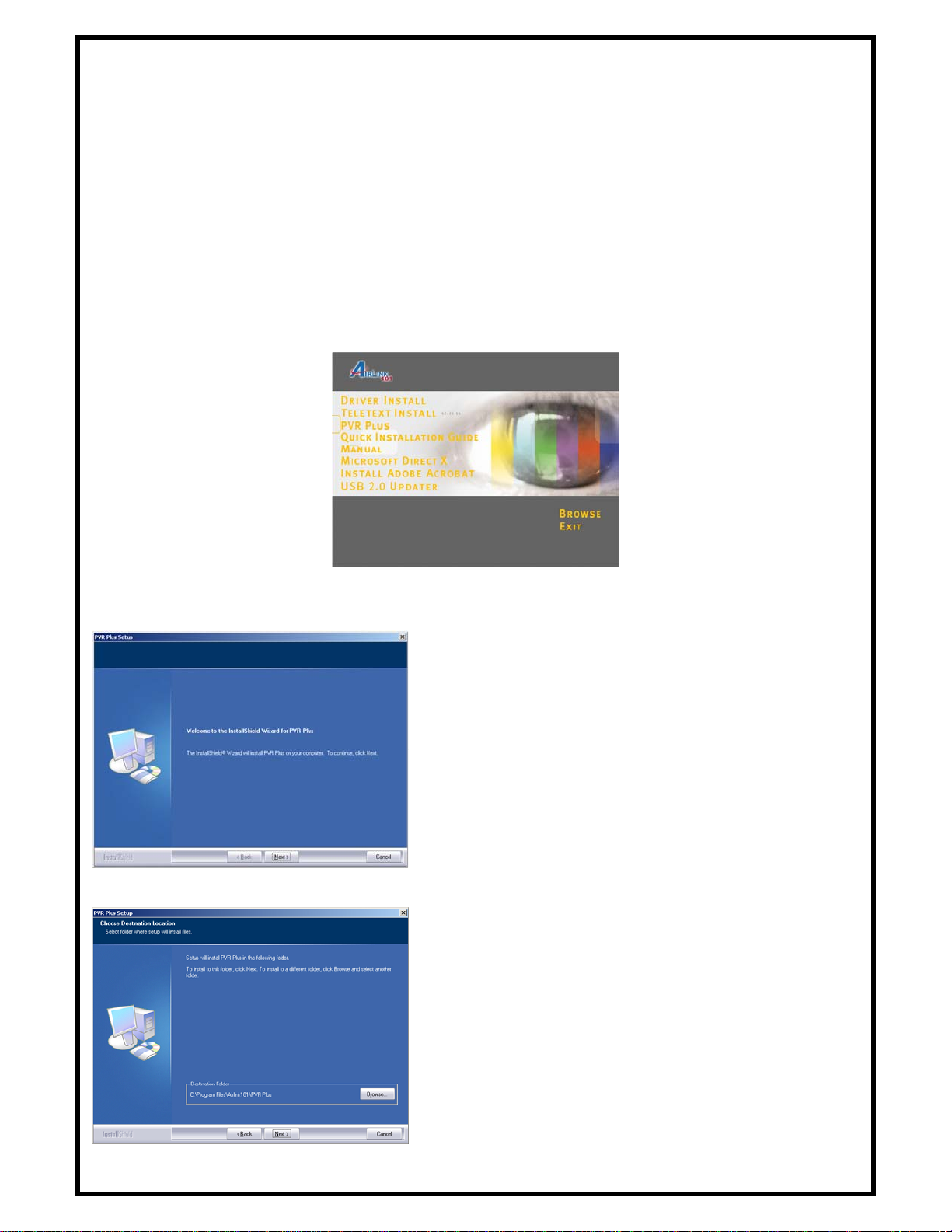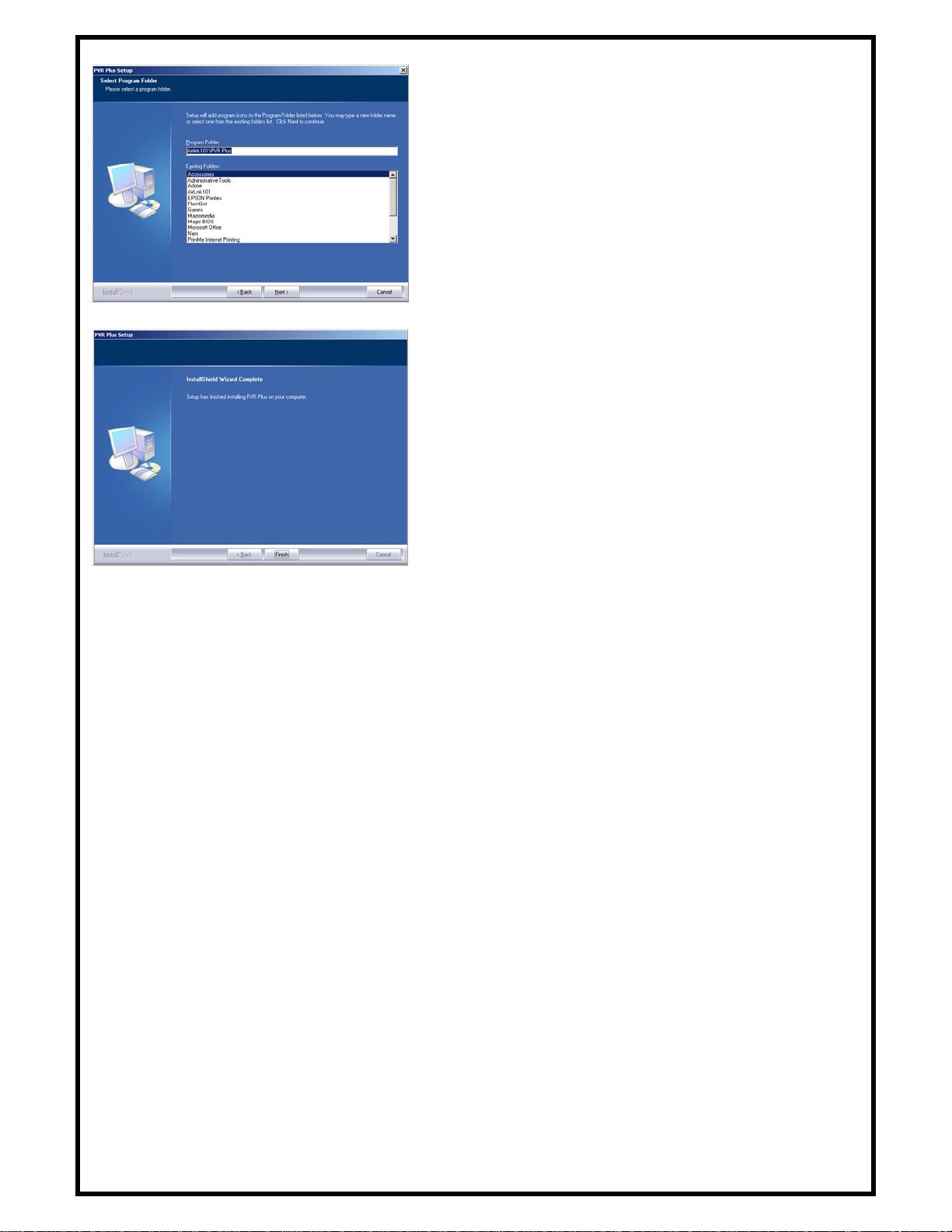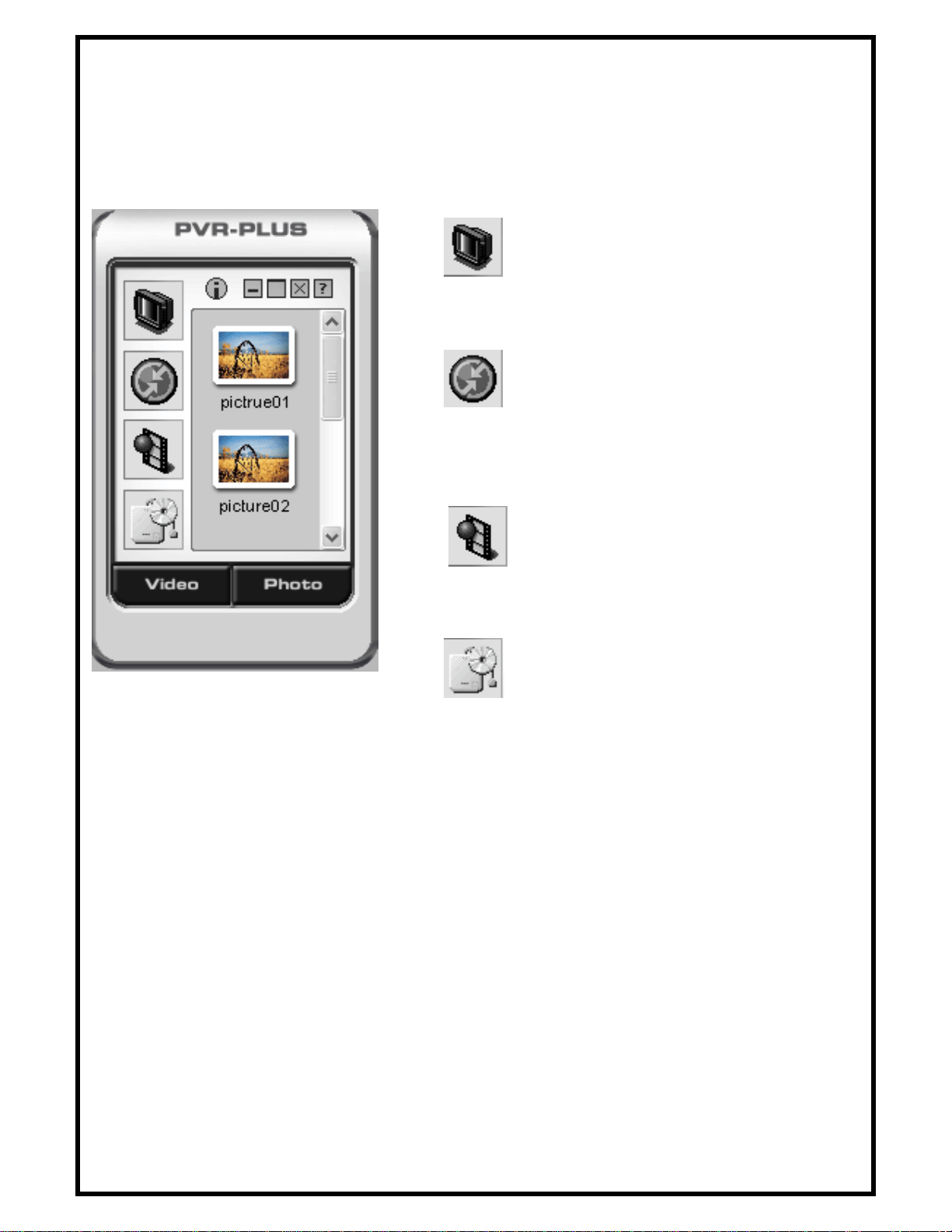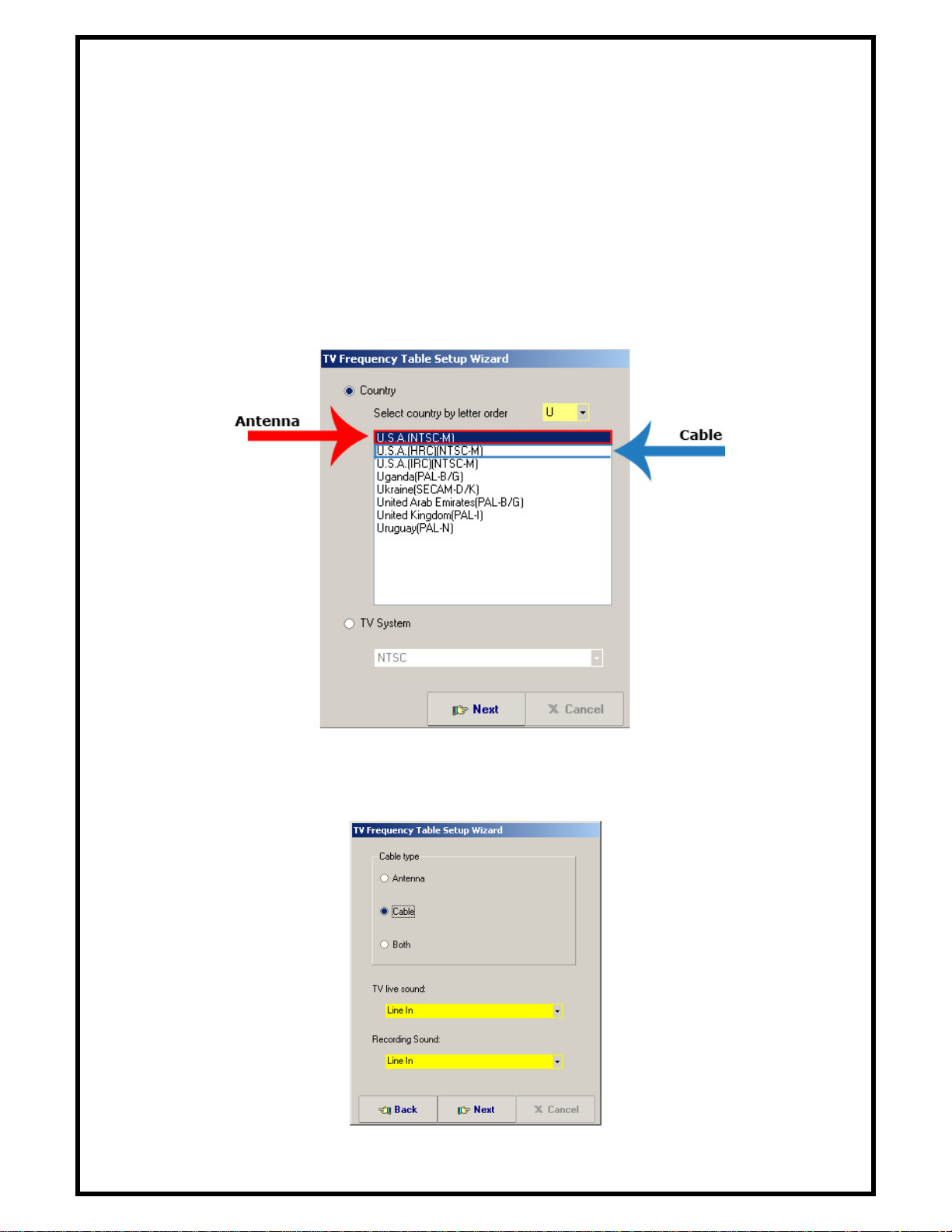1
Table of Contents
CHAPTER 1 INSTALLING HARDWARE ......................................................................................................2
1.1 Package Contents.................................................................................................................................2
1.2 Minimum System Requirements..........................................................................................................2
1.3 Hardware Installation...........................................................................................................................2
CHAPTER 2 INSTALLING AIRLINK101 TV CARD DRIVER.....................................................................3
CHAPTER 3 INTSTALLING PVR-PLUS........................................................................................................6
CHAPTER 4 USING PVR-PLUS .....................................................................................................................8
CHAPTER 5 USING TVR ................................................................................................................................9
5.1 Setting TV system and scanning channels...........................................................................................9
5.2 Main Panel Functions.........................................................................................................................11
5.3 Schedule Function..............................................................................................................................14
5.4 Setup Utility.......................................................................................................................................16
5.5 Channel Preview ................................................................................................................................19
5.6 Snapshot.............................................................................................................................................19
5.7 Sleeping Timer...................................................................................................................................19
5.8 FM Mode............................................................................................................................................20
CHAPTER 6 USING MPEG ENCODER.......................................................................................................22
6.1 Interface Explanation.........................................................................................................................22
6.2 Streaming Video Translation..............................................................................................................23
6.3 Translation Option Dialog..................................................................................................................24
CHAPTER 7 USING VIDEO EDITOR ..........................................................................................................27
7.1 Menu Area..........................................................................................................................................28
7.2 Display Area.......................................................................................................................................29
7.3 Original and Staging Clips.................................................................................................................29
7.4 Frame Edit Mode ...............................................................................................................................30
CHAPTER 8 USING DVD MAKER..............................................................................................................32
8.1 Adding Files .......................................................................................................................................32
8.2 Burning...............................................................................................................................................33
8.3 Video Specifications...........................................................................................................................34
Appendix A ......................................................................................................................................................36
Product Specifications..............................................................................................................................36
Appendix B ......................................................................................................................................................37
Technical Support.....................................................................................................................................37