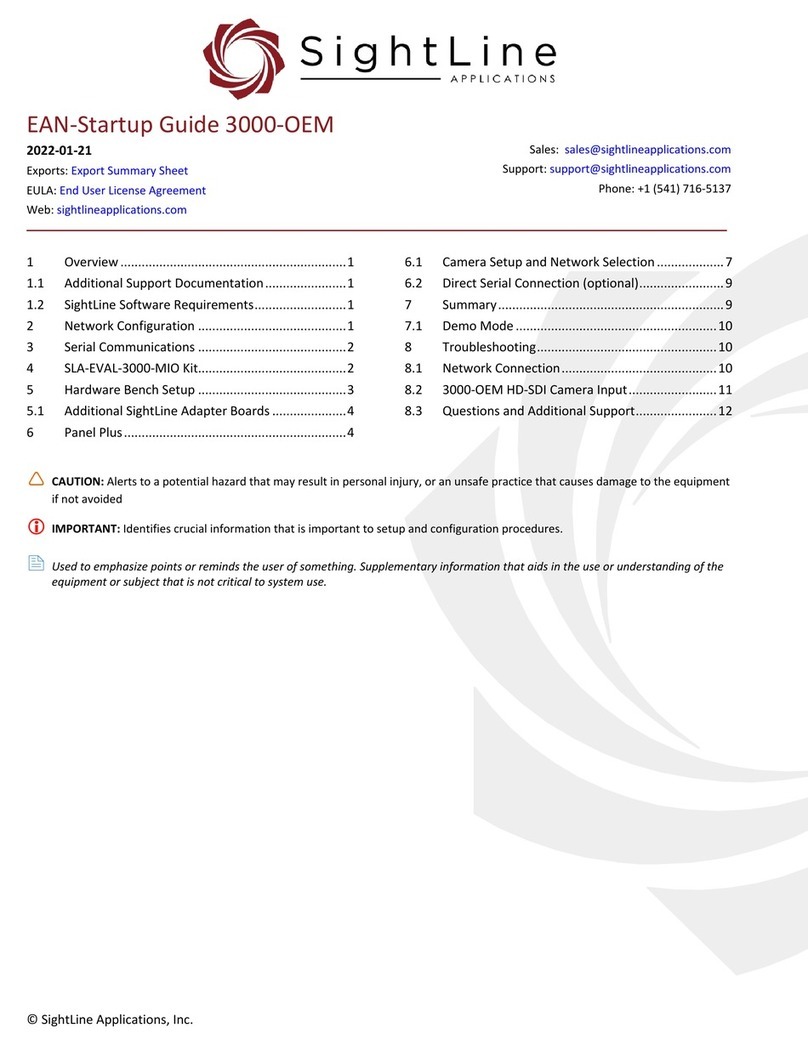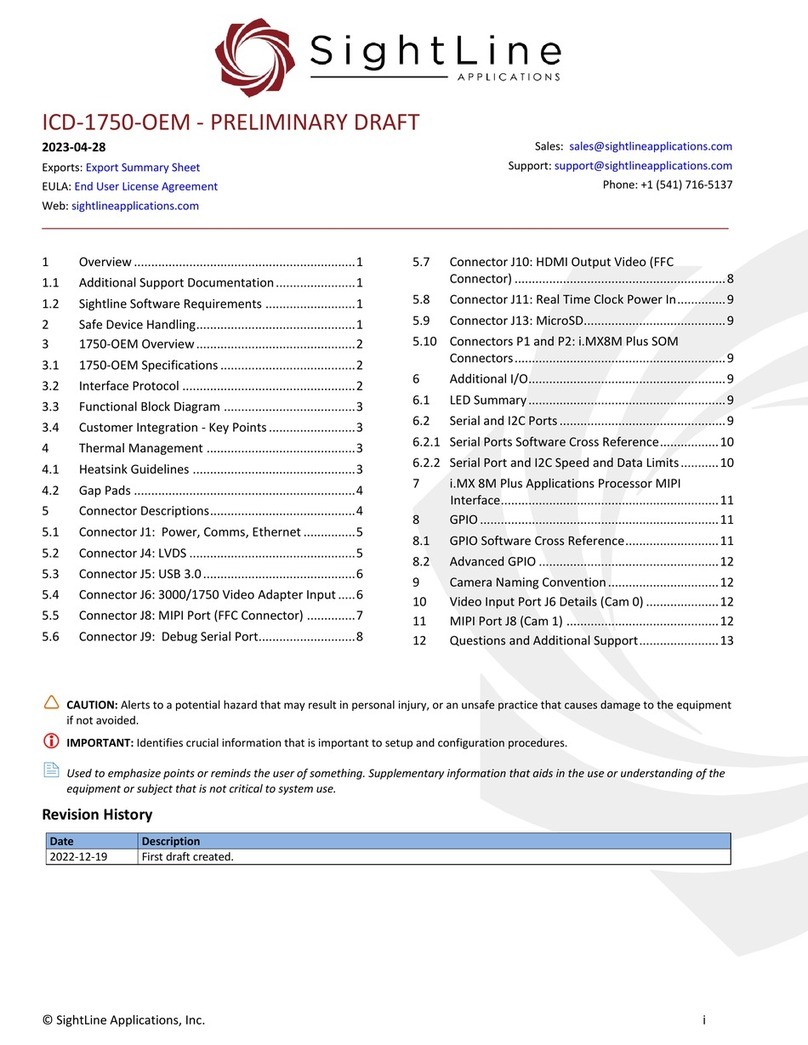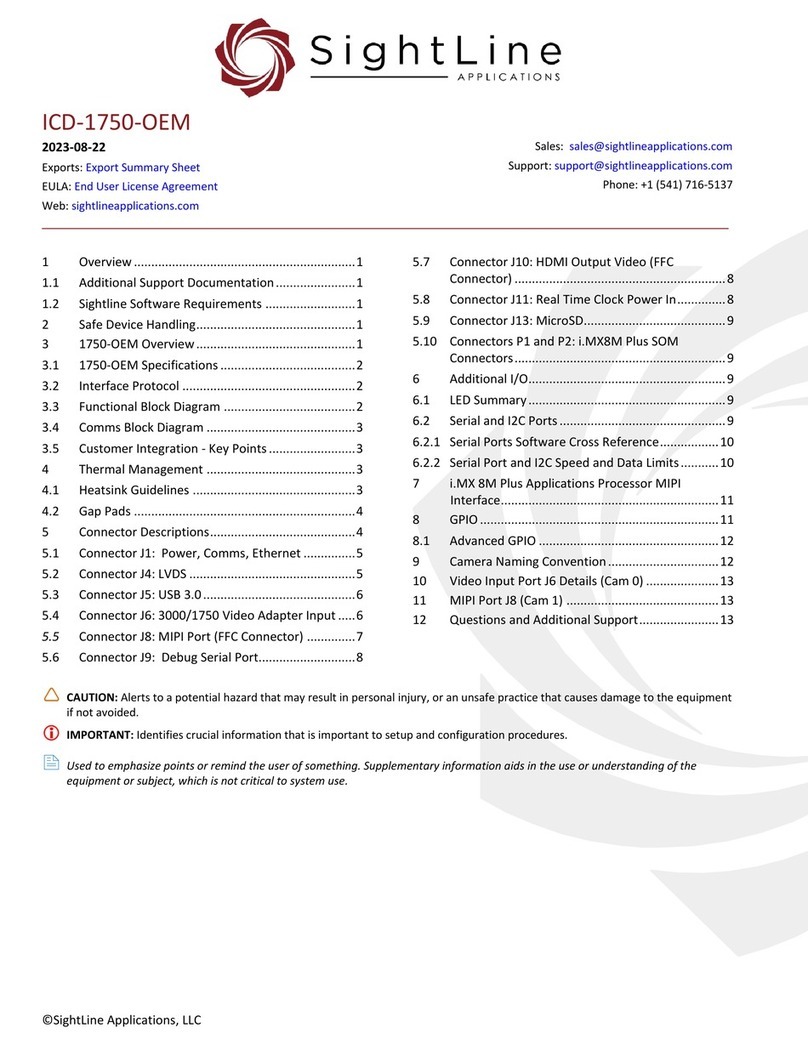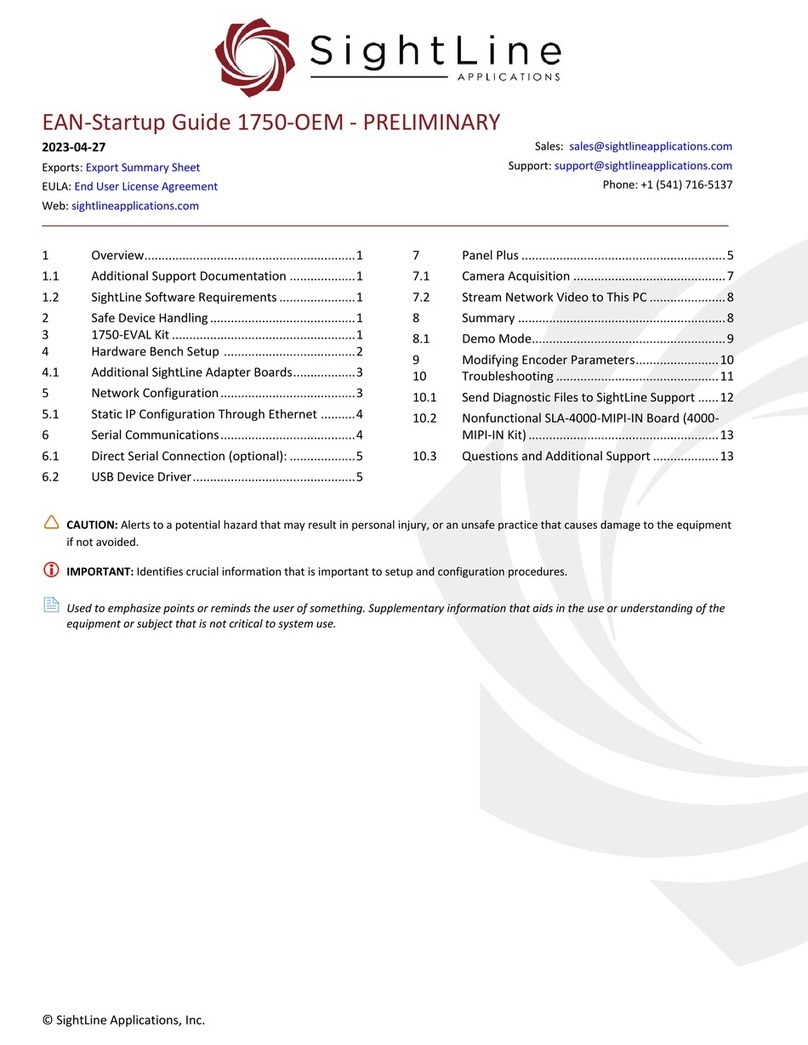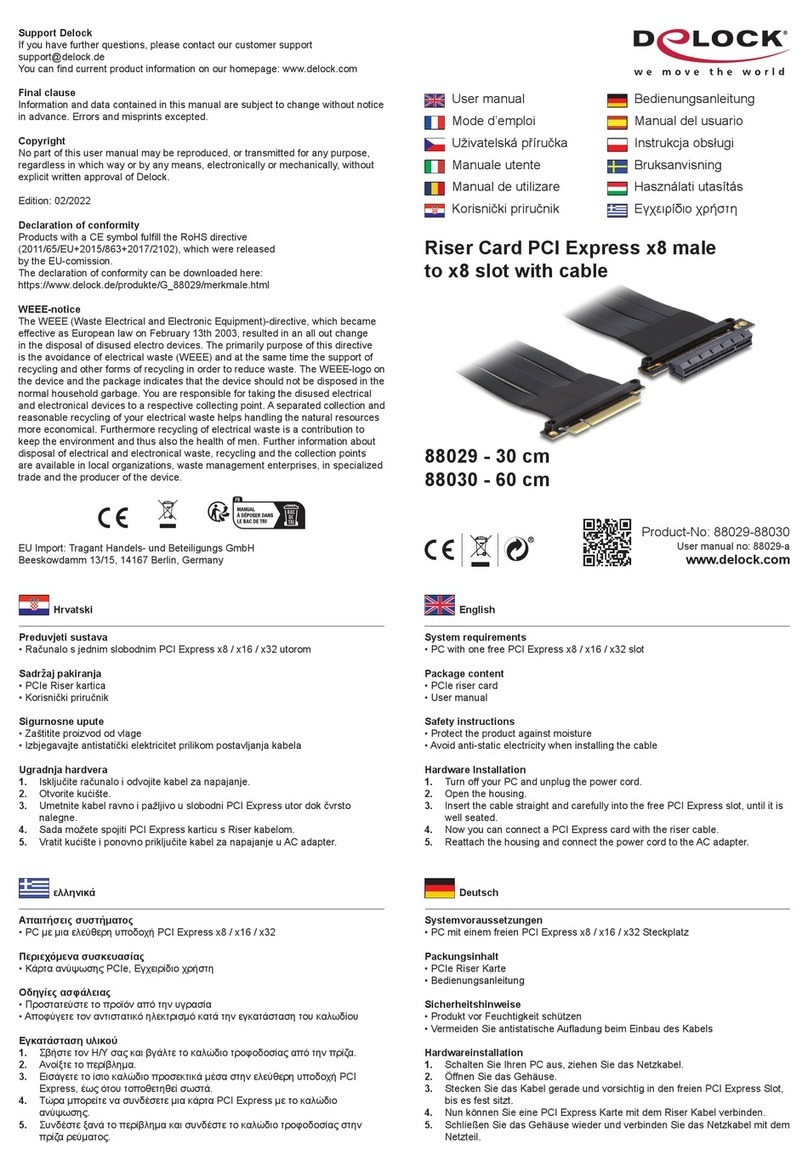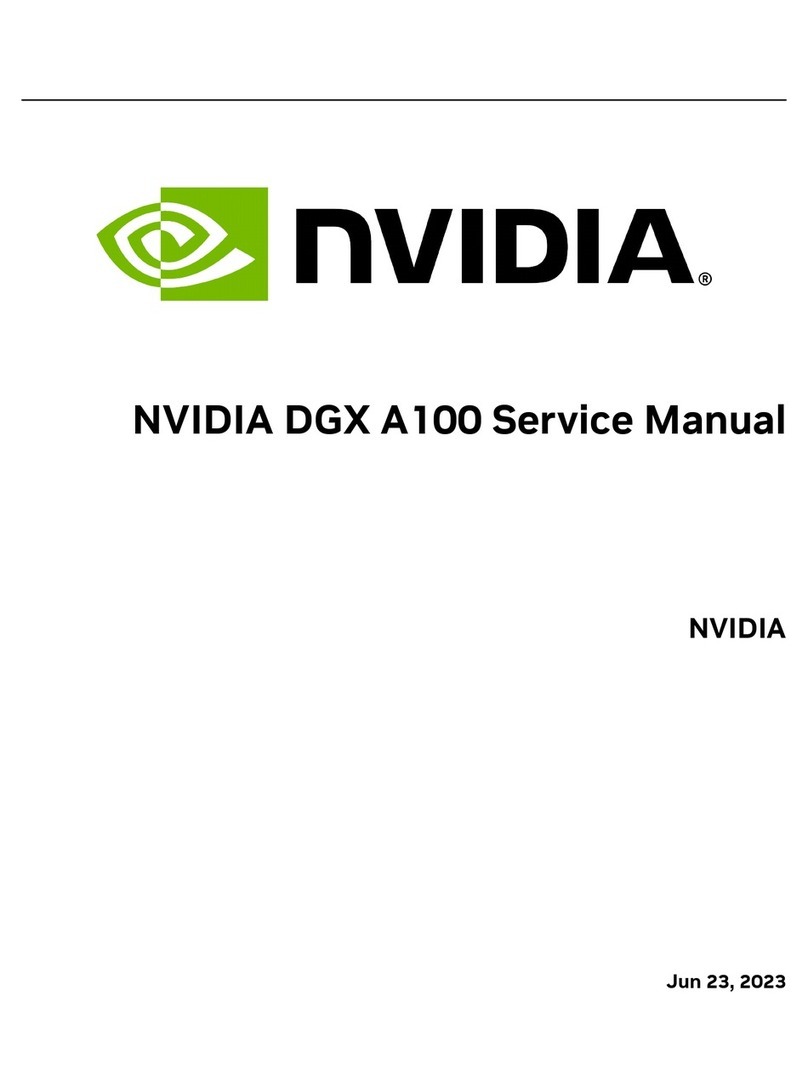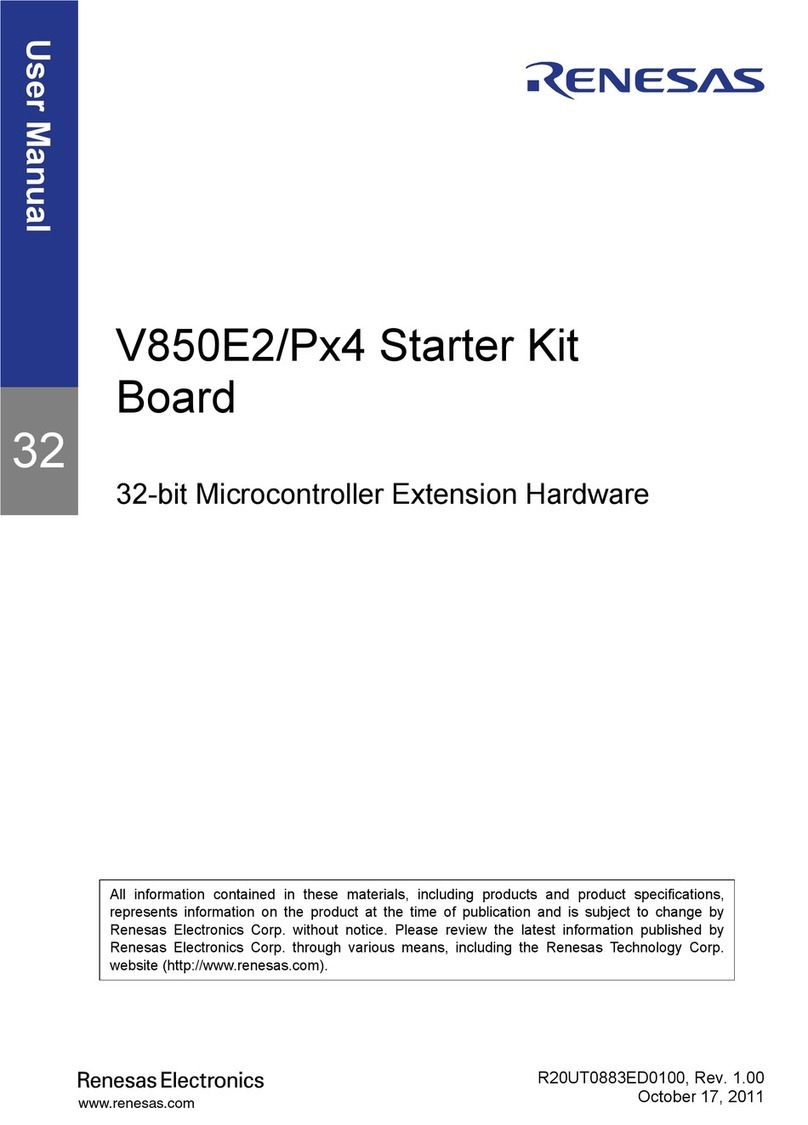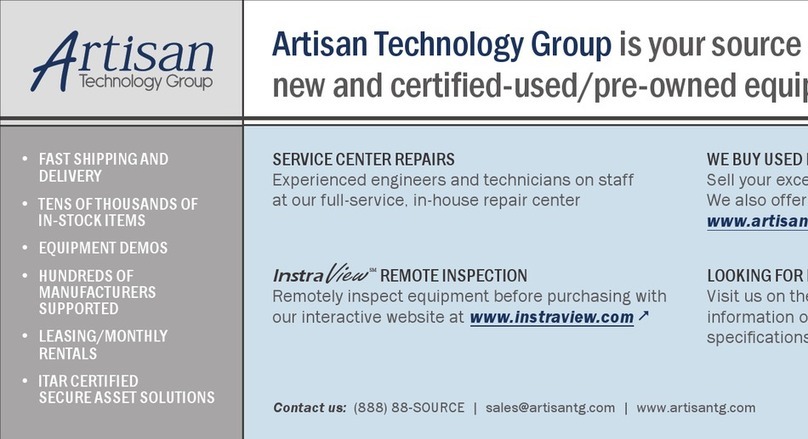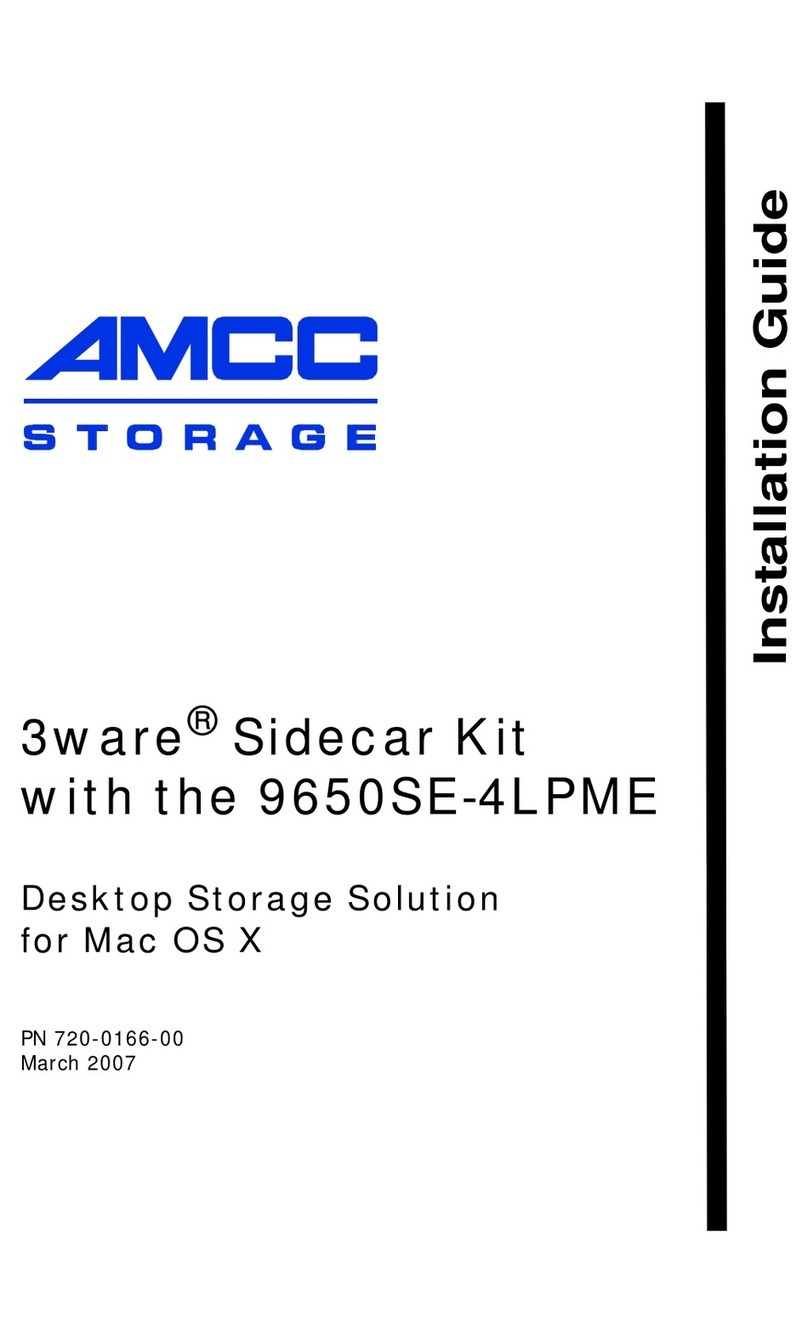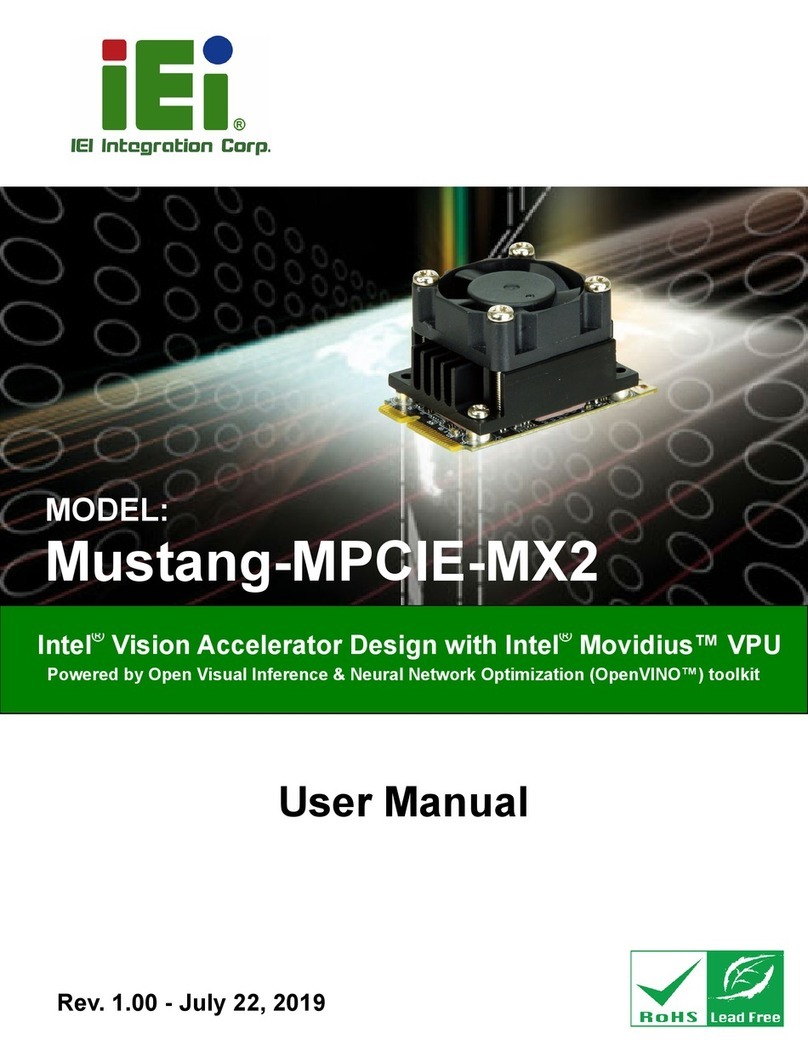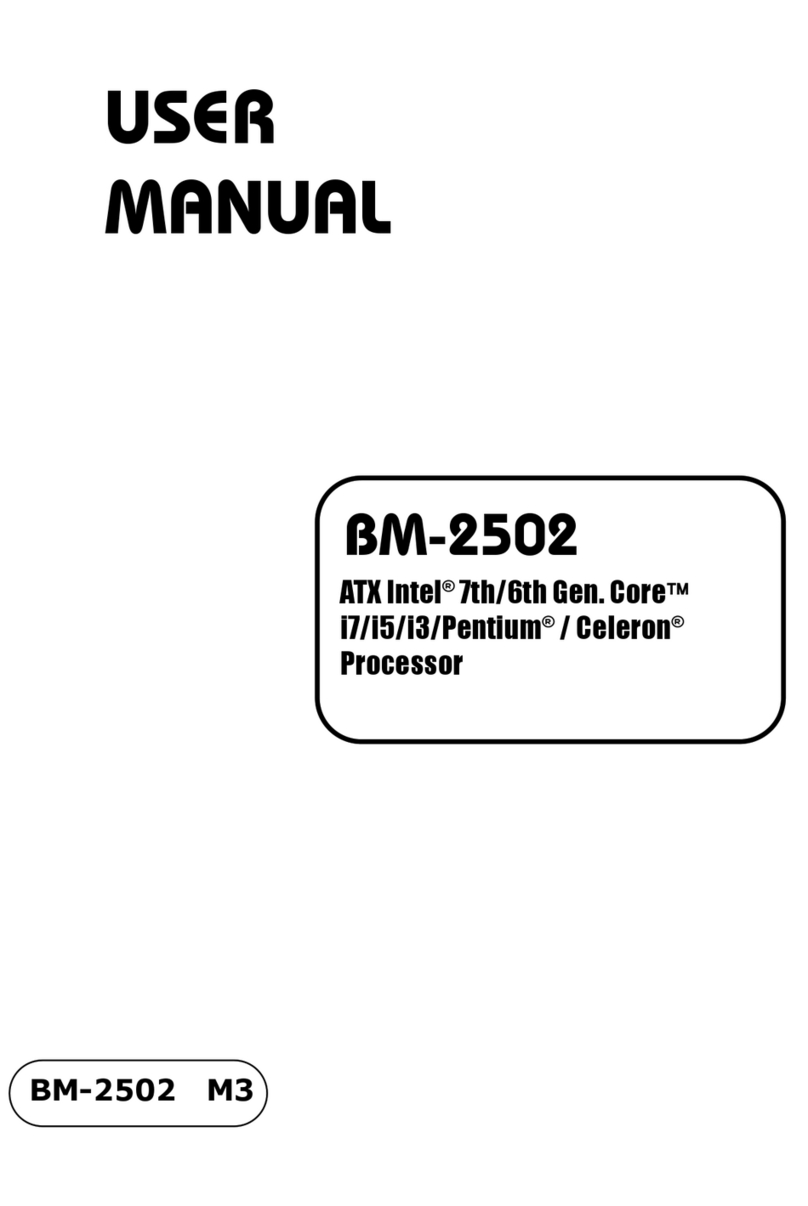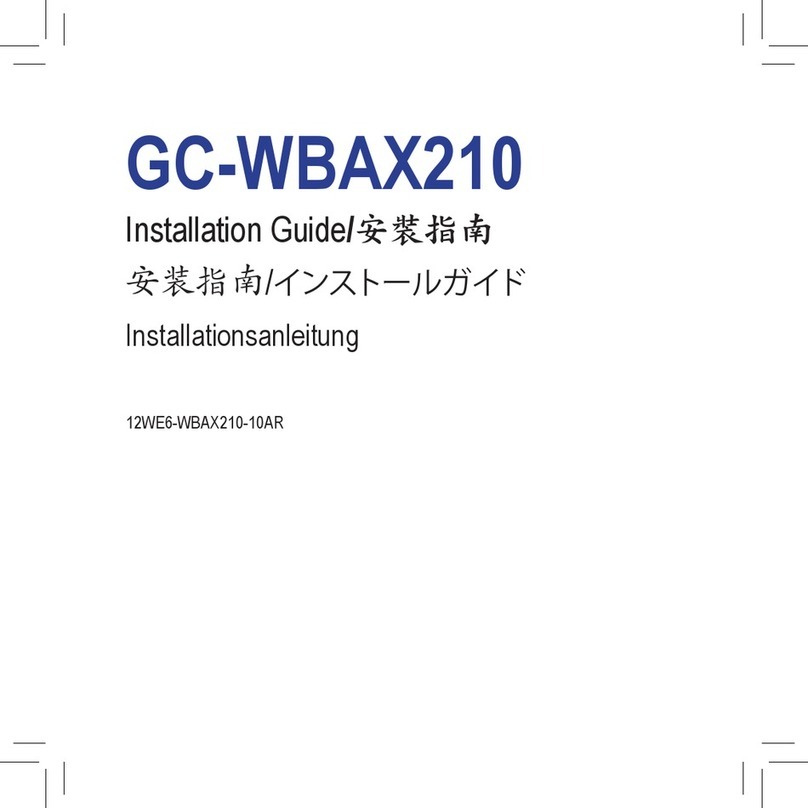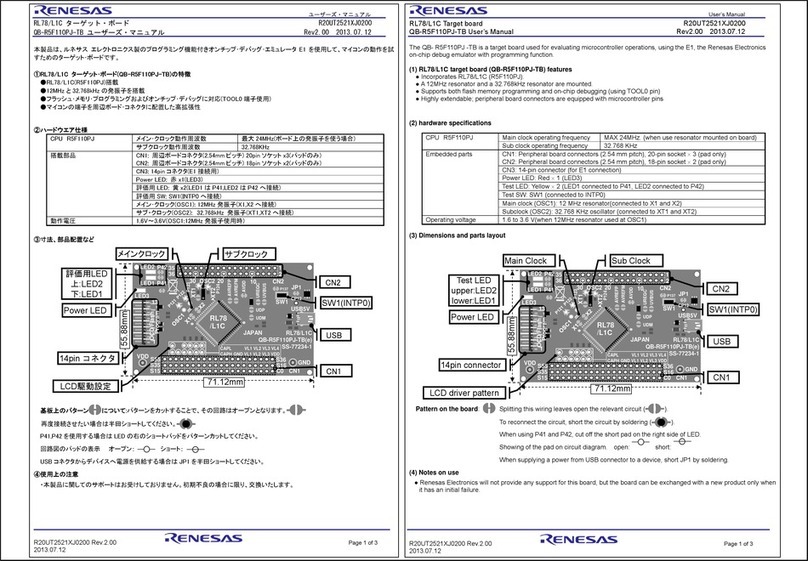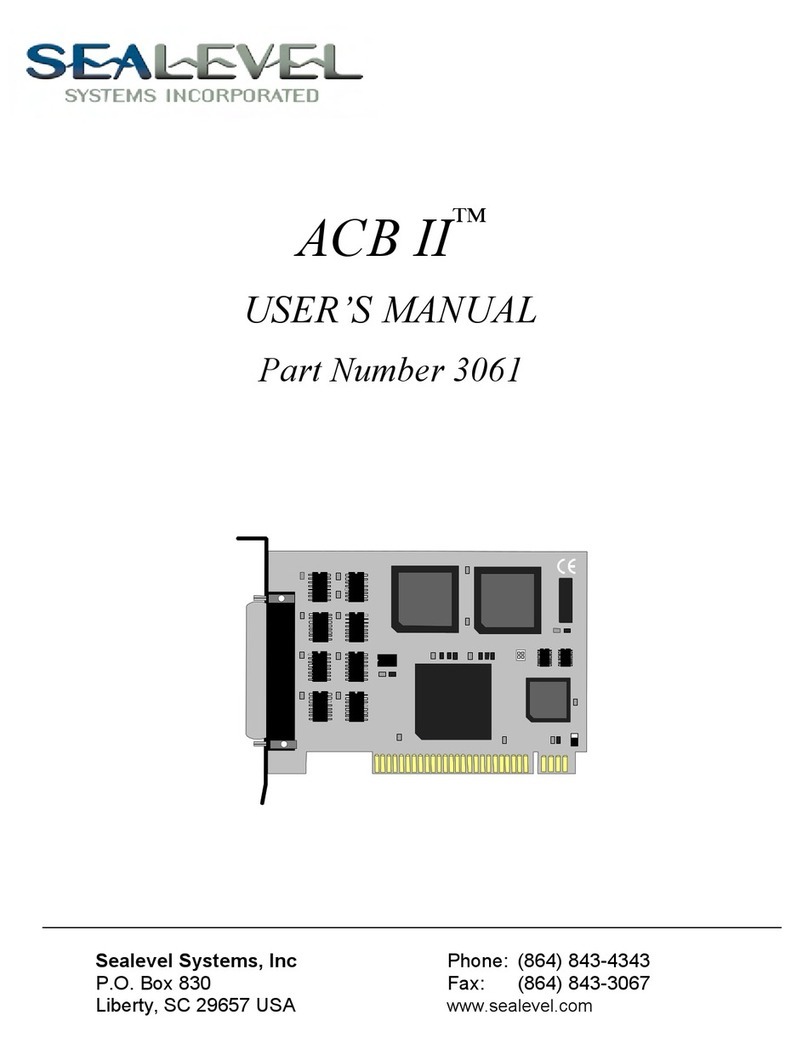SightLine 3000-OEM User guide

© SightLine Applications, Inc.
EAN-Startup Guide 3000-OEM
2023-05-04
Exports: Export Summary Sheet
EULA: End User License Agreement
Web: sightlineapplications.com
1Overview ................................................................1
1.1 Additional Support Documentation.......................1
1.2 SightLine Software Requirements..........................1
2Safe Device Handling..............................................1
33000-EVAL Kit with 3000-mIO................................1
4Hardware Bench Setup ..........................................2
4.1 Additional SightLine Adapter Boards .....................4
5Network Configuration ..........................................4
6Serial Communications ..........................................5
6.1 Direct Serial Connection (optional)........................5
7Panel Plus...............................................................6
7.1 Camera Acquisition................................................7
7.2 Stream Network Video to This PC..........................8
8Summary................................................................9
8.1 Demo Mode .........................................................10
9Modifying Encoder Parameters ...........................10
10 Troubleshooting...................................................11
10.1 Network Connection............................................11
10.2 3000-OEM HD-SDI Camera Input.........................12
10.3 Send Diagnostic Files to SightLine Support..........13
10.4 Questions and Additional Support.......................13
CAUTION: Alerts to a potential hazard that may result in personal injury, or an unsafe practice that causes damage to the equipment
if not avoided.
IMPORTANT: Identifies crucial information that is important to setup and configuration procedures.
Used to emphasize points or reminds the user of something. Supplementary information that aids in the use or understanding of the
equipment or subject that is not critical to system use.

EAN-Startup Guide-3000-OEM
© SightLine Applications, Inc. 1
1Overview
The 3000-OEM Startup Guide provides the steps for connecting, configuring, and evaluating the 3000-
OEM video processing board on the SLA-3000-mIO interface board. The mIO is optimized for
connections in an integrated assembly. Compared to the SLA-3000-IO the mIO is smaller,
uncomplicated, has small round wire interfaces and supports a two-board stack height.
Boards with SLE options enabled use the same startup procedure.
1.1 Additional Support Documentation
Additional Engineering Application Notes (EANs) can be found on the Documentation page of the
SightLine Applications website.
The Panel Plus User Guide provides a complete overview of settings and dialog windows. It can be
accessed from the Help menu of the Panel Plus application.
The Interface Command and Control (IDD) describes the native communications protocol used by the
SightLine Applications product line. The IDD is also available as a PDF download on the Documentation
page under Software Support Documentation.
1.2 SightLine Software Requirements
IMPORTANT: Starting with 3.6.x software and above, only the 4000 and 1700 platforms will be
supported. The 1500 and 3000 platforms will continue to be supported in 3.5.x software. Some
3.6.x features may not be available on 1500 and 3000 platforms.
IMPORTANT: The Panel Plus software version should match the firmware version running on the
board. Firmware and Panel Plus software versions are available on the Software Download page.
2Safe Device Handling
CAUTION: To prevent damage to hardware boards, disconnect all input power to OEMs and adapter boards before
connecting or disconnecting cables including all FFC, FPC, KEL, HDMI, and round wire (Molex) cables.
CAUTION: To prevent damage to hardware boards, use a conductive wrist strap attached to a good earth ground.
Before picking up an ESD sensitive electronic component, discharge built up static by touching a grounded bare
metal surface or approved antistatic mat.
33000-EVAL Kit with 3000-mIO
Provides a complete laboratory bench/development interface with standard connectors. For additional
options and interface boards, please contact Sales. To review all the interface board options, see the
products pages on the SightLine Applications website.
Table 1: 3000-EVAL Kit with 3000-mIO
Part Number
Qty
Description
Part Number
Qty
Description
3000-OEM
1
Video processing board
SL00764
1
HDMI Type A male connector standard
SLA-3000-mIO*
1
Main interface board for the 3000-
OEM
SLA-CAB-0303
1
3-pin PicoBlade to DB9
4000-OEM-MP
1
4000-OEM mounting base
SLA-CAB-0403
1
6-inch cable, 4-Pin PicoBlade to modular
jack

EAN-Startup Guide-3000-OEM
© SightLine Applications, Inc. 2
(3000-EVAL Kit with 3000-mIO continued)
SLA-DIST
1
PWR/ENET distribution board
SLA-CAB-P103
1
RF179 cable assy, BNC bulkhead jack to
MCX
3000-HDSDI-IN
1
HD-SDI interface board
SLA-CAB-0302
2
3-pin PicoBlade pigtail
SLA-CAB-0404
1
4-pin Molex PicoBlade, 3.0 inches,
GEN (WHT)
SLA-CAB-0402
2
4-pin PicoBlade pigtail
SLA-CAB-0405
1
4-pin Molex PicoBlade, 3.0 inches,
PWR (BLK/RED)
SLA-CAB-HD10
1
10cm Length FPC ribbon flat cable for
HDMI
SLA-PAD-010
1
Thermal pad 1.0-inch x 1.0-inch x
0.010 inch
SLA-CAB-MCX2BNC
1
Cable, MCX (RA) to BNC(M) for HDSDI-
IN
SLA-PAD-020
1
Thermal pad 0.75-inch X 0.75-inch x
0.020 inch
SLA-CAB-ETH0
1
Ethernet cable CAT 5e 3ft
SLA-PAD-125
1
Thermal pad 0.250-inch x 0.250-inch
x 0.125 inch
SLA-CAM-HDSDI
1
HD-SDI 1080p camera
SLA-PWR-B12V
1
12V power supply w/2-pin connector
SLA-PWR-A12V
1
12V Power supply for camera
SLA-CAB-1504
1
12V power cable to PicoBlade
SLA-MSD-ADPT
1
SD adapter
SLA-MSD-32GB
1
32 GB microSD memory card (class 10
SDHC)
SLA-DOC-LICENSE
1
Hardware license
SLA-CAB-S001
1
Serial adapter (stripped)
Mounting hardware
-
Spacers and mounting screws
*The SLA-3000-IO board is alternate interface board for the 3000-OEM that comes in the standard 3000-EVAL kit.
4Hardware Bench Setup
IMPORTANT: To prevent damage to hardware boards, disconnect the power before connecting or
disconnecting all cable connections.
The 3000-HDSDI-IN is connected to J4 on the 3000-OEM or VIN1 on the SLA-3000-IO. The SLA-DIST
provides power switch and standard bench interface connections for power and ethernet.
Cable connections:
•SLA-CAB-MCX2BNC: Connects to J1 (MCX jack) on the 3000-HDSDI-IN board and to the green BNC
connector of the 1080p camera. The yellow BNC connector is for analog use only.
•SLA-CAB-SMA2BNC: Analog monitor cable (optional). Connects to J8 on the SLA-3000-mIO (VOUT
on the SLA-3000-IO).
•SLA-CAB-ETH0: Connects to the Ethernet port and to the network switch or host PC.
•SLA-CAB-0404: Connects to J3 on the SLA-DIST and J4 on the SLA-3000-mIO. Provides Ethernet to
the 3000-OEM.
•SLA-CAB-0405: Connects to J2 on the SLA-DIST and J9 on the SLA-3000-mIO. Provides power to the
3000-OEM.
•SLA-PWR-A12V (110-250VAC input / 12VDC output): Connects to the red power connector on the
1090p camera.
•SLA-PWR-B12V (110-250VAC input / 12VDC output): Connects to J4 on the SLA-DIST (SLA-3000-
mIO).
•SLA-PWR-C12V (110-250VAC input / 12VDC output): Connects to J5 on the SLA-3000-IO.

EAN-Startup Guide-3000-OEM
© SightLine Applications, Inc. 3
Power and network connectivity LEDs:
•A green light on the 3000-IO or 3000-mIO board indicates that all boards are powered on. An
amber light on the 3000-OEM board verifies network connection.
•To prevent voltage spikes to the board, plug in the power adapter to an AC power source first and
then connect to the board.
Figure 1: Typical Bench Hardware Setup - SLA-3000-mIO
Figure 2: Alternate Bench Hardware Setup - SLA-3000-IO
Serial (0)
Network Switch or
PC Direct
SLA-DIST
SLA-PWR-B12V
Optional
Analog
Monitor
SLA-CAB-0405 (J9)
SLA-CAB-0404 (J4)
SLA-CAB-MCX2BNC (VIN1) to camera
3000-OEM +
SLA-3000-mIO on J1 +
SLA-3000-HDSDI-IN on J4
1080p Camera
SLA-PWR-A12V
J2
SLA-CAB-ETHO
HDSDI Input
(Green BNC
Connector)
J3
SLA-CAB-SMA2BNC (not included)
Ethernet Port
IMPORTANT: Disconnect all input power to
OEMs and adapter boards before connecting
or disconnecting cables.
Ethernet Port
Network Switch or PC Direct
VOUT
SLA-PWR-C12V
Serial (alternate)
Optional
Analog
Monitor
SLA-CAB-SMA2BNC (included)
SLA-CAB-ETH0
SLA-CAB-MCX2BNC
(VIN1) to camera
3000-OEM with heatsink +
SLA-3000-IO +
SLA-3000-HDSDI-IN on VIN1
1080p Camera
SLA-PWR-A12V
HDMI Out
MicroSD Card
HDSDI Input
(Green BNC
Connector)
IMPORTANT: Disconnect all input
power to OEMs and adapter
boards before connecting or
disconnecting cables.

EAN-Startup Guide-3000-OEM
© SightLine Applications, Inc. 4
4.1 Additional SightLine Adapter Boards
SightLine adapter boards provide different I/O, camera inputs, or digital outputs. The boards can be
attached directly to the 3000-OEM or through a secondary adapter allowing customers to swap out
modules for custom configurations. This setup guide assumes the initial use of the EVAL kit and the
HDSDI input. Customer specific configurations with other camera input boards is fully supported.
On the SLA-3000-IO board, VIN0/(J3) has camera channels 0 and 1 assigned. VIN1/(J4) has camera
channel 2 assigned. Both the SLA-3000-mIO and SLA-3000-IO supports SightLine interface boards on
either of these connectors.
IMPORTANT: 3000-AB board only - If the SLA-3000-AB board is installed on VIN0/J3, both analog
inputs can be used. If it is installed on VIN1/J4, only the J3 (input 0) can be used.
3000-OEM
SLA-3000-IO
Serial Port
Camera Index Panel Plus
J1
0/1
NA
J2
VOUT
4
NA
J3
VIN0
2
CAM0/CAM1
J4
VIN1
3
CAM2
Figure 3: 3000-OEM Serial Port and Connector Reference
5Network Configuration
The 3000-OEM board can be connected directly to the host PC or through a network switch. During
startup, the board sends three DHCP discover requests in three second intervals. It will self-assign the
link-local address of 169.254.1.181 if it does not receive a response.
Refer to EAN-Network-Configuration for more network configuration information.
SightLine recommends assigning a static IP on the PC when a DHCP server is not present on the
network.
If additional assistance is needed to assign a static IP address to the host PC, contact a network
administrator or search online for procedures that corresponds with the current PC operating
system.
Figure 4: Network Configuration Options
J1 - Serial Port 0/1 J2 - Serial Port 4
J4/VIN1 - Serial Port 3
J3/VIN0 - Serial Port 2
Host PC
User assigned static
IP: 169.254.1.10
3000-OEM + SLA-3000-mIO + SLA-3000-HDSDI-IN
Ethernet Cable
Default IP assigned to the 3000-
OEM: 169.254.1.181
Network Switch
or PC Direct

EAN-Startup Guide-3000-OEM
© SightLine Applications, Inc. 5
Configuration notes:
•If a wireless adapter is active on the host PC it should be disabled.
•If using the link local address, assign a static IP address to the host PC of 169.254.x.x, where (x) is 1-
254 (do not use 181). Use a subnet mask of 255.255.0.0.
•Problems with outbound streaming are often related to setting/assigning IP addresses and ports.
See the Encoding Configuration settings in EAN-Encoding for advanced settings.
6Serial Communications
For a direct serial connection use the 9-pin serial connection. A serial COM connector is included in the
EVAL kits for both the SLA-3000-mIO and the SLA-3000-IO boards. Connecting to the serial COM port
on both boards from a host PC requires a null modem adapter or null modem serial cable.
For the SLA-3000-IO the serial COM connector must be wired to the board power adapter as shown in
Figure 5. The pinout for this cable can be found in the ICD-Adapter-Boards document.
Use a direct serial connection for troubleshooting or if a network connection cannot be established.
Figure 5: Serial COM and Power Connection-SLA-3000-IO
6.1 Direct Serial Connection (optional)
1. Connect the serial cable to the 3000-OEM board and host PC as described in Serial
Communications.
2. From the Connect tab, click the Refresh List button to get a list of available COM ports.
3. Use the drop-down menu and click on a COM port to select it.
4. Click the Disconnected (click to connect) button.
IMPORTANT: Video cannot be streamed over a serial connection.
Figure 6: Direct Serial Connection
J5 (5-pin)
SLA-PWR-C12V
Null Modem Serial
Cable to PC
Serial 0
SLA-3000-IO
Board

EAN-Startup Guide-3000-OEM
© SightLine Applications, Inc. 6
7Panel Plus
This section covers the Panel Plus setup and configuration process. Panel Plus provides a basic
graphical interface to the features and functions of the 3000-OEM and 3000-mIO board.
Before connecting with the Panel Plus software, the 3000-OEM and 3000-mIO boards should be
powered up and connected through:
-a network switch or directly to the host PC (preferred) or,
-Direct serial connection (for troubleshooting or if a network connection cannot be established).
1. Go to the Software Downloads page on the SightLine website and download the Panel Plus
application installer. Older releases are available under the Previous Versions section.
IMPORTANT: The firmware version number and Panel Plus Software version number should match.
If the board firmware version is initially unknown, reference the SightLine invoice that came with
the board when it was purchased.
2. Launch the installer file and follow the prompts. After installation open the Panel Plus application.
3. The first time that Panel Plus is launched, a Windows Security Alert prompt should appear. Select
Allow Access to create a firewall exception (Figure 7).
Approving private network access is sufficient in most cases. Check public networks if directly
connecting to the board.
Figure 7: Windows Security Alert Prompt
IMPORTANT:
•Do not cancel this prompt. Failure to allow access at this point will not allow the Panel Plus
application to connect to the board. See the Troubleshooting section for more information.
•Before using the Panel Plus program, review the Panel Plus User Guide in the Help section of the
Panel Plus application for additional user and setup information.
C:\Program Files (x86)\sightline applications\sla-panel-plus
3.05.03\slapanelplus.exe

EAN-Startup Guide-3000-OEM
© SightLine Applications, Inc. 7
4. Network connection to the board:
a. From the Connect tab, click the Refresh List button
to get a list of boards on the network.
b. Use the drop-down menu and click on the
appropriate board to select it.
c. Click the Disconnected (click to connect) button.
Figure 8: Network Connection to the OEM Board
Once the connection is successful, the button changes to Connected.
5. Verify the connection. When Panel Plus has successfully connected to the 3000-OEM board,
operating information is displayed under the Video Output section and the bottom status bar in
Panel Plus. If the connection was not successful, this information will not be present or incomplete.
IMPORTANT: For optimal performance, monitor the board temperature. Board temperatures
should be below 185°F (85°C). To keep boards within the optimal temperature range, use the
included heatsink during bench testing. For more information about thermal management, see the
ICD-3000-OEM.
Figure 9: Firmware Version and Enabled Features
7.1 Camera Acquisition
1. From the main menu go to Configure »Aquisition Settings. This dialog window allows changes to
the camera configuration.
App bit code
with listed
features
Firmware Ver: 3.5.3.30 HW Rev:C, temp: 125°F [37°C]
SVN Revision: 69395, Build Date: 08/09/2022, Build Time: 02:41:01
Operating
information

EAN-Startup Guide-3000-OEM
© SightLine Applications, Inc. 8
2. Since the SLA-3000-HDSDI-IN board is on J4 on the 3000-OEM or VIN 1 on the 3000-IO, set the
Camera Index to Cam 2. Set the Camera Type to Generic Digital.
3. In the Auto Fill drop-down menu, select HD-SDI 720p from the Auto Fill menu or enter the Height and Width
settings of the connected camera.
If using a camera that is not configured for 720P, choose the corresponding option under Auto Fill
that matches the camera., e.g., HD-SDI 1080p.
If the camera is listed, the Auto Fill drop-down menu automatically populates the relevant fields
with the correct settings as shown in Figure 10.
Figure 10: Camera Acquisition Auto Fill Settings Example - HD-SDI 720p
4. After changes have been made, the Apply button will turn red indicating that a change has been
detected. Click Apply to apply the changes. Close the Acquisition Settings dialog window.
5. Save and activate the settings:
a. Main menu » Parameters » Save to Board.
b. Main menu » Reset » Board.
c. After the system reboots reconnect to the board. Make sure the board connects.
See the camera configuration tables for all third-party cameras and lens assemblies that are
currently supported by SightLine software. Includes configuration and setting support guidance.
7.2 Stream Network Video to This PC
To stream network video to the
connected PC, click the Connection
tab in Panel Plus and then click
Stream Network Video to this PC.
Figure 11: Stream Network Video to PC

EAN-Startup Guide-3000-OEM
© SightLine Applications, Inc. 9
8Summary
This completes the startup guide for the 3000-OEM board. See the Panel Plus User Guide (main menu »
Help » User Guide) for additional user and setup information.
If the board has been connected to a camera and encoding functions are part of the configuration,
video will be displayed in the main window. On the Connect tab of Panel Plus, the purchased functions
are checked and enabled. To add additional features to 3000-OEM board, contact Sales.
To modify the encoder parameters of the OEM, see the Modifying Encoder Parameters section.
Figure 12: Panel Plus Connection to Board
IMPORTANT: Not all 3000-OEM purchased configurations include encoded IP video, e.g., the
Tracker-only configuration. For configurations that include encoding, video will be displayed in the
Panel Plus main window. Tracker-only configurations will display processed video on the analog
output only. An analog monitor is required for viewing this output.
Panel Plus
User Guide
Enabled
Features
Demo Mode

EAN-Startup Guide-3000-OEM
© SightLine Applications, Inc. 10
8.1 Demo Mode
SightLine offers a free demo mode for testing non-licensed features. To test and evaluate these
features, click the Demo Mode button located in the Connect tab.
To exit the demo mode power cycle the OEM. The Demo Mode screen overlay will continue to display
until the Demo Mode function is turned off. Certain features are unavailable for testing in Demo Mode.
Telemetry outputs are not enabled in Demo Mode.
9Modifying Encoder Parameters
The encoder parameters can be
modified from the Compress tab
in Panel Plus.
•The H.264 encoding option is
a good choice to get started.
•In the Output Properties
section, use the default values
for Frame Step and Down
Sample.
•The Streaming parameters
section defines the
destination IP address and
port.
•To set these parameters
quickly, click the Use My IP -
Unicast button. This sets the
outbound destination IP
address to the network
interface card on the PC.
•Click Send to dynamically set
the desired IP Address, UDP
Port, and UDP delivery format
(Unicast, Multicast, or
Broadcast).
•To save the settings and make
them recurrent through
restarts, main menu »
Parameters » Save to board.
•See EAN-Parameter File for a
comprehensive guide to
saving parameter settings.
Figure 13: Compress Tab

EAN-Startup Guide-3000-OEM
© SightLine Applications, Inc. 11
10 Troubleshooting
10.1 Network Connection
Issue: Unable to connect with the Panel Plus application to the 3000-OEM board over a standard
network connection.
Check static IP address:
Check the static IP address configuration. Improper or unknown static IP address setup is a common
connection problem. See the Network Configuration section and EAN-Network-Configuration for more
network configuration information.
Check network configuration:
After communications have been established using the serial connection, networking settings can be
corrected to allow proper network communications.
1. From the main menu, go to Configure » Network Settings.
2. If an unknown static IP address is assigned, remove it, or update it to match the addressing scheme
of the current network.
Figure 14: Check Network Settings
Check Windows firewall:
Failure to allow access in the Windows Security Alert prompt upon initial startup of the Panel Plus
application can cause connection issues.
1. Close the Panel Plus software application and open the Window Firewall Security Manager on the
host PC.
2. Go to Inbound rules and delete the two slapanelplus rules (TCP and UDP).
3. Re-start the Panel Plus application and allow access in the Windows Security Alert prompt window.
Check network
settings

EAN-Startup Guide-3000-OEM
© SightLine Applications, Inc. 12
Figure 15: Windows Firewall Security Manager Fire - Delete Inbound Rules
Check hardware connections:
Make sure that all the boards are powered on.
If connecting over the network, switch to a direct serial connection (see the Serial Communications
section. The Panel Plus software will automatically recognize serial ports and list them in the drop-
down menu for available connections.
Connecting to the serial COM port on the 3000-OEM board from a host PC requires a null modem
adapter or null modem serial cable.
10.2 3000-OEM HD-SDI Camera Input
Issue: Network output video shows image in the upper left corner of Panel Plus with a green
background.
Check camera output settings:
The camera could be set to output 720P. The camera setting in Acquisition Settings is set to 1080P.
Changing the camera to 720P in Acquisition Setting should correct this problem.
If the HD-SDI camera came with the EVAL kit, the camera resolution can be changed to 1080P30 using
the small controller joystick on the cable included in the kit.
The menus are easier to read if the yellow output of the camera (analog out) is connected to an
analog monitor.
1. Press the joystick on the cable to bring up the menu.
2. Scroll down to System.
3. Press the joystick and scroll down to Frame Rate.
4. Move the joystick right or left to select 1080P30.
Delete inbound rules

EAN-Startup Guide-3000-OEM
© SightLine Applications, Inc. 13
10.3 Send Diagnostic Files to SightLine Support
In the event of a system malfunction or other issue, use the Get Diagnostic Files feature in the
SightLine upgrade utility application to download files and then send them to Support.
Figure 16: Get Diagnostic Files
Additional diagnostic information can also be obtained from the 3000-OEM by displaying the system
log.
1. Establish an SSH session to the OEM with Tera Term (recommended) or similar application.
2. Login using the default username for the 3000-OEM: root (no password)
3. At the prompt, type:
dmesg
4. Copy the output and send it to Support.
10.4 Questions and Additional Support
For questions and additional support, please contact SightLine Support. Additional support
documentation and Engineering Application Notes (EANs) can be found on the Documentation page of
the SightLine Applications website.
Other manuals for 3000-OEM
4
Table of contents
Other SightLine Computer Hardware manuals
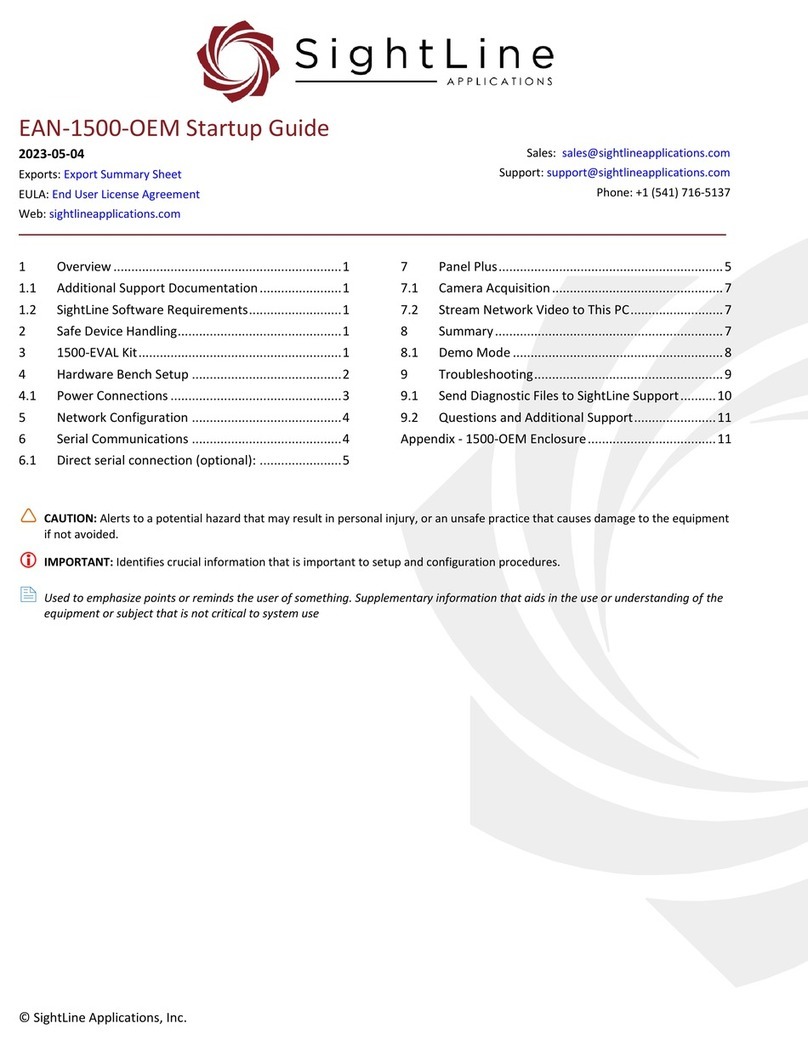
SightLine
SightLine 1500-EVAL Kit User guide
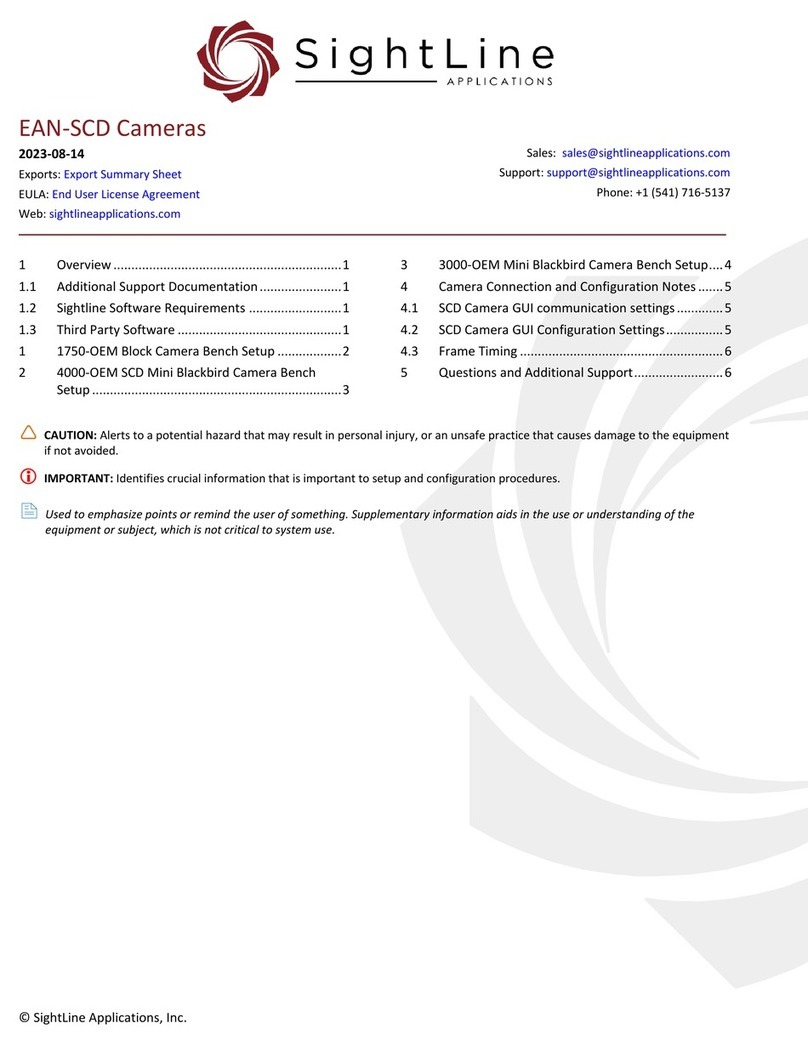
SightLine
SightLine 1750-OEM User manual
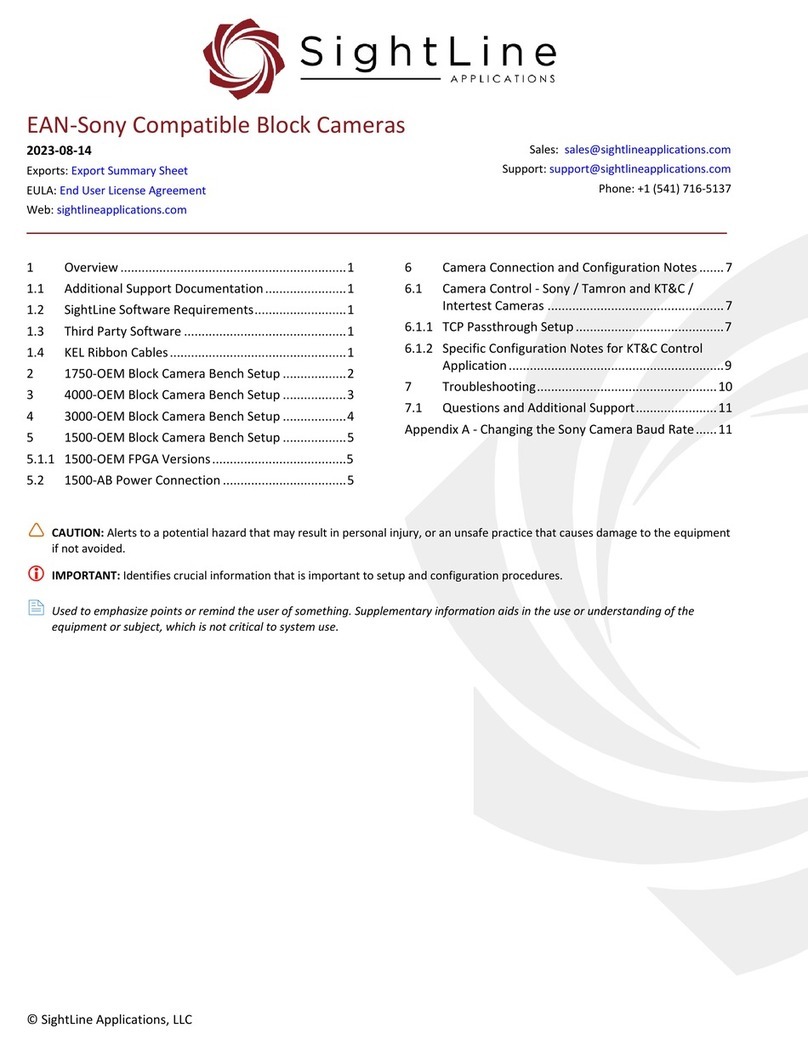
SightLine
SightLine 1750-OEM User manual
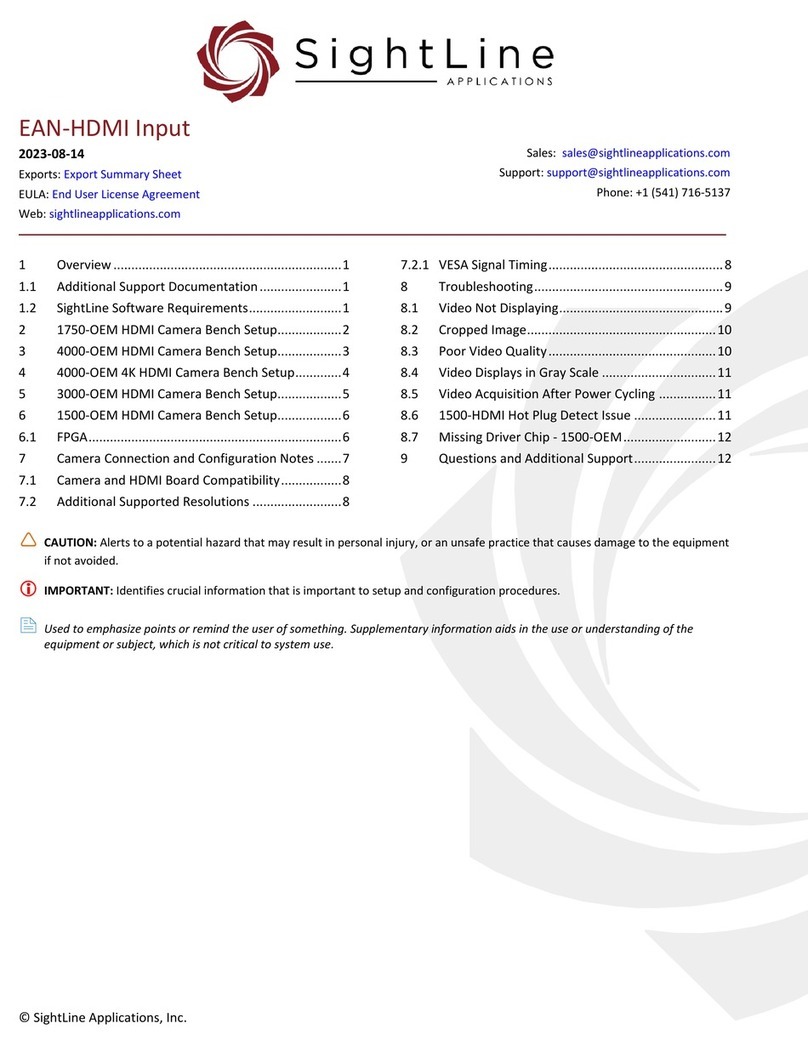
SightLine
SightLine 1750-OEM User manual

SightLine
SightLine 1500-OEM User manual

SightLine
SightLine EAN-4000-OEM User manual
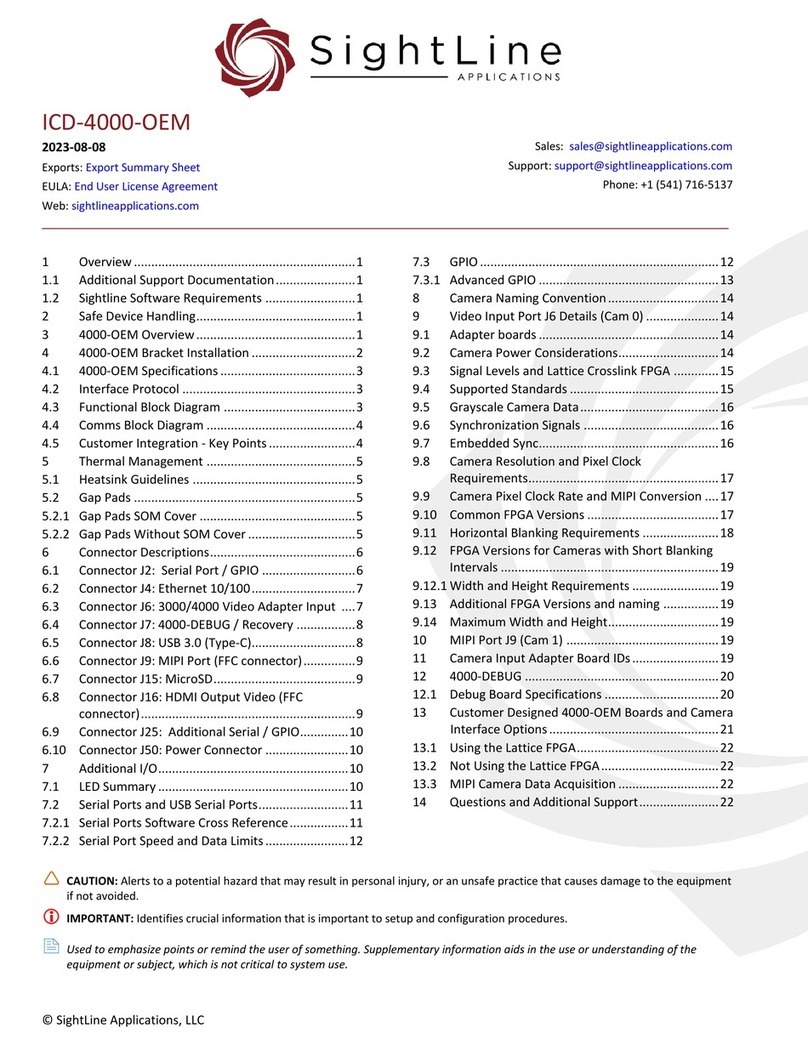
SightLine
SightLine ICD-4000-OEM User manual
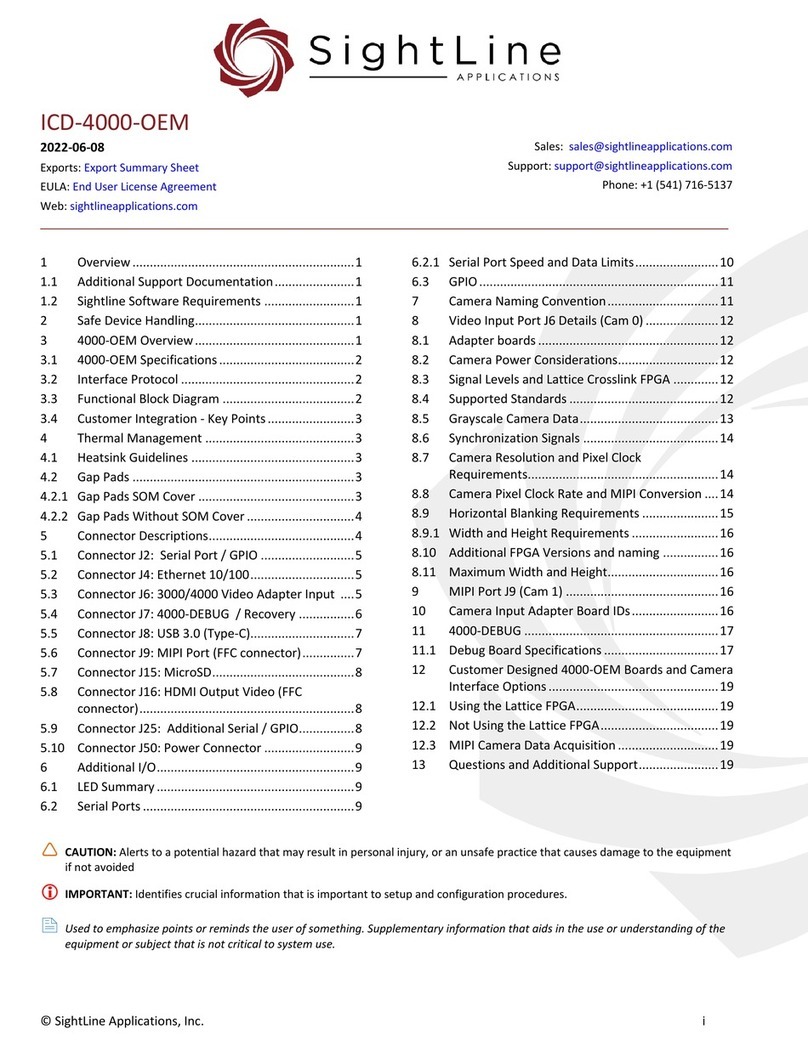
SightLine
SightLine ICD-4000-OEM User manual
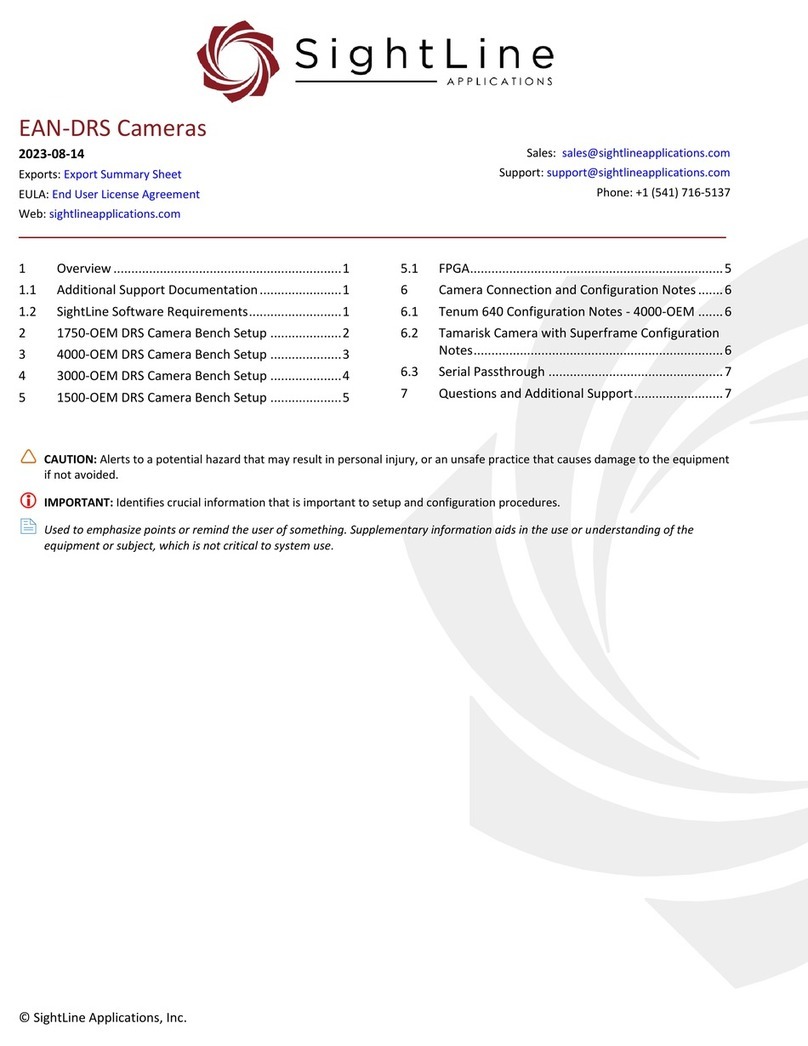
SightLine
SightLine 1750-OEM User manual
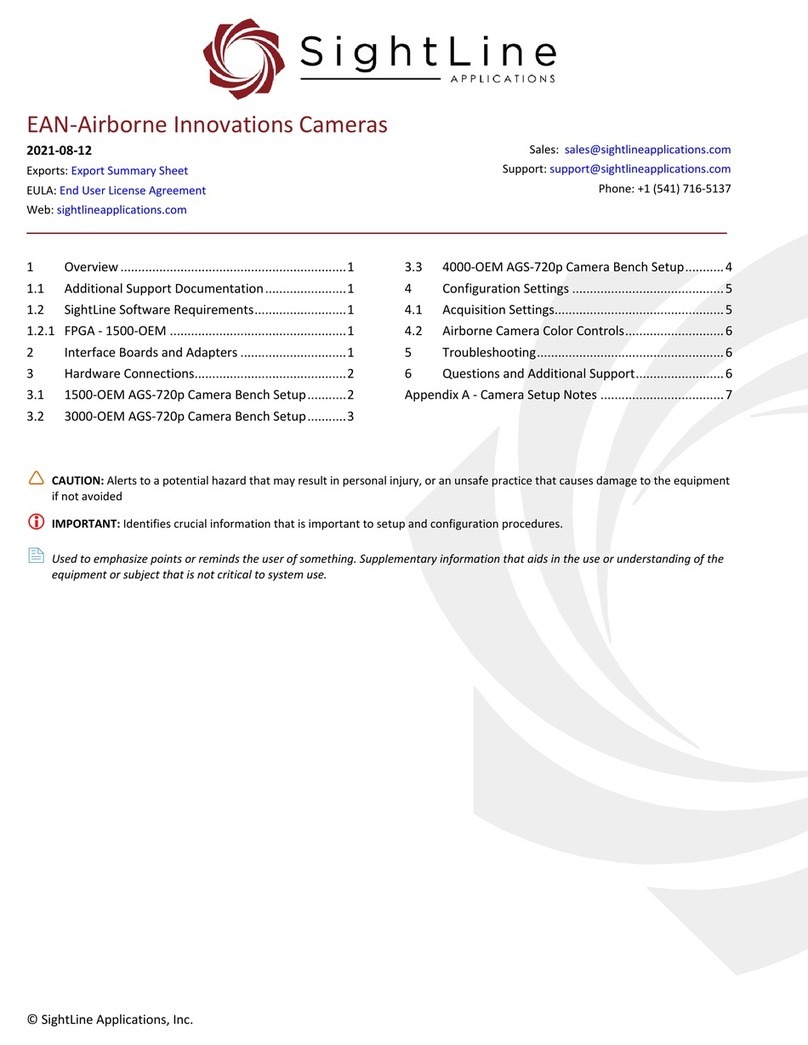
SightLine
SightLine 3000-OEM User manual