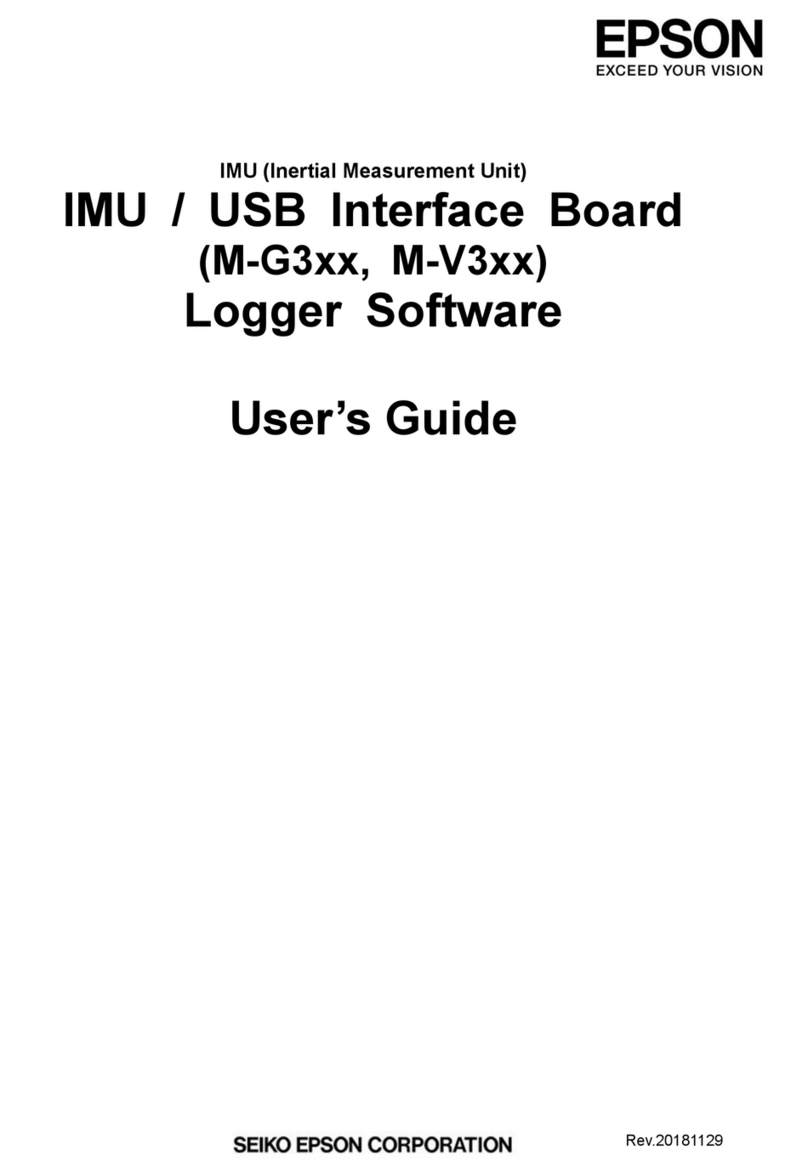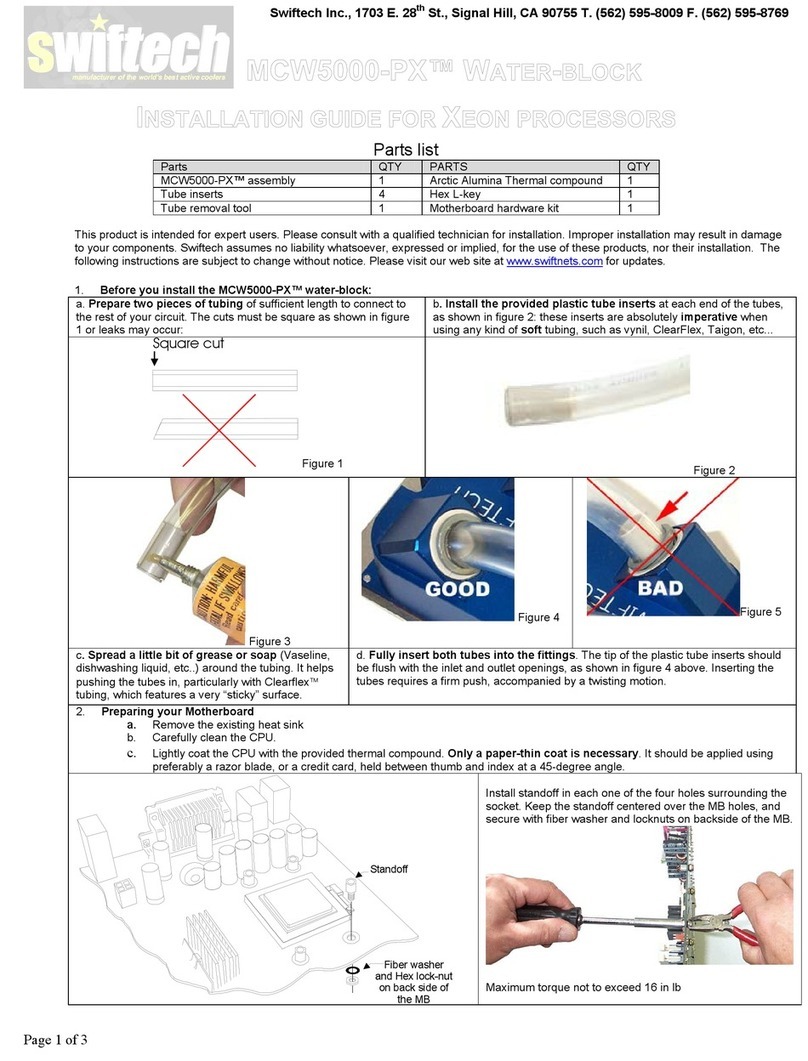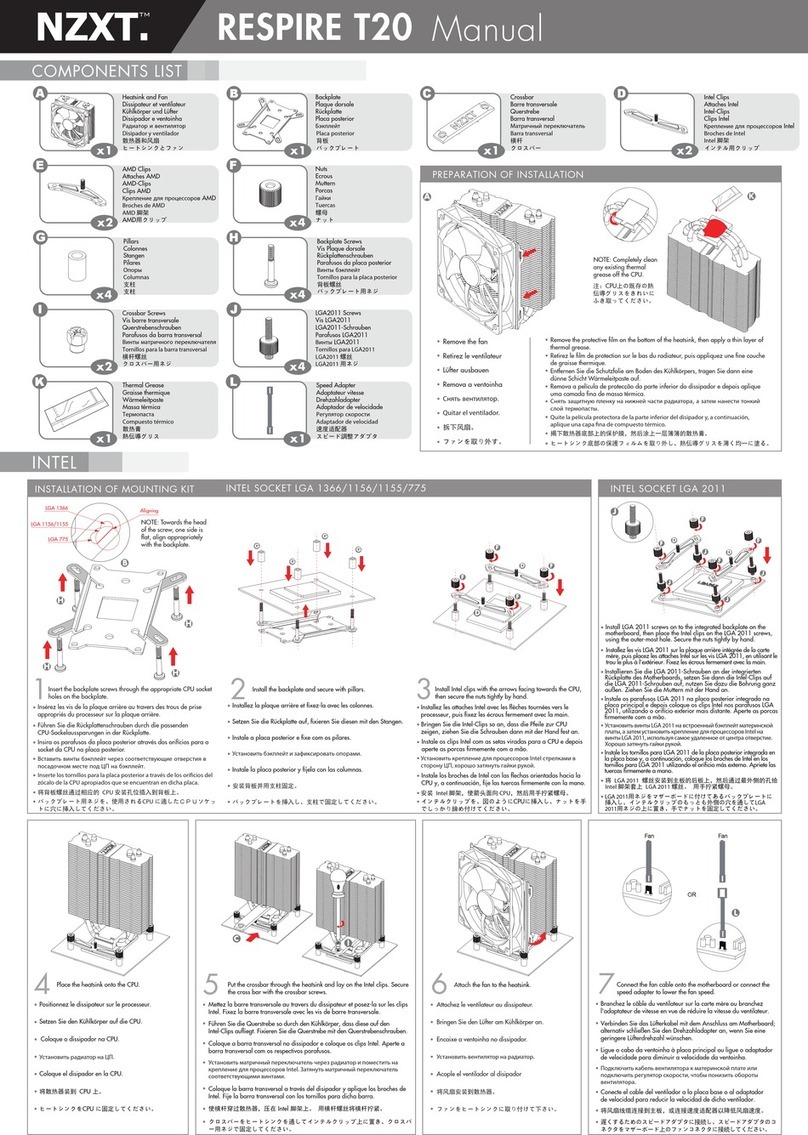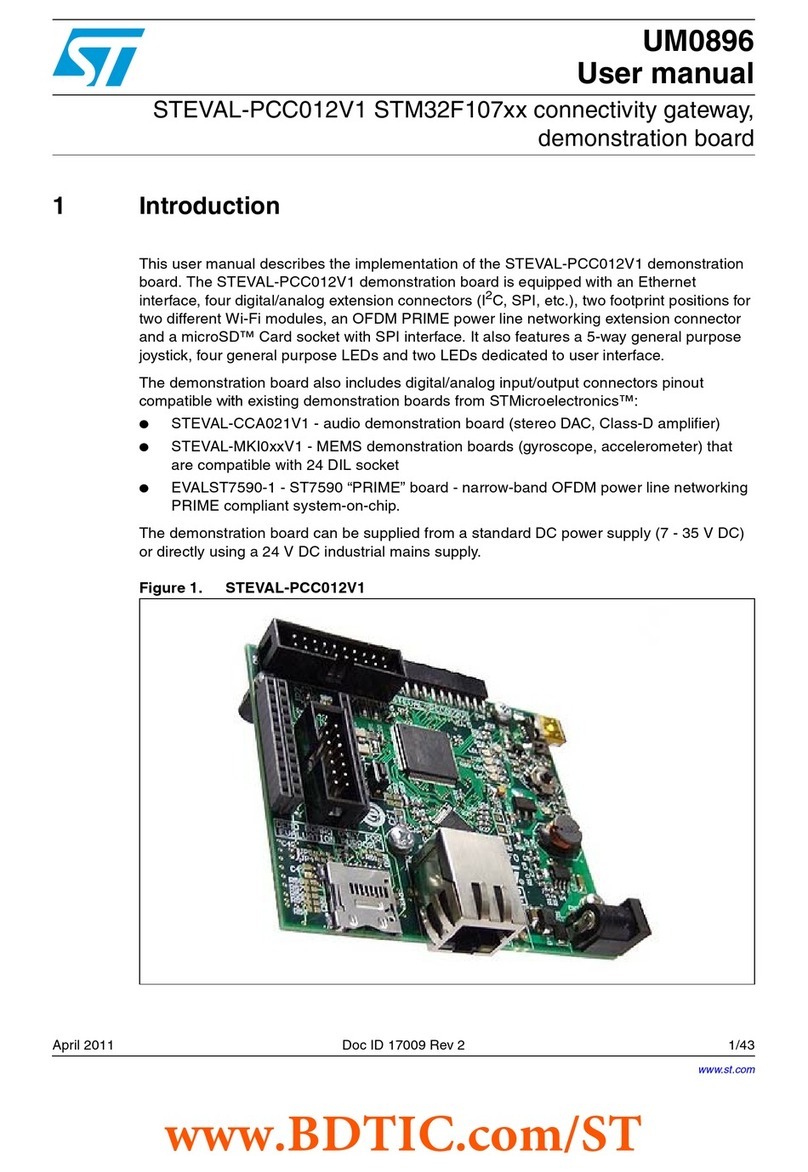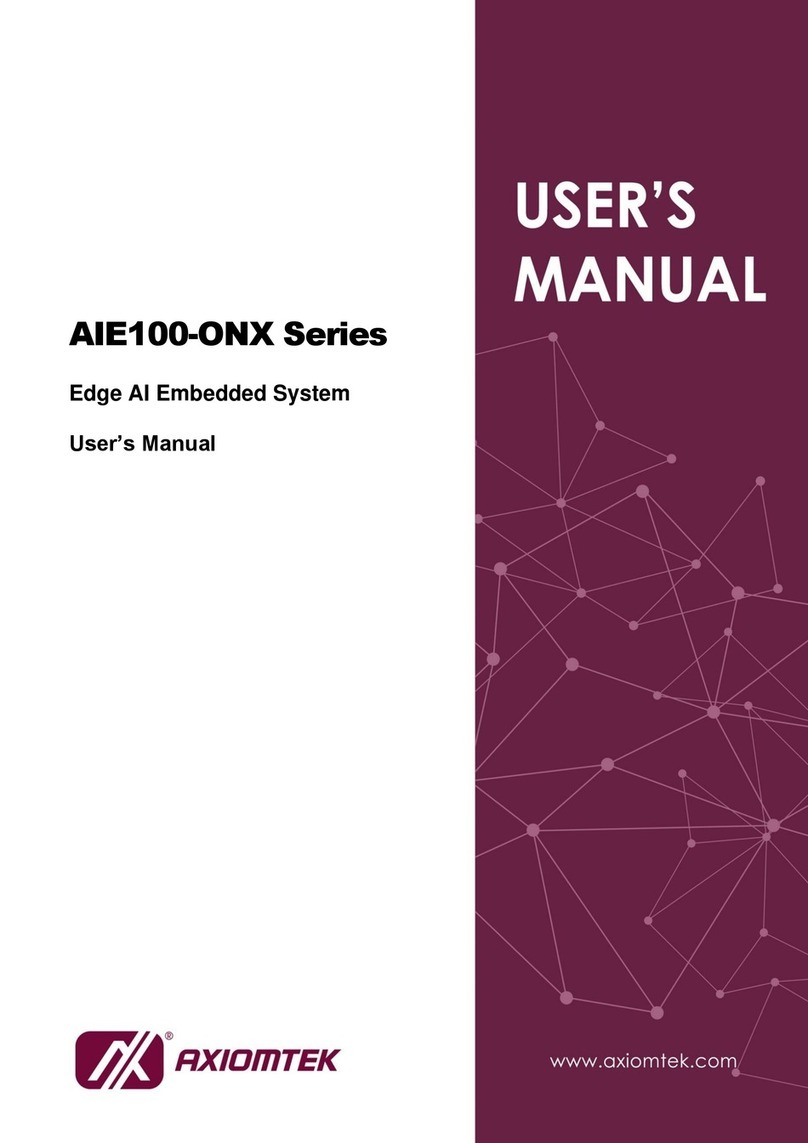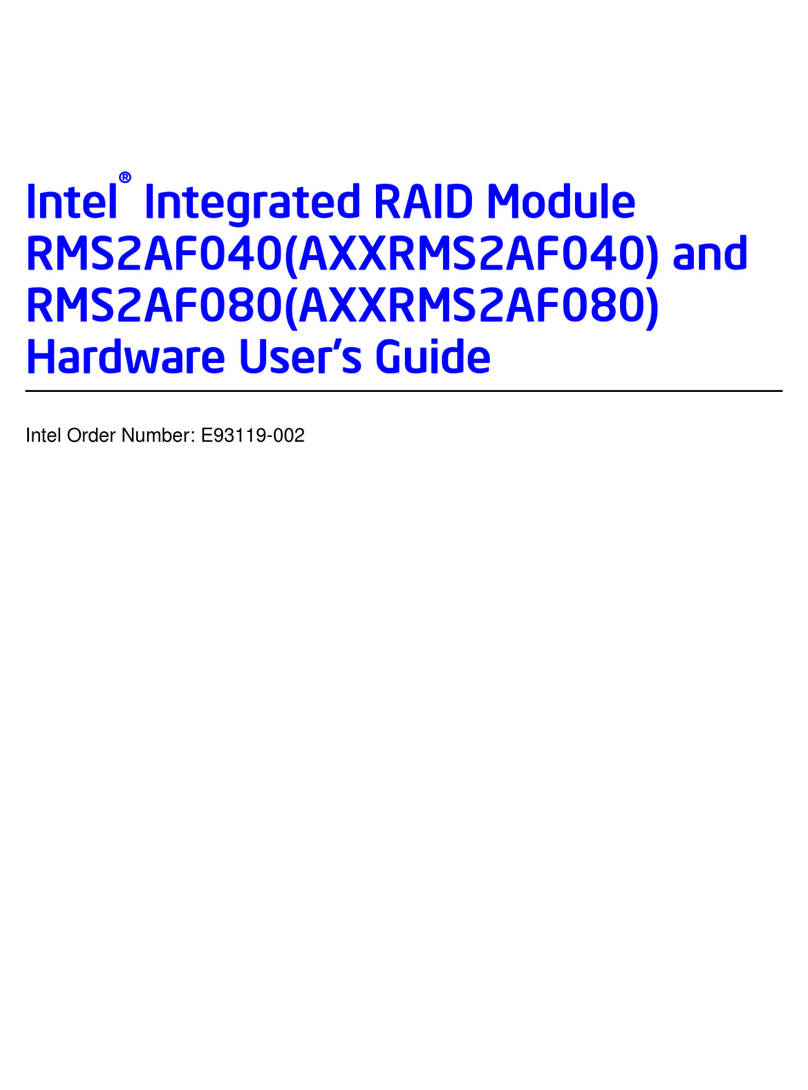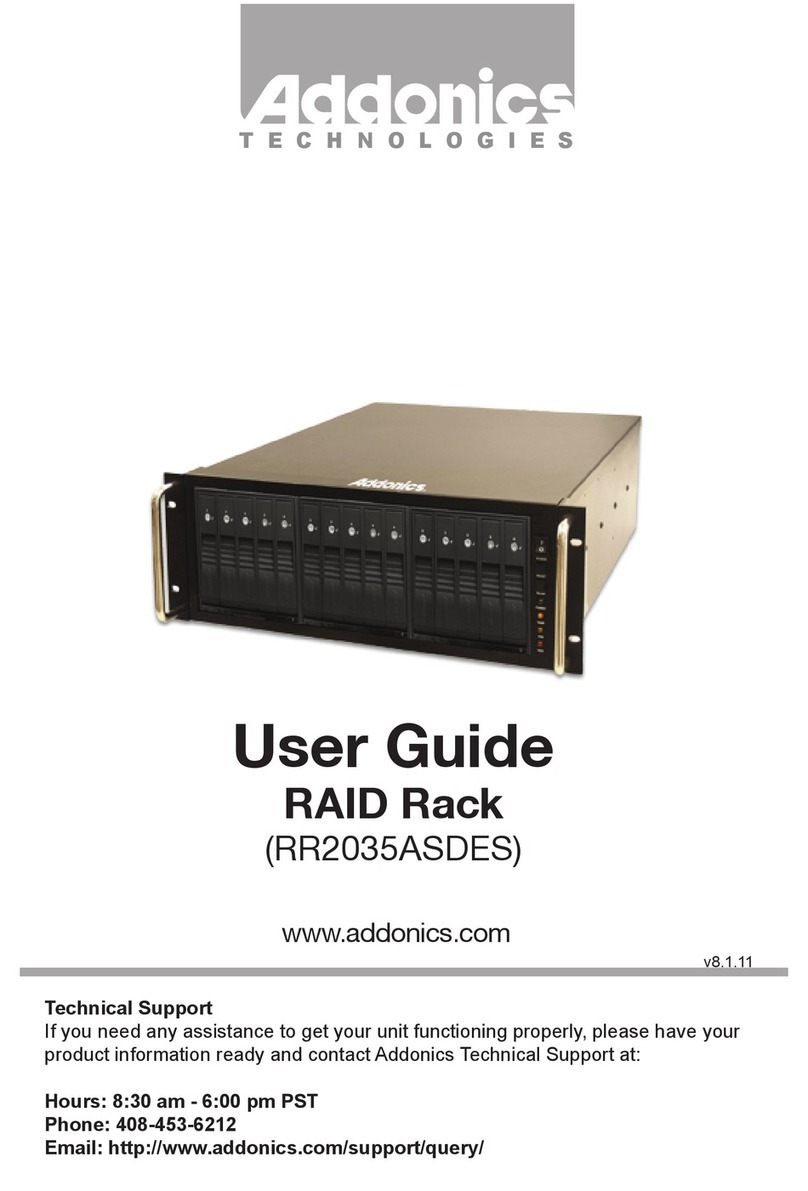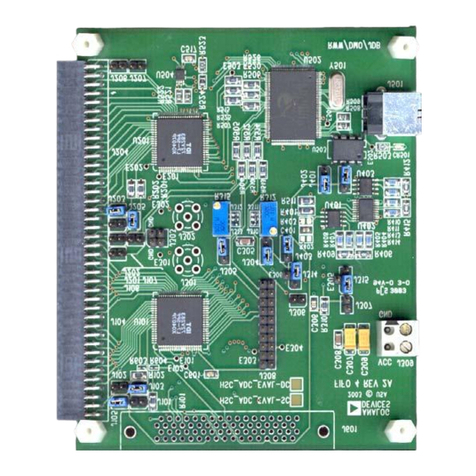Romantic Robot Multiface ST User manual

present
M~'t·r~
~C
§t
IMANUA
I
Connectinl! the
MULllFACE
1.0
ComoatibiLitv
1.1
Ouick Steo Guide to Multiface
1.2
Accessinl! the
MULTlFACE
1.3
Pressine the Macic Button
1.4
The
Success Ratio -and
UOlU"ades
1.5
The
Main Menu 2.0
Savine 3.0
Multiole Savine
3.1
Instant SavinI! 3.2
Loadine
4.0
Multiole Loadinl!
4.1
Instant Loadimz
4.2
,Format
5.0
Multi-Toolkit
6.0-6.11
Disk Oflzan.izer
7.0-7.6
Guarantee
8.0
Designed, manufactured
and
distributed
by
ROMANTIC ROBOT UK Ltd.
ICopYright 1989 ROMANTIC
ROBOT
UK Ltd. I
All
rights reserved.
ROMANTIC ROBOT UK Ltd.
54 Deanscroft Avenue, London NW9 8EN
Tel. 01·200 8870.
Fax
01·200 4075
1
Original scan by: Spiny
PDF/OCR version by: Mug U.K(tm)

INTRODUcnON
MUL
TlFACE
ST
Is
a
MUL
TI-purpose back-upInterFACE designed exclusively for the Atart
ST
range
It provides fully aUlomallc
and
universal back-up
of
programs/screens on floppy/hard/RAM disks
It also Incorporatesacomprehensive MULTI-TOOLKITto study/modify/develop softwareand afast,
user-friendly and Intelligent DISK ORGANIZER for efficient copylngltranslerrlngldelellng
01
lies.
MUL
TlFACE
ST
Is
entirely menu-drivenwith clearon-screen prompts, Instructionsand error reports.
Ilusesasystem
ofone-touchcommands(shownInInverse) making
It
veryeasy
to
useand'ldlot-prool.'
It
Is
Intuitiveand made
to
beused withoutawritten manual. However, not
to
disappointavid readers.
1.0
CONNECfING
THE
MULTIFACE
1.01 Switch off/unplug your computerand any peripherals which have Independent power supplies.
1.02 Firmly push the
MUL
TlFACE
Into the cartridge port with the switch facing
to
the Iront.
1.03 Aemove your monitor
(If
any)
from
the
AGB
socket, Insert the
MUL
TIFACE
cable Into the AGB
socket Instead and then Insert
your
monitor
cable
(If
any) Into the
MUL
TlFACE
cable extension.
1.04 Plug In the computer and switch on. Press the
MUL
TlFACE
button and the WELCOME MENU
should soon appear.
1.05 In the unlikely event that the Welcome Menu does
not
appear, disconnect everything
lrom
the
mains, repeat steps 1.01- 1.04, but
do
NOT attach any other peripherals (if any) as per 1.04 this
time.
II
allisfine, theremay
be
acompatibilityproblembetween
MUL
TIFACE
andanolherperlpheral,
although we are not aware
of
any. II you stili get no success whatsoever, switch off again and
contact the technical dept.
of
ROMANTIC ROBOT on 01-200 8870. Please read the guarantee
conditions carefully and kindly note that the guarantee must be registered.
~MPORTANT!
I
Please note that you must NEVER attach/remove the
MUL
TfFACE
while the power is ON,
at
this would most certainly damage both the
MUL
TlFACE
end the 5T and Invalldete both
guarantees
as
well. Also, you should not touch the RGB extension whilst the power Is on;
thil
time the dameae
may
not be that extensive but It
II
an
ealv
way
to reset the Alar! ST.
1.1
COMPATIBILITY
MULTIFACE
ST
Is
compatible with
Ihe
entire ATAAI
ST
ROM-based range. By being able to save
sequentially on anumber
of
disks, the
MUL
TlFACE
can
cope
with megabytes
of
RAM. It Is more
on
the ST
520
where the task
of
operating within atotally FULL computer may
be
diHlcult, as the
MUL
TIFACE
hastoSAVE morethanjust relevant partsofRAM: therearealso68000 registers, sound,
screen, keyboard parameters, etc. to
be
noted as they were at the
moment
01
freezing aprogram.
1.2 QUICK STEP GUIDE
TO
THE MULTIFACE ST
2.
Ue
Shin
NB
in Welcome
menu to
gel
to Desktop, Ihen
double-elick Cartridge Icon
(suitable for all disk drives)
l.1nil;ale
MULTIFACE
1.britiare
MULTIFACE
2.
Bool aprogram from
2.
PressSto 'set' MultiIace and 10
the Welcome Menu!l
3.
AutomalicaUy boot aprOlttam
3.
Freeu when you
wisb
4.
Freeu tosave· avoid
disk
errorsl
4.
Proceed
to
sal'!! (8)
5.
Cause
adeliberateerror10
turn
5.
<UNDO>
torelum Instant Save
orr.
if
required
The tables below show step
by
step
how
10
use
or
access most Important
MUL
TIFACE
functions:
SAVING INSTANT SAVING DISK
Organizer
Access
1.0
in Load/Save/Main
Menu
(Wlsuilable for
hard
disks)
l.lnitiate
MULTIFACE
1.
Initiate
MULTIFACE
2
Go
to Main Menu
2.
Press1in Welcome Menu
3. PressLto load 3. Instant Save
is
aUlomaticaUv
ON
LOADING INSTANT LOADING Multi-TOOLKIT Access
You
can
access Muhi-ToolJUt
ony
time from the Main Menu
bv'pressinl! T
[2

1.3
ACCESSING
THE
MULTlFACE
MUL
TIFACE
ST
must ALWAYS be Initialed
by
pressing Its FREEZE
BUnON
before
any operalion.
By
way
of design, the
MUL
TlFACE
Is In principle INVISIBLE and UNDETECTABLE -thus when you
switch the
ST
ON
with the
MUL
TIFACE
aUached, it will behaveas
If
the
MUL
TlFACE
was NQIthere.
Afterall, you
may
wish
to
use the
ST
attimesfor manypurposeswhich
do
notrequire the
MUL
TlFACE.
Onthe other hand,
If
you
DO
wish
10
use the
MUL
TlFACE
sooner
or
later,
you
MUST nrsl set
It
up
by
pressing the FREEZE buuon. Please BEWARE, as the
MUL
TIFACE
will start
by
reseulng the
ST
and
Itself, soall contents
of
memory,registers, etc. willbeERASED
to
startwith. Fromthenon,
MUL
TlFACE
will
be
totallynon-destructlveand pressingtheFREEZE
bUUon
willhavethedesirableeffect offreezing
the program and put
It
under the
MUL
TlFACE
control (to resume it later, if
you
wish).
It
Is
good
practice
to
press the freeze
bUUon
Immedialely
upon
switching the
S1
ON
-
It
is also the
quickiest way, as you
do
NOT need
to
wait for the
desktop
to
load.
MUL
TlFACE
welcomes you with:
BOOT
.:
Boor.HIDE
am
BOOT
.IiJESET
l!1LEAR
ENU
INSTANT AVE-BO
AD
As on every
MUL
TlFACE
menu, any functional key,
or
more precisely usually the initial letter of a
function, Is shown
In
Inverse. There are afew exceptions -<
ESC>,
<
UNDO>
and <
ENTER>
keys are shown entirely In Inverse and
In
some functions
It
Is not the Initial letter which Is Inverse.
Quite simply, pressing whatever
Is
shown In Inverse
does
the
Job.
Inthe WELCOME MENU, pressing
Shifted
A
or
B.
executesan autoboot programon acorrespondingdisk (drive):
If
there
Is
noautoboot
program, theSTwill
come
upwiththe
desktop
menu. There
Is
aMOSTImportantdlnstlnctlonbetween
booting
up
by
Just
pressing
~B.
or
Shifted
M:
both
will
boot
Just
the same, but Mleaves the
MUL
TlFACE
INVISIBLE,
It
HIDES
It,
whilst
Shifted
AlB
will result In having acartridge Icon displayed
and making the
MUL
TIFACE
accessible
to
other software and hardware. There are
two
differences:
a)
If
you leave the
MUL
TIFACE
visible, you can access the DISK ORGANIZER
by
dOUble-clicking
the CARTRIDGE ICON: this
Is
essential for hard disk owners,
who
would first activate the
MUL
TIFACE.
then load their hard disk drivers and
double
click for the DISK ORGANIZER -this
way
Ihe
ST
wAI
NOT
be
resel again and hard disk drivers will remain unaffected. For drives Aand
B
you
may find
It
qUicker
to
call the DISK ORGANIZER directly from the
MAIN
MENU
b) In all other cases the
MUL
TlFACE
Is
better off INVISIBLE, namely for programs which crash if
they can delect
any
hardware device In the cartridge port -with the
MUL
TlFACE
INVISIBLE, they
sholAd load and run fine and you should be able
to
freeze
most
of theml
The
function
of
the
FREEZE BUTTON
I.
totally
INDEPENDENT
on
whether
the
MUL
TlFACf
wal
left
INVISIBLE
(hidden)
or
NOT
-
you
can
FREEZE
and
Ule
'he
MUL
TIFACE
ANY
DME
.
The
only
time
when
the
MUL
TIFACf
Is
not
accessible
II
If
a
program
was NOT
booted
from
the
WELCOME
MENU
-the
onlYway
to
FREEZE.
program
Is
to
first
BOOT
It
by
the
MUL
TlFACE.
BEWARE:Ifthe
MUL
TlFACE
Is left INVISIBLE and you later RESET the
ST
by
uslng the reset button,
the
MUL
TlFACfwill
be
reset as well and It will return
to
the PAEWELCOMEMENU state: pressing
the FREEZE button
wUl
reset the
ST
and bring the WELCOME MENU.
Other options
on
the
WELCOME
MENU are:
Cfully resets and clears the
8T
so that you need not switch the
power
on/off (the Atarl reset button
Is
lor
warm reset whereby the user RAM
Is
cleared
but
the system sel-up
Is
preserved).
Mtakes you
to
the
MUL
TlFACE
MAIN MENU (see
2)
-here
you
may wish 10 toad (see
4)
programs
saved
by
Ihe
MUL
TIFACE,
use the
MUL
D-
TOOLKIT
to
Inspect the Atarl
ST
ROM/AAM (see 6)
or
format
disks (see 5). Youcan aso
..
ve (see
3)
the contents of an empty (on power-up)
or,ln
the
more likely, albeit unfortunale, case, crashed Atari.
The Disk Organizer (see 7) can be accessed from the MAIN MENU as well.
INSTANT
S.AVE
(s~
3.2) and LOAD (see 4.2) shortens the savlng;1oadlng processes.
E1
(a
hidden option!) can rectify apartiallydisabled Joystick/mouse. Should
you
upon
re-loadlng
or
upon
continuingaprogramfind thattheJoystickdoes
not
flAly function, pleasefreezetheprogram
again
by
pressing the magic
bUUan,
then press
F1
key and return back
to
program.
3

You
wllllnd
thai some programs
will
not seem
to
be
Interruptable
by
the
mag
c
button
In such case,
the
MUL
TlFACE
has a
special
option whereby the ST's
own
reset button acls n a way as the magic
button. Both the
MUL
TIFACE
and the
ST
have to be pre-programmed for this effect:
1)
Upon accessing the
MUL
TlFACE
WELCOME MENU
(I.e.
before booting aprogram), select the
Boot
+Reset option
by
pressing
8.
2)
Theprogramwli bootandrunasnormal.Whenyouwish
to
freeze It,
do
ltOI
pressthe
MUL
TlFACE's
magic button, but press the
Alirl
ST RESET Instead.
3) The screen
wi
flash
Indicating that the
MULTIFACE's
magic button
Is
now
ready
for
use. The
programwhich
coUd
nothave beenstoppedusinglust
AlB
or
Shift
AlB
can
now
be
frozen, Inspected,
Its screen can be saved and/or printed and the
RAM
contents can be
saved
This option has adisadvantage, though: very minimal, but crucial, Informatlon
Is
missing and the
program maynotnecessarilyContinue
or
Run upon Re-Loadlng. In fact only programs with trapped
reset can be continued
or
re-loaded successfully, all other programs require poking
of
program
counter and slack pointer with their relevant values. Frankly, this option can bring a
lot
01
fun and
successformoreexpeclencedusers,
who
wMI
be
able
to
find the necessary pokes (mosteasily
those
used to
stal1
the program right alter loading from the original disk). Beginners
may
take achance
here that aprogram
wlII
automatically re-start (please note that In any case the program
wll
ONL
Y
run from the beginning each
time.
Irrespective where It
may
have been
stoppedl);'
not, this option
Is
best not
be
explored any further.
1.4 PRESSiNG THE MAGIC BUTfON.
Twopointsmust
be
made about pushing the switch -the 'hard' point beingthat you should push the
switchgently using your thumb whilst holding the
MUL
TIFACE
at the back with your forefinger. The
'soft' point concerns
tHe
timing: lcIeally, you
sholid
be
able
to
stop aprogram
any
time anywhere,
use the
MUL
TlFACE
as you wish, and then conllnue -or reload and continue -Ihe program from
where
It
has been stopped.
By
way
of
the
ST
design, It may not always be possible
10
Interrupt a
program as you wish: you may either not
be
able
to
freeze aprogram InltlaAy
(In
which case you
wouldthenusetheaboveexplainedBOOT +RESEToption),
or
the
MUL
TIFACE
may
fall 10findenough
'breathing space' even after compressing the
RAM
(on 520
ST).
Thus, In the lalter case, there
may
be ashort pause after which the program automatically restarts -you
may
succeed, though,
on
another occasion when,
for
Instance, the screen can be more effectively compressed. The length
of
thepause dependsontheamount of possible compressingand
It
can rangefrom underasecond
toafew seconds;
In
any case,
to
reassure you, the screen goes Inverse andblack &white before the
main menu appears (or, !alllng that, the
MUL
TiFACE
returns
to
conllnue the program). The screen
w I
be
fully restored upon leaving the
MUL
TlFACE
or
before saving the screen
or
dumping it
to
a
printer (only on the Alarl520 aminimal screen corruption
may
remain -It
Is
highly unlikely, and then
againmostscreensarerefreshedallthetime,anyway, soanycorrupllon
Is
likely
to
be
only temporary)_
Please note,
thatlemporary
screen corrupllon (such as abroken line at the
lop
or
In
the middle of
thescreen)
wll
occurdurlngvarlousstagesofthe
MUL
TlFACE
operation,which
Is
per1ectJy
NORMAL
1.5
THE
SUCCESS RATIO -
AND
UPGRADES.
Our record withall
MUL
TfFACES
sofar (Spectrumand Amstrad CPC models) has beenmostexcellent
with practically 100% success rate. As any utility, though, every
MULTIFACE
model has overaperiod
of lime been upgraded
In
one way
or
another and It
Is
therefore very likely that the
MUL
TlFACE
ST
will be similarly upgraded.
Alot
of
thought, time and team effort went Inlo
MUL
TIFACE
ST
design It must
be
however noted,
that the
AlARI
ST
as such makes
It
difficult,
If
not Impossible, for the
MUL
TlFACE
to
succeed
tOO'll,.
We
believe, that
In
any case the
MUL
TlFACE
ST
Is
quite unique
In
Its approach and In offering tnAy
MULTiple uses (BACKING-UP,
MULTI-TooLKfT,
DISK ORGANIZER, etc.).
We hope you w
II
find the
MUL
TlFACE
S1your
ESSENTIAL
ST
COMPANION
-even
If
the success In
backing-up may not
be
absolute
or
the ways of operation
may
differ rrom your
own
'Icleal' Ideas.
If you
do
encounter any shortcomings
or
find room for any Improvement, please
do
let us know.
We are always Interested and we
do
care -the next upgrade may reflect your very
own
comments.
[4

2.
THE
MAIN
MENU
Once
the
MUL
TlFACE
settles
In,
It
clears the screen and displays the MAIN MENU:
I!ImI!l
S)AVE
[lOAD
IIORMAT
gOal
IiIRINT
ommm
[iJRGANIZER
SAVE (see 3). LOAD (see 4),
fORMAT
(see 5) and
IOOL
(see 6) -have their
own
SUB-MENU.
<
UNDO>
exits the
MUL
TIFACE
-
allis
restored and conllnued as before stopping. The
MUL
TlFACE
Is
left INVISIBLE
(It
can,
of course, be activated agalnl). Remember, that
If
you reset the
ST,
the
MUL
TlFACE
will need to
be
'Initiated' via Its WELCOME MENU.
fAINT
option
Is
really ahigh resolution screen dump. The current screen
Is
restored and sent to an
EPSON compatible printer. Make sure your printer Is ON UNE, although
If
lor
any reason the printer
Is
NOT ready, an error report will offer you
to
press any key
or
<
ESC>:
<
ESC>
will take you back
10
Ihe
mainmenu, anyotherkeywill re-attempt
to
print, expecllng you
to
haveresolved the problem.
Ifyou wish to print out the contents
01
the computer, please use the MULTI-TOOLKIT (see
6l
<
INSERT>
brings
up
the screen
as
It
was when Irozen
by
Ihe
MUL
TlFACE.
This Is Ideal for screen
shots or, on
ST
520,
for
checking whelher the screen Is Intact. Any key returns to the MAIN MENU.
ORGANIZER accesses the DISK ORGANIZER (see
7)
provided there Is enough RAM available -the
DISK ORGANIZER needs just over
10K
10 operate. You can always access the DISK ORGANIZER
either
Irom
Ihe
cartridge Icon or from within an "empty computer" (before loading any program).
ST
520
users may occasionally get an error report
"BO"
at the
bottom
right. Indicating lhat under the
circumstances (the
RAM
being lull),
lhe
DISK ORGANIZER cannot function properly.
3.
SAVING
MUL
TlFACE
does
not save
or
change programs as such:
It
saves an "Image", a"snapshot" of the
computer
memory
(RAM)
frozen at the Instant the Ireeze
button
was pressed. Therefore It does not
matter
HOW
you
loadedaprogramInthefirst place. whether
It
was protected
or
not.
Upon reloading,
allis
fullyautomaticallyrestoredand
lhe
programautostarts
from
thepoint
al
which
It
was
fI
rst stopped.
Having pressed laVe.
you
are asked
to
<ENTER> a
FILE
NAME
(8 chars.
max.).
There
Is
also an
<
ESC>
option which,
as
everywhere else, lakes
you
astep back. In this case
to
the rnaln menu.
As
for the FILE NAME,
only
capttalletters and digits are
allO'Ned.
MUL
TfFACE
actually leIs you type
In both upperand
lO'Ner
case but converts
811
Into upper case; halsoruters all 'Iorbidden' characters.
Ifyou typelessthan 8characlers.
press
<ENTER>
to
proceed. Having
typed
the 8th character, the
MUL
TlFACE
will ask
you
to
confInn the name
by
pressing
Jes
or
00.
Once
aFILE NAME Is accepted.
you
wll
proceed to the SAVE MENU with
the
following options:
E*]AVE
IJtSK
AIiBiIBI S[IREEN t9tGANIZER
f.ROGRAM.beinga
defallt,
will savetheentire (compressed) contents of
your
Alar!,
Incl. the screen.
SCREEN saves
Just
the screen
In
DEGAS
lormat.
ST
520 owners
may
occasionally lind the screen
corrupted(onIywhenwlthlnlheMULTIFACE-<
UNDO>
usuallyrestoreseverything). This
Is
because
01
the
lack
of
room
If
the
RAM
Is
full. You
can
always 'test' the screen
by
pressing <INSERT>.
DISK
slows
you
10 select noppy
disk
drives Aor Ilas asavtng destInation.
The
DISK
ORGANIZER
can
be
accessed here
to
help you with
all
disk
your
management.
Once
you make
III
your
selections (or
accepllhe
defaults), press SAVE. Just before the saving Itself,
MUL
T1FACE
compresses the contents of
RAM
(unless
It
had
to
do
so
already-most likely on a520
ST
-immediately upon pressing the stop lUton). The compression
only
takes
up
to
a
lew
seconds
and
Is
acompromlse
between
a
major
compt'essIon
raking
too
long
and
8n-*lor 'lightning'
one
At
the
end
01
saving
-just
as
l4XlfI reloading
01
the
saved
program·
allis
decompressed and restored
Mso,
In
the
MUlTI-TOOlKIT
you
are
woridngwith
an
uncompressed
RAM
(wilhthe
above
exception).
5

3.1 MULTIPLE SAVING
MULTIPLE SAVING Is the
only
way
to
put
more
than
410K
on
a
disk
(or 820
on
a
double
sided one).
II alsoenables
you
to
use partly used disks,
If
you
wish.
In
most
cases the
combination
of
Increased
formatting and efficient
compressing
should succeed In
backing-up
a520K
program
ona360K disk.
MUL
TIFACE
always checks first
how
much
disk
space
Is
available and
It
compares
It with the
amount
It has
to
save. If
It
finds there
Is
enough
space,
It
automatically
proceeds
to
save.
If,
however,
for
any
reason, there Is
more
to
save than adisk can take,
two
prompts
will appear:
DISK
SPACE
OF
m
BYTES
INSUFFICIENT. CONTINUE YIN?
SAVING:
nBYTES
If
you
press
'J..
to
continue, the
MUL
TlFACE
will saveas
much
as possible
on
Ihe
current
disk
and
then
ask
you
to
Insert a
disk
No.2.
It
will then
go
through
the
same
cycle
-either saving
automatically
the
remaining
part
(provided
It
finds
enough
room)
or
displaying the
above
messages, saving as
much
as possible
on
the
disk
No.2
and then asking
for
a
disk
No.3
and
so
forth.
A1lernatlvely,
you
can
Insert adifferent
disk
and
press
H.
The
MUL
TlFACE
w I
NOT
continue
saving,
but
It will
check
the
disk
you
just Inserted and,
as
above,
either
save automatically
on
the newty
Inserted
disk
or
display
Ihe
above
messagesagain.
You
can
Insert
up
to
254
disks
and
you
may
wish
to
write the
amount
of
disk
space available
on
the
disk
Itself
for
future use. The
comparison
of
the
amount
of bytes
to
save (N) and the amount(s) available
on
dlsk(s)
(M)
lets
you
decide
If
you
should
try
swapping
a
disk
or
rather split a
program
onto
more
than
one.
If
saving
onto
more
than
one
disk,
please ensure
to
NUMBEJJ the
disks
properly, as
they
must
be
fe-loaded
In
the
same
order
...
Please remember,
thatlhe
DISK ORGANIZER can help
you
here
to
catalogue, erase
unwanted
liles,
transfer
them
elsewhere, etc. Finally,
you
can <
ESCAPE>
If
you
decide
to
abandon
the savIng
process
al
any
time.
3.2 INSTANT SAVING
Imagine
you
are playing adifficult
game
and
you wish
to
use the
MUL
TlFACE
10
freeze
It
every
time
as
you
progress
and
make aback-Up so that
you
can
alleast
conllnue
lrom
where
you saved
It
last.
It
Is,
ofcourse, ve.ry straightforward:
you
pushthebutton,
go
to
savingmenu, Input
probably
th
esame
name as before (you
may
not want
to
end
up
with several
disks
with
one
game
on
It under dlfferenl
names),
confirm
10 the
MUL
TIFACE
that It can replace the existing version
by
anew
one
and
al
the
endofeverything
you
return
back
to
the game.Well, all this
can
be
doneaulomallcally
just
by
pressing
the freeze button!
If
you
'program'
the
MUL
TIFACE
by
pressing S
In
the
WELCOME MElli!
then
EACH
time
you
press the freeze button,
lhe
MUL
TlFACE
wll
a)
aacI1§.
the currently frozen
program
INSTANT.Ml
T
b)
~
If aprevious
INSTANT.MLT
already exists
and
If
so
It
wUI
automatically Iilll.S.flIt
c)
~
the
currentINSTANT.MLT
to
drive A
d)
ClHUlD.
to
resume the
program
Also,
by
pressingSIn theWELCOME MENU, the
MUL
TlFACE
Immediately
~
from drive A.
The entire error-trapping remains fully alert and
If
any
problem
occurs
(suchas amissing
disk
or
disk
with Insufflclenl room, elc.), you will
be
Informed
but
the
INSTANT
SAVING will
be
switched off. This.
In fact, Is the
only
way
to
bring
up
all
MUL
TlFACE
menus
(uness
you
wish
10 reset the entire ST),
so
If
you
wish
to
escape
from
permanently saving file
INSTANT.Ml
T
to
drive
A,
Just
cause adeliberate
error,
such
as
taking
out
a
disk
temporarHy.
Lastly,
you
may
wish
to
Iry
INSTANT
SAVING
If
normal saving
falls·
as all screen/keyboard routines
areswitched off, there
may
be
an
extra chance here;
you
can
always
RENAME
the INSTANT file later.

4. LOADING
The
only
way
to
re-load
programs
lIyed
by
the
MULTIEACE
Is
to
load them from the main menu.
First
you
will
be
asked
to
<
ENTER>
aFILE NAME and then presented with the LOADING MENU:
(lOAD
[DISK
A
[!]RGANIZER
Bydefault. theMUL
TIFACE
will load fromthe Disk DriveA,
but
by
pressing
Oagaln
you
can
advance
to
and
load from the drive B. PressingLslarts LOADING.
The error-trapplng
wlllinform
you
about any
problems
-unformatted, missing,
corrupled
disks, elc.
If
the
MUL
TIFACE
does
nol
lind the lIIe
you
specified, It will relurn
to
the LOAD MENU as above with:
ERROR:
FILE
DOES
NOT
EXIST
PRESS <
ENTER>
TO
CONTINUE
Clearly, the
MUL
TIFACE
expects
you
to
Insert
anolher
disk,
so
thaI It can
continue
looking
for the
FILE NAME
you
specified. II
you
chose
a
wrong
FILE NAME and wish
to
change It, <
ESC>
10
return
10
the MAIN
MENU
and
re-select the
LOAD
option.
After successful loading, the
program
Is decompressed
and
Butostarts from
the
point
of
saving.
The DISKORGANIZER
can
handily
show
you herewhere
10
find what
you
are
looking
for
-especially
H
Ihe
MULlIFACE
Informs
you
thaI afile (you wish
10
load)
does
nol
elClst...
4.1
MULTIPLE
LOADING
The
MUL
TlFACE
automatically
delects
thaI a
program
must
load
from
more
than Just
one
disk,
and
having loaded
Ihe
first
disk
It
wAI
ask
you
10:
INSERT
DISK
NO.2
(or 3,
4,
etc.)
AND
PRESS
ANY
KEY
or
<
ESC>
II
you
get
Ihe
disks
In
the
wrong
order,
MUL
TlFACE
will
stubbornly
repeal theabove message
adding
WRONG
DISK
INSERTED
untU
you
get
your
acl
right
or
<
ESC>
.
4.2 INSTANT LOADING
II
you
used
INSTANT
SAVING
10
shorten the saving process,
you
may
use
INSTANT
LOADING
10
by-pass all
menu
and
LOAD
by
default afile
INSTANT.MLT
from
drive
A.
Pressing Lwill ALSO set
lhe
MUL
TIFACE
ready
for
INSTANT
SAVING
-
Just
one
key
will thus
accomplish
qUicklyseveral tasks.
5.0 FORMAT
Standard Atarl disks are formatted with 9sectors
of
80
tracks
by
512 bytes each. This Is astandard
which
can
beachieved
and
guaranteed
on
all
disk
drivesmakes. However,
In
most
casesIhe
numbe
r
of
both
the
sectors
and
tracks
can
be
Increased -
MUL
TlFACE
finds
it
safe
to
add
2tracks
on
each
of
Ihe
nine sectors (I.e. 18
new
tracks) plus awhole
new
sector
of
82
tracks -altogether 100 tracks
giving
extra
50
kilobytes.
Most
disk drives could
cope
with slill another track (No. 11), but since a
few
may
not
liketheIdeaat all, there has
to
be
a
compromise
of
10 tracks.
"your
particular
disk
drive
behaves unrellablywi1h even 10 tracks,
you
havealways the
option
of saving
programs
that exceed
the
capacity
of asingle
disk
on
several disks using the
MUL
TlPLE
SAVING.
The FORMAT MENU:
(lORMAT
.,SK
ABJEC/TRACK: 9DRACKS:
80
IDa
OF
SIDES:
1
Just 'toggle' the
four
options
on
the
right
to
set
Ihem
to
your
liking and then
FORMAT.
You
can
format
on
drives
A
and
D.
only
-
and
you
can always <
ESC>
at
the last moment.
..
Since
the
MUL
TlFACE
saves
programs
In lust
one
-usually
long
-file, the
disk
should have the full
formatted
capaclty
whilst being as reliable as possible.
MUL
TlFACE
Is
therefore
more
demanding
on
the
disk
quality and
alms
at
either finishing with afUlly formatted
disk
(NO marked bad sector)
or
It
rejectsthe
disk
altogether. The
desktop
formatter
may
stUI
accept
a
disk
rejected
by
the
MUL
TfFACE
and
format
It
more ex less successfully.
You
may
then
use
It
with
the
MUL
TlFACE,
but
you
would
be
well
advised
to
mark
It
as
suspectand Ireat
It
lhat
way.
MUL
TIFACE
gives
four
tries
to
any
trackbefore
rejecting
It.
The
track
number
Is always displayed
and
you
can thus find
out
which track
may
be
causing aproblem.
7

6MULTI-TOOLKIT
MULTI-TOOLKIT enables you
to
Inspect and aher anymemorylocation,
or
the68000 registers. You
may use find/replace options
to
do
so.
In addition, the MULTI-TOOLKIT can be used
to
..
ve, load,
print
and fill any part of
RAM.
MULTI-TOOLKIT works
In
Hex, ASCII and
Decimal
6.1
Accessing the MULTI-TOOLKIT.
ESCape <ESCAPE>key Back
to
main menu
Edit)
'E' key Edltlna memory
R:eal 'R' key Display 68000 registers
AscII
'A'kev
Display
In
ASCII
Dec
'O'key
Dlsolav
In
Decimal
Hex
'H'kev
DlsDlav
In
Hex
Block
FYI)
'8'
key Fill a
block
of
memory
Find
'F'kev
Flnd/reDlace astrlna
Save)
'S' key Salle ablock of memory
Loadl
'L'
key Load ablock of memory
6.11
Moving the CURSOR
The current cursor location is shown
In
Inverse and can be altered
by
pressing the cursor keys.
Pressing (CTRL]
Up
or (CTRL]
Down
keys alters the cUllent cursor position
by
10
lines
at atime.
If you wish to move directly
to
achosen address, press
the
SPACE bar (see 6.4).
6.2 ESCAPE
key
You can <ESCAPE> any time Irom within the MULTI-TOOLKIT and return
to
the MAIN MENU.
6.3
'E'
key
-EDIT
6.4 SPACE
key
-change ADDRESS
8

Atlhe
moment
of
pressing the button, Multlface
ST
stores the contents
of
all the 68000 registers.
Pressing the 'R' key allows
you
10
Inspect and,
If
you further press 'E', alter
them
al
w
I.
On
theleftof
lhe
panel,
you
will seethe 8Dala registers, theProgramCounterand theStatus RegIster.
Inthecase
of
thislast,
any
flags setwill
be
shown
to
Itsright.
On
theright
01
the panel, the six address
registers are shown as
AO
to
NJ.
A7 and A7'
arB
the stack
pointer
and
supervisor stack pointer
respectively
In
all cases, !hecontents ofthe
memory
pointed
to
by
that registerare shown,
logether
with Ihe contents ol the next
couple
of
addresses. As In the main
memory
display,
the
cursor
Is
displayed
and
may be moved
with
lhe
cursor keys. All dIsplays Bfa In Hex.
6.6
'W
+'A' +
'0'
keys -HEX, ASCII
or
DECIMAL display
6.5
'R'
key -REGISTERS display/edit
This allows
you
to
block
1111
an
area
of
memory.
PressIng'S'
prompts
you
for start
and
end addresses
(In hex
or
decimal). You arethen
prompted
for
1111
values. Blockfill Is Intelligent, In that you
can
enter
asequence ol
up
to
10 bytes
as
the values
to
be filled, and this sequence will be repeated
unt"
the
chosen
block
Is
Oiled.
Eachvalue should beconfirmedwith <
RETURN>
as above,
and
Just
pressing
<
RETURN>
Inaugurates the
lUI
process. At
any
moment, <
ESC>
ape
will
abort
the
process.
6.8
'F'
key -FIND/REPLACE
This allows
you
to
search
and optionally
replace
any part of memory. You are
prompted
for
start
and end addresses
and
then
lor
the values (In Decimal
or
Hex)
or
for
an
ASCII siring
to
search for.
Additionally, you can
toggle
two
parameters:
'P'(rompt)
determines what happens
when
the string
Is
found, and
'R'(eplace)
deck:les whelher this will
be
asimple search,
or
asearch and replace.
II
'Prompt'ls
ON,!hen
each
time
the
string
of
byles
hasbeen found.
you
w Ibe
prompted
10
continue
searching
for
asubsequent
occurrence
(saying
no
wlJlleave the
cursor
at
the
last address found),
II
'Prompt'
Is
OFF, then all occurrences are displayed continuously without stopping.
6.9
'P'
key·
PRINT
This option
prompts
lor
,tart
and
end
addresses and then sends a
memory
dump
to
the
printer,
if
connected.!n
Hex
mode,theASC/f
equivalentsare NOT printed.
as
Iheseare
dumped
In
ASCIf
mode.
Values are requIred In
Hex
or
Decimal,
depending
on
the
number
base selected.
6.
0
'S'
key·
SAVE
Thisallowsyou
to
uve
directly
a
block
01
memory,
As usual,
start
and
nd
valuesshould
be
entered
In
Hex
or
Decimal,
depending
on
the number base selected). You must also enter a
legal
mename.
You need NOTgtve
Ihe
BMTsufflx.
as
IhJs
Is
added
by
MULTIFACE aUlomaUcally.
6.11
'L'
key -LOAD
Thecounterpart
01
theSave
option
enablesyou
to
load
a
block
01
memory,
It
promplsfor
a
Illename
and
load
.ddre.s
Again. you need not add the
.BMT
suffix. II you wish
to
reload the
block
10
Ihe
same address
lrom
which
It
was
saved, you need not enter the load address.
b~
just
press
<RETURN> when prompted; the address will be taken from thelUe header.

7.
DISK ORGANIZER
MUL
TlFACE
STDISK ORGANIZER
Is
a h
erarchlcaJ
filing system management. It operates within a
non-GEM
environment,
It
Is
used
without
mouse
but with keyboard drtven
menu
Instead.
The
main features of the DISK ORGANIZER
are:
1)
Fast,
buffered copying using
all
available
RAM
2)
Fast,
full directory of floppy
or
hard
discs
3)
Deleting fileS/foiders, Creating
new
folders. Renaming
fOes
4)
The
use of Wild cards
5)
Neat and Infonnative Print out
6)
Sorting by name. type, date and
size
On
the face of
It,
some of the features may
seem
to
be
obtainable without
the
DISK ORGANIZER.
There
are
however several striking IMPROVEMENTS
ON
DESKTOP'S FILE MANAGEMENT:
7.11
Reduced disk swapping
in
single drive copies
The
DISK ORGANIZER
uses
all
the
avaUabie
memory tobuffer as many
files
as
possible at once
during copying, so users with asingle drivewill find farfewer
disk
swaps
necessary
(If
any).
7.12
Very fast movement
in
and out of folders
The
DISK ORGANIZER
k¥ps
the entiredirectoryofthe
source
disk
In RAM, so It
Is
not
necessary to
read
the disk each time afolder
Is
opened or dosed.
7.13
Size
Information
The
DISK ORGANIZER showson-screenthe totaisize
of
selected
files/folders
(in
bytes or kilobytes
rounded up to
the
nearest cluster
size)
and the
amount
of
free
space
on
eachdrive. This
means
that
you
can
tell before starting acopy whether or not there
Is
Sufficient
space
on
the destination drive.
7.14 More flexible selection
The
DISK ORGANIZER allows the user toselect items anywhere on the source disk. notjust
In
one
folder.
Also,
the very powerful
use
of
WILD
CARDS
makes the selection far easier
and
fasler. After
an
operalion (copy, etc.) the Itemsare left selected so It easyto repeat the operation. orto
delete
a
bunch offiles just
copied
off
onlo anotherdisk
etc.
The
Items
are numbered when they're selected,
and
operations act on Items
In
the order
In
which they were selected.
7.15 More information
on
screen
Hidden and system
tUes
(as
well
as
normal
mes)
appear
in
the
DISK ORGANIZER ourdirectory.
As well
as
the Information given bydesktop
the
DISK ORGANIZER shows:-
The
total number of
selected
Items and theirtotal size
The
amount offree
space
on
the
source
and
destination drives
The
attributes ateach Item: read-only. hidden, system etc.
The
number ofitems in each
folder
and
Its
total size (source only)
The
order
in which items were selected
7.16 Additional features
The
DISK ORGANIZER can show
the
flies
In
the
order
In
which they appear
on
thedisk. This
Is
the
order
in
which the
PRG
files
in
the
AUTO
tolderare executed.
The
DISK ORGANIZER alsoallows the userto switch the sector verification
011
and
off
to speed up
copying by approx.
20%.
As
well
as
this, there are the
usual
desktop functions of creatingfolders,
sorting
and renaming files.
10

7.2 Accessing the DISK ORGANIZER.
The DISK ORGANIZER
Is
avaUabie
I)
from the
MAIN,
LOAD and SAVEmenu. Please remember this option
Is
nne
for
workingwith
drives
AlB,
but
It
Is
NOT suitable forharddisk dr;ves as their drivers are erased
b)
by
double
dlcklng
Its
Icon
In
the Cartridgewindow (provided
you
used
SbI1I
AlB
to
boot
from
theWELCOME MENU. thus leaving the
MUL
TlFACE
vtslble In the cartridge port). Accessing the
DISK ORGANIZER this way will work nne with both floppy and hard disk drives.
7.3
The DISK ORGANIZER Display.
The
MAIN
SCREEN
of the DISK ORGANIZER
Is
divided Into three sections:
1)
The
top
three lines show
ltatus
Inlormallon.
The DISK ORGANIZER can know about
up
to
2disksat once. During a
copy
one
disk
Is
the source
disk, and the other
Is
the destination disk. You can tell which directory
Is
being displayed by looking
atttle
top
left ofthe screen. The path names
of
the current nle on each
disk
are displayed here. The
symbol'
=SRC= ' identifies the current file
of
the source disk, and the
symbol'
=DST
='
Identifles
the current
fie
of
the destination disk. When you are looking at the source
disk'
=SRC='will
be
highlighted. and when you are looking at the destination
disk'
=DST
='
wlU
be highlighted.
To
select the AdIsk as thesource disk press the function key
E1
followed bythe driveletter.
In
this
case
A.
The
DISK
ORGANIZER will
now
display adirectory
of
rhe
A: disk. If you wtsh
to
make the
B: disk
rhe
sourcediskpress
E1
followed by
8..
and so
on
forotherdrives. The destination
Is
selected
similarly by using the function key F2 fol.lowed by the appropriate drive letter. Once you have both
sourceand destination selected you
may
roggle betweenthe
two
using the
....
key. Ifyouaccidentally
press
F1
or
F2.
simplypressing <RETURN> givesyouthe previously selected source
or
desUnatlon.
The opening screen
of
the DISK ORGANIZER expects you
to
select asource drive
by
pressing the
appropriatedrive letter
Oust
as
If
you had
Just
pressed F1). When
It
starts
up
the DISK ORGANIZER
checks all available drives -this
may
take alew moments.
2) The cenlre section ofthe display shows a
dIrectory
01
the
current
dIsk.
The Inwards pointing arrows
In
the centre section of the display are acursor Idenlifing the current
fie
You
may
move this cursor
up
and
down
with the
up
and
down
arrow keys. You may also move
back apage
or
forward apage In this display with the left and right arrow keys.
The DISK ORGANIZER can display In either
.2.5
or
~
line mode. By default, It shows 25 lines. but the
mono monitor owners can enjoy far more Information on one screen by pressing
E!
to
toggle 10
display up to 50 lines,
Another toggle key
Is
E5 effecting the
Ille
length
display. By default, Ihis
wll
be
In
bytes. However,
for savtng purposes, you
may
wish
to
know Into
how
many "clusters" the
me
wRl
effectively fit. For
Instance, five 1025 byte long flies may seemingly
occupy
less than 6K
on
disk. but
In
real terms
It
will
take 10K
01
disk space, as each file
Is
asingle byte longer than acluster; consequently, each rile
would be shown as
2K,
which may seem afunny way
to
round
up
from 1025...
11

7.4
The DISK ORGANIZER Utilities.
The
ST
IiIlng system allows you
to
organize yourflies
by
grouping them together
In
folders. These
are shown alongwith the
fUes
on the directorydisplay. The numberIn angle bracketsafterthe word
FOLDER on thedisplay isthe total number of Items In the folder, and the size shown Is the total size
of the folder. You may view the contents of afolder
by
positioning the cursor over the folder and
pressing the <
INSERT>
key (above the left arrow key). When you wish
to
move out
of
the folder
you may
do
so with the <CLR
HOME>
key (above the right arrow key)
Bydefault. itemsareshown
In
alphabeticalorderwithfolders coming
In
front
of
files, but otherorders
are possible.
Pressing
the.s
key brings up amenu of available sorting orders (self-{lxplanatory
...
).
You may rename the file under the cursor
by
pressing the Bkey. The DISK ORGANIZER
wnl
then
prompt you for the new name. Type the new name, and press <
RETURN>
.
The DISK ORGANIZER allows you
to
make anew folders. If
you
press Mapromptwill appear at the
bottom
of
thescreenasking you for the name ofthe folder you wish
to
create. Typethe name. press
<
RETURN>
andthefolderwill bemade
In
thedirectorydisplayedin themiddlesectionofthe screen.
frint
option produces avery neat printout
by
distinguishing all folders and their relevant files (by
Indentingthem). It alsoallows
you
to
print selectivelywhatever
you
maywish (tagged liles
or
folders,
entire disk, etc.).
Normallyahera
copy
theoST
verifies that the
rne
hascopied correctly
(It
almost always has).You may
speed upyour copying
by
turning this verify OFF. Itsstatus (ON
or
OFF)
Is
shown
on
the help menu
and can
be
changed
by
pressing the
y.
key.
7.5
TAGGING.
The DISK ORGANIZERallows you totag (select) anumber
of
flies
andlor
folders on the sourcedisk
for multiple caples
or
deletions. Tagged Items are highlighted In the directorydisplay. If the cursor
Is
on afile. pressing <
RETURN>
will tag the file, and move
the
cursor onto the next Item. If the
cursor Is
on
afolder pressing <
RETURN>
wftl tag thefolder, and all Its contents as well. But
If
the
Item underthe
cursor
Is alreadytagged pressing <
RETURN>
will untag
It,
Incl.
Its
contents
If
It
Isa
folder.
The
cursor
position
during
tagging Is
or
utmost Importance, especiallywhen using tagging keys
..E.
Gand
H.
Ewill automatically
tag
allfiles (butNOTotherfolders
or
theirrespective flies) withinthe
ldJllBIl1.
folder.
Hkey
wDl
go
astep further and tag all flies AND folders whlch are
In.
and hierarchically
t2BkJ!ti.
the
currentfolder.
Gkey wftl slmplytag globallyevetythlng -all folders and all
lies.
All of these keys
toggle
just like the <
RETURN>
key.
In the middle
of
the
top
line
of
the screen the total number
of
tagged items, and their total size
Is
displayed. Alsowhen Items aretaggedthey are numbered
on
theleftofthe displayto showtheorder
In which theyweretagged. ThIs Is most Important, as the opemtlons
of
copying and deleting
act
on
tagged Items,
In
the
order
In
which
they
were
tagged.
Thus It may be a
good
Idea
to
select the
tiles
by
size when copying -
If
the longer
lies
arecopIed first, they w I load faster, In fact
by
sImply
copying
your
disks
In
asultable Ofder, you may
speed
up loading times quite considerably!
Havtng lagged
the
me(s),
you
can press theC
key
to
Inillateacopy, and the.Qkey
to
Initiateadelete.
Note howeverthat
you
must have selected adestination disk for the
copy
to
work
At
right of the
top
screenlinetheamount offree spaceonthedestination (andsource) drives
Is
shown_
By
comparing
thiswlth tolal size
of
the lagged Items
you
can tell before
you
startwhetherthere
Is
enough
room
for
the
copy
or
not
L-
~u::....-
~J

7.'
WILD
CARDS.
The DISK ORGANIZER enables you
to,
tor
Instance, tag (and then copy, delete. etc.) all
lUes
with a
suffix .PRG
by
usIng:
~
as a
WILD
CARD
NAME.
The principle
of
the wild card
Is
very simple:
whateverfollowsanasterisk eitherInthe
name
or
In
thesuffixwill
be
automatically tagged (selected).
Thus
~
will
apply
to
ties
abolt.prg, aborlgln.prg, but NOT
abnxal.lln
or
liOI.prg.
SlmUarfy,
~wnl
select
ALL
ties
with
ALL
8UffIxes and
~
will select all flies
named
"meln"
with
any
suffixes whalsoever.
TheWILD CARD must
first
be named
by
pressing Nand typingthe approprlale
name
with
aslerlsk(s).
II can then
be
either
1) globallyapplied (automatIcally foundand tagged)
by
pressIng
CTRL
and the relevanttagging
lIey
CTBL Gwill tag all matchIng names
on
the entire dlsll -foiders and flies Included
CIBL...E
wUl
tag
all
matching
names
of
mes
only
and
within acurrent folder
only
CIBU:t
will
tag
all
matching
names
of
f1168
and
folders withinandhierarchically
below
the current
folder
2) Individually selected with
two
options
(uslng opening
Of
closing brackets):
) w I find and
shift
cursor
to
Individual occurances of matching names
from
the cursor pasltlon
onwards.
Yau
cantheneitheruse <
RETURN>
to
tagafile,
Of
press)
again
for
the next occurance.
(acts similarly, but backwards
(or
upwards.
If
you wish) from the cursor positIon.
WILD CARDtagging
can
be
extremely useful In many situations -you
may
wish
to
eraseall
~
flies
or
copy
all
or
selected
~
fNes.
you
can
copy
fUes
starting
by
~
Into afolder
named
IfiIu.
etc.
8.
GUARANTEE.
This guarantee
Is
In addition
to
and
does
not affect
any
statutory
Of
other rights
of
consumers
or
purchasers.
ROMANTIC
ROBOT
guarantee that
If
within J
months
of
the
dale
of
purchase the
MUL
TfFACE
proves
to
be
defective
by
reason
of
fauty design, workmanship
or
materials.
It
wHI
be
repaired
or
replaced free of charge provfded that:
1)
It has
not
been
In
any
way
misused, used with unsuitable equipment
or
sUbjected
to
deliberate, accidental
or
consequential damage.
2)
no
unauthorised modifications, repairs
or
adjustments were
made
to
the
MUL
TlFACE
3) aproof
of
purchase (such as a
dated
receipt) wli
be
prOVided
to
confIrm that the
MUL
TlFACE
Is
stUI
within
the
guarantee partod
(mal
order
purchasers should supply
the details of the original
order
Instead)
The purchaser's sole and exclusive
remedy
under this guarantee
Is
for
the
MUL
TlFACE
ST repair
or
replacement.
No
other
remedy Including but
not
limited
to
Incidental
or
consequential
damage
or
loss
of
whalsoever nature shall
be
avalable
to
the purchaser.
IPIRACY
IS
ILLEGAL! I
ff1ULTIFACE S1
II
not
designed
to
encoUfllge
piracy!
I
You
may
not use
It
to
Infringe copyright In
any
way
whatsoever,
such
as
by
seiling
or
passing
on
caples
or
orIginals
01
which
you have kept their coples. Piracy
Is
theft and
ROMANTIC
ROBOT
wishes
to
make hs position absolutely clear
on
this maner. If you are In any
doubt
as
to
whether
It
Is legal
to
make back-up copies
of
aparticular commercial program, even if solely
lor
your
own
use, please contact
lhe
copyrightowners. In order
to
protect copyright, the back-Upcopies taken
with the
MUL
TlFACE
ST
will
t:Kll.
fe-load unless the
MUL
TlFACE
ST
Is connected.
13
Table of contents
Popular Computer Hardware manuals by other brands
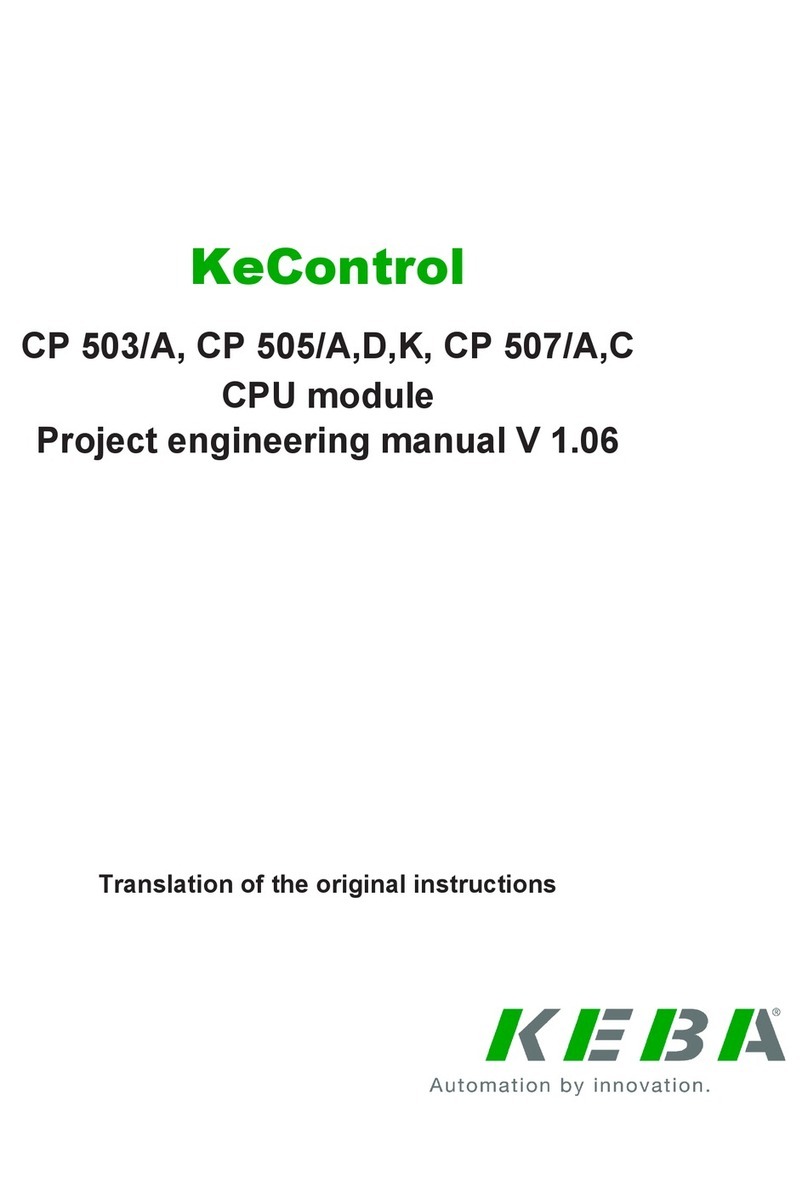
Keba
Keba KeControl CP 50 Series Project engineering manual
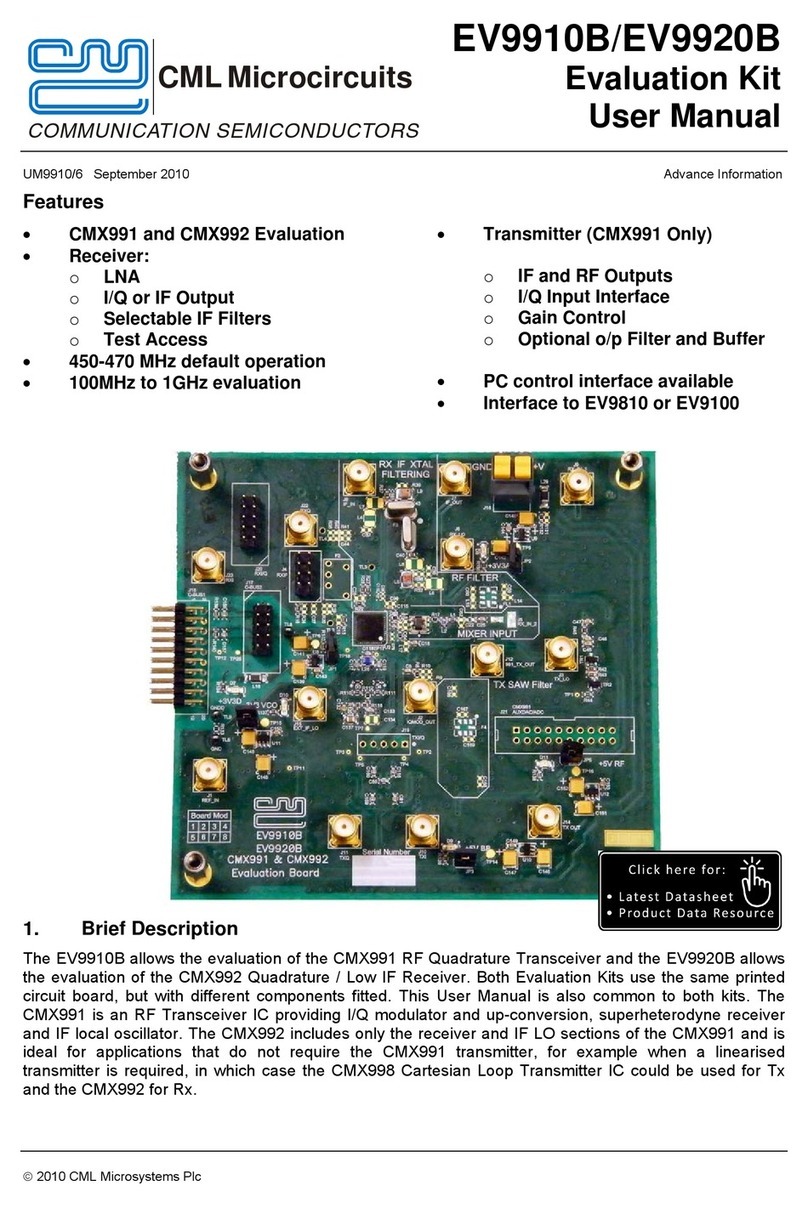
CML Microcircuits
CML Microcircuits EV9910B user manual

Siemens
Siemens SIMEAS-Hub 7KE6000-8AD /CC operating instructions
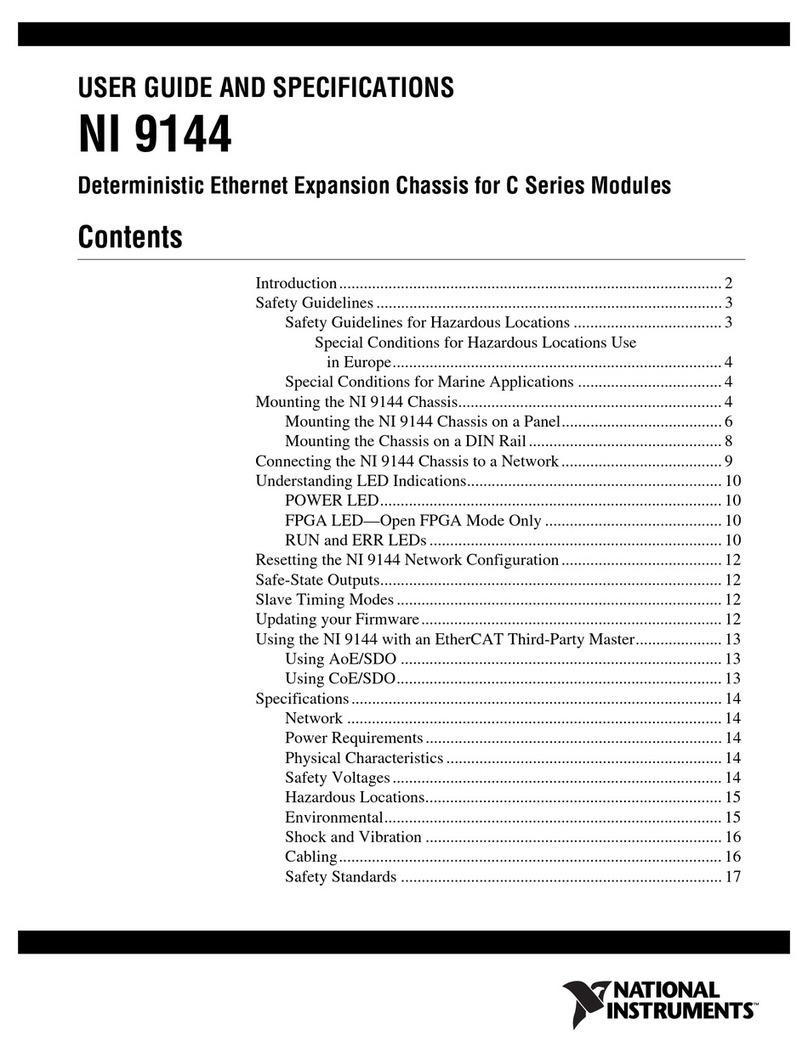
National Instruments
National Instruments Deterministic Ethernet Expansion Chassis NI... user guide

Huawei
Huawei ME906E Acceptance Inspection Guide

EK-Quantum
EK-Quantum Vector2 Strix RTX 3080 D-RGB user guide