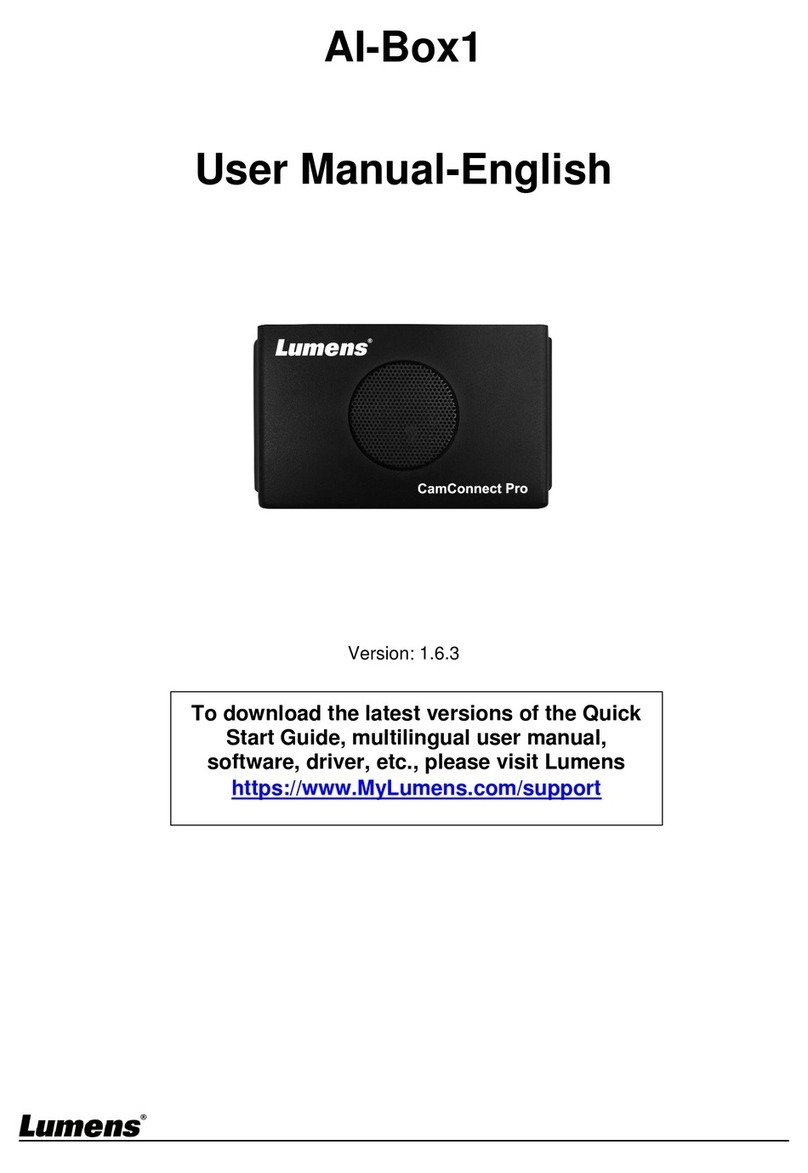JUN. 2023
1. Before You Get Started
www.MyLumens.com
AI-Box1 Quick Installation Guide
1.1 What You Need
1.2 Array Microphone
1.3 PTZ Camera ( Maximum 4 units )
AI-Box1 Array Microphone
HDMI Cable RJ45 Cable USB Cable
(Type A-Type C)
PC Display Router/ PoE Switch
Keyboard / Mouse
Please confirm compatibility of the AI-Box1 with your array microphone. Ensure the
microphone and any control software is installed.
Please see Lumens website for the latest supported microphones.
Configure the Camera settings as follows:
Make sure the Camera and the AI-Box1 are in the same IP range.
Firmware Update
Make sure the camera firmware is up to date. Go to the Lumens website support tab
to download the latest version.
Resolution Setting
Please make sure that each camera and the AI-Box1 are on the same output resolution.
AI-Box1 default is 1080p/60fps. (Please refer to 4. AI-Box1 Setting )
Motionless Preset
Motionless preset momentarily holds the last frame when the camera changes position
to create a clean switch without seeing camera movement on screen.
Activate the motionless preset mode on the cameras.
※Ensure AI-Box1 and the cameras are both outputting 1080P/ 60fps
Camera Control & Status
Resolution : FPS :
1920*1080 60
▪ Webpage:depending on the camera model, the setting is either in
[Setting] > [Camera] > [Pan Tilt Zoom] > [Motionless Preset] > [On]
or [Live View] > [Camera Setting ] > [PTZ] > [Motionless Preset] > [On]
▪ OSD Menu:[System] > [Motionless Preset] > [On]
2. System Diagram
HDMI Monitor
Ethernet
Keyboard and Mouse
Lumens
PTZ Camera
(2 ~ 4 cameras)
CamConnect
Processor
(AI-Box1)
Large Screen in meeting room
PC
PoE Switch
Array Microphone (At least one is required)
USB
HDMI
3. Hardware Connection
RESERVE
Power Adapter Monitor Computer PoE Switch Keyboard / Mouse
USB3.0 USB2.0
ETHERNETPOWER HDMI
OUT
USB
OUT
4.2 Camera Connection (Only Lumens Cameras are supported)
4.3 Camera Preset Position Setting
The Resolution / FPS must match the AI-Box1 (Please refer to 1. Before You Get Started )
Enable Setting Mode.
Microphone will receive the audio signal, but won’t trigger camera preset when setting
mode enabled.
4.3.1
4.3.2 When the camera is connected, the microphone starts scanning the room for voices.
When a voice is detected the corresponding Azimuth Angle will turn green. This will help
you set up presets for the room.
4.3.3 After confirming the azimuth settings, click [PTZ Control] to set camera preset positions.
(Presets also can be set on the remote control.)
Click search to display all IP cameras on the same local Network.
Click [Connect] to link to a camera. (When connected, the line is highlighted in blue)
4.1 Array Microphone Setting
Device Numbers:Select the number of microphones you are using.
(AI-Box1 supports the use of different types of microphone)
Devices:Select the microphone you want to set up.
Device IP:Type in the IP Address of microphone.
Port:Use Default except for Nureva where the port should be selected.
Connect:To activate the microphone to detect sound.
Advanced:Settings for audio trigger level, time to trigger preset and
back to Home parameters.
4. AI-Box1 Setting
※Connect the AI-Box1 to a keyboard and mouse. Connect a monitor via HDMI.
※Go to the Information tab to confirm that AI-Box1 is on the latest firmware.
※Settings can also be operated on AI-Box1 webpage.
(IP listed on the title bar of CamConnect Processor)
Please refer to the AI-Box1 User Manual for webpage settings.
1
2 4 56
3
Device Numbers : Setting Mode :
2
Sennheiser: TCC2 Shure: MXA310
Supported Devices & Settings Advanced
Tip: Azimuth Angle values can be changed to suit your room.
Copyright © Lumens Digital Optics Inc. All rights reserved.
※Please follow 6. Example Azimuth / Array Configurations.
PTZ Control