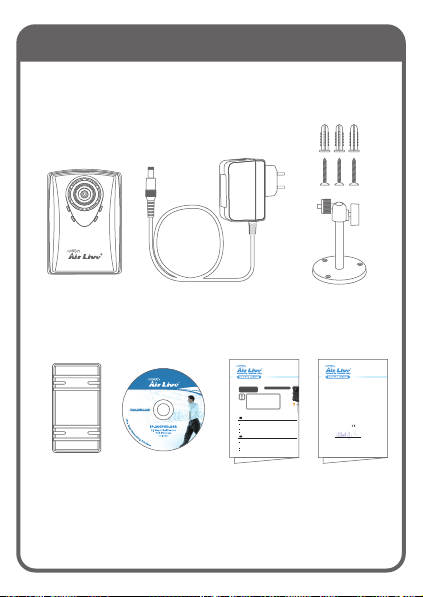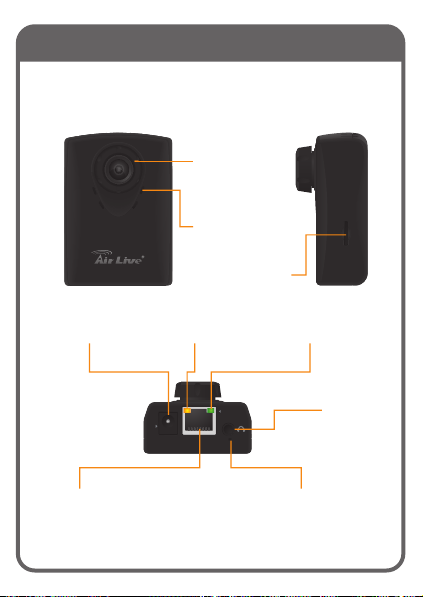IP-200PHD-24(B) Package Contents
Please check the package contents and contact
your distributor if any part is missing.
IP-200PHD-24(B) 12V/1A
Power Adaptor
POE-1P,
Passive
PoE Injector
User
Manual
CD
Quick
Installation
Guide
Quick
Start
Guide
Stand
with Screws
POE
Power
Over
Ethernet
DC
LAN
Declaration of Conformity
We, Manufacturer/Importer
Declare that the product
2.0 Mega Pixel Passive PoE IPCamera
IP-200PHD-24 / IP-200PHD-24B
is in conformity with
In accordance with 2004/108/EC Directive and 1999/5 EC-R & TTE Directive
Clause
Manufacturer/Importer
Description
OvisLink Corp.
5F, No.6, Lane 130, Min-Chuan Rd., Hsin-Tien Dist., New Taipei C
■
■
■
■CE marking
Signature:
Name:Albert Yeh
Position/ Title : Vice President Date:2011/11/21
Y
EN 55022 :2006 + A1:2007:Class B
EN 55024:1998 + A1:2001+A2:2003
EN 60950-1:2006(2nd edition)+
A11:2009+A1:2010
Limits and methods of measurement of radio disturbance ch
information technology equipment
Information Technology equipment-Immunity characteristics-
Methods of measurement
Safety for information technology equipment including electri
equipment
Place : Republic of China (Taiwan)
LAN Port
12-24V Passive PoE
DC Injector Included
Passive PoE Installation Guide
This device uses 12-24V passive PoE. It is not compatible with 802.3af or
802.3at PoE switch. Please do not connect this device to PoE switch, or
the device might be damaged.
Please use Cat.5E or better Ethernet cable for the PoE.
The cable distance should not exceed 30 meter
English
EN
Deutsch
DE
Installationsanleitung für passives PoE
Dieses Gerät nutzt passives PoE mit 12-24 Volt. Es ist NICHT kompatibel
mit 802.3af oder 802.3at Switchen! Bitte verbinden sie es niemals mit
einem solchen PoE Switch, andernfalls könnten die Geräte beschädigt
werden.
Bitte nutzen Sie ein Ethernetkabel der Kat.5E oder höherwertig für PoE
Die maximale Kabellänge darf 30 Meter nicht überschreiten
IP-200PHD-24 / IP-200PHD-24B
Note:
This device uses 12-24V passive PoE.
It is not compatible with 802.3af or
802.3at PoE switch. Please do not
connect this device to PoE switch, or
the device might be damaged.