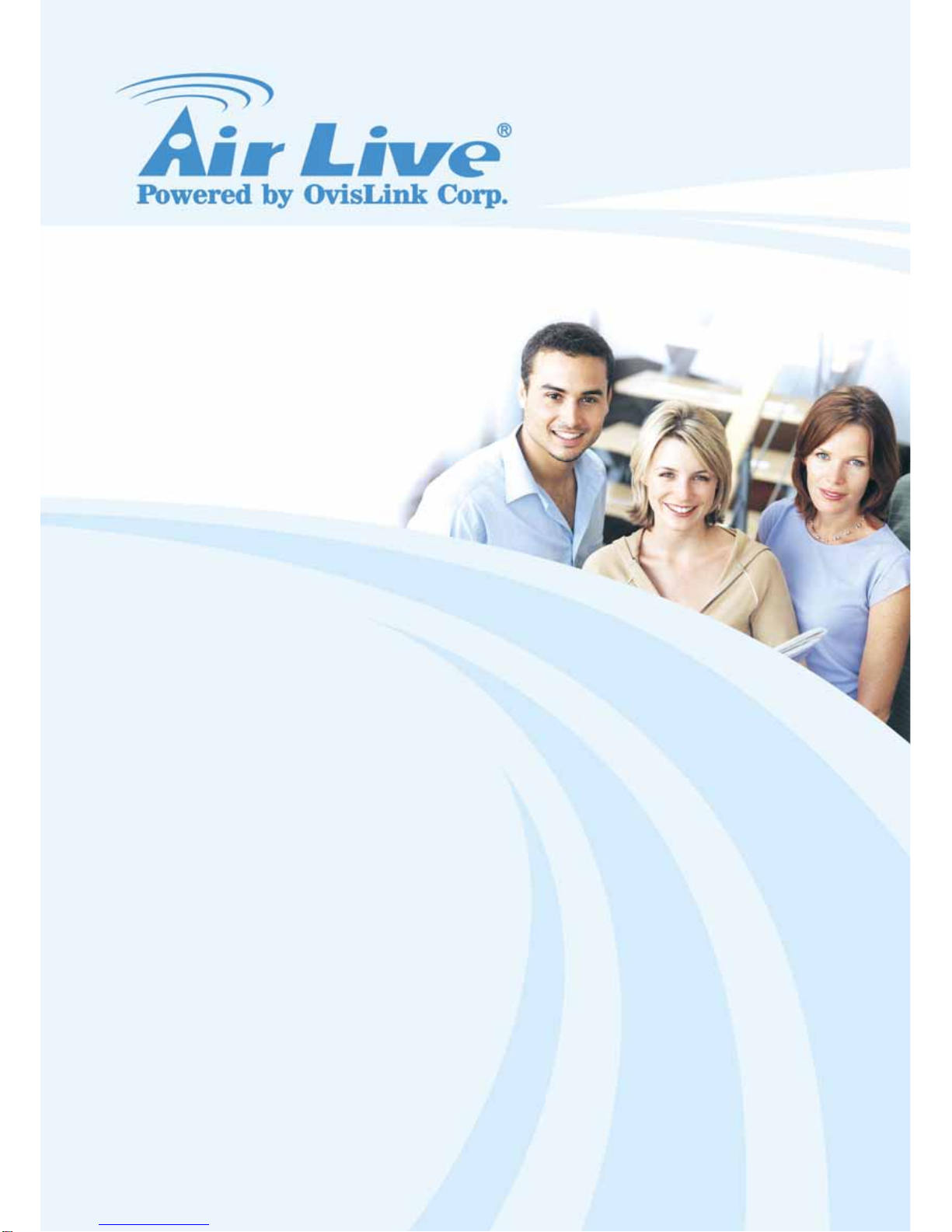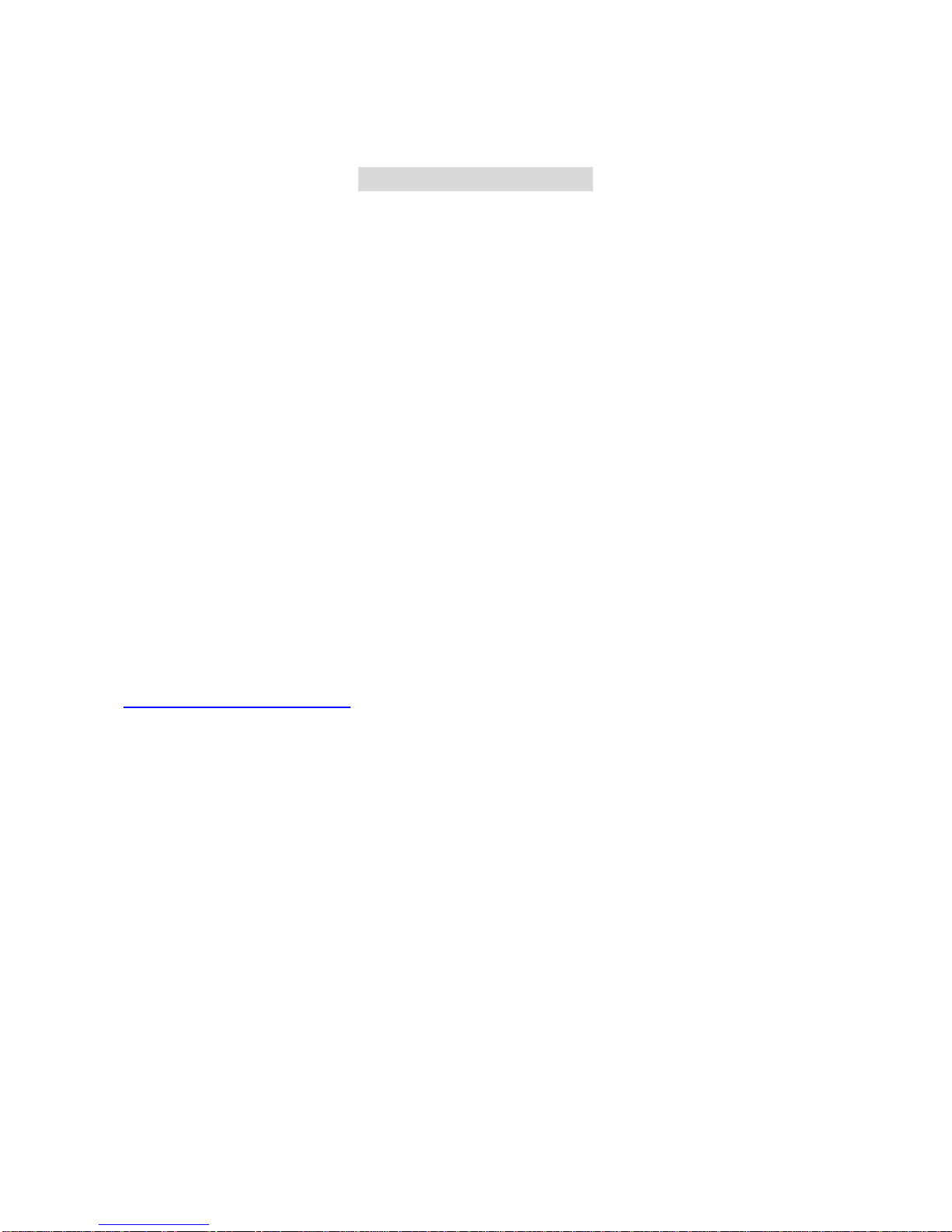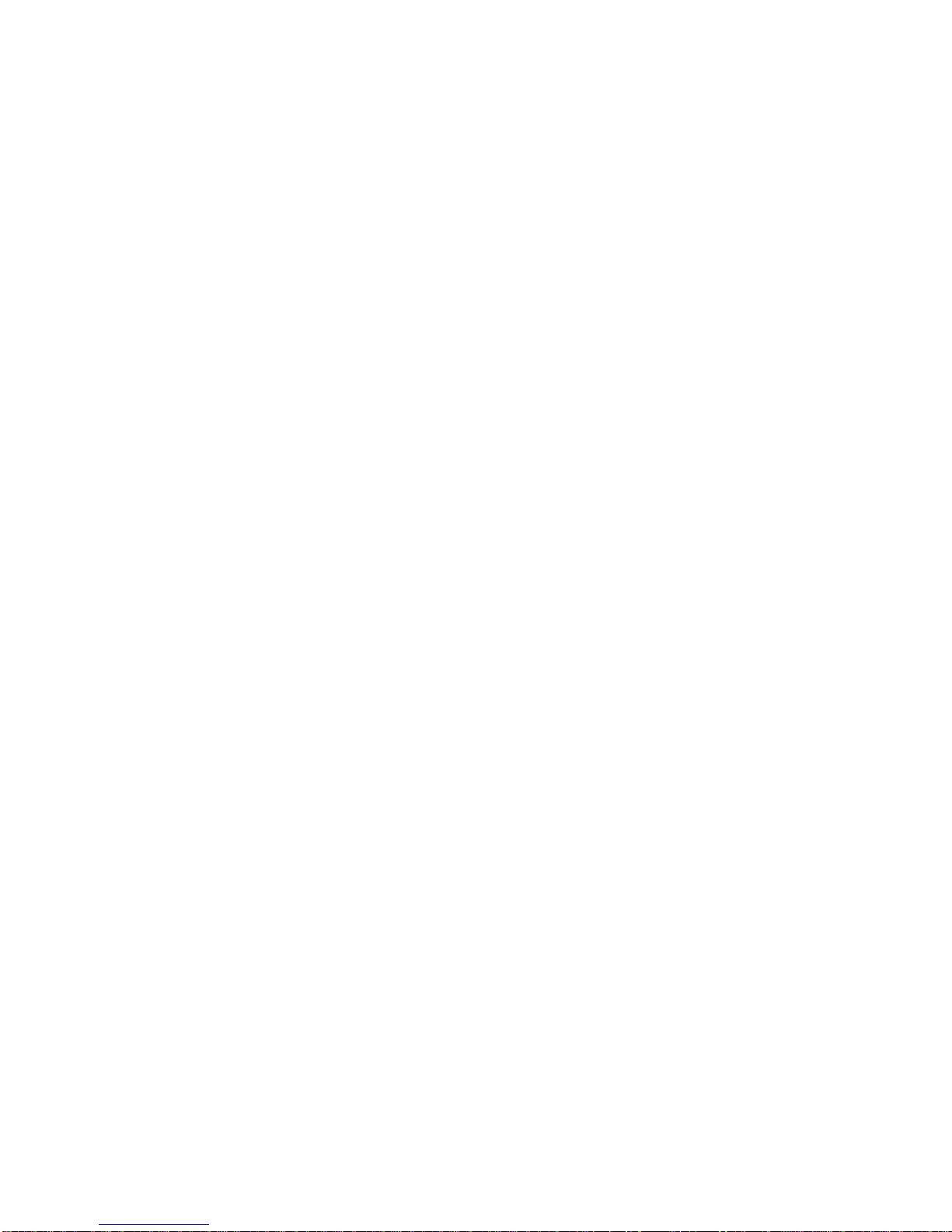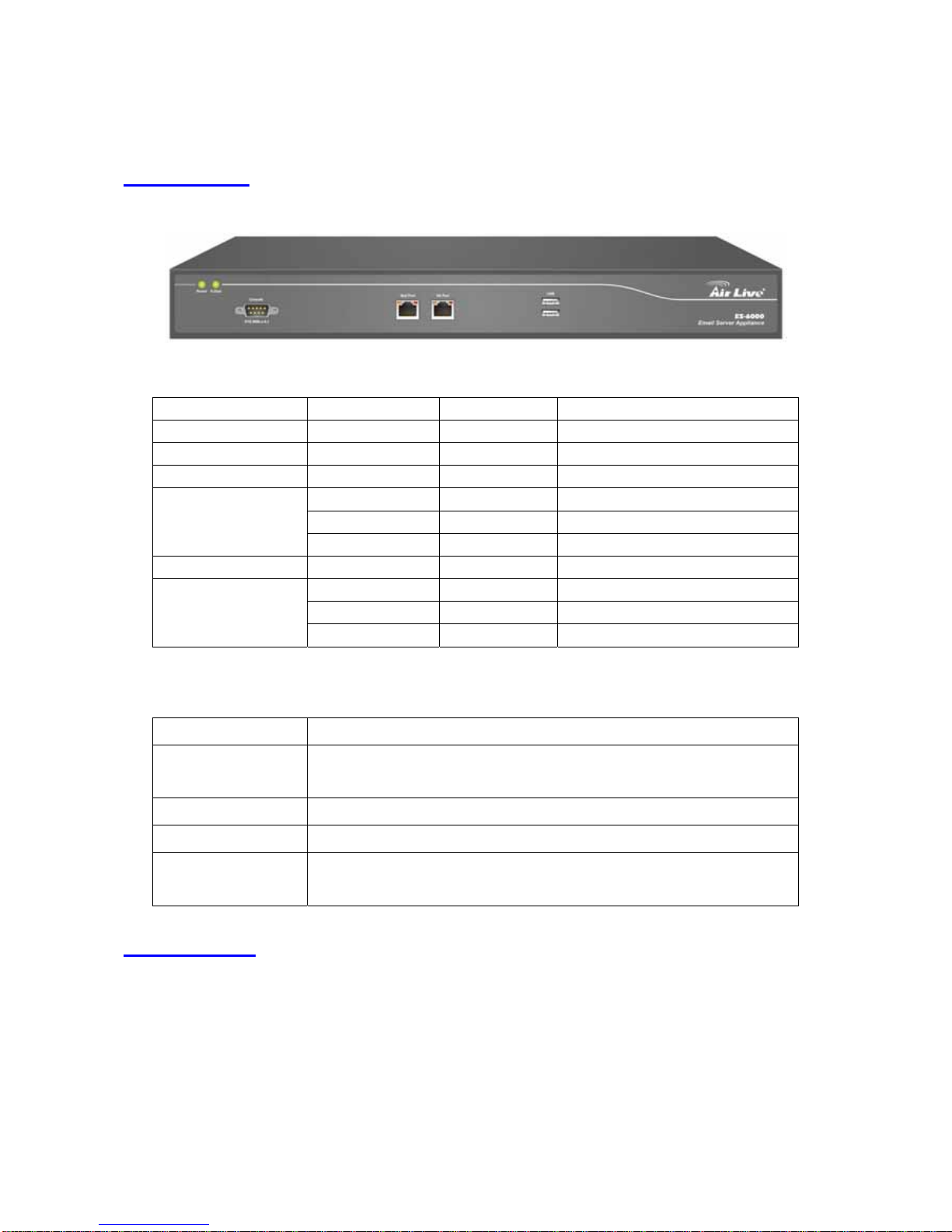3
6.1 Configure .......................................................................................................................................... 88
6.1.1 Setting ................................................................................................................................... 88
6.1.2 Mail Notice............................................................................................................................. 90
6.2 Anti-Spam.......................................................................................................................................... 97
6.2.1 Setting ................................................................................................................................... 97
6.2.2 Personal Rule...................................................................................................................... 100
6.2.3 Global Rule.......................................................................................................................... 101
6.2.4 Whitelist............................................................................................................................... 103
6.2.5 Blacklist ............................................................................................................................... 104
6.2.6 Auto-Whitelist ...................................................................................................................... 105
6.2.7 Training................................................................................................................................ 106
6.3 Anti-Spam Configuration Example .................................................................................................. 107
6.3.1 Using Whitelist and Blacklist to Filter E-Mails ..................................................................... 107
6.3.2 Using Global Rule to Filter E-Mails ......................................................................................111
6.3.3 Raising Bayesian Filtering Accuracy by Spam or Ham Training (Outlook Express ) ...........115
6.3.4 Raising Bayesian Filtering Accuracy by Account Training .................................................. 125
6.4 Anti-Virus......................................................................................................................................... 129
6.4.1 Anti-Virus Setting................................................................................................................. 129
6.4.2 Anti-Virus Configuration Example ....................................................................................... 131
6.5 Mail Report...................................................................................................................................... 132
6.5.1 Setting ................................................................................................................................. 132
6.5.2 Statistics .............................................................................................................................. 143
6.5.3 Log ...................................................................................................................................... 144
Chapter 7 Mail Archie / Audit................................................................................................... 151
7.1 Setting............................................................................................................................................. 151
7.2 Audit ................................................................................................................................................ 152
7.3 Archive ............................................................................................................................................ 153
7.4 Mail Archive / Audit Configuration Example .................................................................................... 154
Chapter 8 Push Mail................................................................................................................. 161
8.1 Push Rule ....................................................................................................................................... 161
8.2 Push Rule Configuration ................................................................................................................. 163
8.3 Push Mail Example ......................................................................................................................... 171
Chapter 9 Remote Backup....................................................................................................... 174
9.1 Backup Setting................................................................................................................................ 174
9.2 Browse Setting................................................................................................................................ 174
9.3 Browse Mail .................................................................................................................................... 175
9.4 Mail Backup Example ..................................................................................................................... 176
Chapter 10 HA........................................................................................................................... 181
Chapter 11 DNS Setting........................................................................................................... 186
11.1 DNS Setting .................................................................................................................................. 186