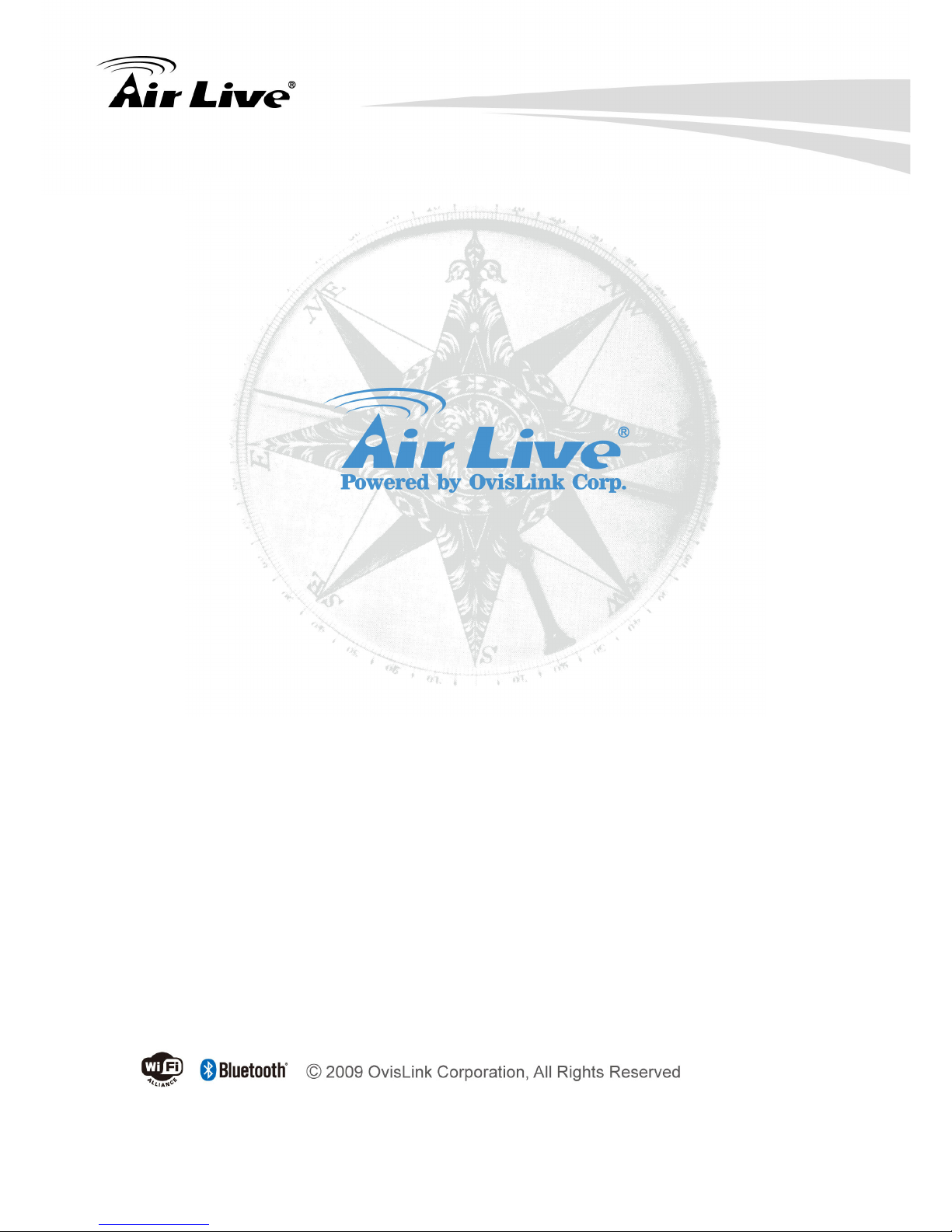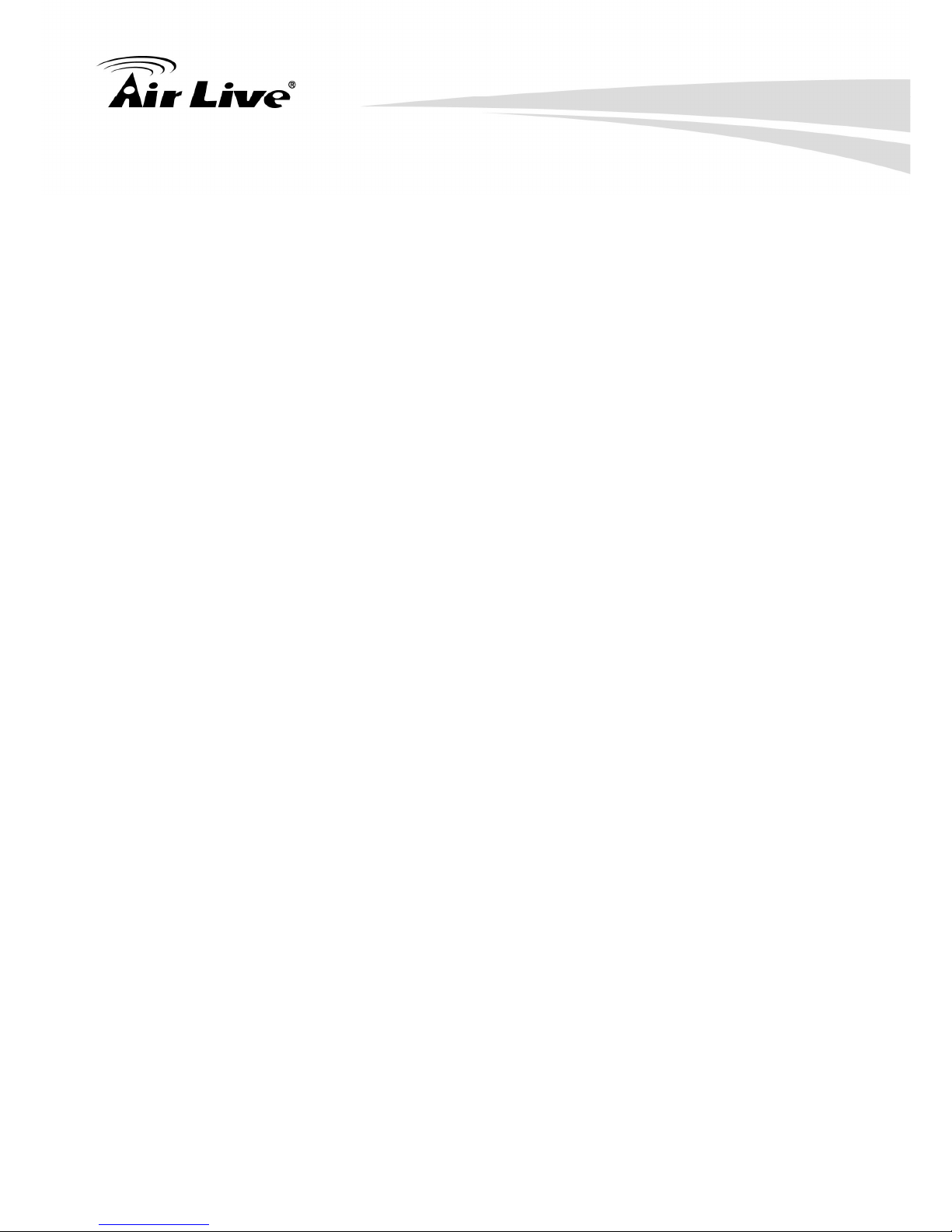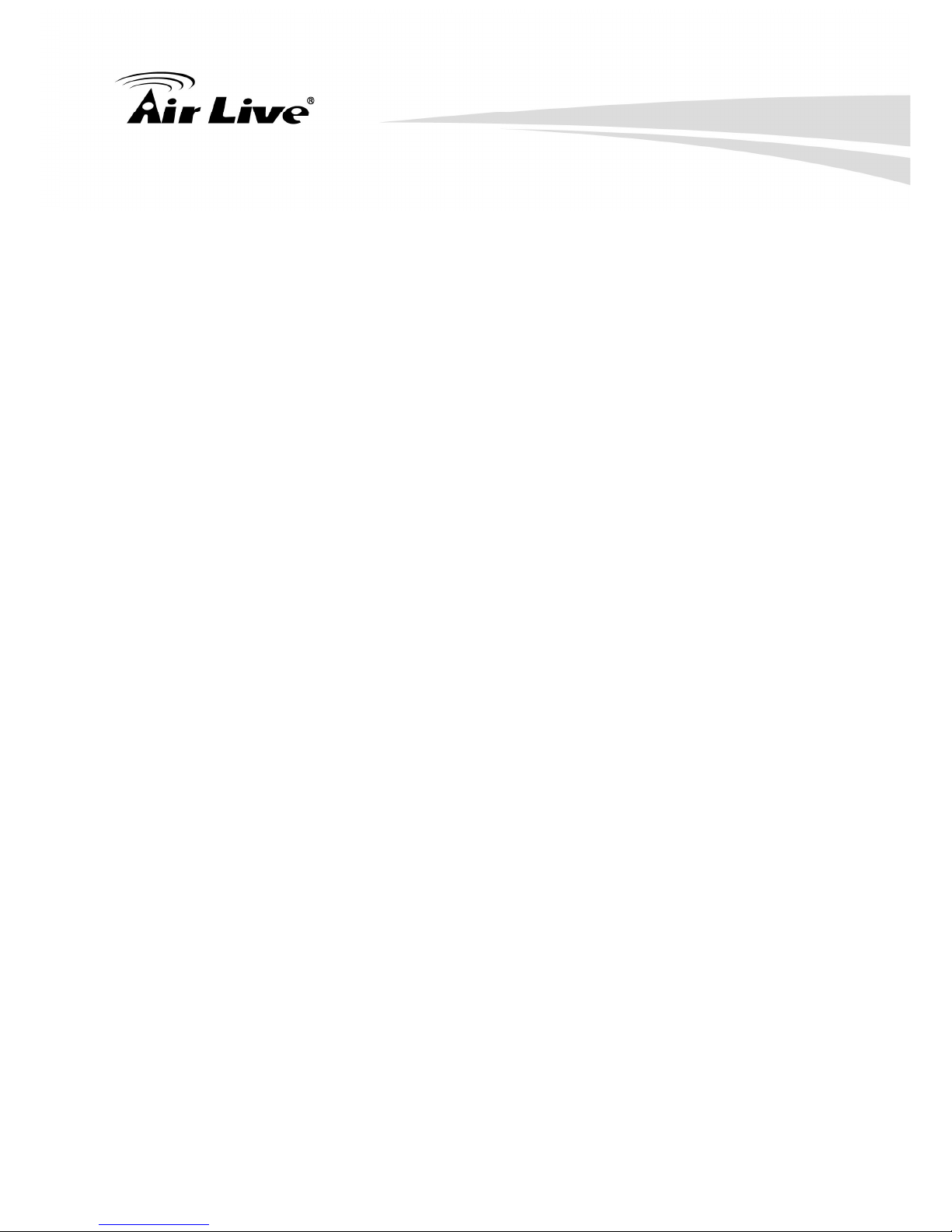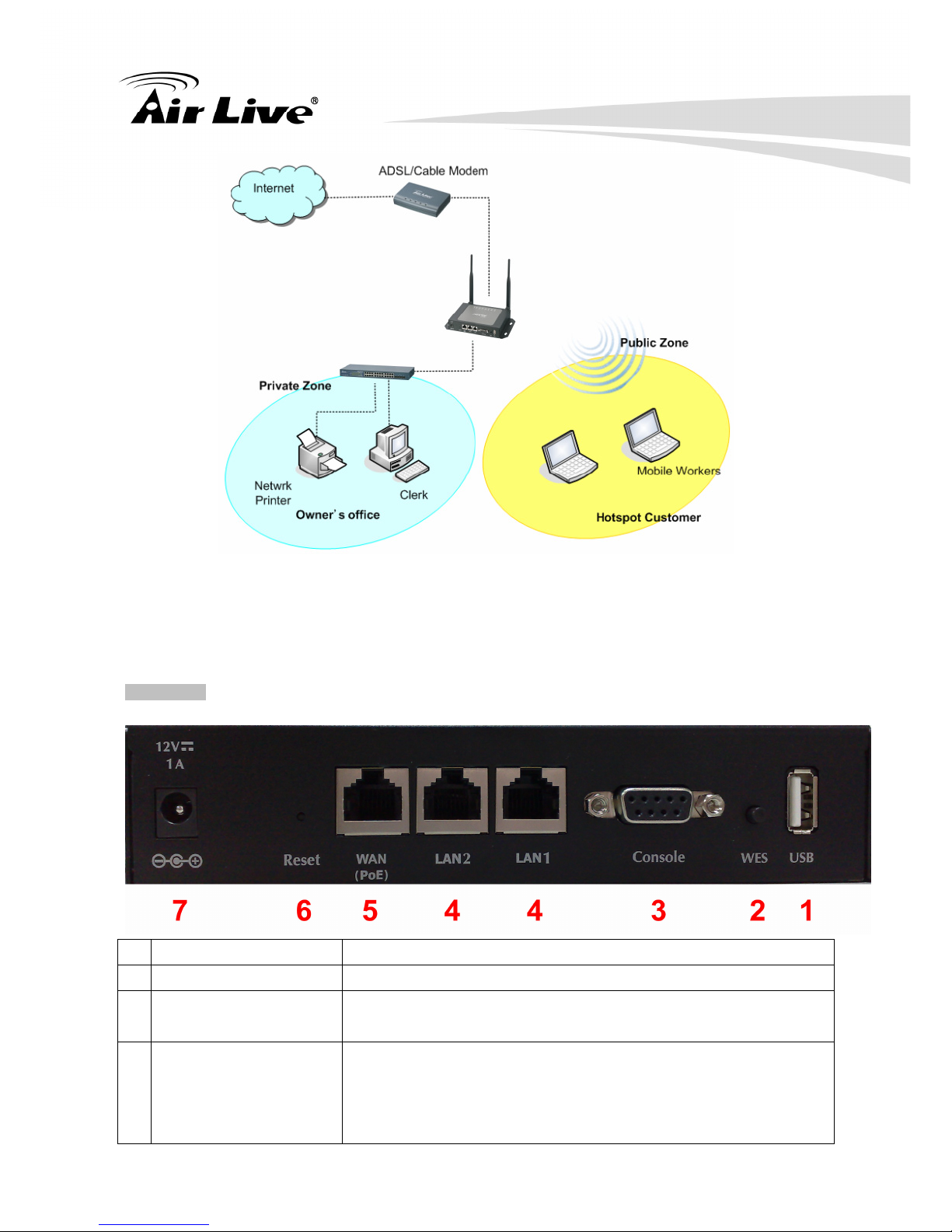2. System Overview and Getting Started
AirLive WIAS-3200N User’s Manual 6
2 2 System Overview and Getting
Started
2.1 Introduction of WIAS-3200N
The WIAS-3200N is the most economical and feature rich Wireless Hotspot Gateway,
targeting mini-size stores that want to provide small, single-point wireless Internet access
service. WIAS-3200N is a perfect choice for beginners to run hotspot businesses. It does
not cost much compared to buying a pile of equipments, nor does it take the skills of an
expert to glue multiple applications out of multiple freeware. Feature-packed for hotspot
operation, WIAS-3200N comes with built-in 802.11 n/b/g MIMO access point, web
server and web pages for clients to login, easy logo-loading for branding a hotspot
store, simple user/visitor account management tool, payment plans, multiple credit
card gateways, traffic logs, IP sharing and etc. WIAS-3200N also brings in an extra
advantage - the wall-mountable, dust-proof (IP50) metal housing.
2.2 System Concept
WIAS-3200N is capable of managing user authentication, authorization and accounting.
The user account information is stored in the local database or a specified external
RADIUS database server. Featured with user authentication and integrated with external
payment gateway, WIAS-3200N allows users to easily pay the fee and enjoy the Internet
service using credit cards through a variety of payment gateways including Authorize.Net,
PayPal, SecurePay, and WorldPay. Furthermore, WIAS-3200N introduces the concept of
Zones – Private Zone and Public Zone, each with its own definable access control profiles.
Private Zone means clients are not required to be authenticated before using the network
service. On the other hand, clients in Public Zone are required to get authentication before
using the network service. This is very useful for hotspot owners seeking to deploy wireless
network service for clients and manage the network as well. The following diagram is an
example of WIAS-3200N set to manage the Internet and network access services at a
hotspot venue.