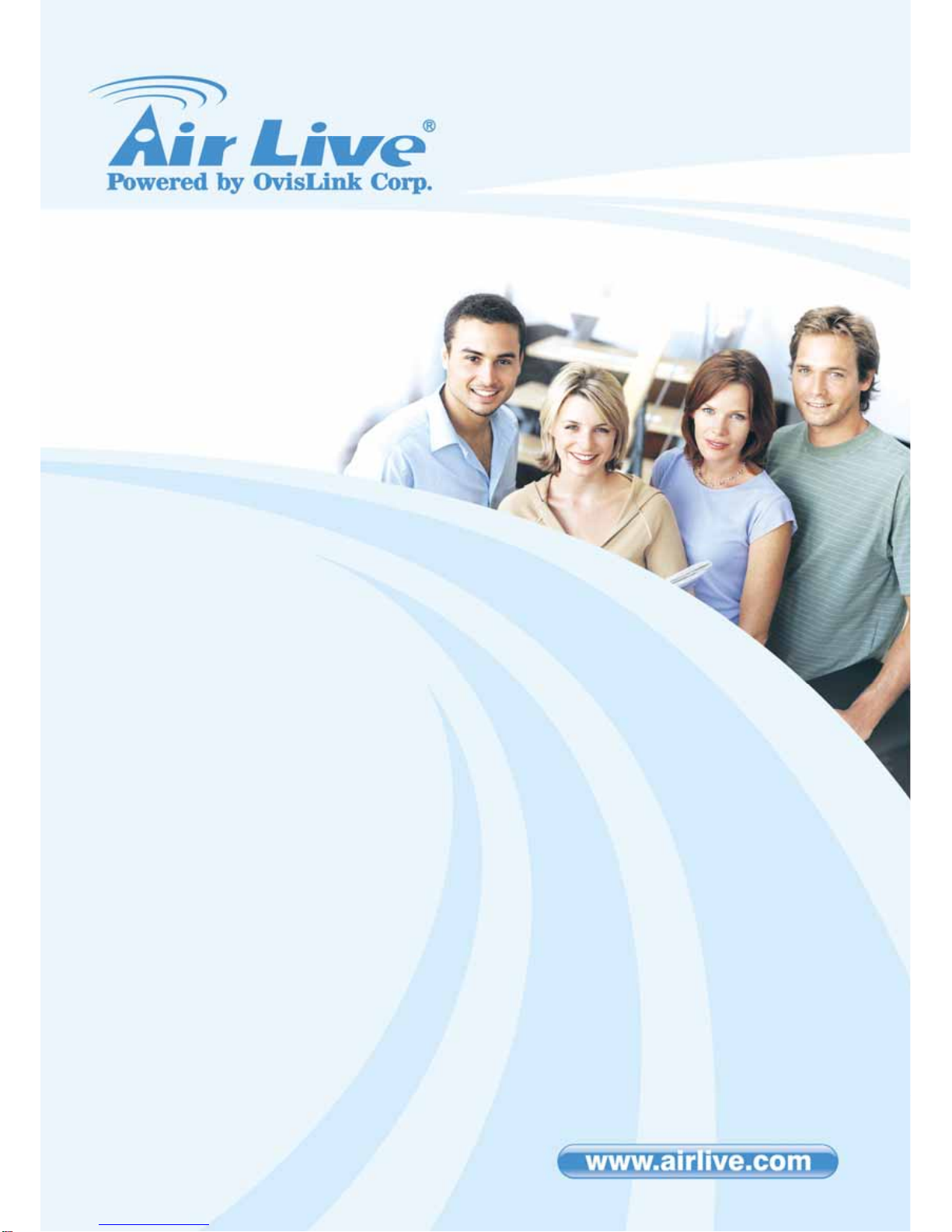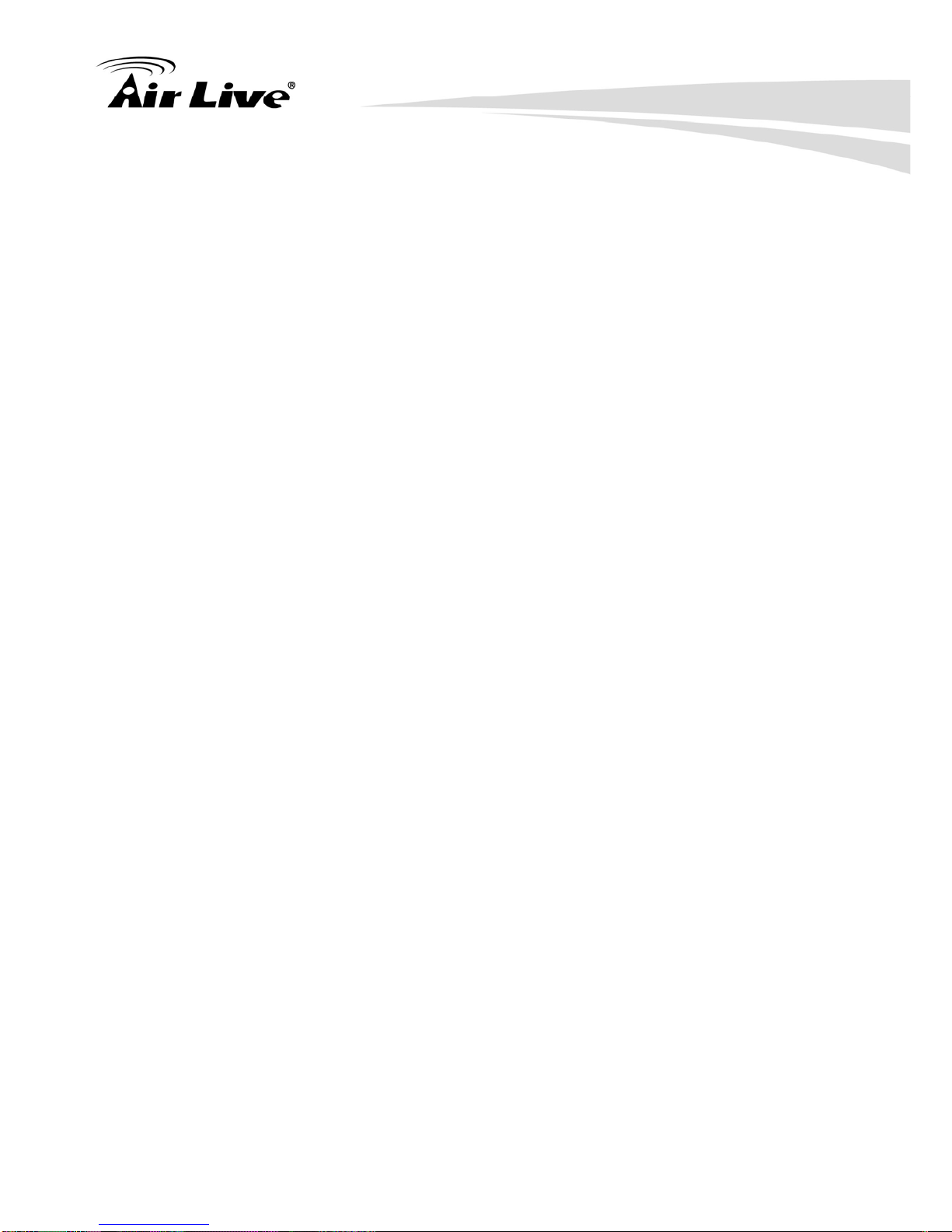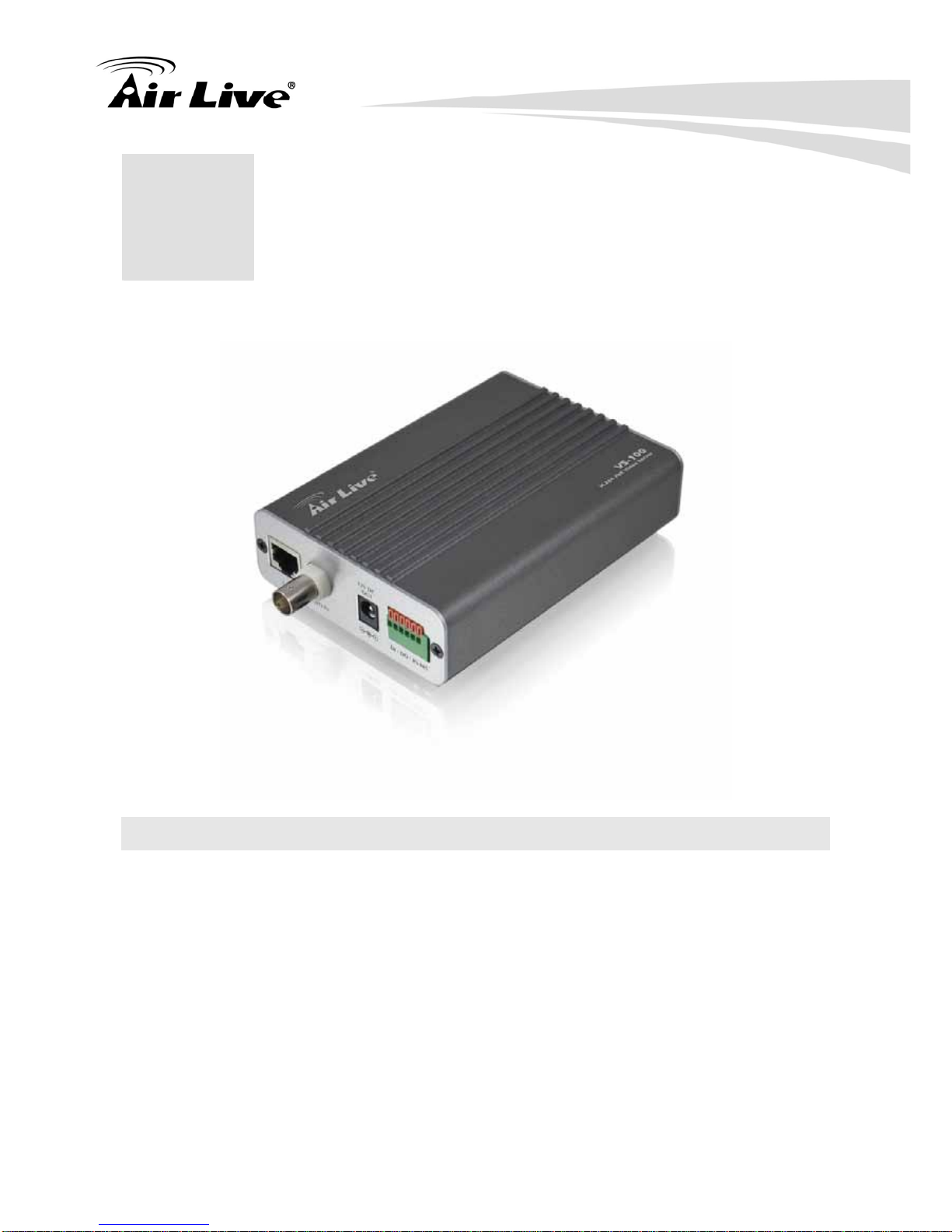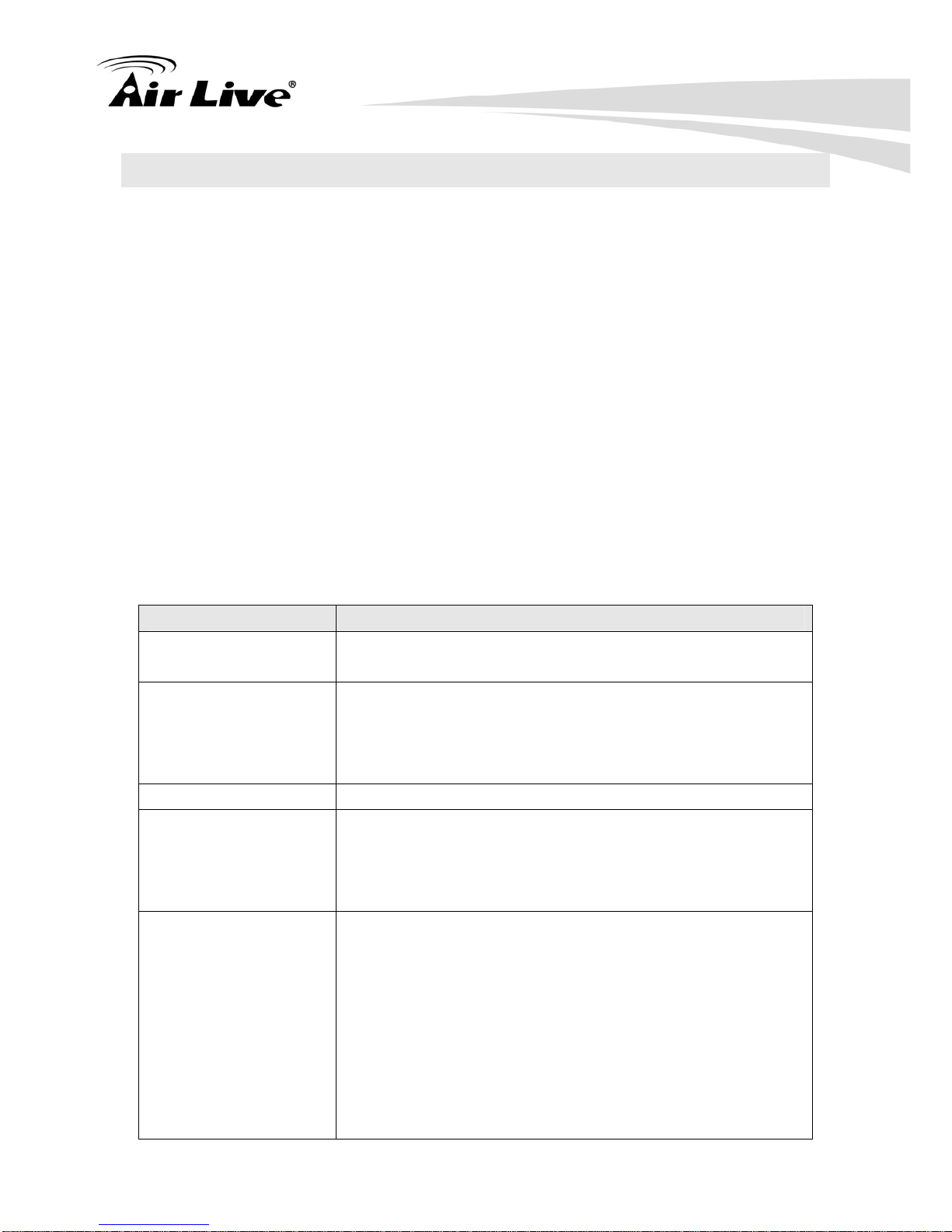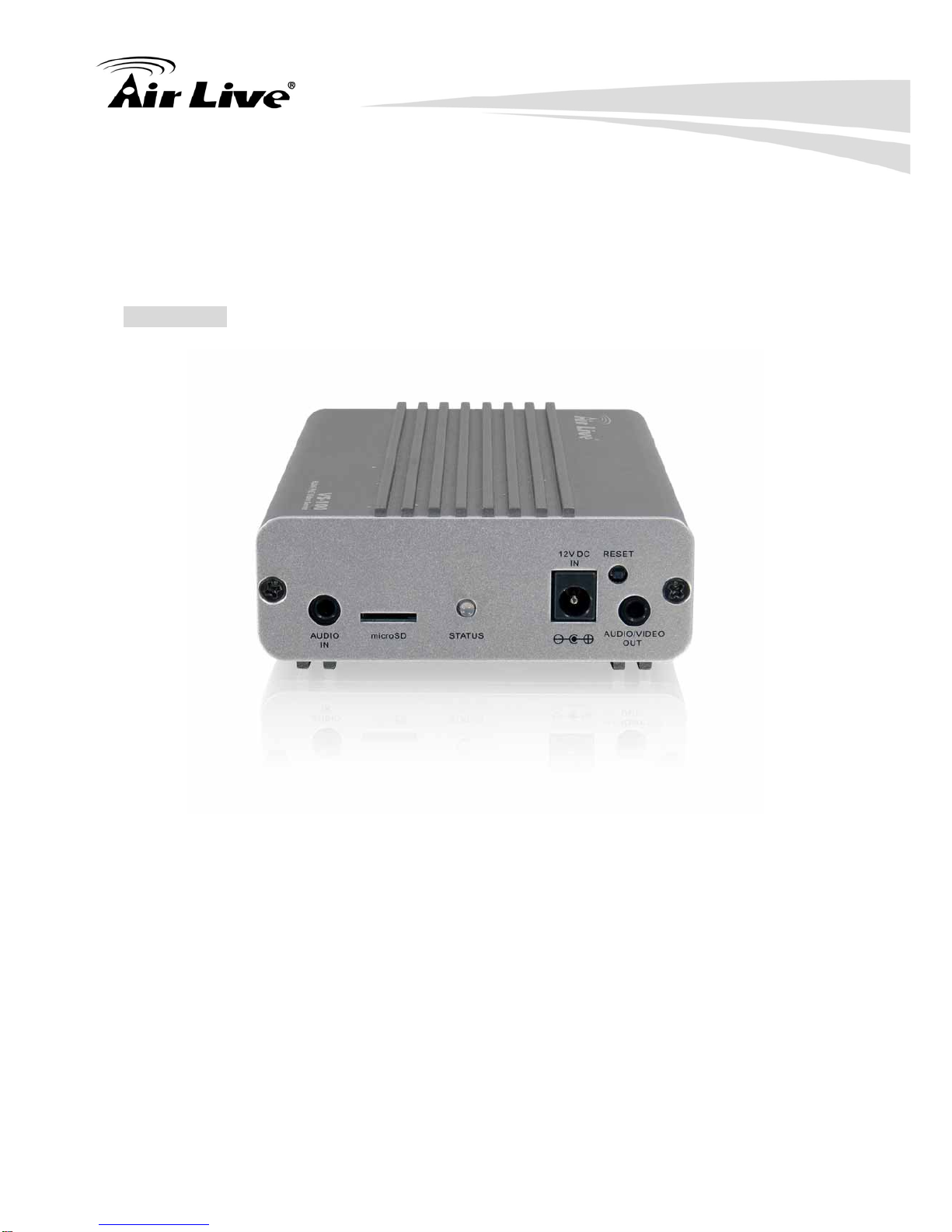1. Overview
3 AirLive VS-100 User’s Manual
Audio
Audio Encoder RTSP: G.711 64kbps, G.726 32kbps
3GPP: AMR
Audio Streaming One-way or two-way
Audio Input Built-in or external microphone
Audio Output Line level out
Network
Supported Protocols TCP, UDP, HTTP, SMTP, FTP, NTP, DNS, DDNS, DHCP,
ARP, Bonjour, UPnP, RTSP, RTP, RTCP, PPPoE, 3GPP,
ICMP, IGMP, SAMBA
Security Password protection, IP address filtering, user access log
Users 20 simultaneous unicast users
Two-level user privilege
Ethernet 10/100M auto negotiation
System Integration
Alarm Triggers Intelligent video motion detection and external input
Motion Detection 10-zone video motion detection
Alarm Events
File upload via FTP or email
Notification via email, HTTP, and TCP
External output activation
Go to PTZ preset position
Audio alerting output
Video Buffer Pre- and post- alarm buffering
General
Power Supply 12V DC external power adapter
Power Consumption 4W
Connectors
RJ-45 10BaseT/100BaseTX , DC jack
1 alarm input and 1 output
RS485
External MIC in
Audio line out
Video out
Micro SD card
12V DC output (400mA max.)
Operating
Temperature 0°C ~ 40°C
Operating Humidity 20% ~ 80% (non-condensing)
Dimension 125X90X31mm (HXWXD)