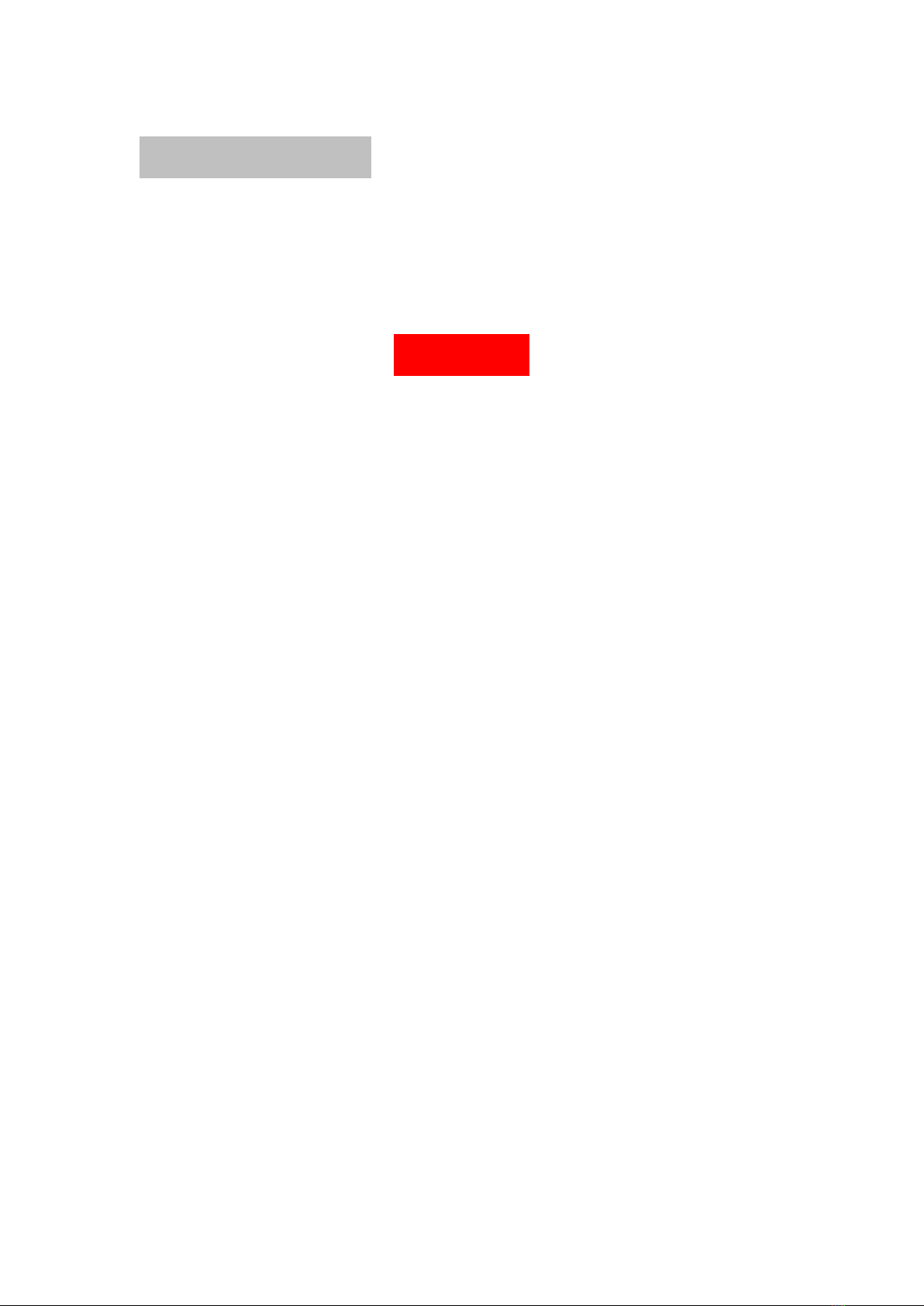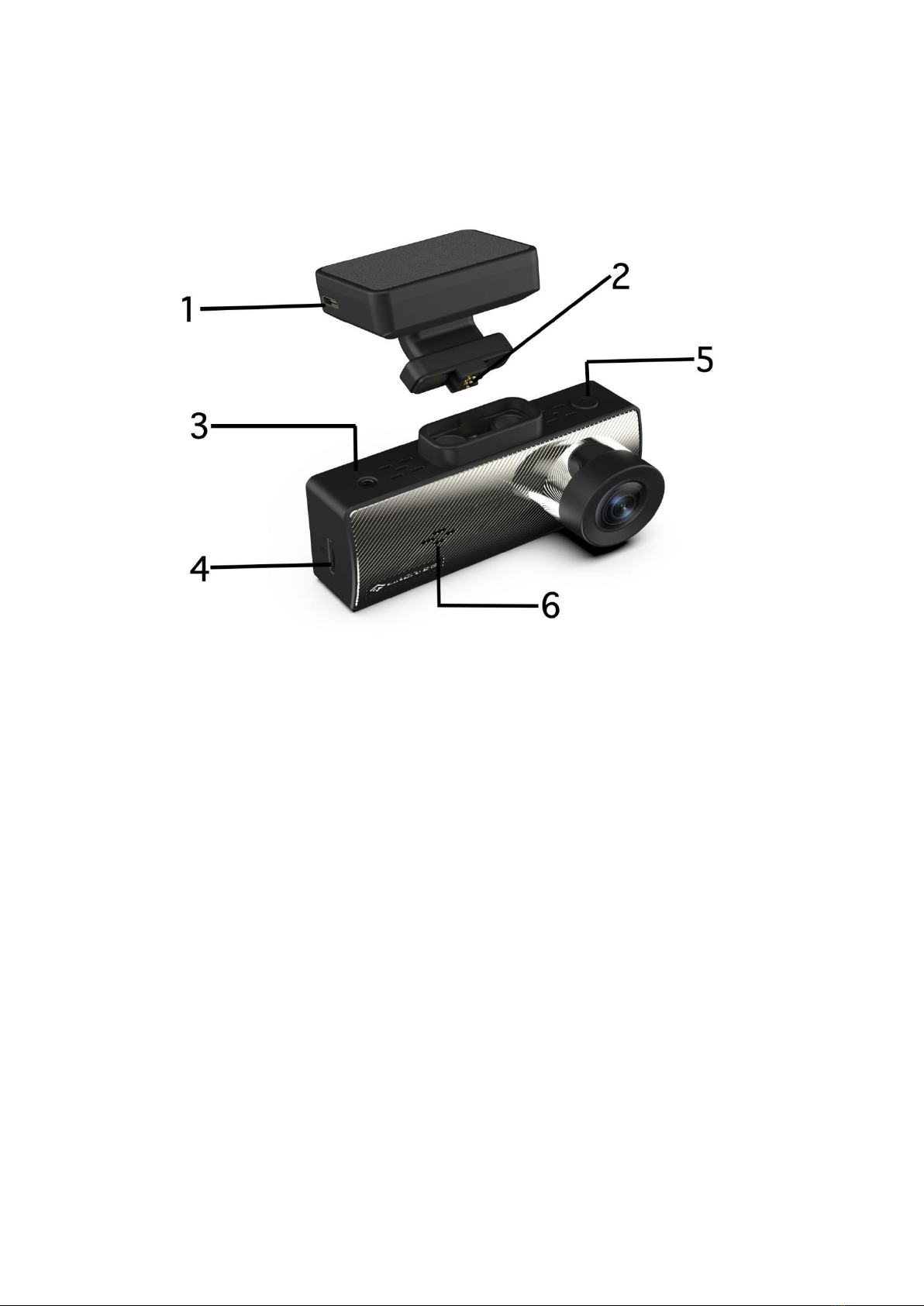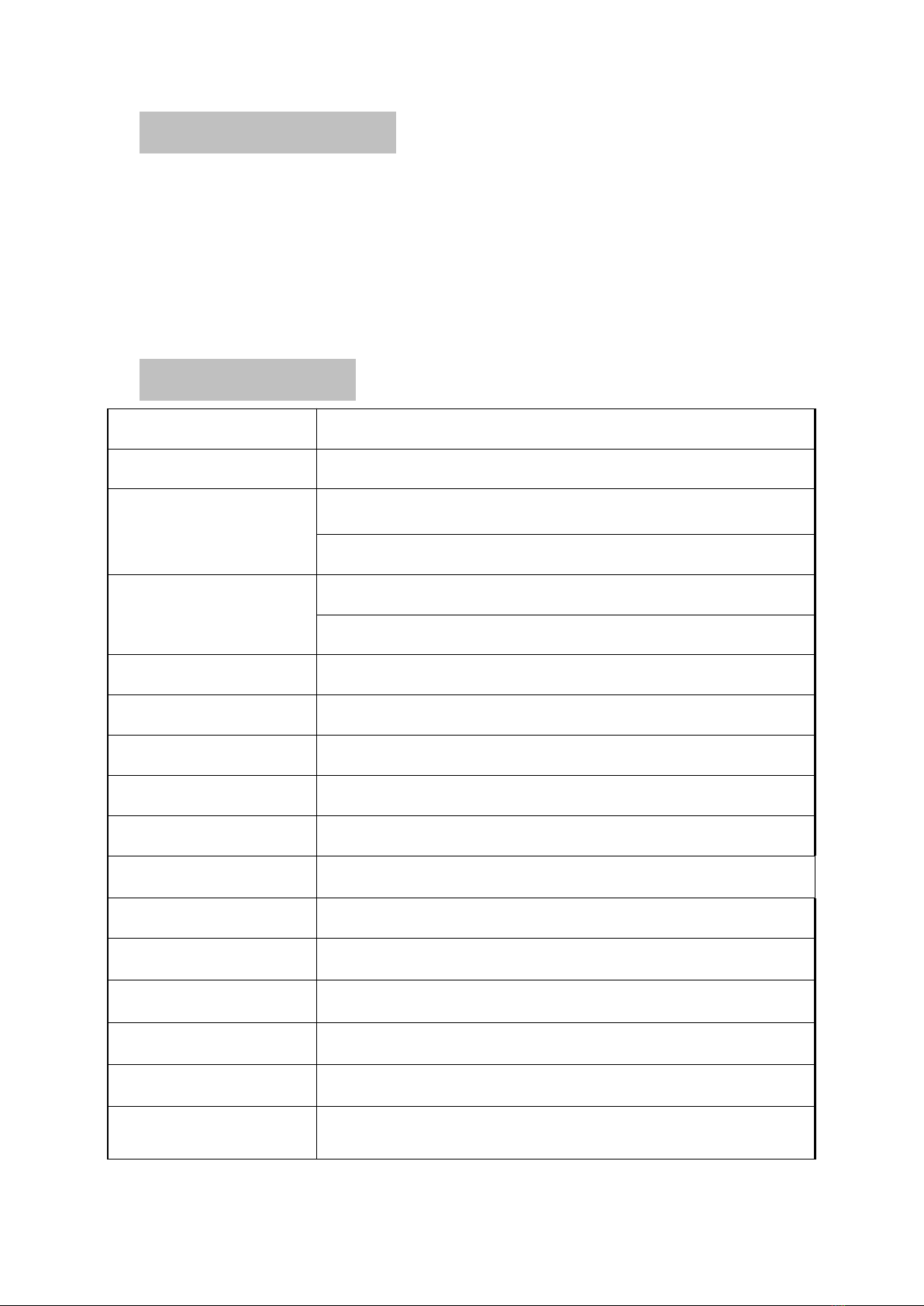About this guide
Every effort has been made to ensure the accuracy of the user guide, but
there is no guarantee that the following content will be free of errors. Also,
specifications may be slightly different due to product improvements.
WARNING
1.Failure to comply with safety warnings and regulations can result in
serious injury or death.
2.Please only use original charge cable included to power the device
3.Dash Cam is not intended to be touched, modified, or calibrated while
operating a vehicle.
4.We are not responsible for any damages resulting from the user's
misuse of the camera.
5.Do not use damaged power cords or plugs, or loose electrical sockets.
Faulty connections can cause electric shock or fire.
6.Do not touch the car charger with wet hands or disconnect the charger
by pulling the cord. Doing so may result in electrocution.
7.Do not short-circuit the charger or the device. That may cause electric
shock or fire, or cause the battery to malfunction or explode.
8.[App & Voice Control] Simply Control It via your APP, format your
TF card via APP before use. All functions can be performed via APP,
such as time-lapse, 12/24/72 hours parking, resolution, loop
recording, gravity sensor level, play back videos/images, time,
download and share videos and images with social networks. Basic
features via VOICE CONROL: Open recorder, Close recorder,
Screen on, Screen off, Lock video.
9.Do not use any non-original power supply wires. This may get
equipment burnt out.