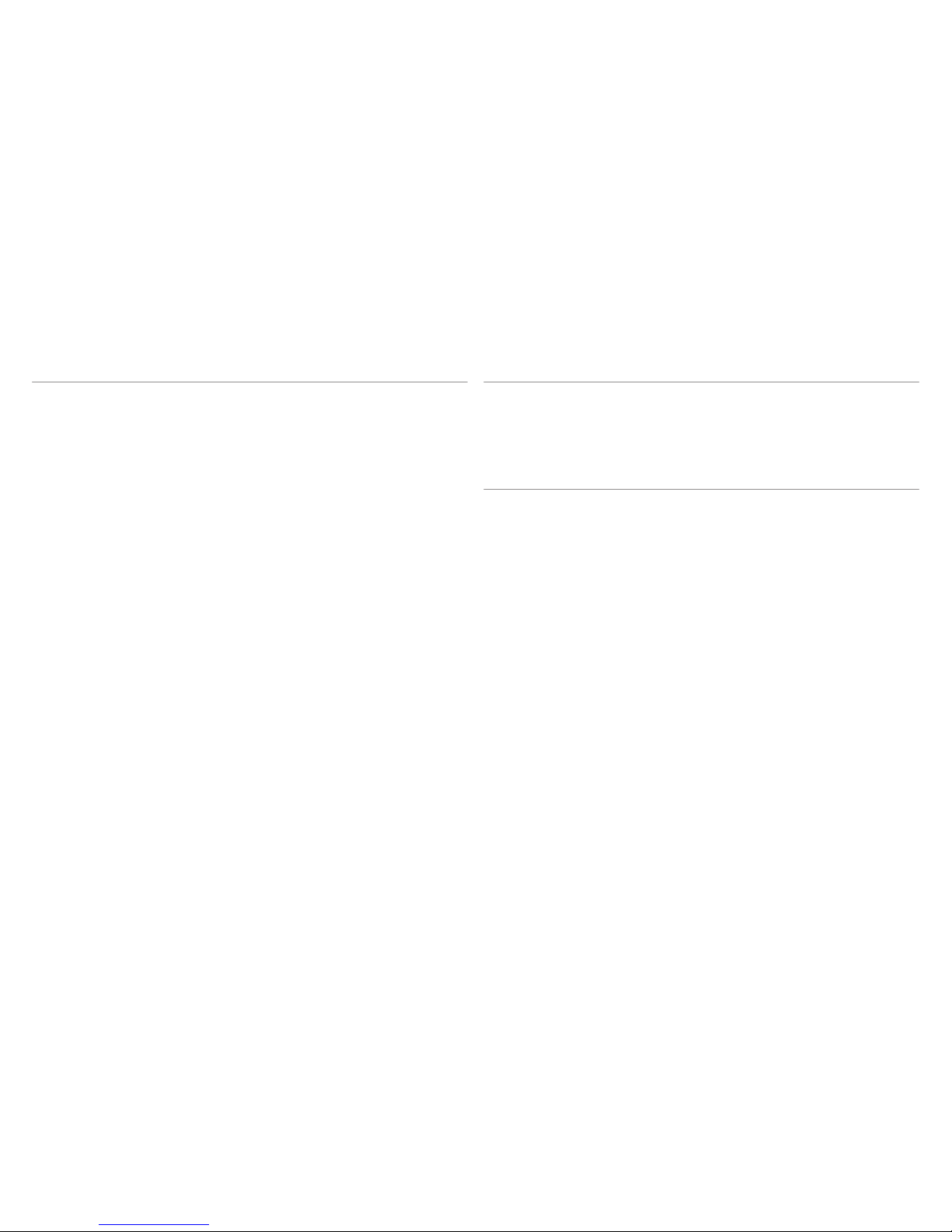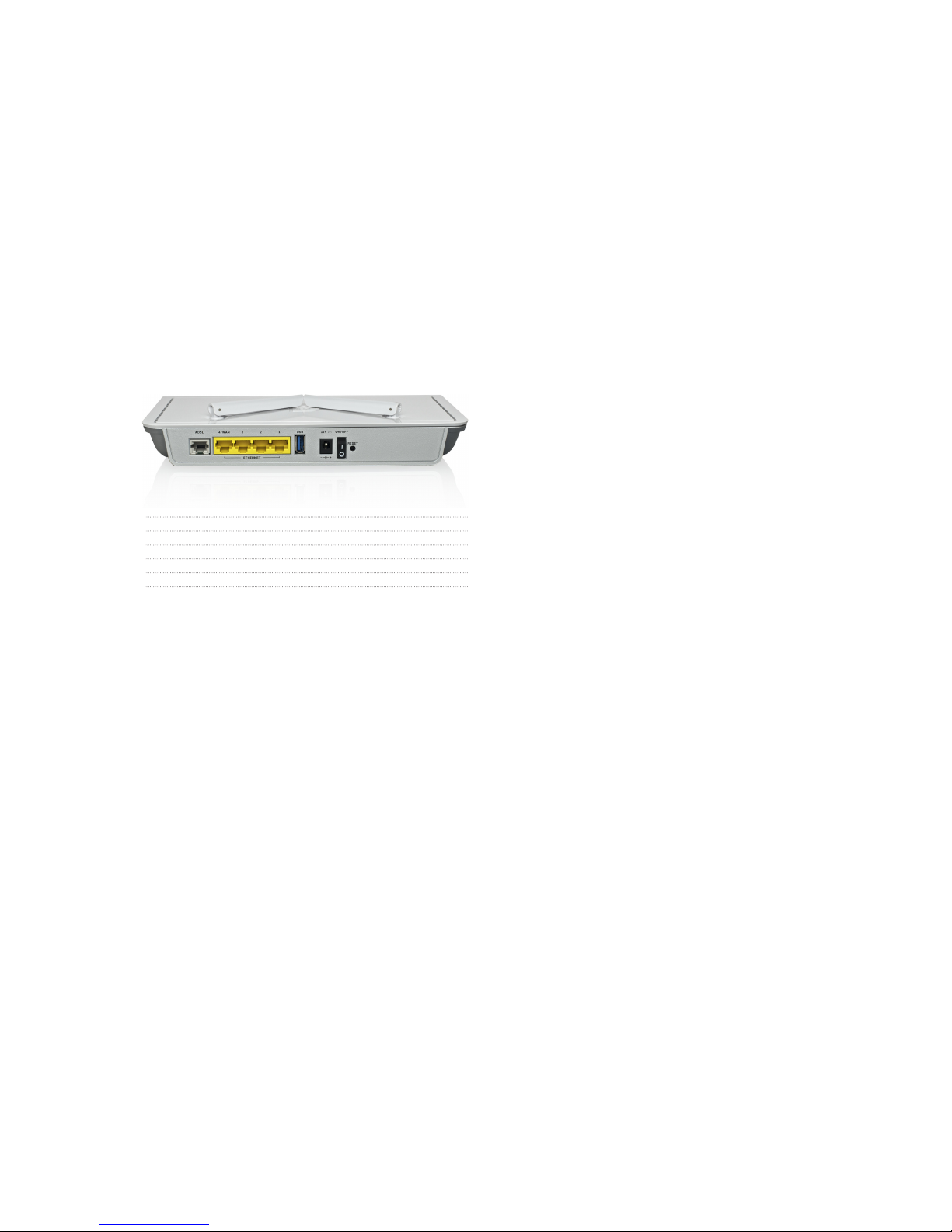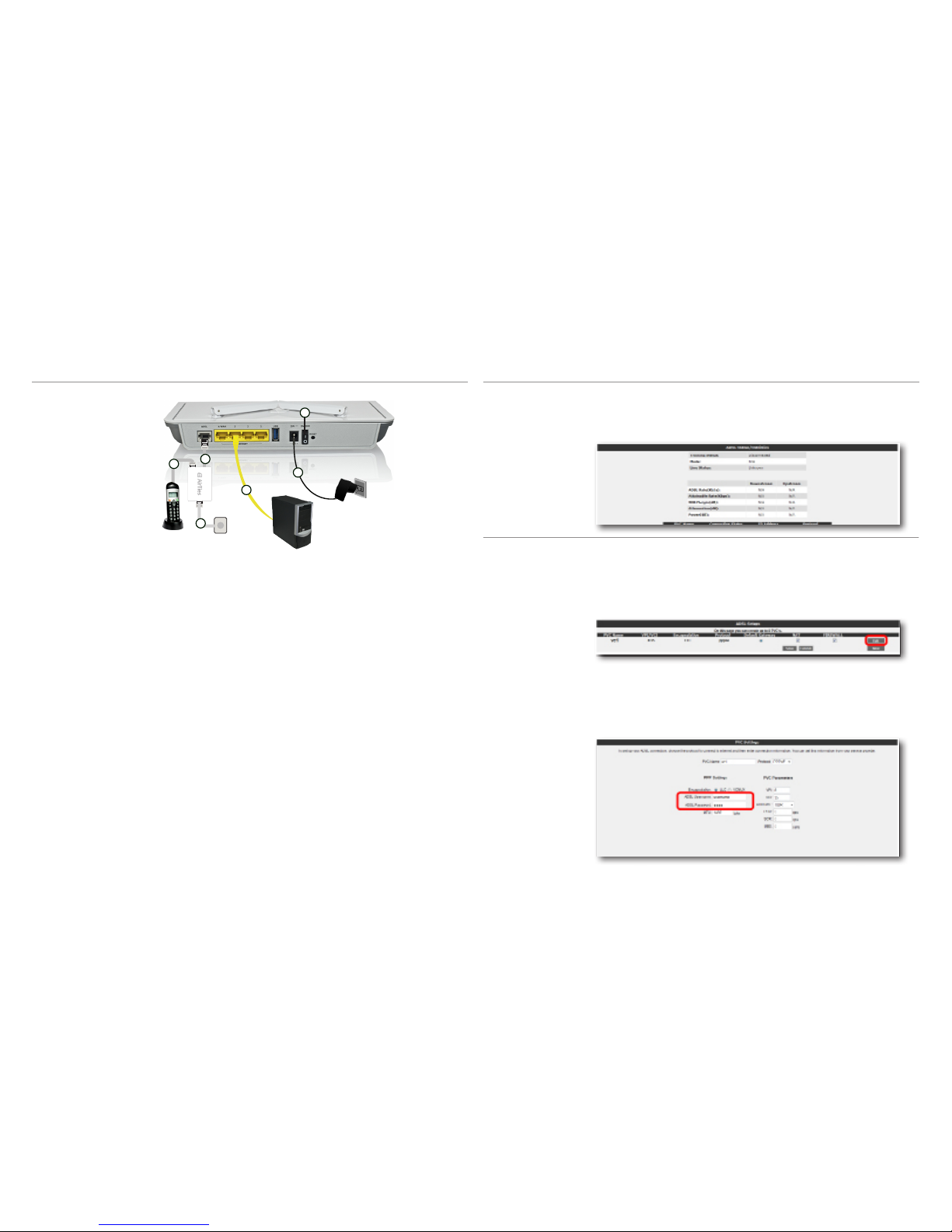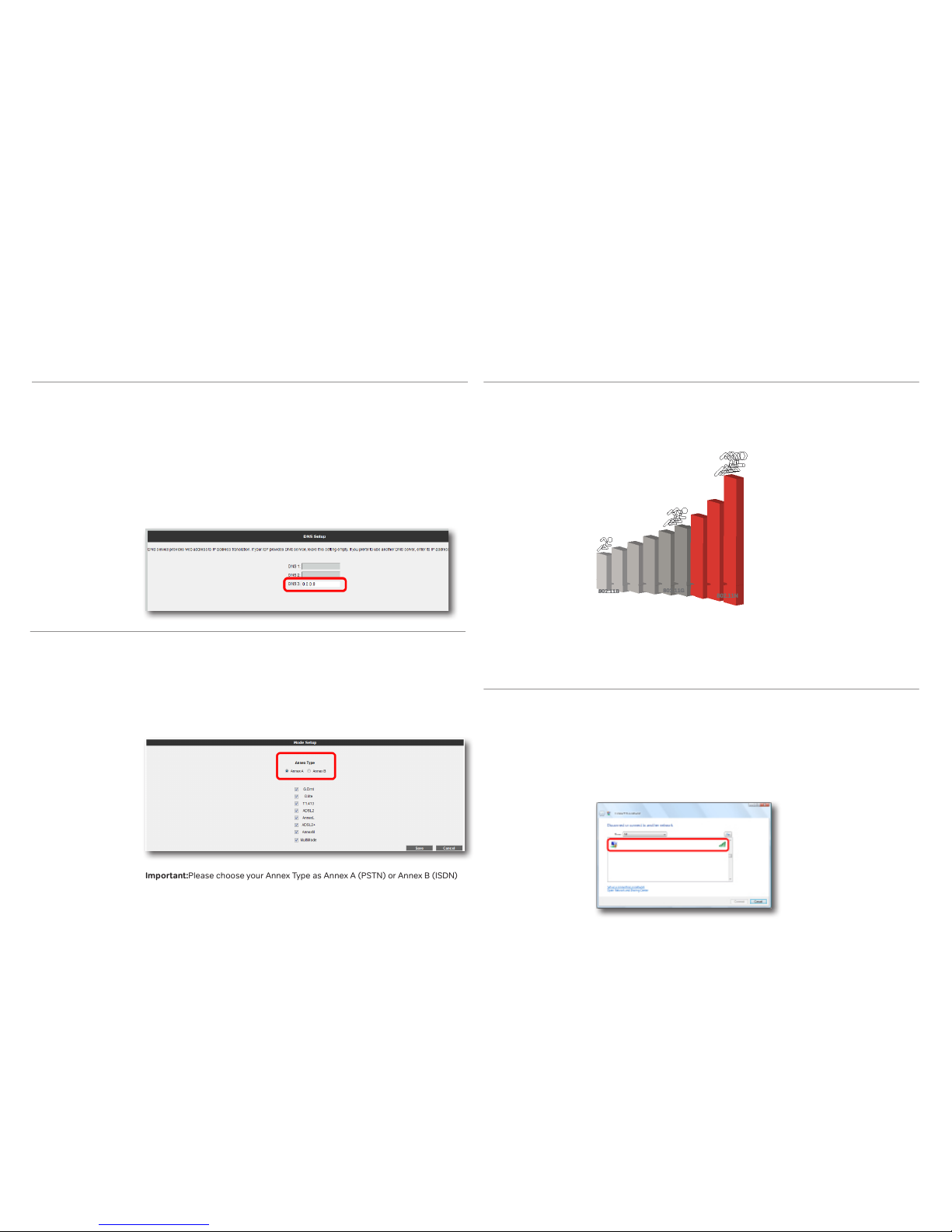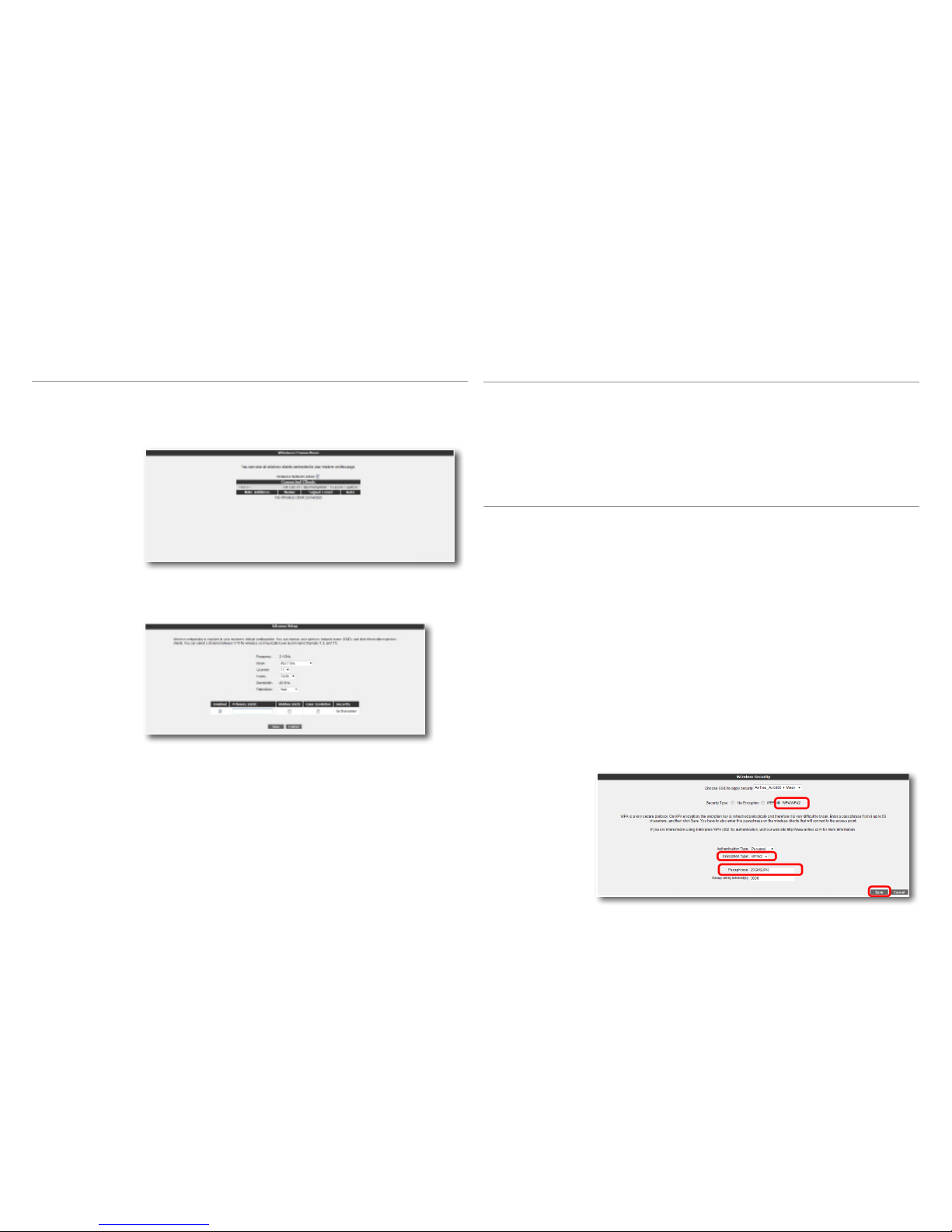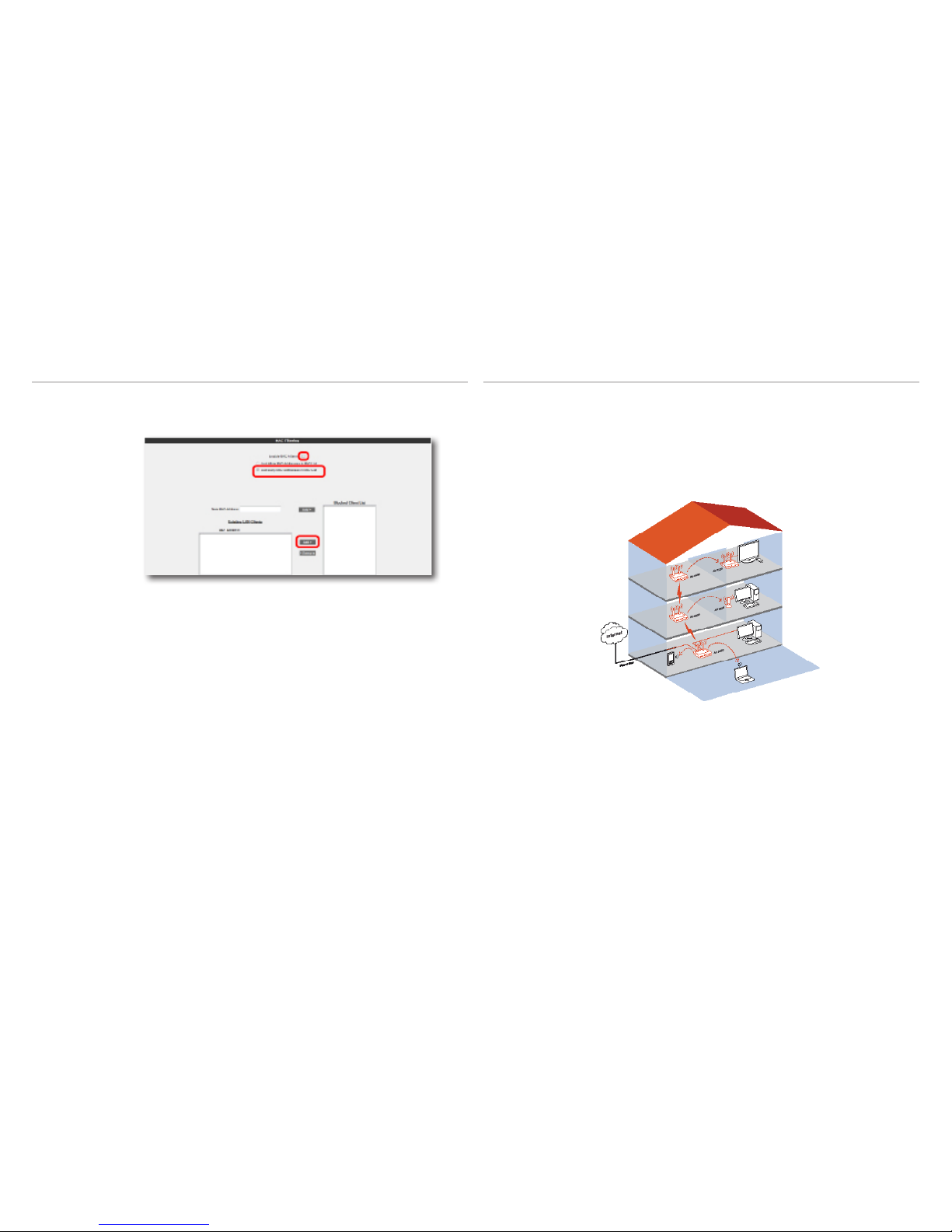8
4.2 Wireless
Network Settings
When you click the “WIRELESS” menu of your router’s Web interface, you will be in
the “Wireless Connections” screen that lists all the wireless clients connected to
the router. You can block the access of any client to your wireless network by using
the “MAC Filtering” option.
To configure your wireless network settings, go to “Wireless Setup” under the
“WIRELESS” menu. On the screen that comes up you can see whether wireless
networking is enabled or not.
Wireless settings are in two dierent categories: General wireless settings for
your router and settings for your particular wireless network (SSID).
• “Frequency” shows the main frequency band your router is using. Depending
on the frequencies supported it could be 2.4GHz or 5GHZ.
• “Mode” shows the IEEE 802.11 mode actively used by your router. The default
mode is 802.11b/g, supporting both 802.11b and 802.11g devices.
• “Channel” field allows you to choose the channel your router will broadcast in.
It is recommended that you choose one of channels 1,6, or 11.
• “Power” displays the total transmitted power from the device
• “Rate” shows the highest wireless data transfer rate supported by your router.
It is set to “Auto” by default. This allows for automatic adjustment of data
transfer rate based on distance and signal quality.
AIRTIES_ Air5450
AIRTIES_ Air5450
It is not necessary to configure wireless security to enable wireless communication.
However, for your data security, it is recommended that you choose one of the
security protocols described below that best fits your needs.
WPA2, WPA, and WEP are wireless encryption protocols used to encrypt the data
traic within the wireless network. MAC Address Filtering allows you to control
which wireless terminals can connect to the AirTies router and share your Internet
access. Access to the router by unauthorized terminals is blocked.
For your wireless network security, it is recommended that both MAC Address
filtering and one of WPA, WPA2 or WEP wireless encryption protocols be activated.
4.3 Wireless Security
Settings
WPA2, defined by the IEEE 802.11i standard, is one of the latest wireless
encryption methods. If you would like to use WPA2 in your wireless network, all
the wireless adapters in your network must support WPA2. For Centrino platform
computers, it is necessary to download the WPA2 updates for the Windows XP
operating system to be able to use WPA2 ( www.microsoft.com ).
To enable WPA2 encryption and configure the necessary settings:
1. Go to “Wireless Security Settings” under the “WIRELESS” menu of the Web
interface of your router.
2. Click on the “WPA/WPA2” button in the “Security Type” section of the “Wire-
less Security” screen.
3. Select “Personal” as “Authentication Type”.
4. In the “Encryption Type” field you can choose between “WPA2” and “Both”. If
all the wireless devices on your network support WPA2, then select “WPA2”.
If some of the wireless clients support WPA only, then select “Both” in which
case the devices that support WPA2 will use WPA2 and those that do not
support it will use WPA over their wireless connection.
5. Enter a network key that is 8 to 63 characters long (use a combination of
letters and digits) in the “Passphrase” field. Make sure you choose a key that
is not easy to guess. Click “Save”.
6. You must enter the same passphrase for all the wireless clients that will
communicate with your device.
4.3.1 WPA2 Security
Settings