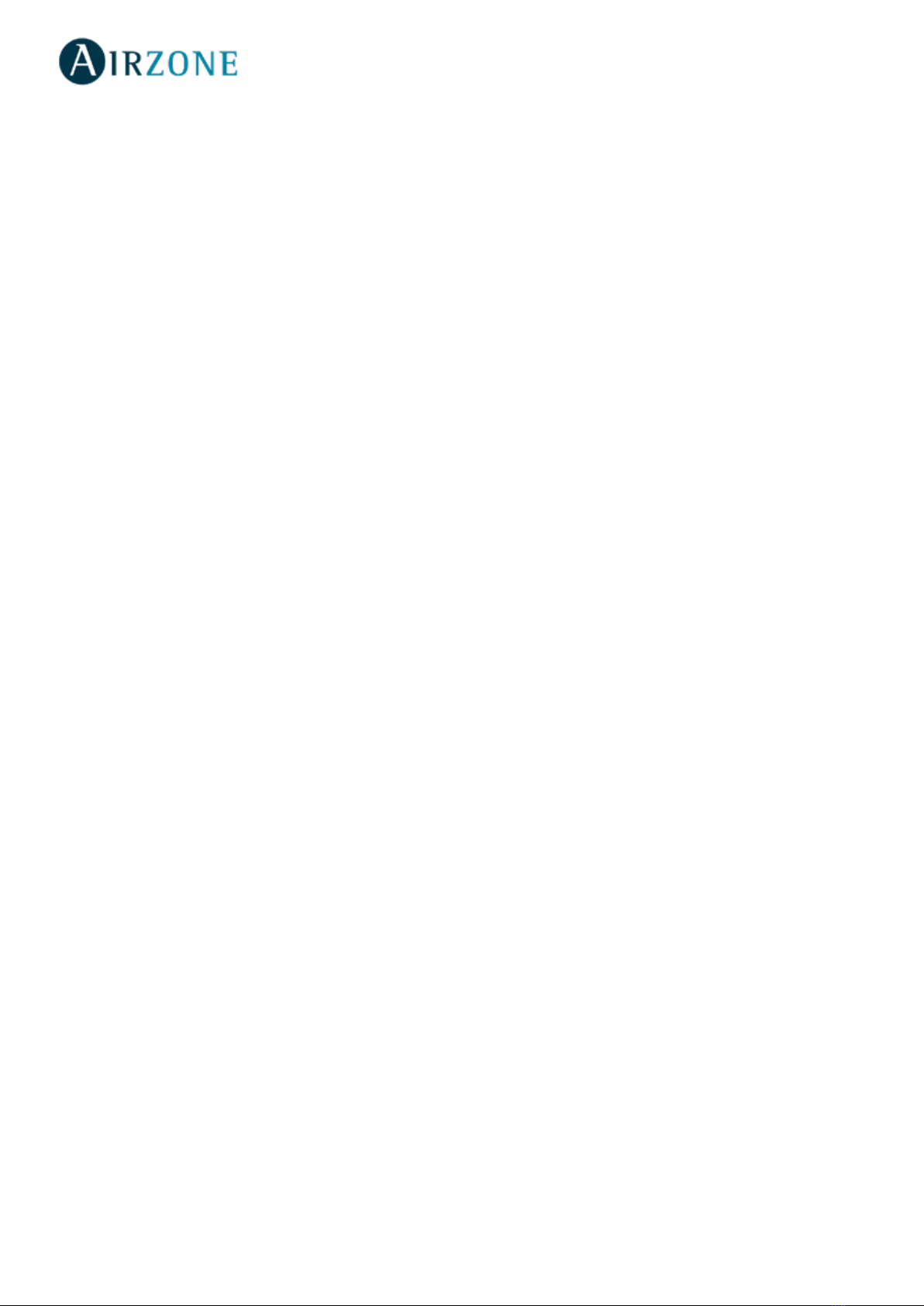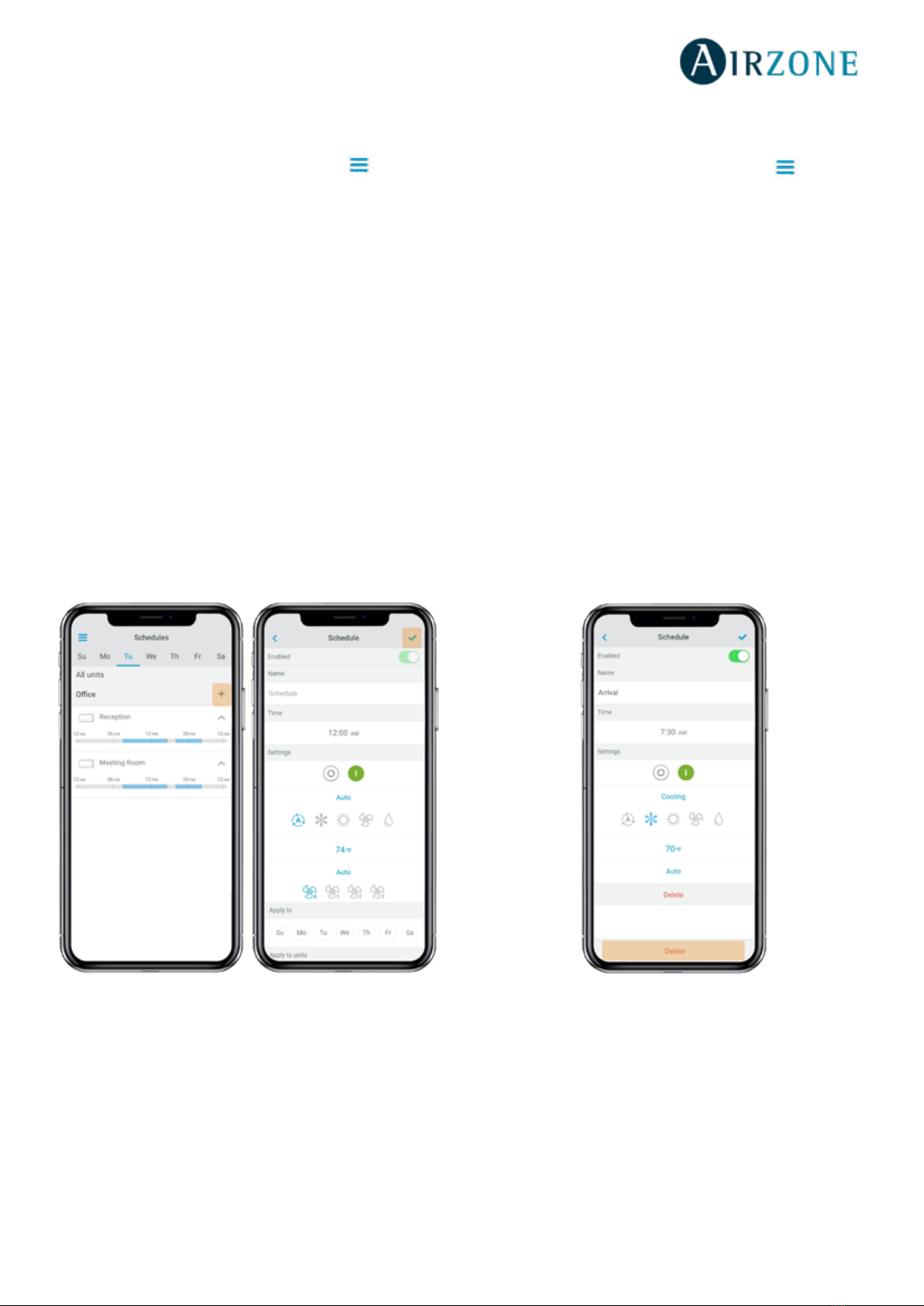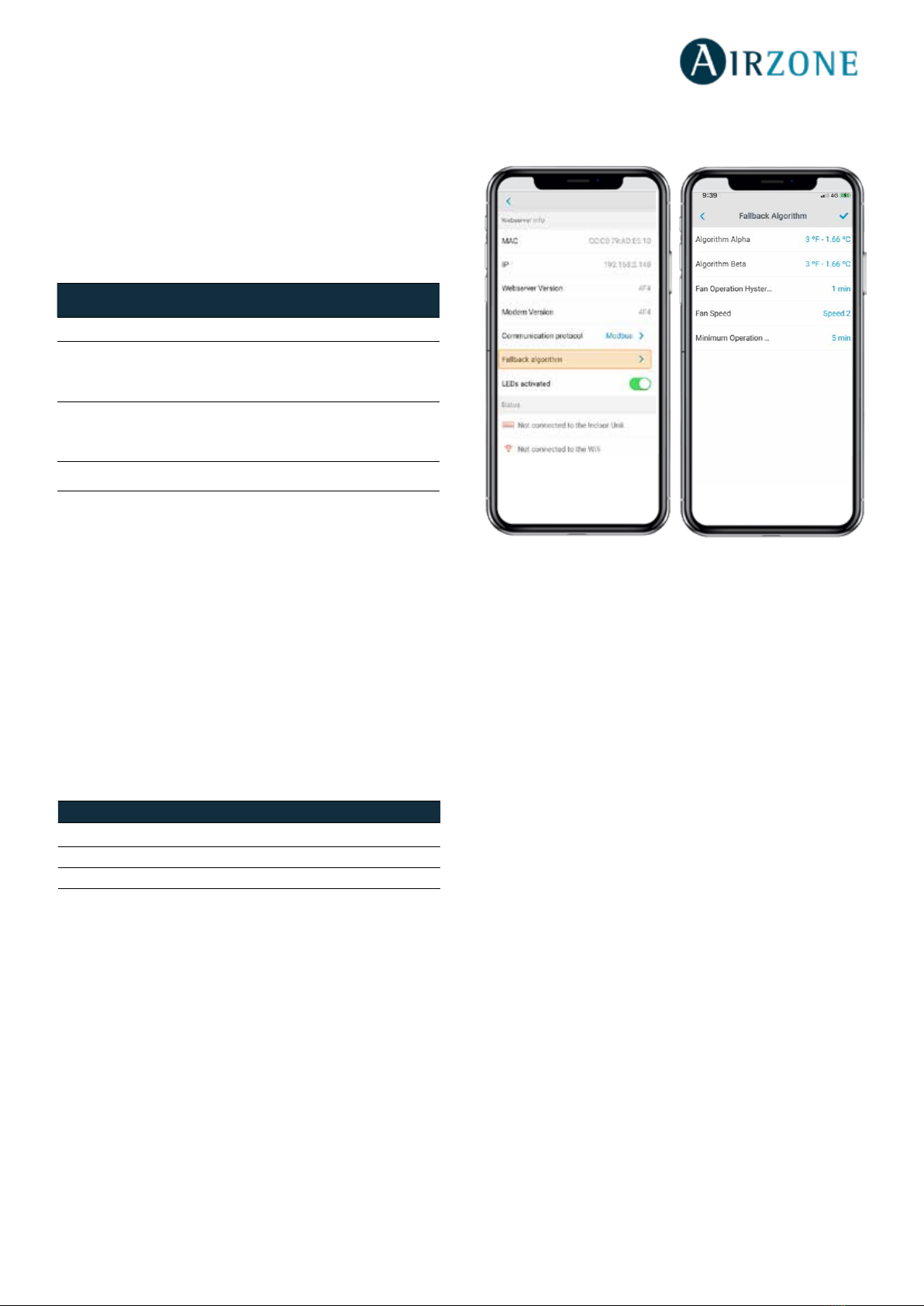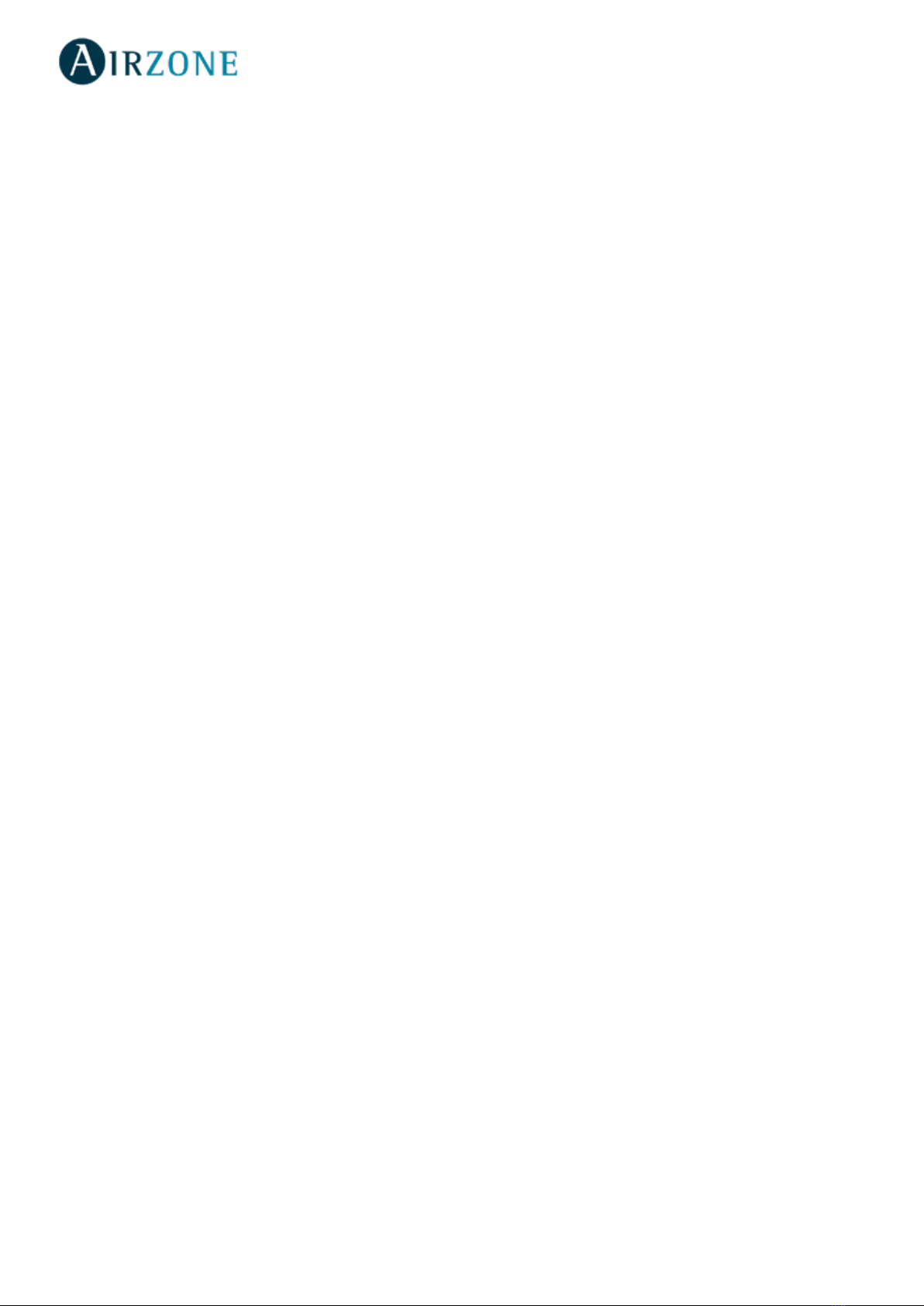
2
UNIT CONTROL.....................................................................................................................................................................................................................................................................................2
Setting the unit on/o ...........................................................................................................................................................................................................................................................2
Setting the set-point temperature....................................................................................................................................................................................................................................2
Setting the operating mode................................................................................................................................................................................................................................................3
Setting the fan-speed.............................................................................................................................................................................................................................................................3
Getting information from unit............................................................................................................................................................................................................................................3
Setting the louver....................................................................................................................................................................................................................................................................3
SCHEDULES ...........................................................................................................................................................................................................................................................................................4
Seeing a schedule....................................................................................................................................................................................................................................................................4
Activating/deactivating a schedule..................................................................................................................................................................................................................................4
Creating a new schedule.......................................................................................................................................................................................................................................................5
Editing a schedule ...................................................................................................................................................................................................................................................................5
Deleting a schedule ................................................................................................................................................................................................................................................................5
UNITS MANAGEMENT........................................................................................................................................................................................................................................................................6
Adding a unit.............................................................................................................................................................................................................................................................................6
Releasing unit............................................................................................................................................................................................................................................................................6
Changing unit network..........................................................................................................................................................................................................................................................6
Editing unit data.......................................................................................................................................................................................................................................................................7
Removing the unit from the app........................................................................................................................................................................................................................................7
Editing group data ..................................................................................................................................................................................................................................................................7
Removing a group...................................................................................................................................................................................................................................................................7
Conguring the Communication Protocol.....................................................................................................................................................................................................................8
Conguring the Fallback Algorithm..................................................................................................................................................................................................................................9
LED Settings...............................................................................................................................................................................................................................................................................9
USERS MANAGEMENT .......................................................................................................................................................................................................................................................................10
Editing my account .................................................................................................................................................................................................................................................................10
Deleting my account..............................................................................................................................................................................................................................................................10
Inviting a user............................................................................................................................................................................................................................................................................11
Editing user permission.........................................................................................................................................................................................................................................................11
Removing a user.......................................................................................................................................................................................................................................................................11
THIRD PARTY DEVICES 3PTI.........................................................................................................................................................................................................................................................12
Linking the account of third party device.......................................................................................................................................................................................................................12
Unlink your DKN Plus third-party account......................................................................................................................................................................................................................13
Changing the zone..................................................................................................................................................................................................................................................................14
Unlinking a third party device from your DKN Plus ....................................................................................................................................................................................................14
SETTINGS................................................................................................................................................................................................................................................................................................15
Changing language ................................................................................................................................................................................................................................................................15
Information 3PTI.......................................................................................................................................................................................................................................................................15
INSTALLATION DKN CLOUD WIFI ADAPTOR FOR VRV/SKYAIR AZAI6WSCDKA.................................................................................................................................................16
Package content.......................................................................................................................................................................................................................................................................16
LED Operation...........................................................................................................................................................................................................................................................................16
Connection (AZAI6WSCDKA)...............................................................................................................................................................................................................................................17
INSTALLATION DKN RESIDENTIAL CLOUD WIFI ADAPTOR FOR DUCTLESS AZAI6WSCDKB........................................................................................................................18
Package content.......................................................................................................................................................................................................................................................................18
LED Operation...........................................................................................................................................................................................................................................................................18
Connection (AZAI6WSCDKB)...............................................................................................................................................................................................................................................19
INSTALLATION DKN PLUS ADAPTOR FOR VRV/SKYAIR/DUCTLESS AZAI6WSPDKC..........................................................................................................................................20
Package content.......................................................................................................................................................................................................................................................................20
LED Operation...........................................................................................................................................................................................................................................................................20
P1P2 Connection (AZAI6WSPDKC)....................................................................................................................................................................................................................................21
S21 Connection (AZAI6WSPDKC).......................................................................................................................................................................................................................................21
Smart thermostat connection.............................................................................................................................................................................................................................................22
REGULATIONS.......................................................................................................................................................................................................................................................................................23
TABLE OF CONTENTS