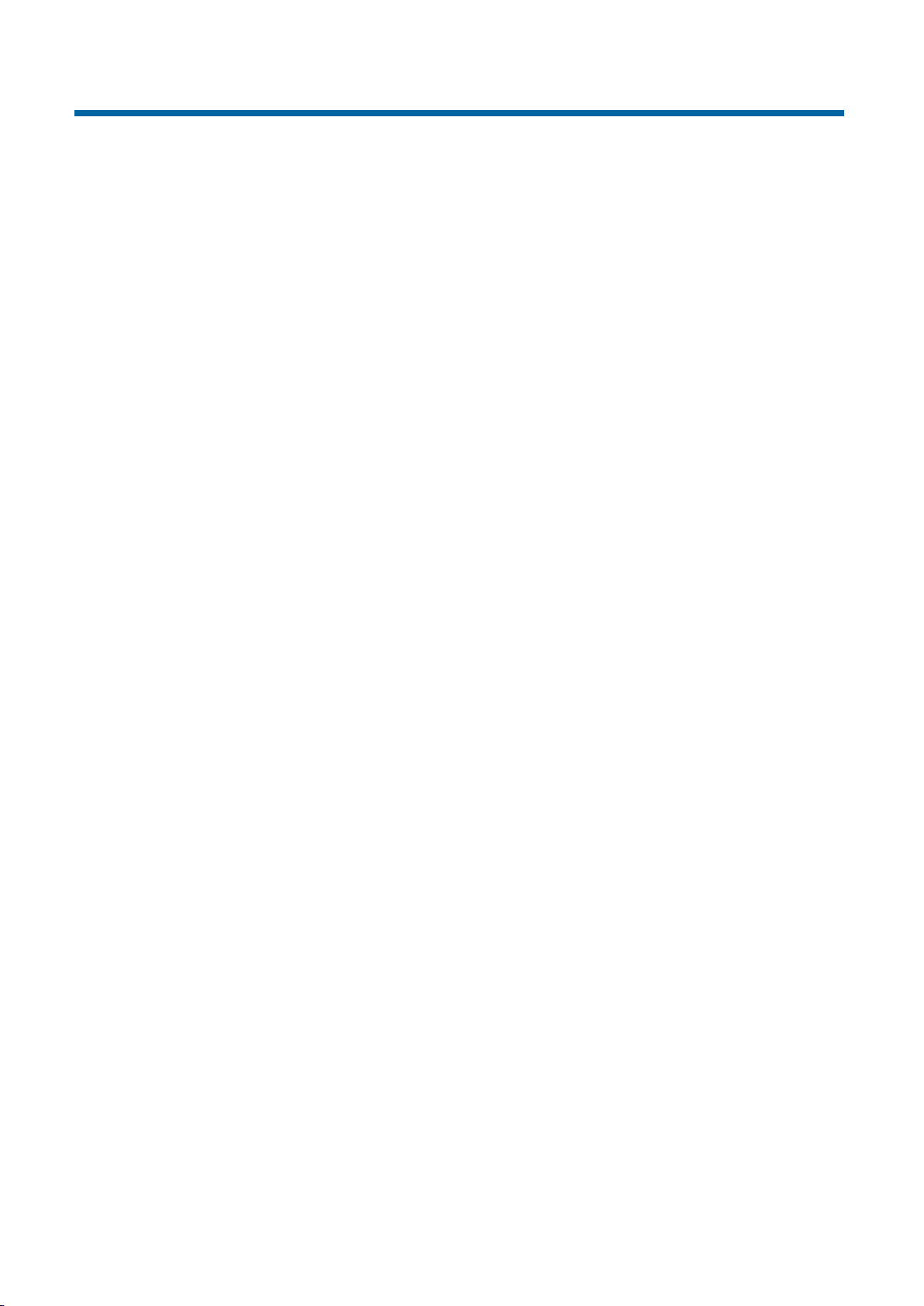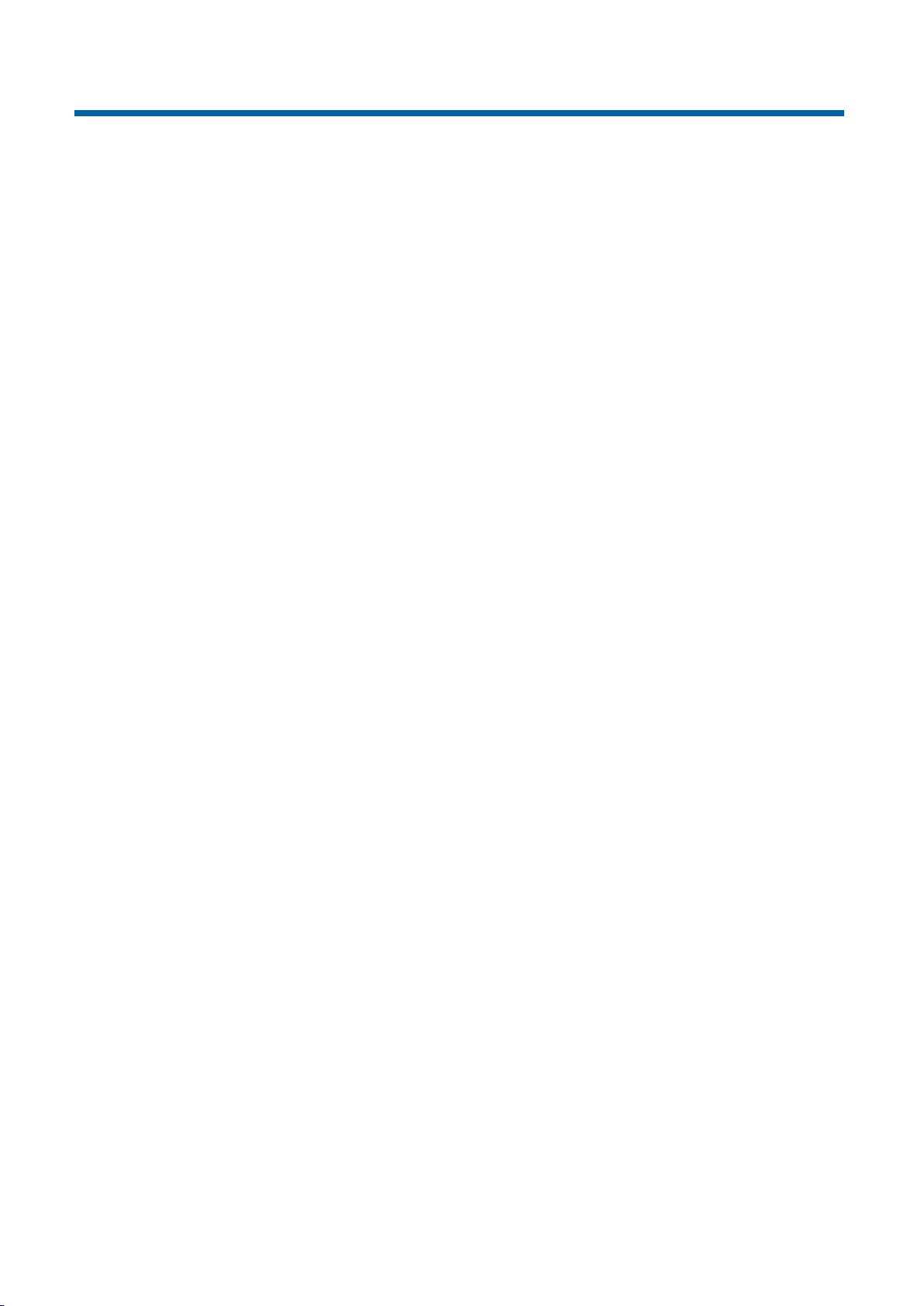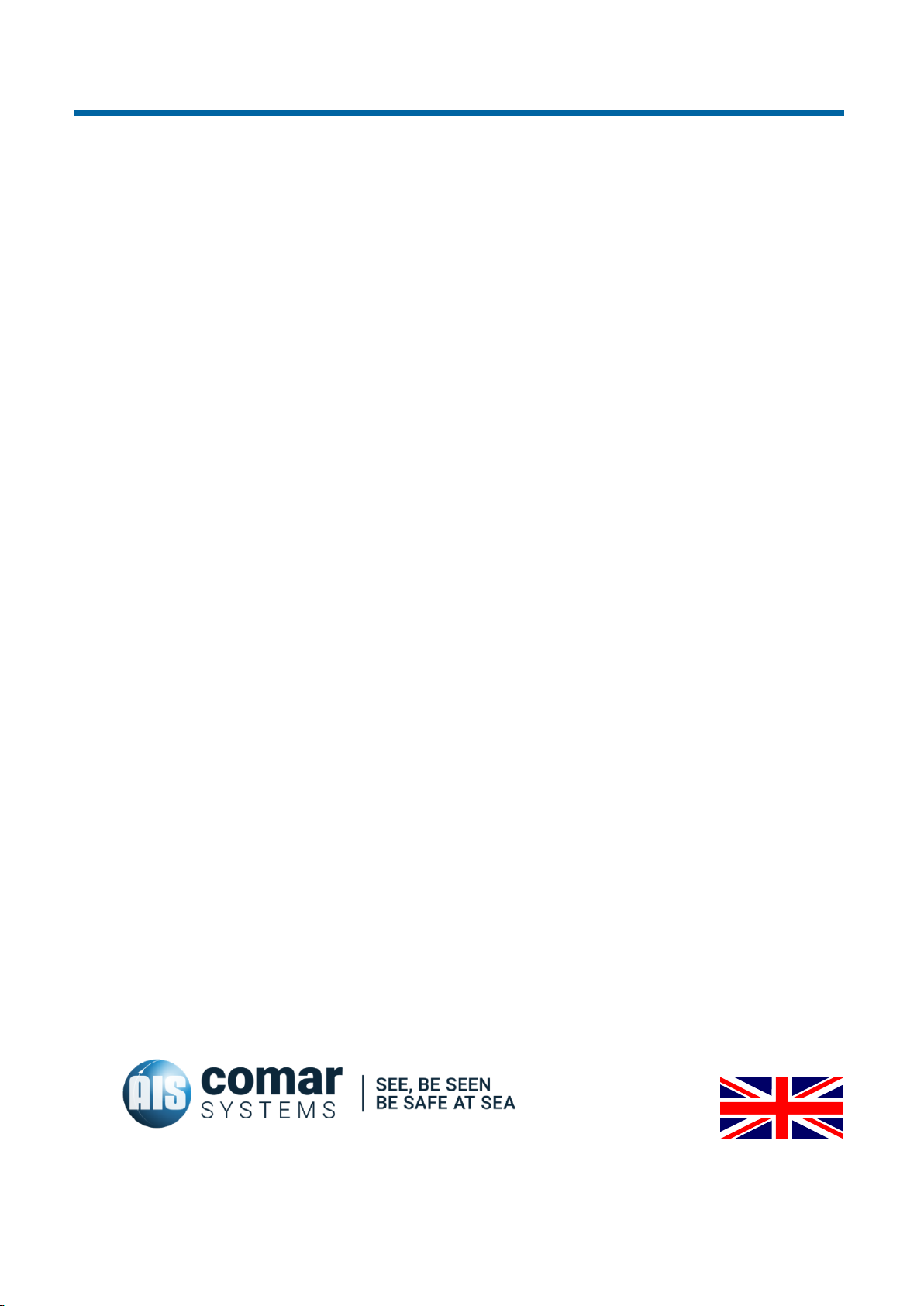R500NGi
3
CONTENTS
1R500NGI INTELLIGENT AIS RECEIVER WITH WIFI & GPS.............5
2DOCUMENT.......................................................................................6
2.1 About This Manual .......................................................................................... 6
3NOTICE..............................................................................................7
3.1 Copyright ......................................................................................................... 7
4GENERAL NOTICES..........................................................................8
5INTRODUCTION ................................................................................9
5.1 Parts List.......................................................................................................... 9
6MAJOR DIMENSIONS......................................................................10
7INSTALLATION................................................................................11
7.1 Mounting........................................................................................................ 11
7.2 Power Supply ................................................................................................ 11
7.3 AIS Antenna Installation................................................................................ 11
8CONFIGURATION............................................................................12
8.1 Installing Open Source Software.................................................................. 12
8.2 Requirements................................................................................................ 12
8.3 Installing the Raspbian OS ........................................................................... 13
8.4 Enabling the Serial Port................................................................................ 13
8.4.1 Setting and testing the serial port to receive AIS data .................... 15
8.5 Installing OpenCPN....................................................................................... 16
8.5.1 Option 1: A complete installation including the Raspbian OS......... 16
8.5.2 Option 2: Installing OpenCPN after installing the Raspbian OS ..... 16
8.5.3 Configure the OpenCPN................................................................... 17
8.5.4 Option 3: Installing OpenCPN with all available plugins.................. 18
9FAULT FINDING ..............................................................................19
9.1 Power LED not illuminating........................................................................... 19
9.2 Channel Indicators A & B do not flash.......................................................... 19
10 GPS RECEIVER...............................................................................19
10.1 GPS Receiver Technical Specification......................................................... 19
11 SPECIFICATION ..............................................................................20
11.1 Physical ......................................................................................................... 20
11.2 Electrical and Electronic................................................................................ 20
11.3 Operational.................................................................................................... 20