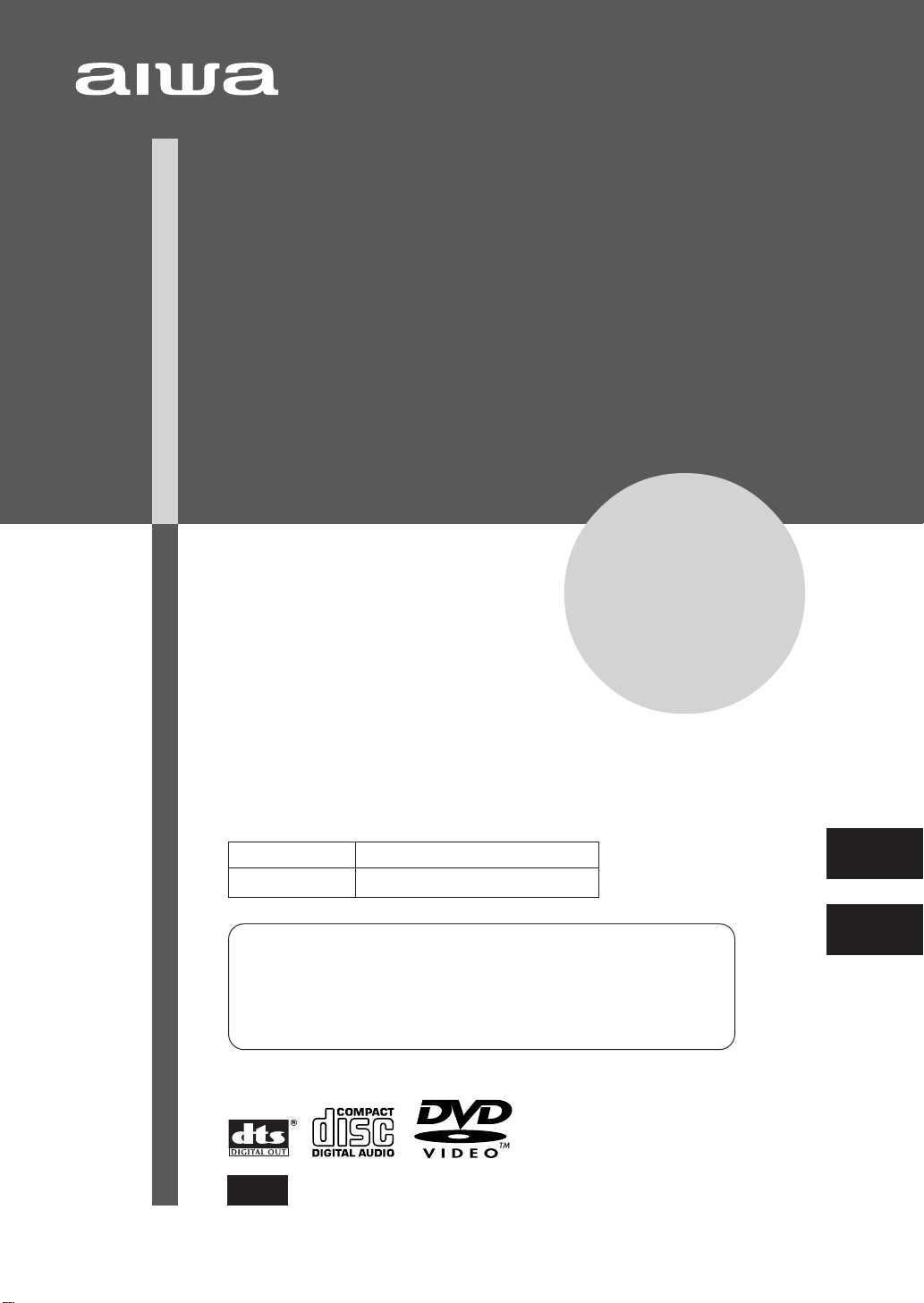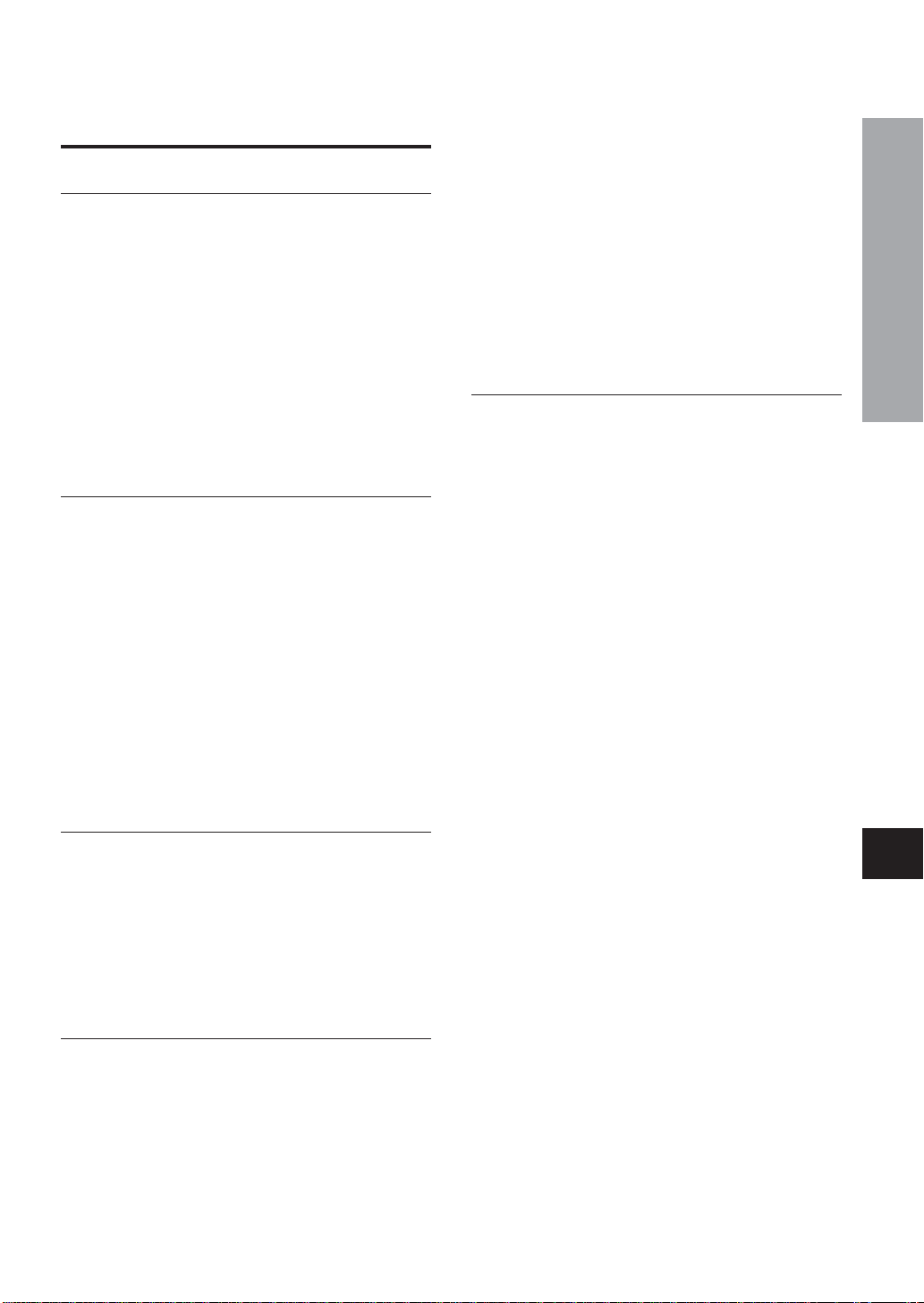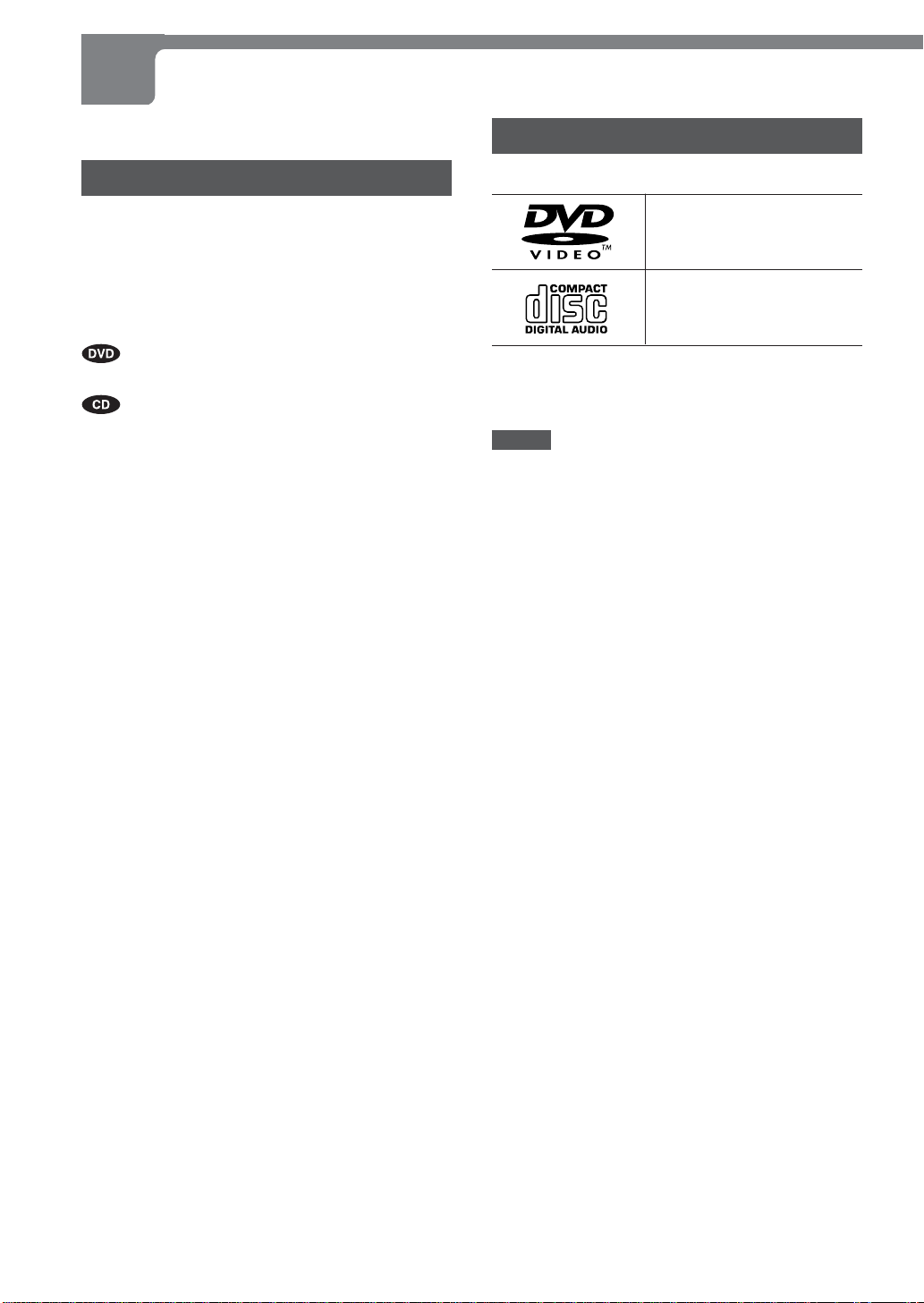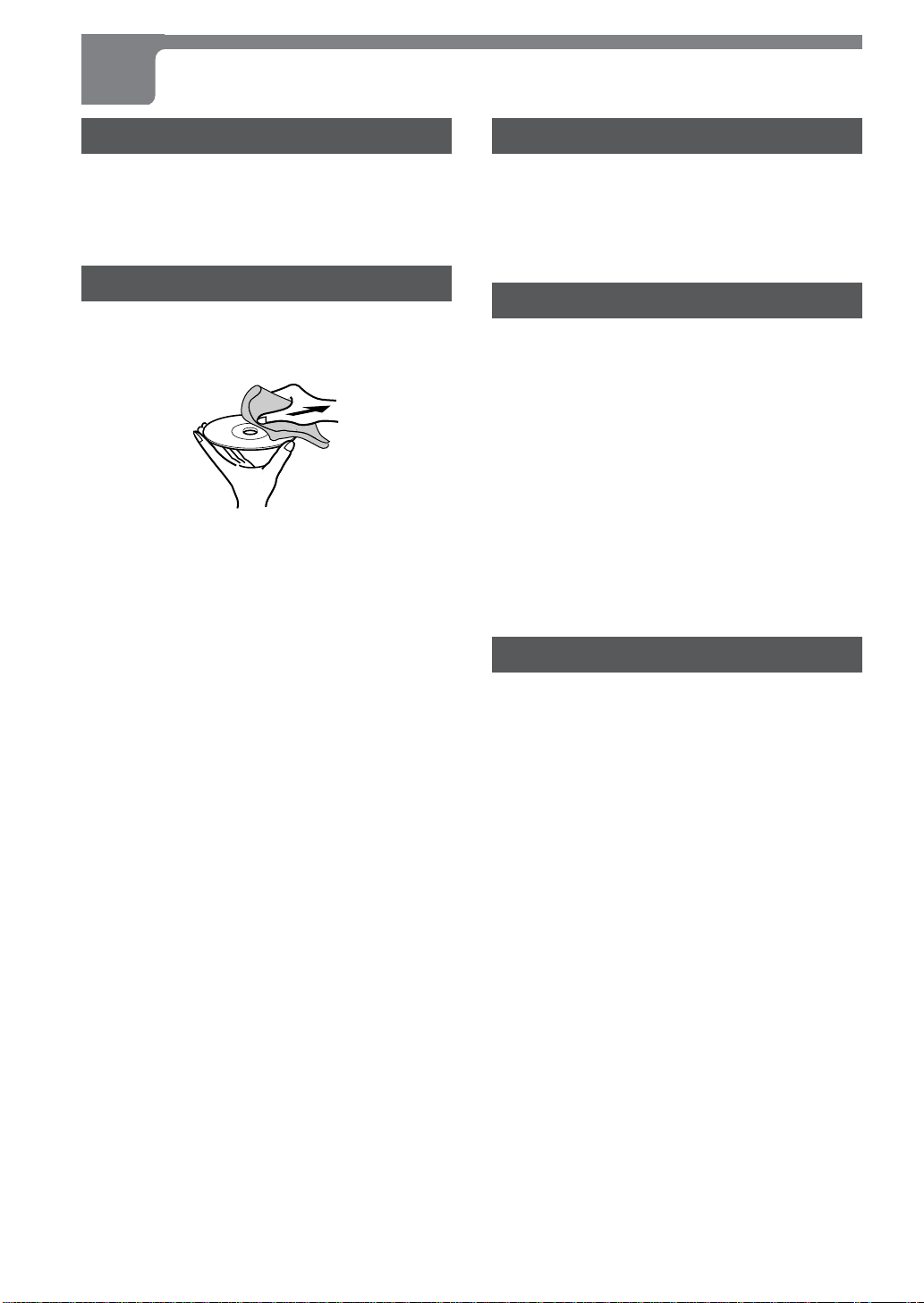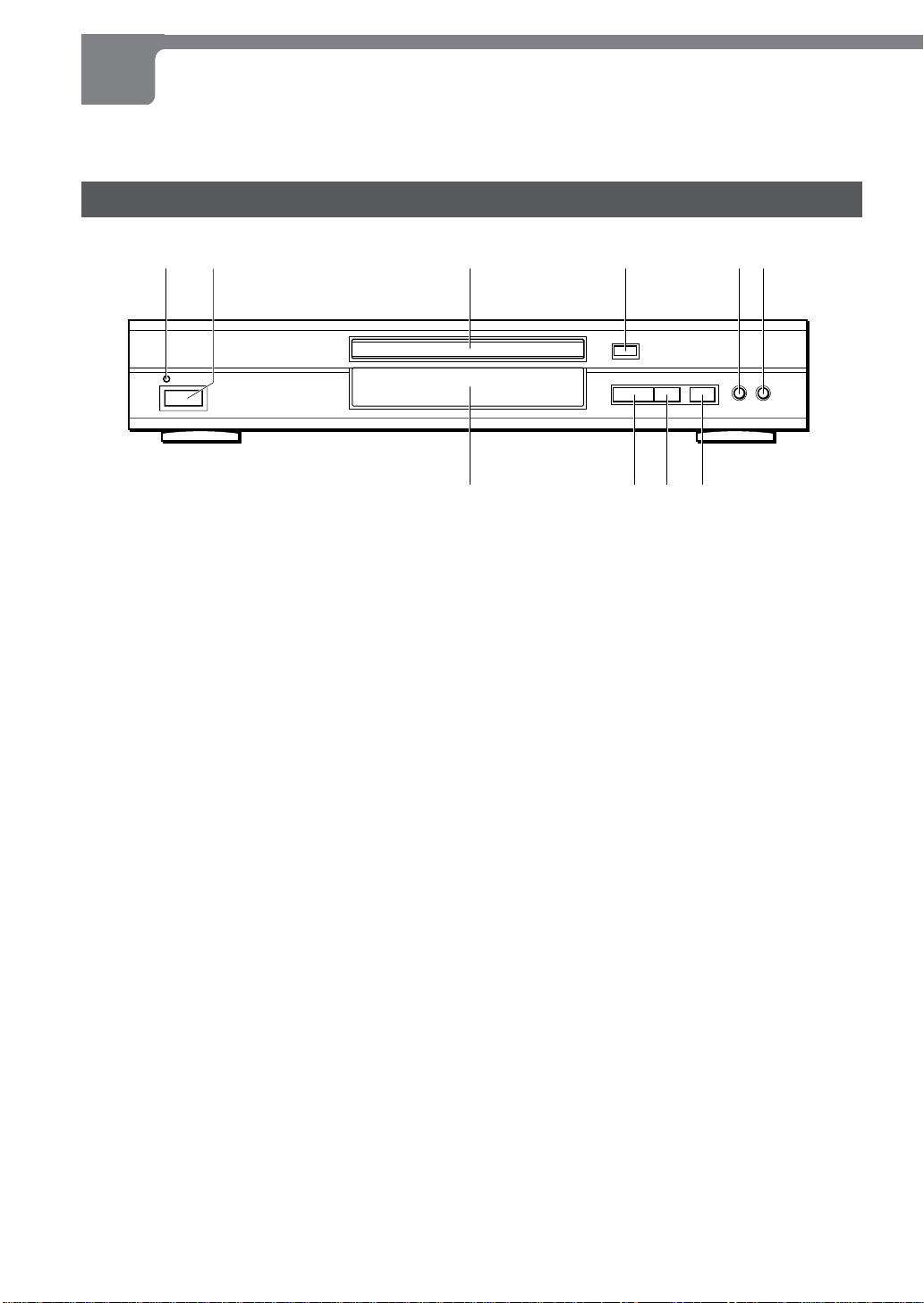ENGLISH
3
INTRODUCTION
En
Features
DVD provides a completely new dimension in video
entertainment.
•Multi-language function*: You can select audio
soundtracksandsubtitles.
•Multi-angle function*: You can select a viewing angle
ofscenesshotfrommultiplecameraanglesandrecorded
onthedisc.
•Parental lock function*: You can prevent playback of
specifieddiscsunsuitableforcertainaudiences.
*Thesefunctionsdif ferdependingontheDVDsoftware.
High quality digital audio and images
•The linear PCM sound of a 96 kHz/24 bit createsaudio
qualitysuperiorto thatofaudioCDs.
•Compatible with audio CDs, as well as DVDs
•MP3 playback
Accessory checklist
Remotecontrol(1)
Battery(installedin theremotecontrol) (1)
Audio/V ideocord(1)
OperatingInstructions
TABLE OF CONTENTS
Introduction
Precautions ...............................................................2
Before use .................................................................4
About symbols .................................................. 4
Supported disc formats ....................................4
Disc-related terms..............................................5
Notes on copyright ............................................5
Handling discs....................................................6
Cleaning discs....................................................6
Storing discs ......................................................6
Handling the unit................................................6
Cleaning the unit................................................6
Remote control .........................................................7
Parts and controls ....................................................8
Front panel......................................................... 8
Remote control.................................................. 9
Display window ............................................... 10
Preparations
Connections........................................................... 11
AConnecting to a TV only ..............................12
BConnecting to a TV and an amplifier
with a Digital In jack ...................................13
CConnecting to a TV and an audio
system .........................................................14
DConnecting to a TV and an AV receiver
equipped with a Dolby Digital (AC-3)
decoder .......................................................15
EConnecting to a TV and an AV receiver
equipped with a DTS decoder...................16
FConnecting to a TV and an AV
receiver with the Dolby Pro Logic
Surround system....................................... 17
Connecting to a TV equipped with
an S-video jack.......................................... 18
Connecting to a TV or monitor with
component video input connectors ....... 19
Basic Operations
Playback ................................................................. 20
Still (Pause)...................................................... 21
Frame advance ................................................ 21
Resuming playback ........................................ 21
Fast forward and reverse ............................... 22
Slow playback.................................................. 22
Skipping ........................................................... 22
Muting the sound ............................................ 22
On Screen Display (OSD) menu .................... 23
Detailed description of each OSD menu ...... 24
More Features
Search ..................................................................... 26
Title search ...................................................... 26
Chapter/track search ...................................... 27
Time search ..................................................... 27
Mark search ..................................................... 28
Zooming and changing the angle........................ 29
Zooming the picture ....................................... 29
Changing the angle......................................... 29
Random and repeat playback .............................. 30
Random playback ........................................... 30
Repeat playback .............................................. 30
Repeating a portion between two
specified points (A-B Repeat) ................. 31
Programmed playback .......................................... 32
Disabling OSD........................................................ 33
Changing the audio track ..................................... 34
Displaying and changing subtitles...................... 35
Playing back an MP3 disc .................................... 36
Notes on MP3 discs ........................................ 36
Glossary ........................................................... 36
Playing back an MP3 disc .............................. 37
Editing the MP3 Song Selection List ............ 37
Using the command box ................................ 38
As Necessary
Changing setup values ......................................... 40
Basic operations ............................................. 40
Language ......................................................... 41
Subtitle ............................................................. 42
TV aspect ......................................................... 42
Audio set .......................................................... 44
Digital out......................................................... 45
Parental ............................................................ 46
On screen......................................................... 47
Troubleshooting .................................................... 48
Specifications ........................................................ 49