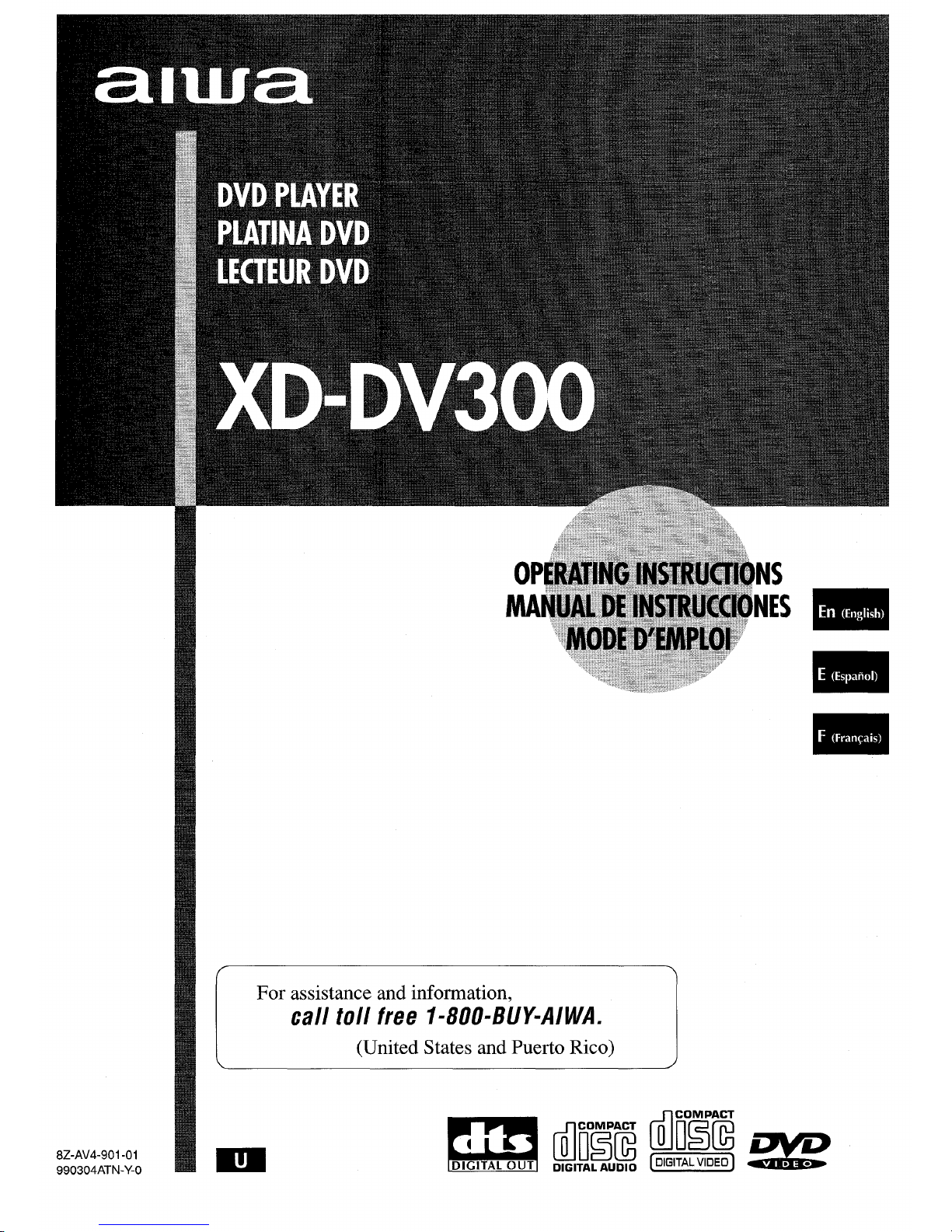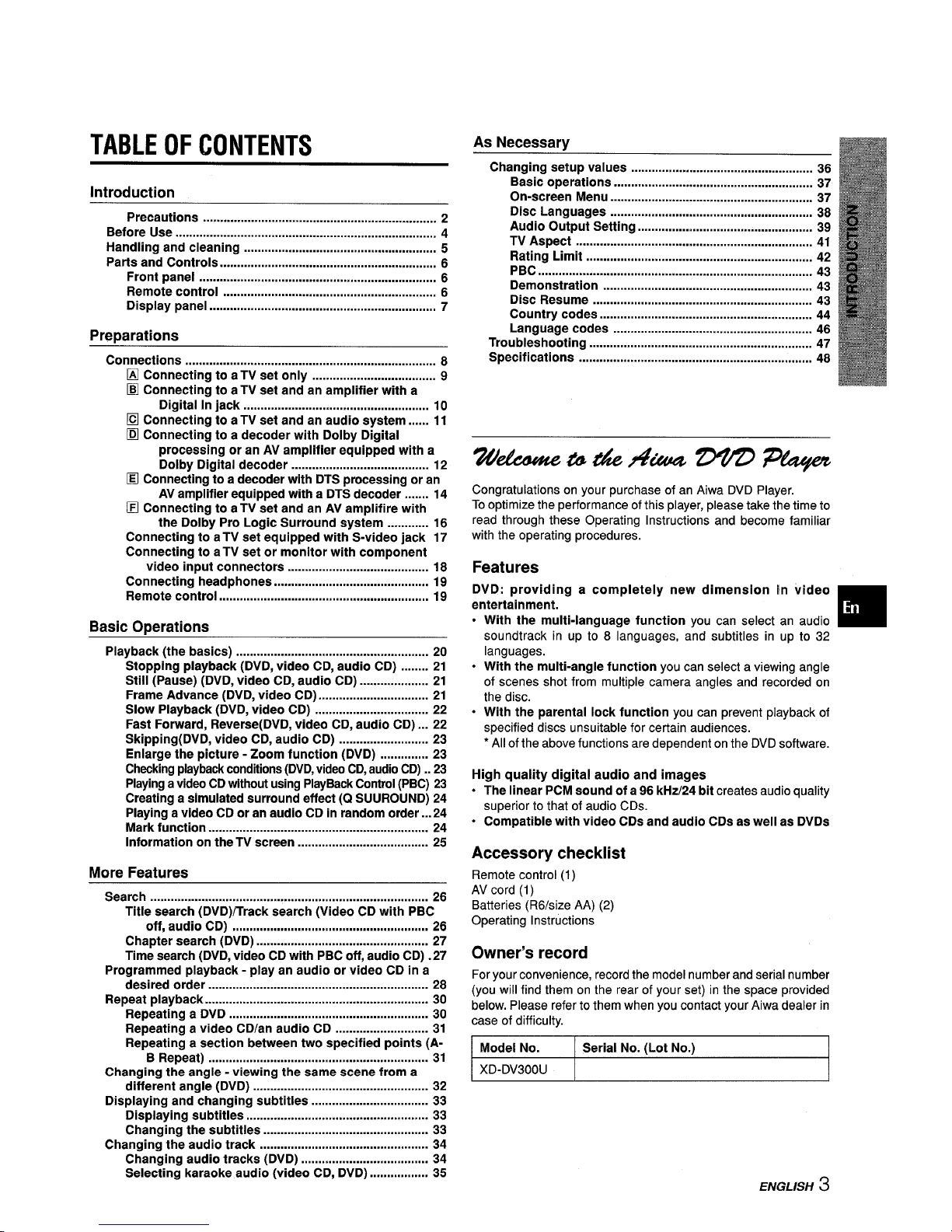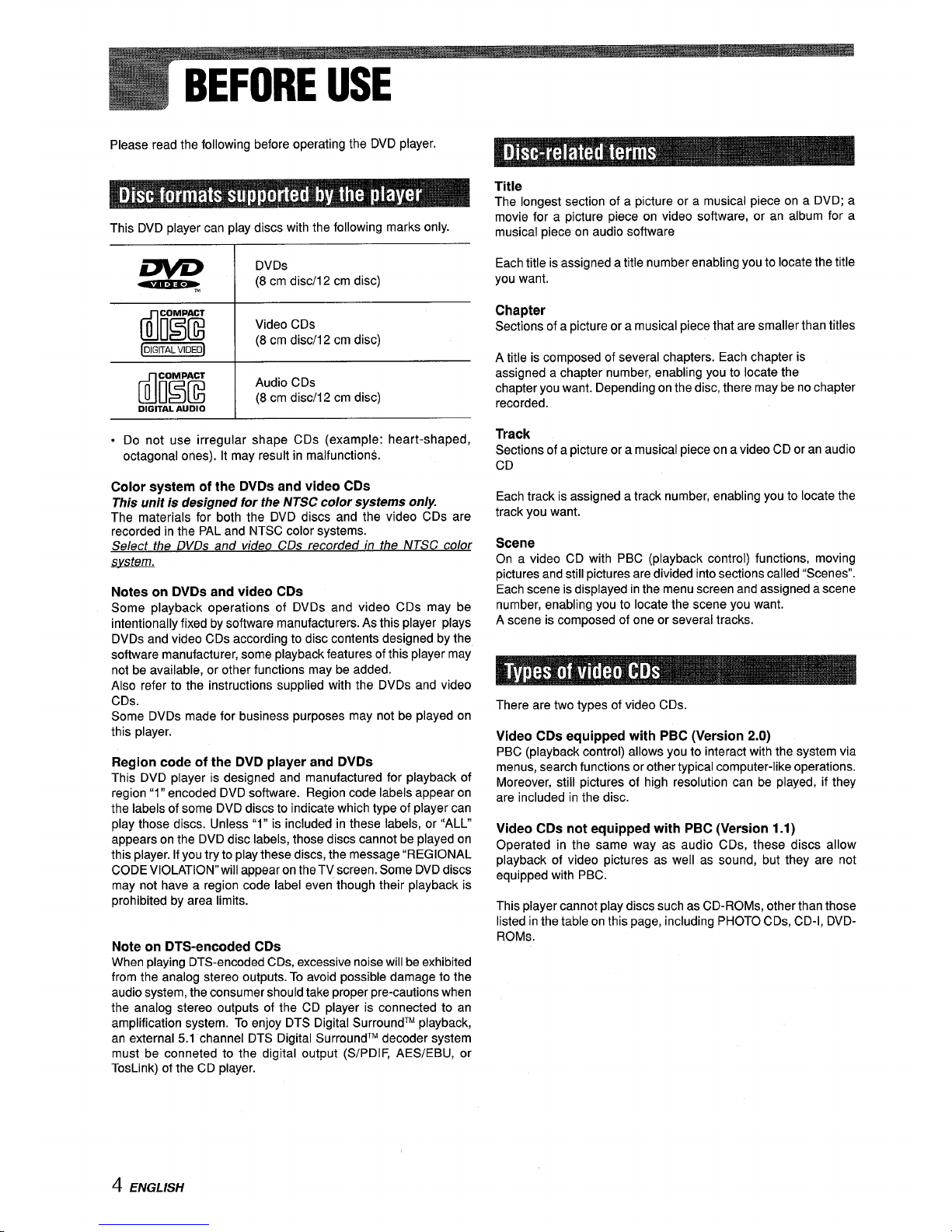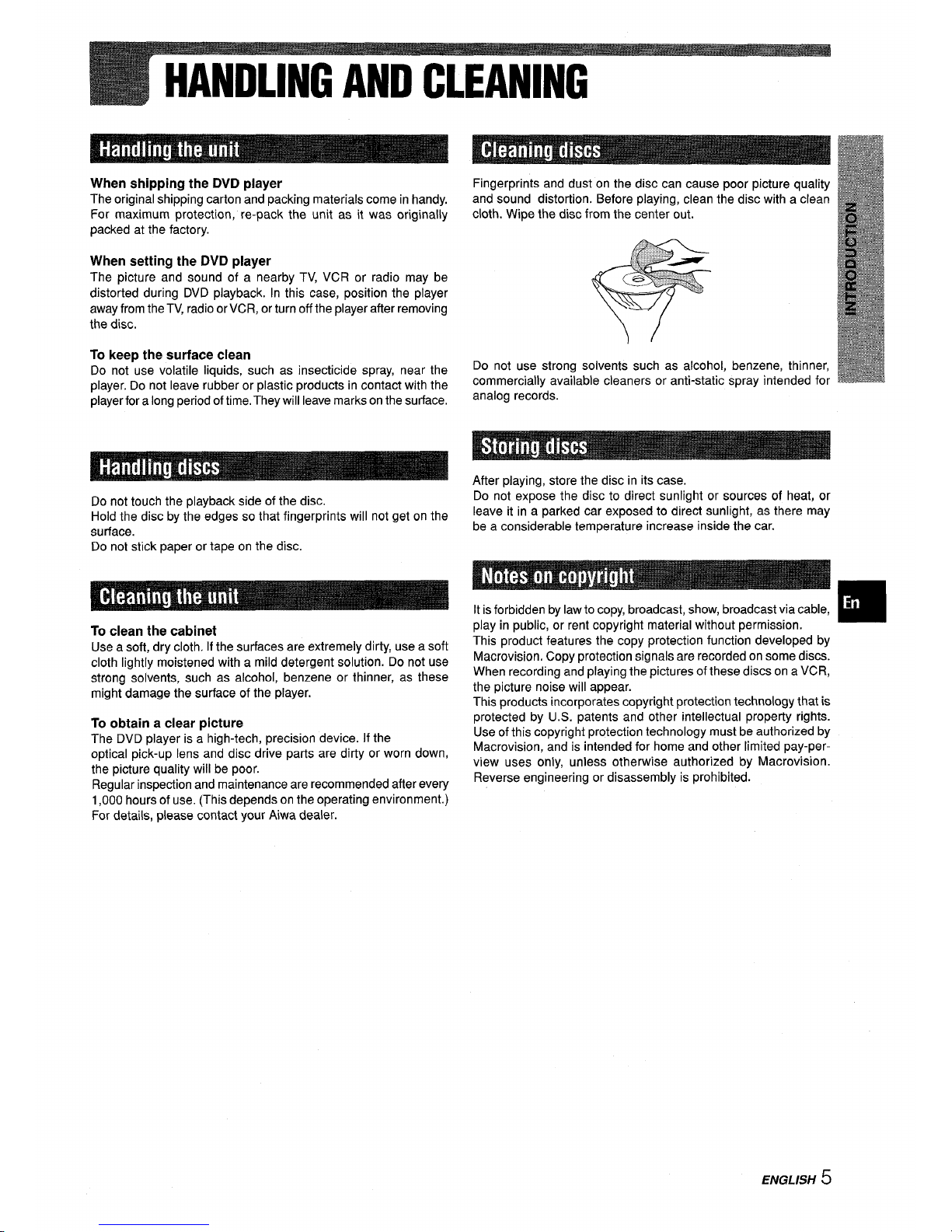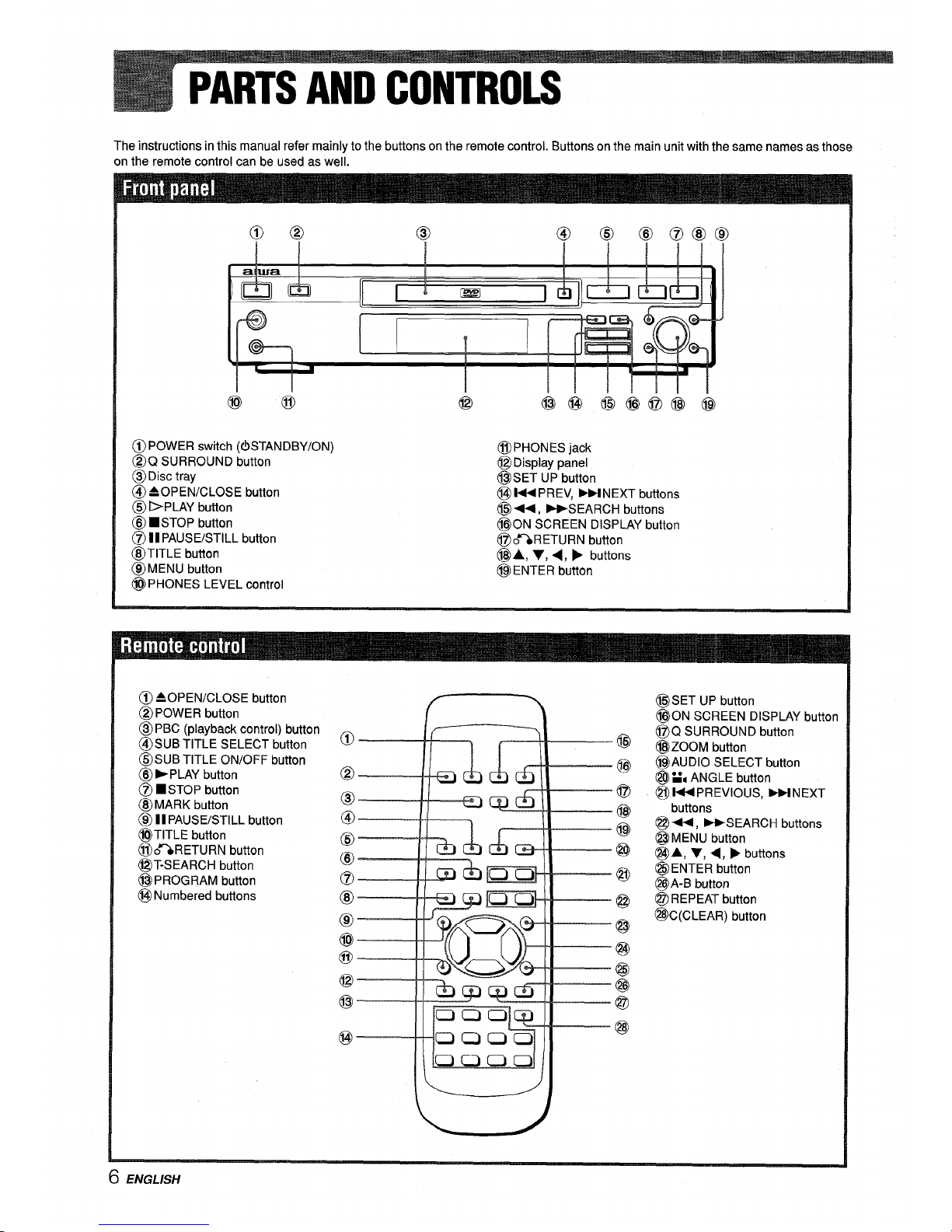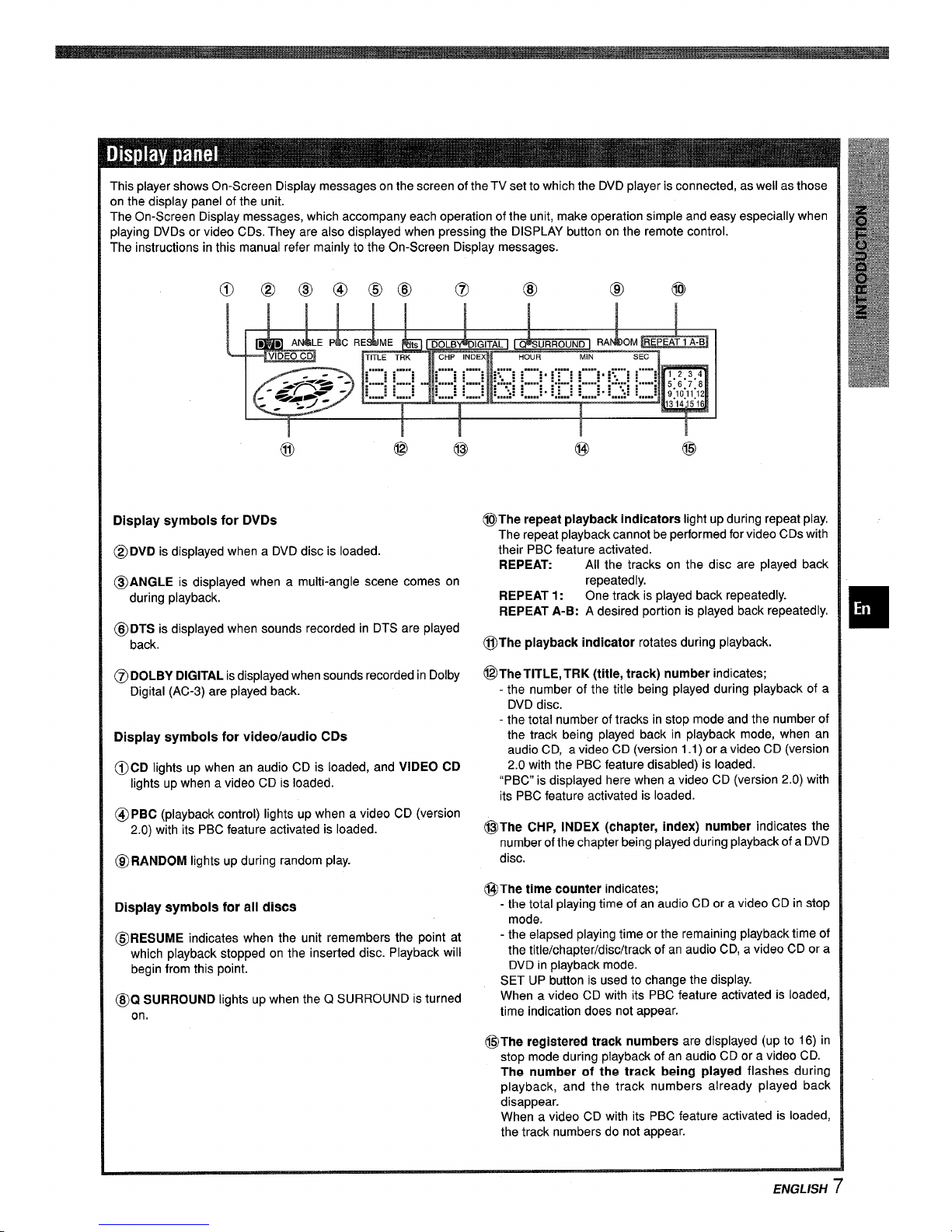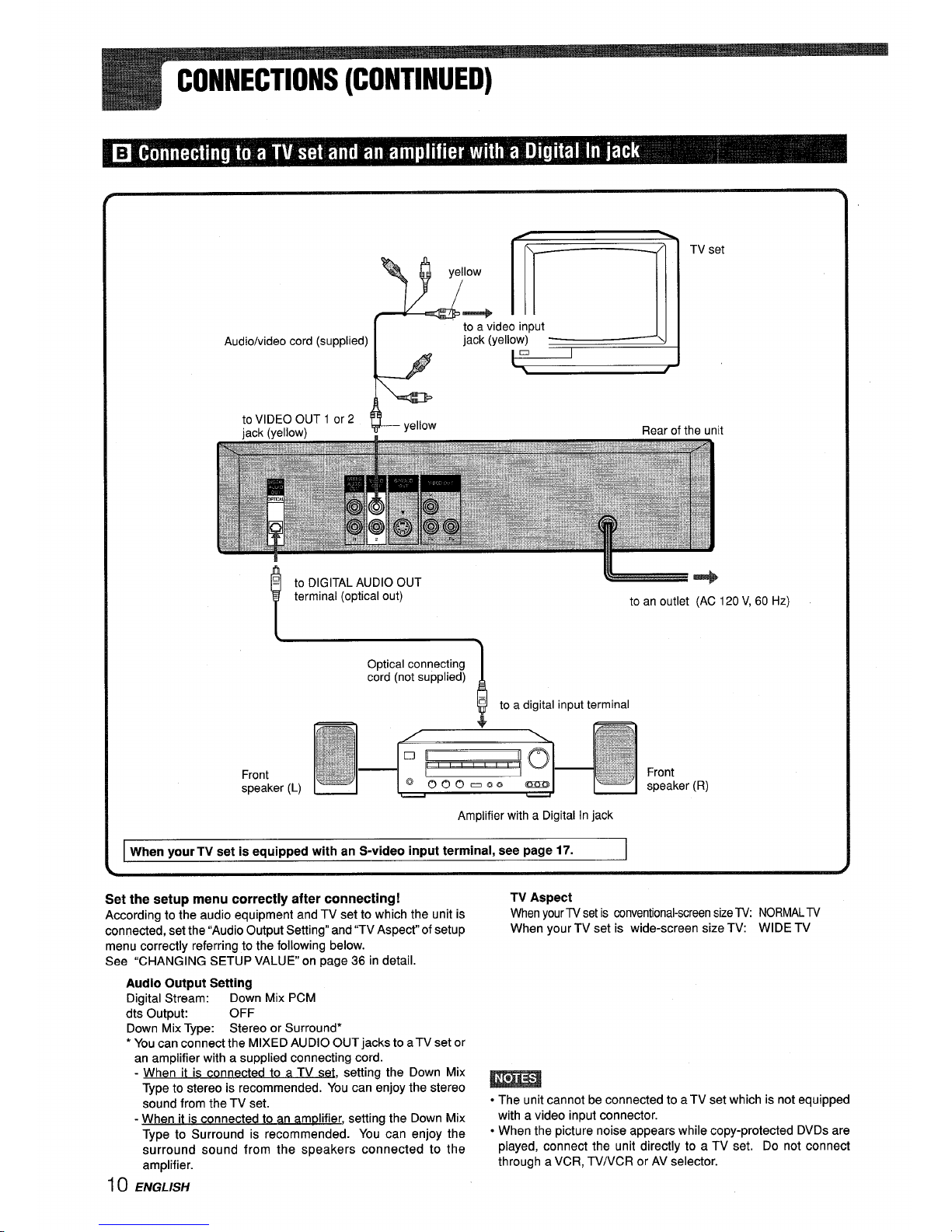TABLE OF CONTENTS
Introduction
Precautions ...............................m.................................... 2
Before Use ............................................................................ 4
Handling and cleaning ........................................................ 5
Parts and Controls ............................................................... 6
Front panel ..................................................................... 6
Remote control .............................................................. 6
Display panel .................................................................. 7
Preparations
COnneCtiOnS ......................................................................... 8
❑Connecting to aTV set only .................................... 9
❑Connecting to aTV set and an amplifier with a
Digital In jack ...................................................... 10
❑Connecting to aTV set and an audio system ......11
❑Connecting to adecoder with Dolby Digital
processing or an AV amplifier equipped with a
Dolby Digital decoder ........................................ 12
EConnecting to adecoder with DTS processing or an
AV amplifier equipped with aDTS decoder .......14
❑Connecting to aTV set and an AV amplifire with
the Dolby Pro Logic Surround system ............16
Connecting to aTV set equipped with S-video jack 17
Connecting to aTV set or monitor with component
video input connectors ......................................... 18
Connecting headphones ............................................. 19
Remote control ............................................................. 19
Basic O~erations
Playback (the basics) ........................................................ 20
Stopping playback (DVD, video CD, audio CD) ........21
Still (Pause) (DVD, video CD, audio CD) .................... 21
Frame Advance (DVD, video CD) ................................ 21
Slow Playback (DVD, video CD) ................................. 22
Fast Forward, Reverse(DVD, video CD, audio CD) ...22
Skipping(DVD, video CD, audio CD) .......................... 23
Enlarge the picture -Zoom function (DVD) ..............23
Checkingplaybackconditions(DVD,videoCD,audioCD).. 23
PlayingavideoCDwithoutusing PlayBackControl(PBC) 23
Creating asimulated surround effect (Q SUUROUND) 24
Playing avideo CD or an audio CD in random order ...24
Mark function ................................................................ 24
Information on the TV screen ...................................... 25
More Features
Search ................................................................................. 26
Title search (DVD)/Track search (Video CD with PBC
off, audio CD) ......................................................... 26
Chapter search (DVD) ...................t.............................. 27
Time search (DVD, video CD with PBC off, audio CD) .27
Programmed playback -play an audio or video CD in a
desired order ................................................................ 28
Repeat playback ................................................................. 30
Repeating aDVD .......................................................... 30
Repeating avideo CD/an audio CD ........................... 31
Repeating asection between two specified points (A-
BRepeat) ................................................................ 31
Changing the angle -viewing the same scene from a
different angle (DVD) ................................................... 32
Displaying and changing subtitles .................................. 33
Displaying subtitles ..................................................... 33
Changing the subtitles ................................................ 33
Changing the audio track ................................................. 34
Changing audio tracks (DVD) ..................................... 34
Selecting karaoke audio (video CD, DVD) .................35
As Necessary
Changing setup values ..................................................... 36
Basic operations .......................................................... 37
On-screen Menu ........................................................... 37
Disc Languages ........................................................... 38
Audio Output Setting ................................................... 3g
TV Aspect ..................................................................... 41
Rating Limit .................................................................. 42
PBC ................................................................................ 43
Demonstration ............................................................. 43
Disc Resume ................................................................ 43
Country codes .............................................................. 44
Language codes .......................................................... 46
Troubleshooting ................................................................. 47
Specifications .................................................................... 48
z?ektt?twz4&?i%umP*
Congratulations on your purchase of an Aiwa DVD Player.
To optimize the performance of this player, please take the time to
read through these Operating Instructions and become familiar
with the operating procedures.
Features
DVD: providing acompletely new dimension in video
entertainment.
●With the multi-language function you can select an audio ❑
.
.
soundtrack in up to 8languages, and subtitles in up to 32
languages.
With the multi-angle function you can select aviewing angle
of scenes shot from multiple camera angles and recorded on
the disc.
With the parental lock function you can prevent playback of
specified discs unsuitable for certain audiences.
*All of the above functions are dependent on the DVD software.
High quality digital audio and images
●The linear PCM sound of a 96 kHz/24 bit creates audio quality
superior to that of audio CDs.
●Compatible with video CDs and audio CDs as well as DVDS
Accessory checklist
Remote control (1)
AV cord (1)
Batteries (R6/size AA) (2)
Operating Instructions
Owner’s record
For your convenience, record the model number and serial number
(you will find them on the rear of your set) in the space provided
below. Please refer to them when you contact your Aiwa dealer in
case of difficulty.
IModel No. ISerial No. (Lot No.) I
IXD-DV300U II
ENGLISH 3