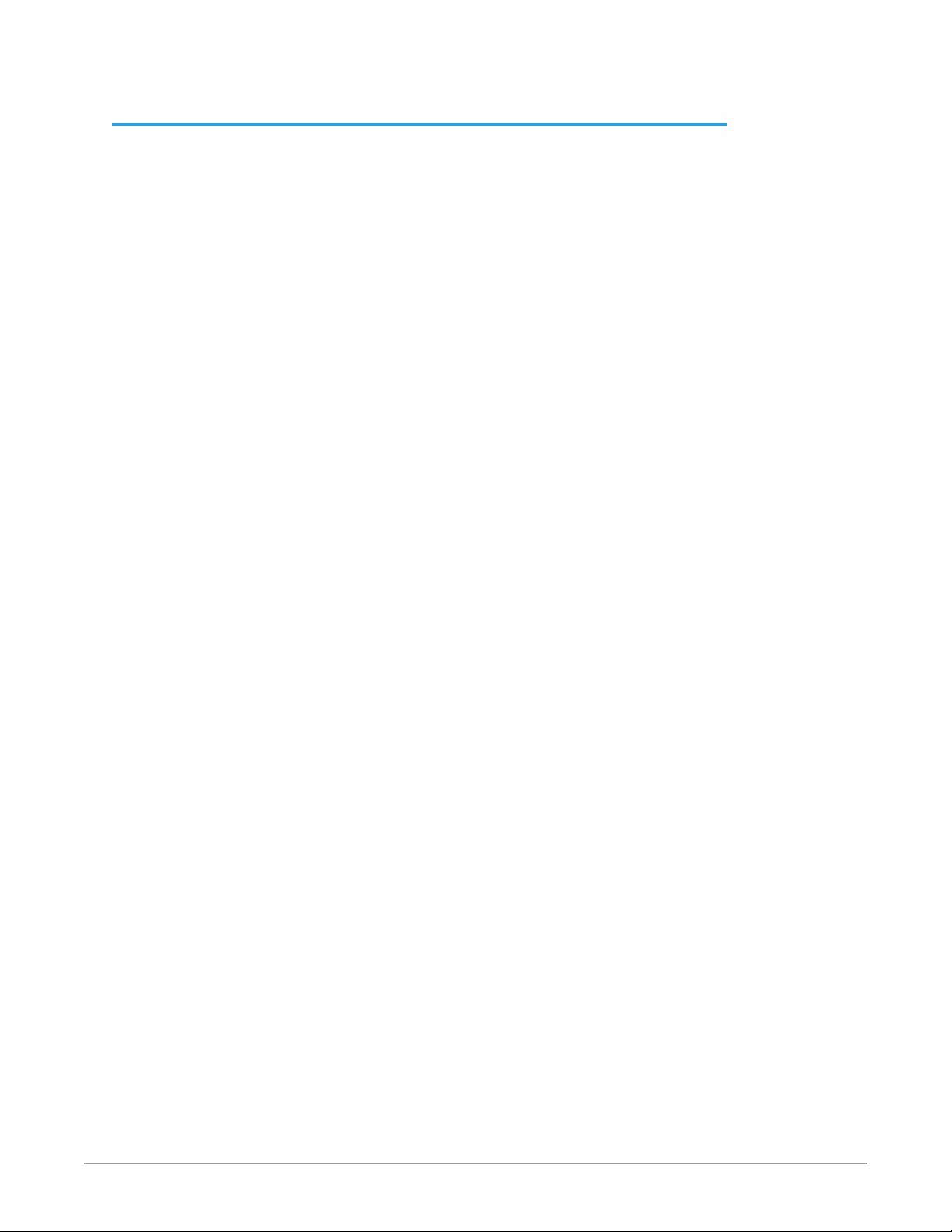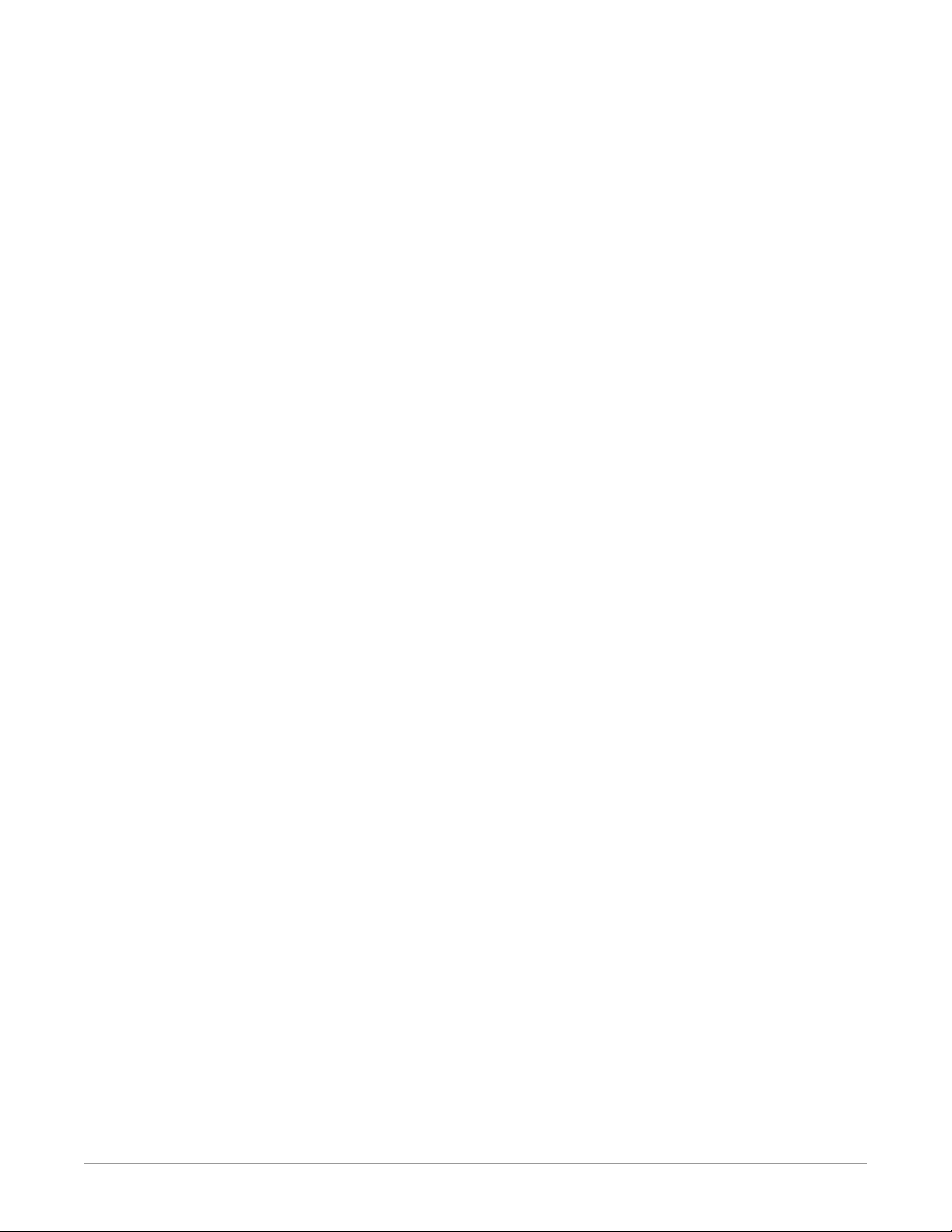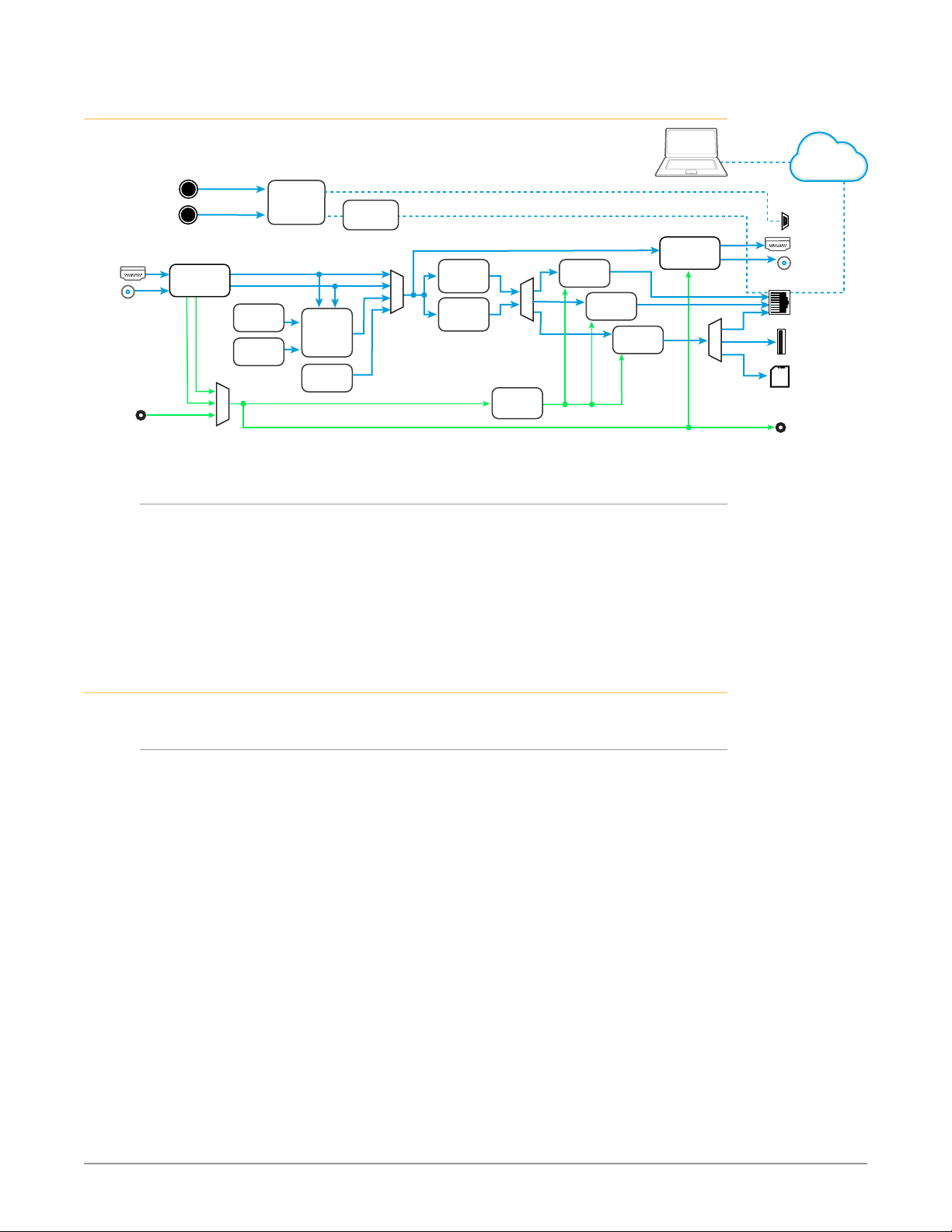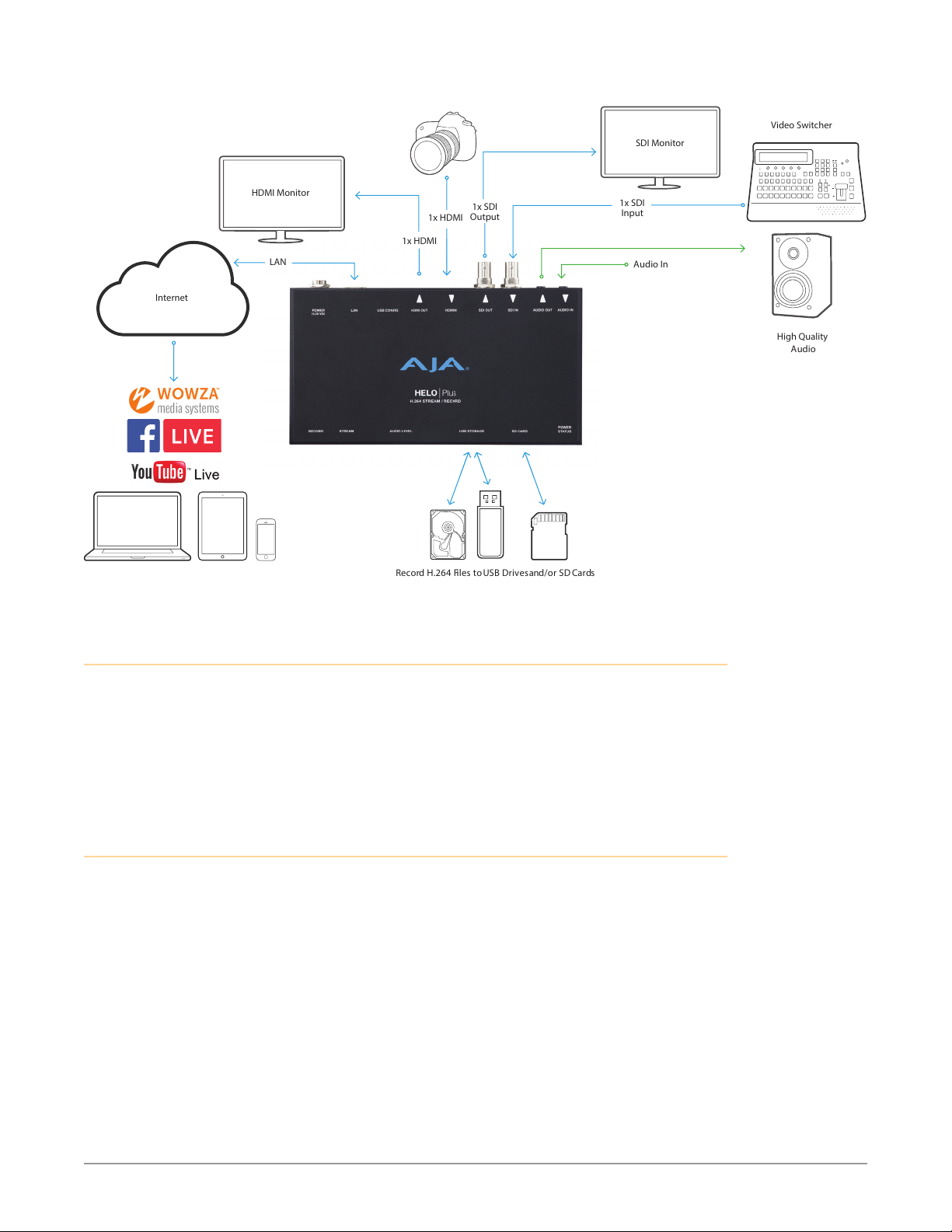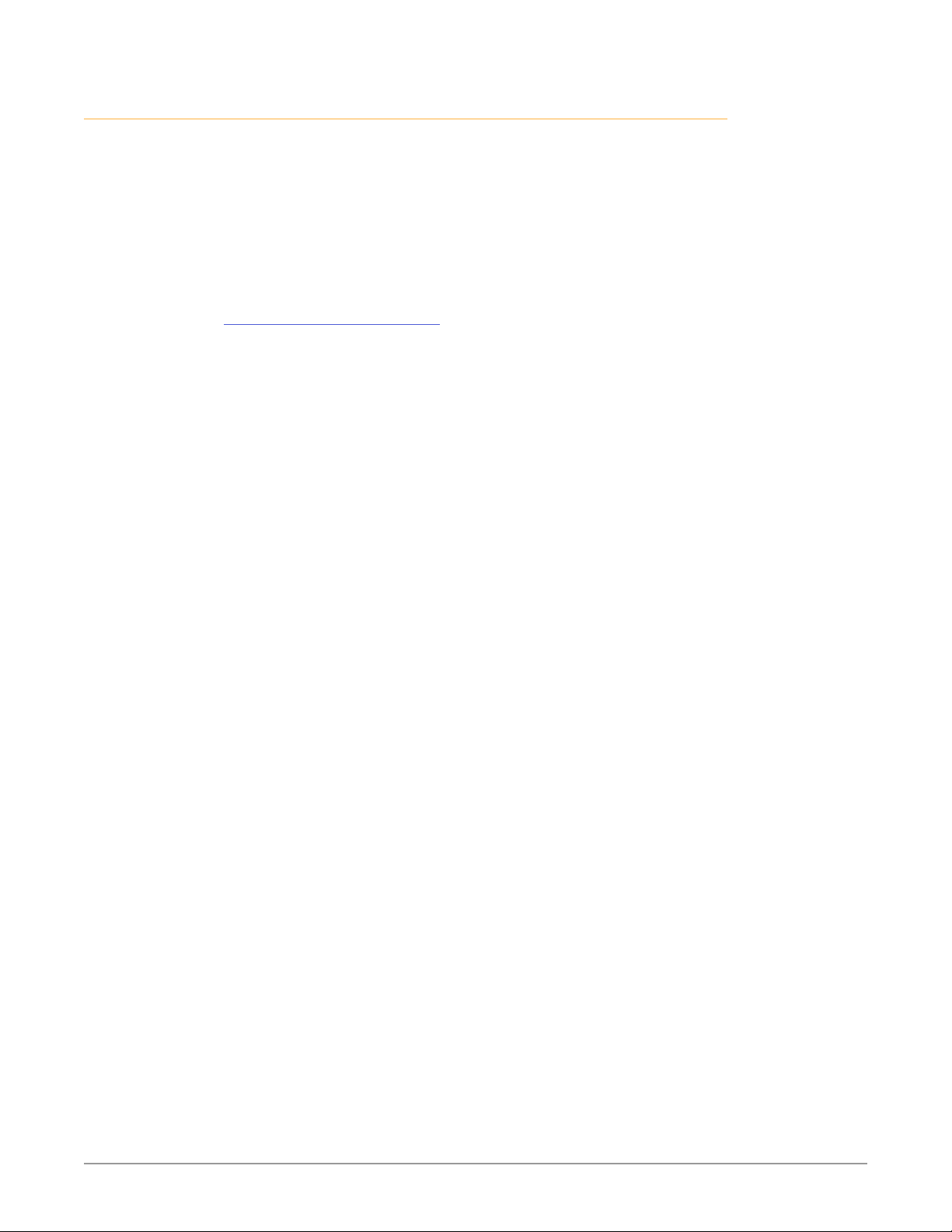HELO Plus H.264 Streaming and Recording Encoder v1.0 4 www.aja.com
Scheduler Operator Controls . . . . . . . . . . . . . . . . . . . . . . . . . . . . . 39
Local Calendar Operation . . . . . . . . . . . . . . . . . . . . . . . . . . . . . . . 39
Remote Calendar Operation . . . . . . . . . . . . . . . . . . . . . . . . . . . . . . 41
History Events Log . . . . . . . . . . . . . . . . . . . . . . . . . . . . . . . . . . . . 42
Group Screen . . . . . . . . . . . . . . . . . . . . . . . . . . . . . . . . . . . . . . . . . 42
Presets Screen . . . . . . . . . . . . . . . . . . . . . . . . . . . . . . . . . . . . . . . . 44
Presets Screen Controls . . . . . . . . . . . . . . . . . . . . . . . . . . . . . . . . . 44
Layouts Screen . . . . . . . . . . . . . . . . . . . . . . . . . . . . . . . . . . . . . . . . 46
About Layouts. . . . . . . . . . . . . . . . . . . . . . . . . . . . . . . . . . . . . . . 46
Layout Images Screen . . . . . . . . . . . . . . . . . . . . . . . . . . . . . . . . . . . 49
Layout Images Page . . . . . . . . . . . . . . . . . . . . . . . . . . . . . . . . . . . 49
Shotbox Screen. . . . . . . . . . . . . . . . . . . . . . . . . . . . . . . . . . . . . . . . 50
System Screen . . . . . . . . . . . . . . . . . . . . . . . . . . . . . . . . . . . . . . . . 51
Network Screen . . . . . . . . . . . . . . . . . . . . . . . . . . . . . . . . . . . . . . . 54
Firmware Screen . . . . . . . . . . . . . . . . . . . . . . . . . . . . . . . . . . . . . . . 56
Log Screen. . . . . . . . . . . . . . . . . . . . . . . . . . . . . . . . . . . . . . . . . . . 56
Recordings Panel. . . . . . . . . . . . . . . . . . . . . . . . . . . . . . . . . . . . . . . 57
Changing the Recording Destination . . . . . . . . . . . . . . . . . . . . . . . . 57
Viewing Recorded Files . . . . . . . . . . . . . . . . . . . . . . . . . . . . . . . . . 58
Data Transfer Mode . . . . . . . . . . . . . . . . . . . . . . . . . . . . . . . . . . . 59
Deleting Files . . . . . . . . . . . . . . . . . . . . . . . . . . . . . . . . . . . . . . . 59
Chapter 5 – CDNs and Clients . . . . . . . . . . . . . . . . . . . . . . . 60
Introduction. . . . . . . . . . . . . . . . . . . . . . . . . . . . . . . . . . . . . . . . . . 60
Akamai . . . . . . . . . . . . . . . . . . . . . . . . . . . . . . . . . . . . . . . . . . . . . 60
Amino Set-Top Boxes . . . . . . . . . . . . . . . . . . . . . . . . . . . . . . . . . . . . 60
Elemental Encoder Appliances and Elemental Cloud. . . . . . . . . . . . . . . . 61
Facebook Live. . . . . . . . . . . . . . . . . . . . . . . . . . . . . . . . . . . . . . . . . 61
Instagram via Third Party Application Yellow Duck . . . . . . . . . . . . . . . . . 61
Kaltura . . . . . . . . . . . . . . . . . . . . . . . . . . . . . . . . . . . . . . . . . . . . . 62
OBS (Open Broadcaster Software) . . . . . . . . . . . . . . . . . . . . . . . . . . . . 62
StreamShark.io . . . . . . . . . . . . . . . . . . . . . . . . . . . . . . . . . . . . . . . . 63
Twitch . . . . . . . . . . . . . . . . . . . . . . . . . . . . . . . . . . . . . . . . . . . . . . 63
UStream . . . . . . . . . . . . . . . . . . . . . . . . . . . . . . . . . . . . . . . . . . . . 64
vMIX. . . . . . . . . . . . . . . . . . . . . . . . . . . . . . . . . . . . . . . . . . . . . . . 64
Wirecast . . . . . . . . . . . . . . . . . . . . . . . . . . . . . . . . . . . . . . . . . . . . 65
Wowza . . . . . . . . . . . . . . . . . . . . . . . . . . . . . . . . . . . . . . . . . . . . . 65
YouTube Live . . . . . . . . . . . . . . . . . . . . . . . . . . . . . . . . . . . . . . . . . 66
Chapter 6 – eMini-Setup . . . . . . . . . . . . . . . . . . . . . . . . . . 68
Overview. . . . . . . . . . . . . . . . . . . . . . . . . . . . . . . . . . . . . . . . . . . . 68
Acquiring eMini-Setup . . . . . . . . . . . . . . . . . . . . . . . . . . . . . . . . . . . 68
Installing eMini-Setup . . . . . . . . . . . . . . . . . . . . . . . . . . . . . . . . . . . 68
PC Installation . . . . . . . . . . . . . . . . . . . . . . . . . . . . . . . . . . . . . . . 68
Mac Installation . . . . . . . . . . . . . . . . . . . . . . . . . . . . . . . . . . . . . . 69
Running eMini-Setup . . . . . . . . . . . . . . . . . . . . . . . . . . . . . . . . . . . . 70
PC Startup . . . . . . . . . . . . . . . . . . . . . . . . . . . . . . . . . . . . . . . . . 70
Mac Startup . . . . . . . . . . . . . . . . . . . . . . . . . . . . . . . . . . . . . . . . 70
eMini-Setup User Interface . . . . . . . . . . . . . . . . . . . . . . . . . . . . . . . . 70
General Description . . . . . . . . . . . . . . . . . . . . . . . . . . . . . . . . . . . 70
Network Tab Screen . . . . . . . . . . . . . . . . . . . . . . . . . . . . . . . . . . . 72
Update Tab Screen . . . . . . . . . . . . . . . . . . . . . . . . . . . . . . . . . . . . 73
Info Tab Screen . . . . . . . . . . . . . . . . . . . . . . . . . . . . . . . . . . . . . . 74
Appendix A – Specications . . . . . . . . . . . . . . . . . . . . . . . . 75
HELO Plus Tech Specs. . . . . . . . . . . . . . . . . . . . . . . . . . . . . . . . . . . . 75
Appendix B – Safety and Compliance . . . . . . . . . . . . . . . . . . 77
Warranty and Liability Information . . . . . . . . . . . . . . . . . . . .85
Index. . . . . . . . . . . . . . . . . . . . . . . . . . . . . . . . . . . . . . .86