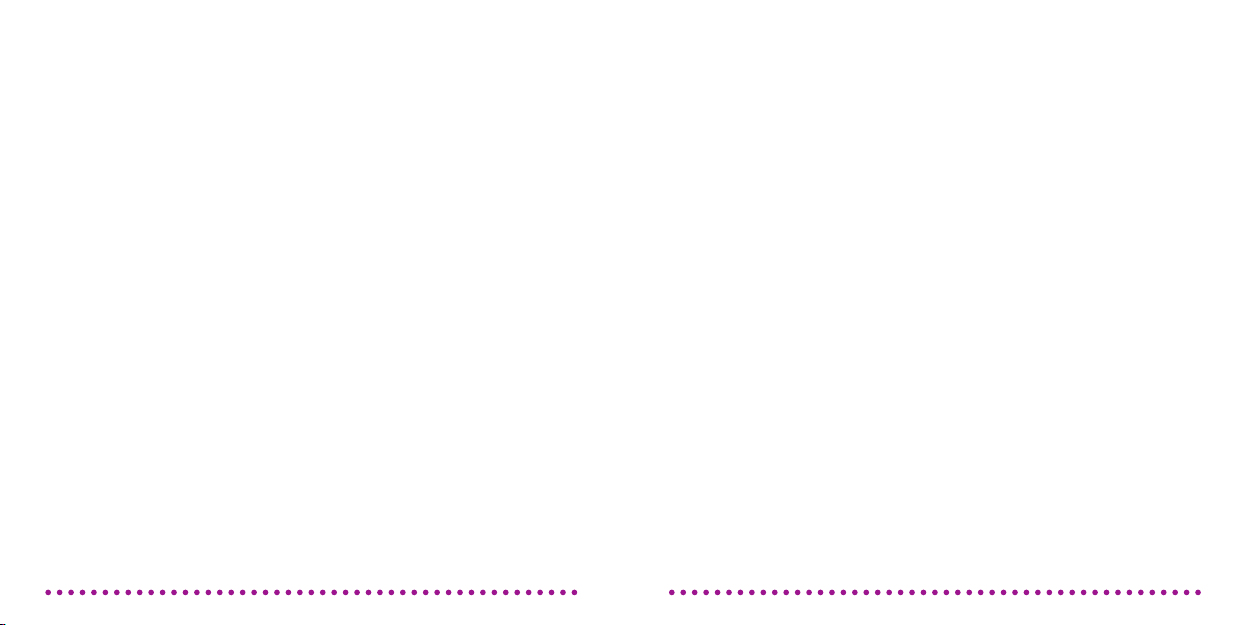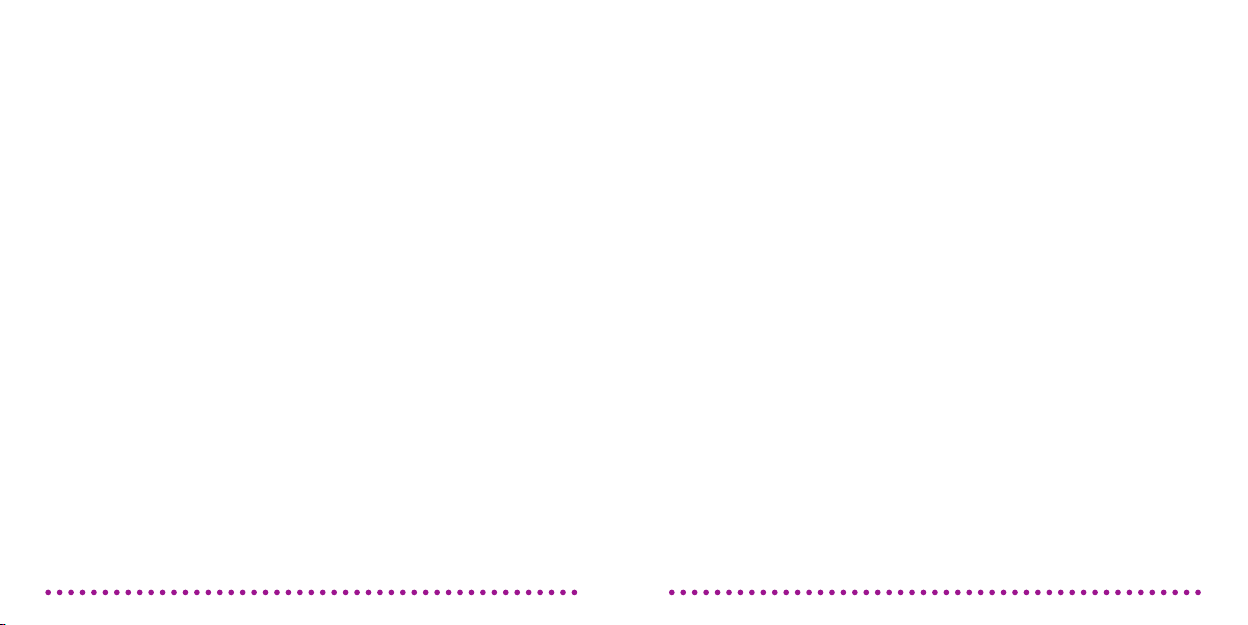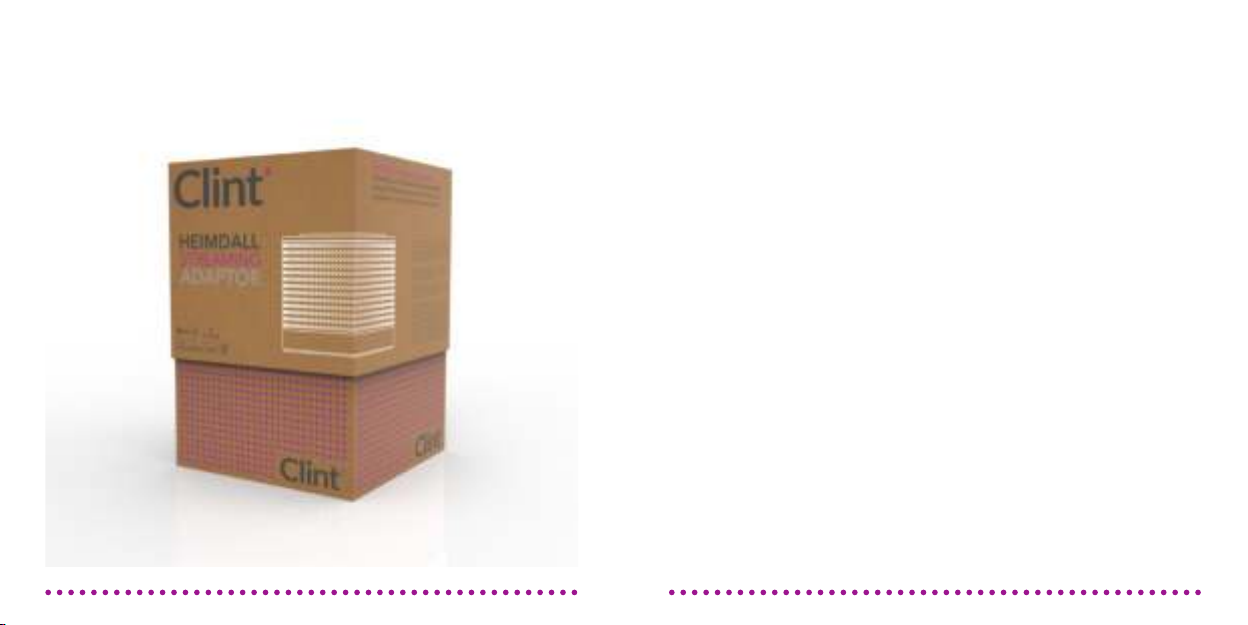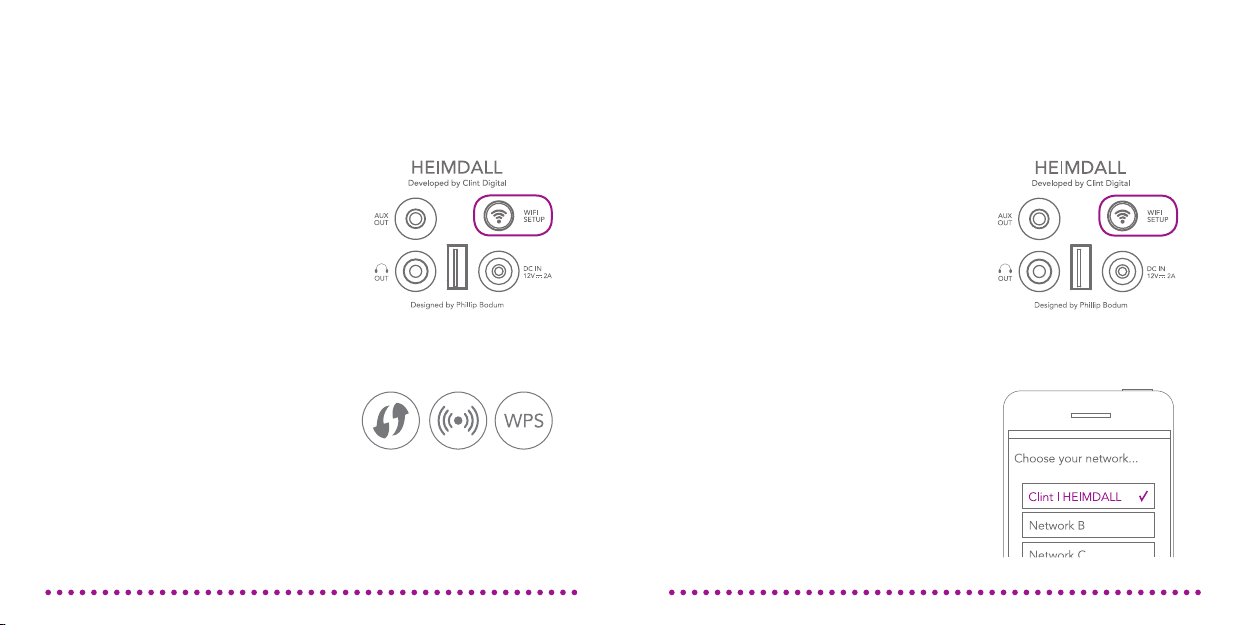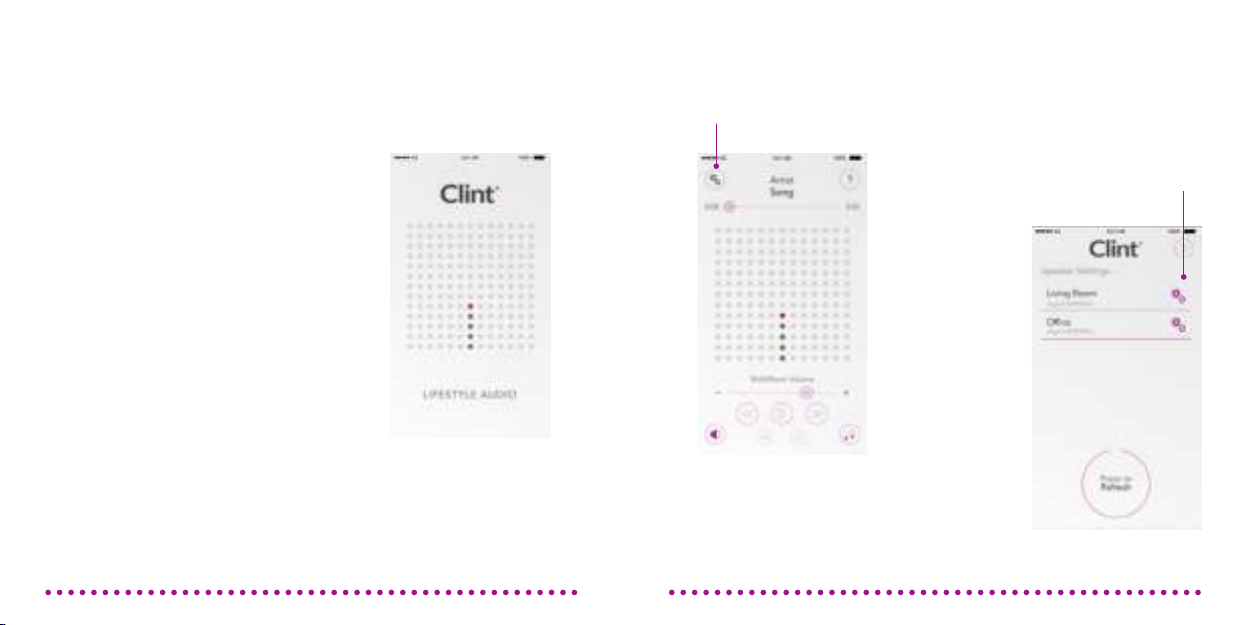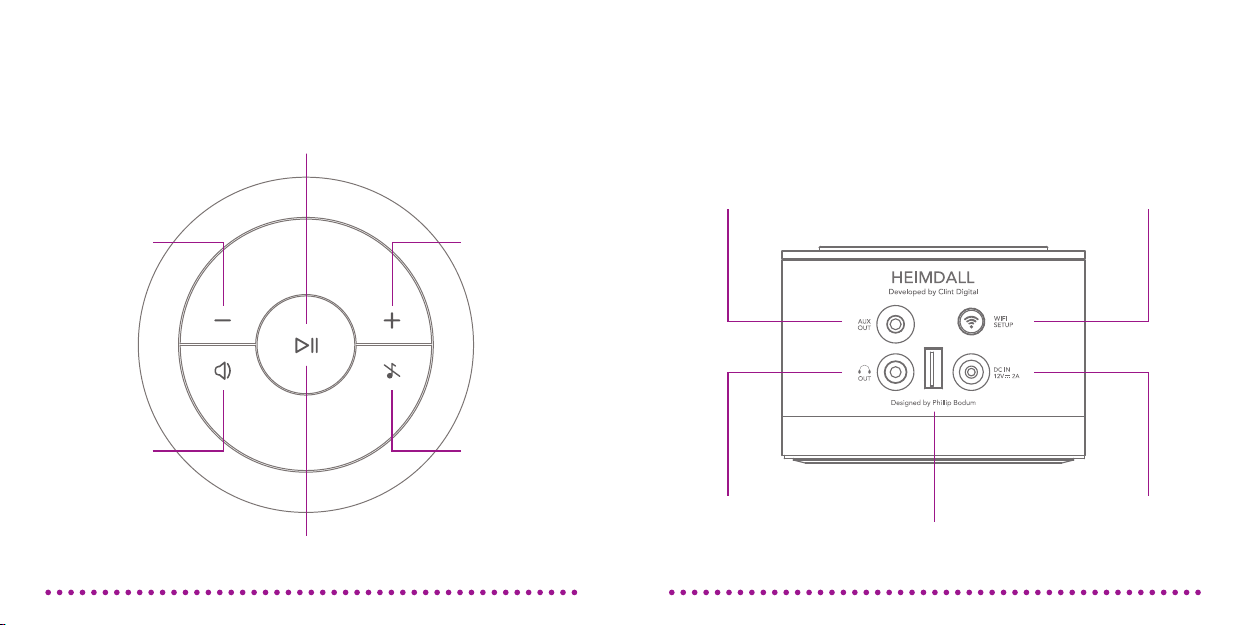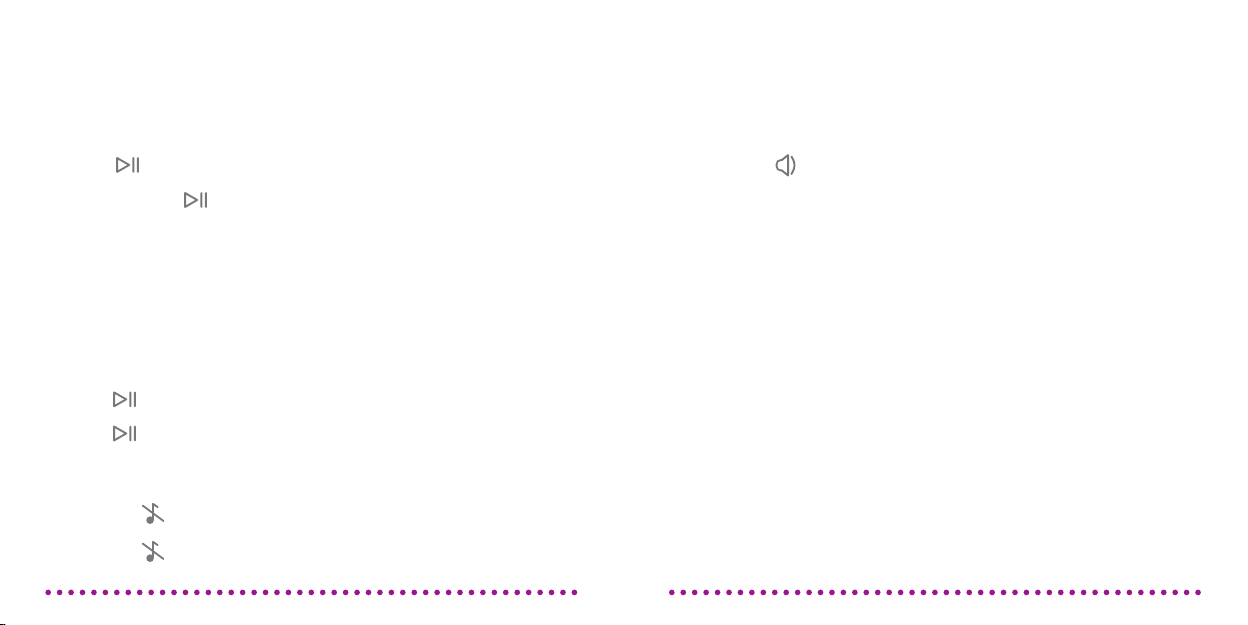CONNECTING TO NETWORK
You have a few options to connect
HEIMDALL to your network
You have a few options to connect
HEIMDALL to your network
Many modern routers support Wi-Fi
setup feature. If yours does, locate the
Wi-Fi setup button and then continue
this guide.
1. Start by pressing the “Wi-Fi setup”
button on the rear of HEIMDALL.
HEIMDALL will say: “Waiting for
connection” and purple LED will
ash rapidly.
2. Quickly press your routers Wi-
Fi setup button and wait until
HEIMDALL says: “Your device is
now connected”. All ve LED will
start breathing slowly.
Wi-Fi Setup (Push button):
Back side of HEIMDALL.
Standard Wi-Fi setup symbols.
CONNECTING TO NETWORK
109
Note: If you do not press Wi-Fi setup button within 2 mins. or a Wi-Fi connection
cannot be established – HEIMDALL will return to the previous state.
By using Music Direct you are able
to setup the network connection for
HEIMDALL, by using either a Web
browser or the Clint App.
1. Press and hold the ”Wi-Fi Setup”
button on the rear of HEIMDALL for
4-5 seconds until the purple LED
ashes rapidly and the four white
LED’s are solid.
2. On your selected music device (ex.
iPhone or computer) search for a Wi-
Fi connection.
3. When you see: “Clint | HEIMDALL“,
connect with it.
4. You have now made a direct
connection to your HEIMDALL. Read
the next few pages to learn two
methods for connecting HEIMDALL
to your home network.
Enable connection via Music Direct:
Back side of HEIMDALL.