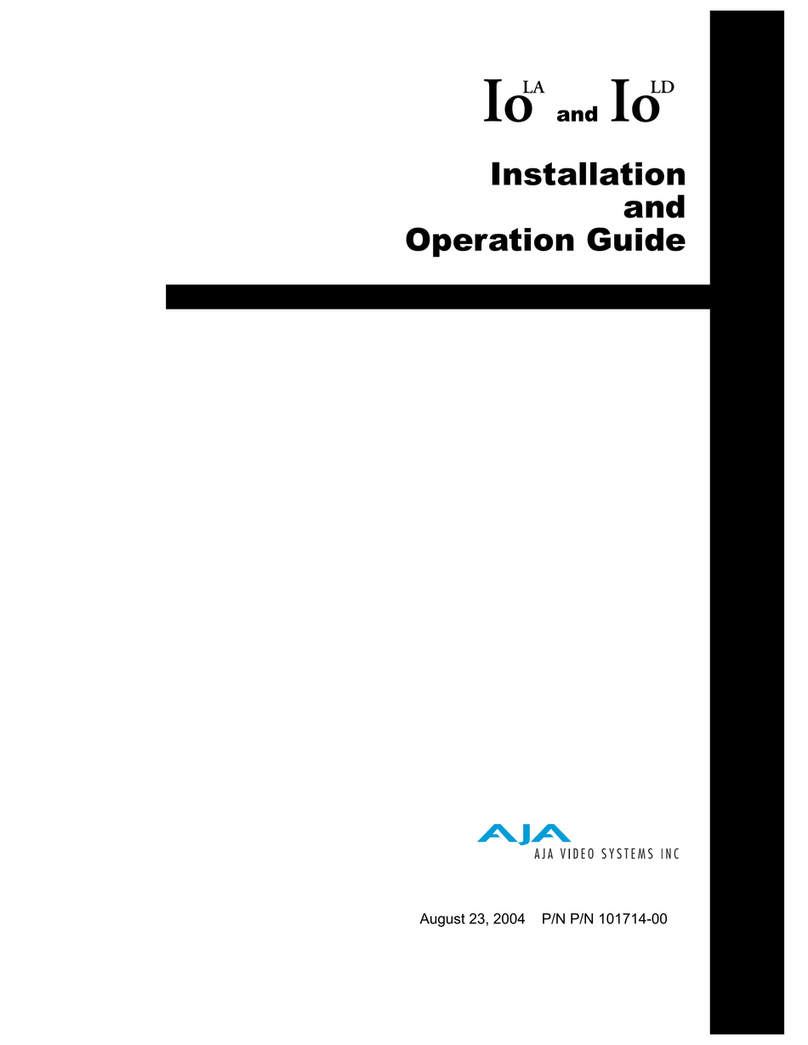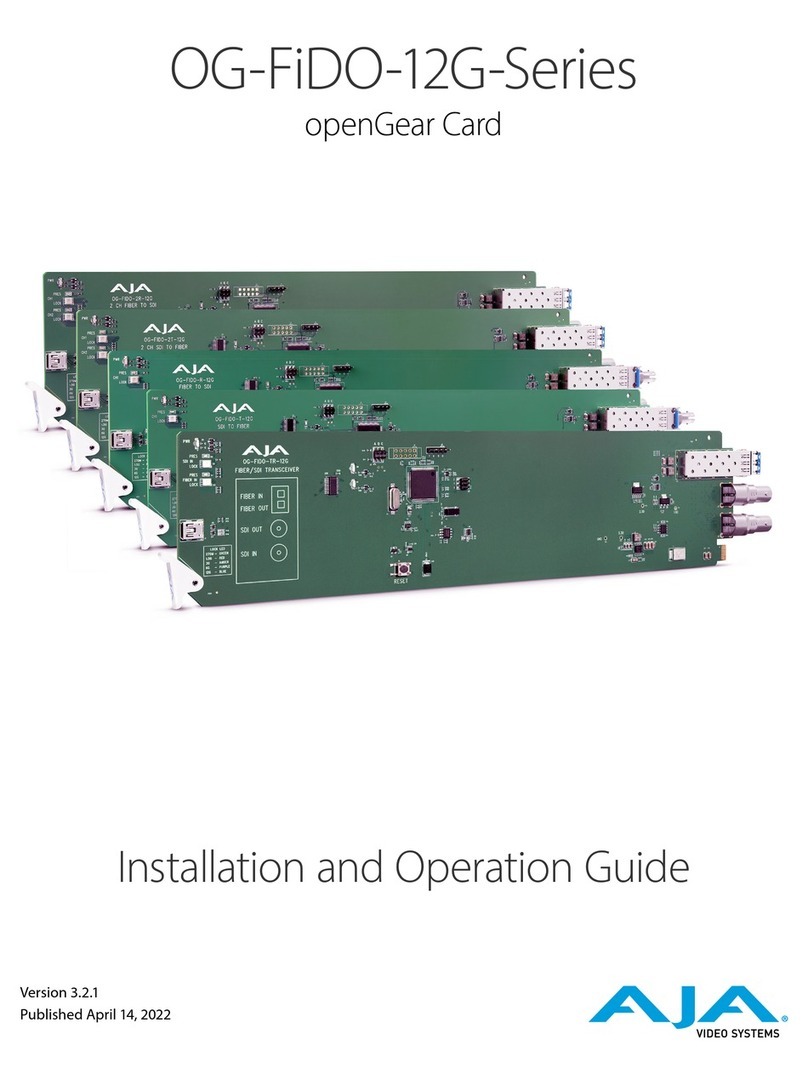KONA X and KONA Xpand Manual v1.0 3 www.aja.com
Notices . . . . . . . . . . . . . . . . . . . . . . . . . . . . . . . . . . . . . .2
Trademarks . . . . . . . . . . . . . . . . . . . . . . . . . . . . . . . . . . . . . . . . . . . 2
Copyright . . . . . . . . . . . . . . . . . . . . . . . . . . . . . . . . . . . . . . . . . . . . 2
Contacting AJA Technical Support or Sales . . . . . . . . . . . . . . . . . . . . . . . 2
Chapter 1 – Introduction . . . . . . . . . . . . . . . . . . . . . . . . . . .5
Overview. . . . . . . . . . . . . . . . . . . . . . . . . . . . . . . . . . . . . . . . . . . . .5
KONA X Key Features . . . . . . . . . . . . . . . . . . . . . . . . . . . . . . . . . . . 5
KONA Xpand Key Features . . . . . . . . . . . . . . . . . . . . . . . . . . . . . . . . 6
Application Compatibility . . . . . . . . . . . . . . . . . . . . . . . . . . . . . . . . 6
KONA X Card . . . . . . . . . . . . . . . . . . . . . . . . . . . . . . . . . . . . . . . . . . 6
Supported Features . . . . . . . . . . . . . . . . . . . . . . . . . . . . . . . . . . . . 6
Capture Formats . . . . . . . . . . . . . . . . . . . . . . . . . . . . . . . . . . . . . . 7
Internal HD/SD Hardware Downstream Keyer. . . . . . . . . . . . . . . . . . . . 7
Cable Connectors . . . . . . . . . . . . . . . . . . . . . . . . . . . . . . . . . . . . . 7
AJA Software & Utilities . . . . . . . . . . . . . . . . . . . . . . . . . . . . . . . . . . . 8
Mac, Windows and Linux Packages . . . . . . . . . . . . . . . . . . . . . . . . . . 8
Additional with Mac and Windows Packages . . . . . . . . . . . . . . . . . . . . 9
System Requirements. . . . . . . . . . . . . . . . . . . . . . . . . . . . . . . . . . . . .9
Disk Storage Methods . . . . . . . . . . . . . . . . . . . . . . . . . . . . . . . . . . 10
Chapter 2 – Installation . . . . . . . . . . . . . . . . . . . . . . . . . . . 11
Installation Overview . . . . . . . . . . . . . . . . . . . . . . . . . . . . . . . . . . . . 11
Optimum PCIe Slot Placement . . . . . . . . . . . . . . . . . . . . . . . . . . . . 11
Third Party Software Support . . . . . . . . . . . . . . . . . . . . . . . . . . . . . 11
Unpacking . . . . . . . . . . . . . . . . . . . . . . . . . . . . . . . . . . . . . . . . . . . 11
Shipping Box Contents . . . . . . . . . . . . . . . . . . . . . . . . . . . . . . . . . 11
Installing the KONA X Card . . . . . . . . . . . . . . . . . . . . . . . . . . . . . . . . 12
Cabling the System . . . . . . . . . . . . . . . . . . . . . . . . . . . . . . . . . . . . . 14
KONA X Example Cable Connections . . . . . . . . . . . . . . . . . . . . . . . . 14
KONA X Audio Monitoring. . . . . . . . . . . . . . . . . . . . . . . . . . . . . . . . . 14
Installing KONA X Software . . . . . . . . . . . . . . . . . . . . . . . . . . . . . . . . 16
Download . . . . . . . . . . . . . . . . . . . . . . . . . . . . . . . . . . . . . . . . . 16
Software Package Installation and Re-installation . . . . . . . . . . . . . . . . 16
macOS Installations . . . . . . . . . . . . . . . . . . . . . . . . . . . . . . . . . . . 16
Firmware Update Procedure. . . . . . . . . . . . . . . . . . . . . . . . . . . . . . 17
Chapter 3 – Operation . . . . . . . . . . . . . . . . . . . . . . . . . . . .20
AJA Control Panel . . . . . . . . . . . . . . . . . . . . . . . . . . . . . . . . . . . . . . 20
AJA Control Panel Operating Modes. . . . . . . . . . . . . . . . . . . . . . . . . 20
AJA Control Panel User Interface . . . . . . . . . . . . . . . . . . . . . . . . . . . 20
Controlling Application . . . . . . . . . . . . . . . . . . . . . . . . . . . . . . . . . 23
Presets. . . . . . . . . . . . . . . . . . . . . . . . . . . . . . . . . . . . . . . . . . . . 24
Single-User & Shared Preferences . . . . . . . . . . . . . . . . . . . . . . . . . . 24
Function Screens . . . . . . . . . . . . . . . . . . . . . . . . . . . . . . . . . . . . . 25
Using Multiple AJA Products. . . . . . . . . . . . . . . . . . . . . . . . . . . . . . 26
General Control Panel Operation . . . . . . . . . . . . . . . . . . . . . . . . . . . . 27
Control Screen. . . . . . . . . . . . . . . . . . . . . . . . . . . . . . . . . . . . . . . 27
Format Screen . . . . . . . . . . . . . . . . . . . . . . . . . . . . . . . . . . . . . . . 29
Input Select Screen. . . . . . . . . . . . . . . . . . . . . . . . . . . . . . . . . . . . 30
SDI Output Screen . . . . . . . . . . . . . . . . . . . . . . . . . . . . . . . . . . . . 32
HDMI Screen . . . . . . . . . . . . . . . . . . . . . . . . . . . . . . . . . . . . . . . . 34
HDR Screens . . . . . . . . . . . . . . . . . . . . . . . . . . . . . . . . . . . . . . . . 36
Video Setup Screen . . . . . . . . . . . . . . . . . . . . . . . . . . . . . . . . . . . 38
Audio Setup Screen . . . . . . . . . . . . . . . . . . . . . . . . . . . . . . . . . . . 40
Audio Mixer Screens . . . . . . . . . . . . . . . . . . . . . . . . . . . . . . . . . . . 41
Audio Mixer Screen Capture Monitor Tab . . . . . . . . . . . . . . . . . . . . . 42
Audio Mixer Screen Playback Monitor Tab . . . . . . . . . . . . . . . . . . . . . 43
Downstream Keyer Screen . . . . . . . . . . . . . . . . . . . . . . . . . . . . . . . 45
Contents