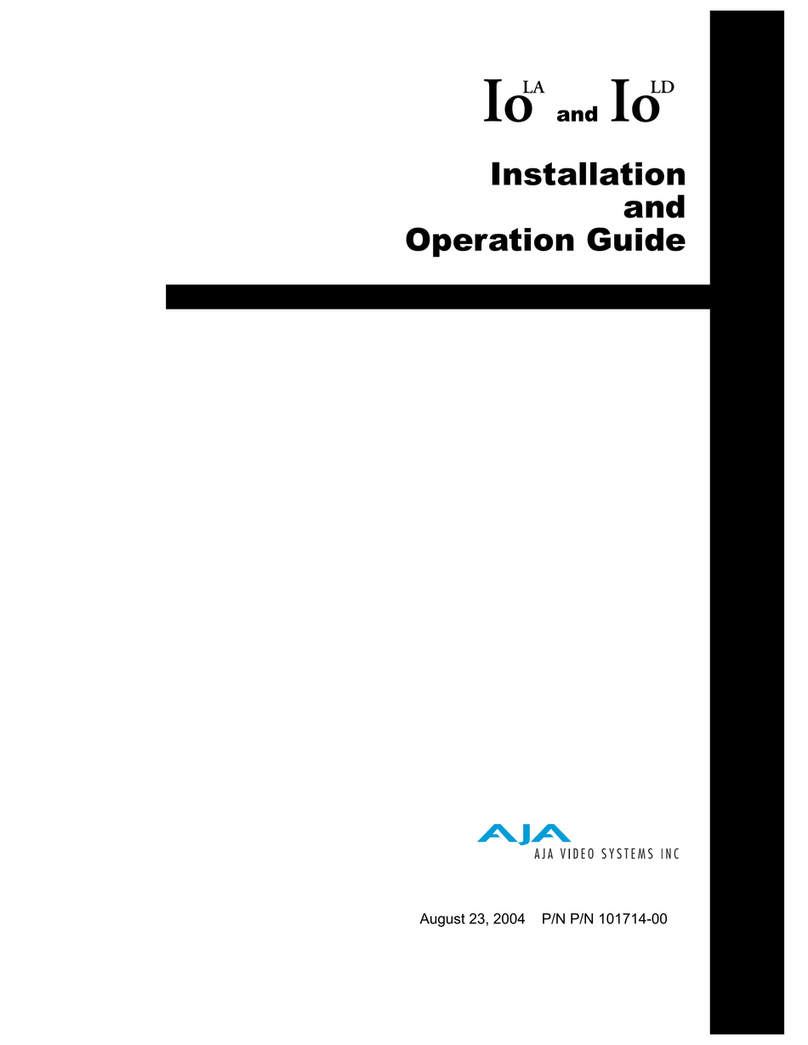OG-FiDO-12G-Series openGear Card v3.2.1 3 www.aja.com
Contents
Notices . . . . . . . . . . . . . . . . . . . . . . . . . . . . . . . . . . . . . .2
Trademarks . . . . . . . . . . . . . . . . . . . . . . . . . . . . . . . . . . . . . . . . . . . 2
Copyright . . . . . . . . . . . . . . . . . . . . . . . . . . . . . . . . . . . . . . . . . . . . 2
Contacting AJA Support . . . . . . . . . . . . . . . . . . . . . . . . . . . . . . . . . . . 2
Chapter 1 – OG-FiDO-12G-Series . . . . . . . . . . . . . . . . . . . . . .4
Card Series Overview . . . . . . . . . . . . . . . . . . . . . . . . . . . . . . . . . . . . . 4
Features. . . . . . . . . . . . . . . . . . . . . . . . . . . . . . . . . . . . . . . . . . . . 5
Connectors. . . . . . . . . . . . . . . . . . . . . . . . . . . . . . . . . . . . . . . . . . 6
LED Indicators . . . . . . . . . . . . . . . . . . . . . . . . . . . . . . . . . . . . . . . . 6
Block Diagram. . . . . . . . . . . . . . . . . . . . . . . . . . . . . . . . . . . . . . . . 8
Signal Indicators in the DashBoard Control System . . . . . . . . . . . . . . . . 9
User Controls . . . . . . . . . . . . . . . . . . . . . . . . . . . . . . . . . . . . . . . . . 11
DashBoard Control System. . . . . . . . . . . . . . . . . . . . . . . . . . . . . . . 12
openGear and AJA . . . . . . . . . . . . . . . . . . . . . . . . . . . . . . . . . . . . 12
Installation. . . . . . . . . . . . . . . . . . . . . . . . . . . . . . . . . . . . . . . . . . . 12
Summary . . . . . . . . . . . . . . . . . . . . . . . . . . . . . . . . . . . . . . . . . . 12
Unpacking . . . . . . . . . . . . . . . . . . . . . . . . . . . . . . . . . . . . . . . . . 13
Parts Supplied . . . . . . . . . . . . . . . . . . . . . . . . . . . . . . . . . . . . . . . 13
Rear OG-FiDO-12G-Series Card Installation . . . . . . . . . . . . . . . . . . . . 13
Front OG-FiDO-12G-Series Card Installation . . . . . . . . . . . . . . . . . . . . 14
Cabling . . . . . . . . . . . . . . . . . . . . . . . . . . . . . . . . . . . . . . . . . . . 16
Chapter 2 – Operation . . . . . . . . . . . . . . . . . . . . . . . . . . . .17
Using the DashBoard Control System. . . . . . . . . . . . . . . . . . . . . . . . . . 17
Requirements . . . . . . . . . . . . . . . . . . . . . . . . . . . . . . . . . . . . . . . 17
Conguration Settings Stored in OG Card . . . . . . . . . . . . . . . . . . . . . 17
Control Interface Basic Components . . . . . . . . . . . . . . . . . . . . . . . . . . 17
Basic Tree View of Frames and Cards . . . . . . . . . . . . . . . . . . . . . . . . 18
Card Information and Status . . . . . . . . . . . . . . . . . . . . . . . . . . . . . . 18
Parameter Controls. . . . . . . . . . . . . . . . . . . . . . . . . . . . . . . . . . . . 18
Card Tab Screen . . . . . . . . . . . . . . . . . . . . . . . . . . . . . . . . . . . . . . . 19
Signal Status Tab Screen . . . . . . . . . . . . . . . . . . . . . . . . . . . . . . . . . . 20
SFP Tab Screen . . . . . . . . . . . . . . . . . . . . . . . . . . . . . . . . . . . . . . . . 21
Setup Tab Screen. . . . . . . . . . . . . . . . . . . . . . . . . . . . . . . . . . . . . . . 22
Uploading New Software . . . . . . . . . . . . . . . . . . . . . . . . . . . . . . . . . 22
To Upload New Software . . . . . . . . . . . . . . . . . . . . . . . . . . . . . . . . 22
Rebooting . . . . . . . . . . . . . . . . . . . . . . . . . . . . . . . . . . . . . . . . . . . 25
To Reboot the OG-FiDO-12G-Series . . . . . . . . . . . . . . . . . . . . . . . . . 25
Appendix A – Specications . . . . . . . . . . . . . . . . . . . . . . . . 27
OG-FiDO-TR-12G . . . . . . . . . . . . . . . . . . . . . . . . . . . . . . . . . . . . . . . 27
OG-FiDO-T-12G-ST. . . . . . . . . . . . . . . . . . . . . . . . . . . . . . . . . . . . . . 28
OG-FiDO-R-12G-ST . . . . . . . . . . . . . . . . . . . . . . . . . . . . . . . . . . . . . 29
OG-FiDO-2T-12G . . . . . . . . . . . . . . . . . . . . . . . . . . . . . . . . . . . . . . . 30
OG-FiDO-2R-12G . . . . . . . . . . . . . . . . . . . . . . . . . . . . . . . . . . . . . . . 31
Appendix B – Safety and Compliance . . . . . . . . . . . . . . . . . . 32
Warranty and Liability Information . . . . . . . . . . . . . . . . . . . .42
Limited Warranty on Hardware. . . . . . . . . . . . . . . . . . . . . . . . . . . . . . 42
Limitation of Liability . . . . . . . . . . . . . . . . . . . . . . . . . . . . . . . . . . . . 42
Governing Law and Language; Your Rights . . . . . . . . . . . . . . . . . . . . . . 42
Index. . . . . . . . . . . . . . . . . . . . . . . . . . . . . . . . . . . . . . .44