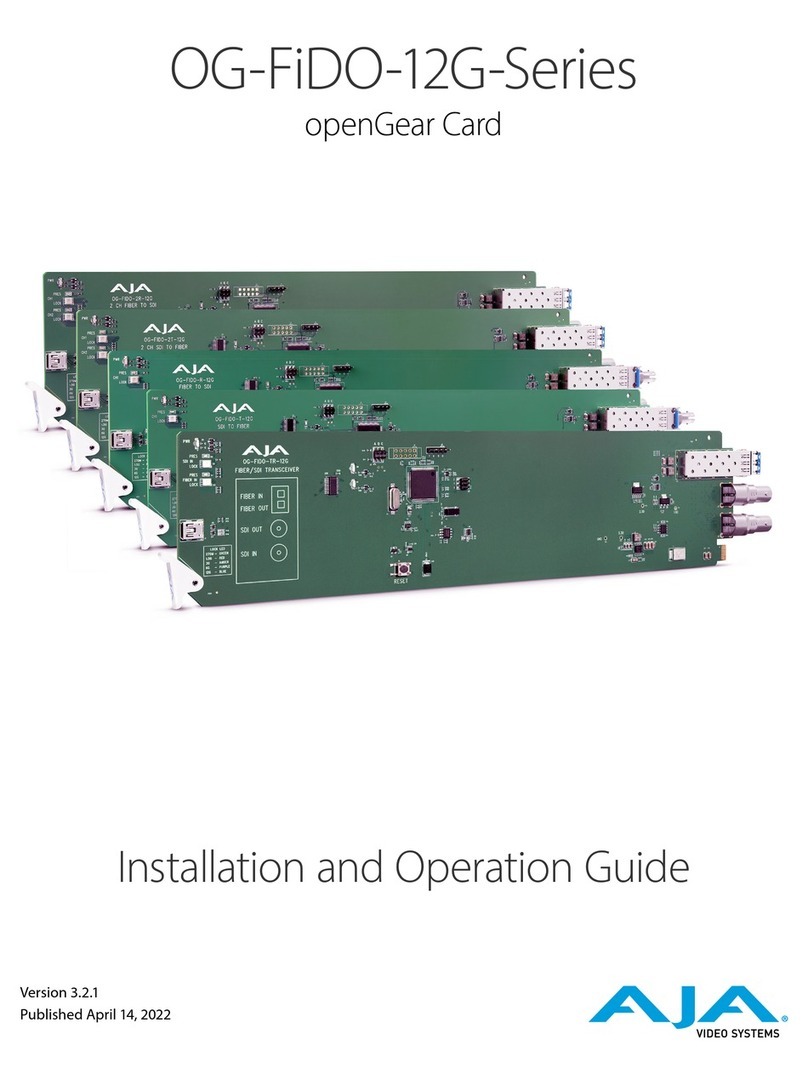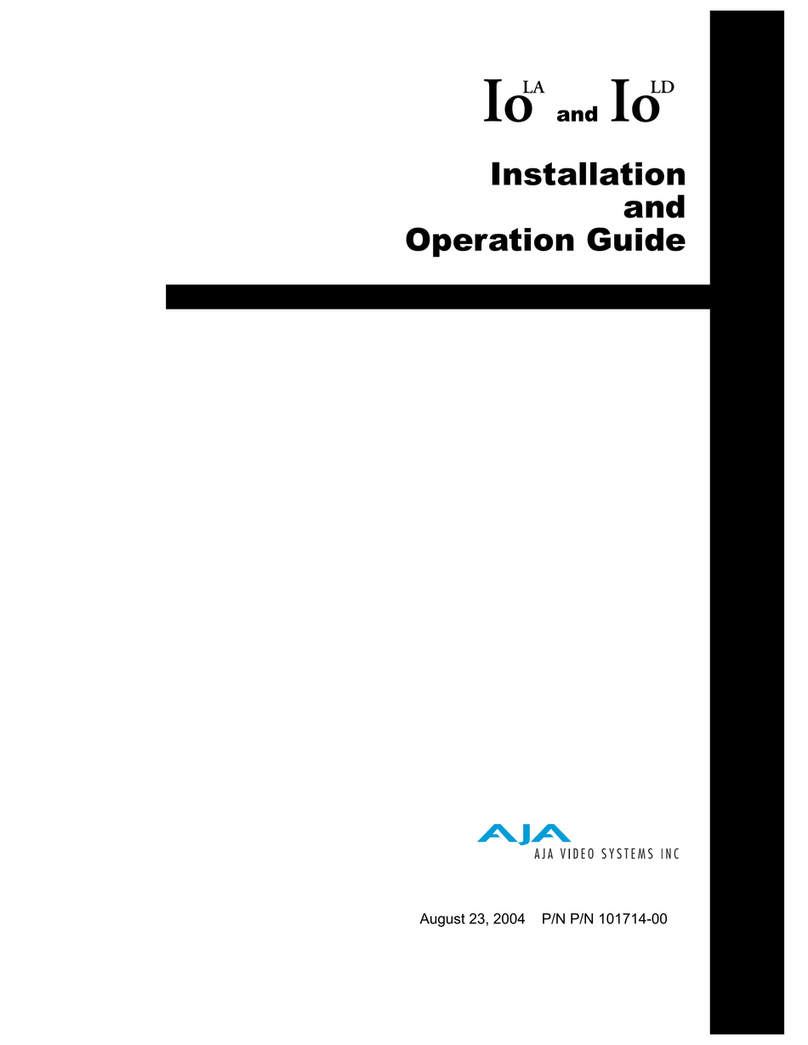OG-12G-AMA openGear Card v1.0 3 www.aja.com
Notices . . . . . . . . . . . . . . . . . . . . . . . . . . . . . . . . . . . . . .2
Trademarks . . . . . . . . . . . . . . . . . . . . . . . . . . . . . . . . . . . . . . . . . . . 2
Copyright . . . . . . . . . . . . . . . . . . . . . . . . . . . . . . . . . . . . . . . . . . . . 2
Contacting AJA Technical Support or Sales . . . . . . . . . . . . . . . . . . . . . . . 2
Chapter 1 – Introduction . . . . . . . . . . . . . . . . . . . . . . . . . . .4
Card Overview . . . . . . . . . . . . . . . . . . . . . . . . . . . . . . . . . . . . . . . . . 4
Features. . . . . . . . . . . . . . . . . . . . . . . . . . . . . . . . . . . . . . . . . . . .4
OG-12G-AMA Simplied Block Diagram . . . . . . . . . . . . . . . . . . . . . . . 5
I/O Connections for OG-12G-AMA . . . . . . . . . . . . . . . . . . . . . . . . . . . . .5
Signal Indicators on the OG-12G-AMA Card . . . . . . . . . . . . . . . . . . . . . 5
Signal Indicators in the DashBoard Control System . . . . . . . . . . . . . . . . 6
User Controls . . . . . . . . . . . . . . . . . . . . . . . . . . . . . . . . . . . . . . . . . . 7
DashBoard Control System. . . . . . . . . . . . . . . . . . . . . . . . . . . . . . . .7
openGear and AJA . . . . . . . . . . . . . . . . . . . . . . . . . . . . . . . . . . . . . 7
Installation. . . . . . . . . . . . . . . . . . . . . . . . . . . . . . . . . . . . . . . . . . . .8
Summary . . . . . . . . . . . . . . . . . . . . . . . . . . . . . . . . . . . . . . . . . . . 8
Unpacking . . . . . . . . . . . . . . . . . . . . . . . . . . . . . . . . . . . . . . . . . . 8
OG-12G-AMA Rear Plate Installation . . . . . . . . . . . . . . . . . . . . . . . . . .8
OG-12G-AMA Card Installation . . . . . . . . . . . . . . . . . . . . . . . . . . . . . 9
Cabling . . . . . . . . . . . . . . . . . . . . . . . . . . . . . . . . . . . . . . . . . . . 11
Chapter 2 – Operation . . . . . . . . . . . . . . . . . . . . . . . . . . . .12
Default Operational Settings . . . . . . . . . . . . . . . . . . . . . . . . . . . . . . . 12
Using the DashBoard Control System. . . . . . . . . . . . . . . . . . . . . . . . . . 12
Requirements . . . . . . . . . . . . . . . . . . . . . . . . . . . . . . . . . . . . . . . 12
Conguration Settings Stored in OG Card . . . . . . . . . . . . . . . . . . . . . 12
Control Interface Basic Components . . . . . . . . . . . . . . . . . . . . . . . . . . 13
Basic Tree View of Frames and Cards . . . . . . . . . . . . . . . . . . . . . . . . 13
Card Information and Status . . . . . . . . . . . . . . . . . . . . . . . . . . . . . . 13
Parameter Controls . . . . . . . . . . . . . . . . . . . . . . . . . . . . . . . . . . . . . 15
Input Tab Screen . . . . . . . . . . . . . . . . . . . . . . . . . . . . . . . . . . . . . 15
Output Tab Screen . . . . . . . . . . . . . . . . . . . . . . . . . . . . . . . . . . . . 16
Audio X-Point Tab Screen. . . . . . . . . . . . . . . . . . . . . . . . . . . . . . . . 17
Audio Misc Tab Screen . . . . . . . . . . . . . . . . . . . . . . . . . . . . . . . . . 18
Setup Tab Screen . . . . . . . . . . . . . . . . . . . . . . . . . . . . . . . . . . . . . 18
Uploading New Software. . . . . . . . . . . . . . . . . . . . . . . . . . . . . . . . 19
Rebooting . . . . . . . . . . . . . . . . . . . . . . . . . . . . . . . . . . . . . . . . . 20
Appendix A – Specications . . . . . . . . . . . . . . . . . . . . . . . . 22
OG-12G-AMA Tech Specs . . . . . . . . . . . . . . . . . . . . . . . . . . . . . . . . . 22
Appendix B – Safety and Compliance . . . . . . . . . . . . . . . . . . 24
5 Year Warranty and Liability Information. . . . . . . . . . . . . . . .33
Index. . . . . . . . . . . . . . . . . . . . . . . . . . . . . . . . . . . . . . .34
Contents