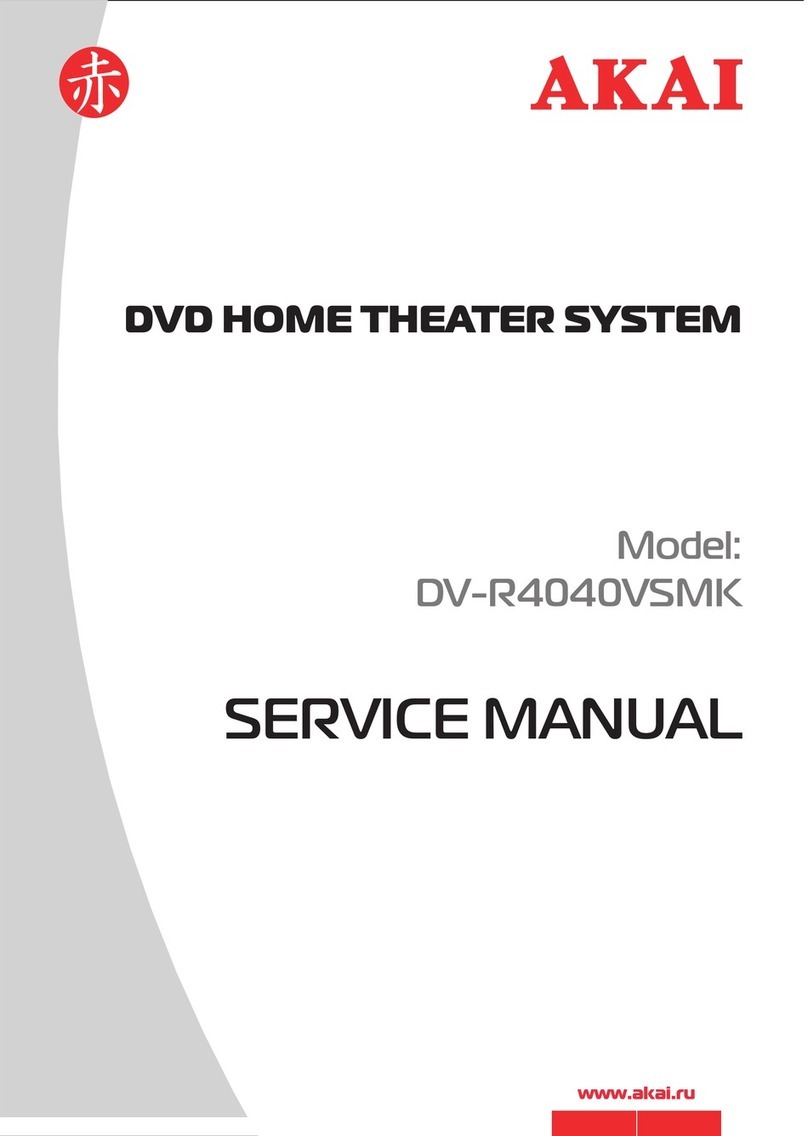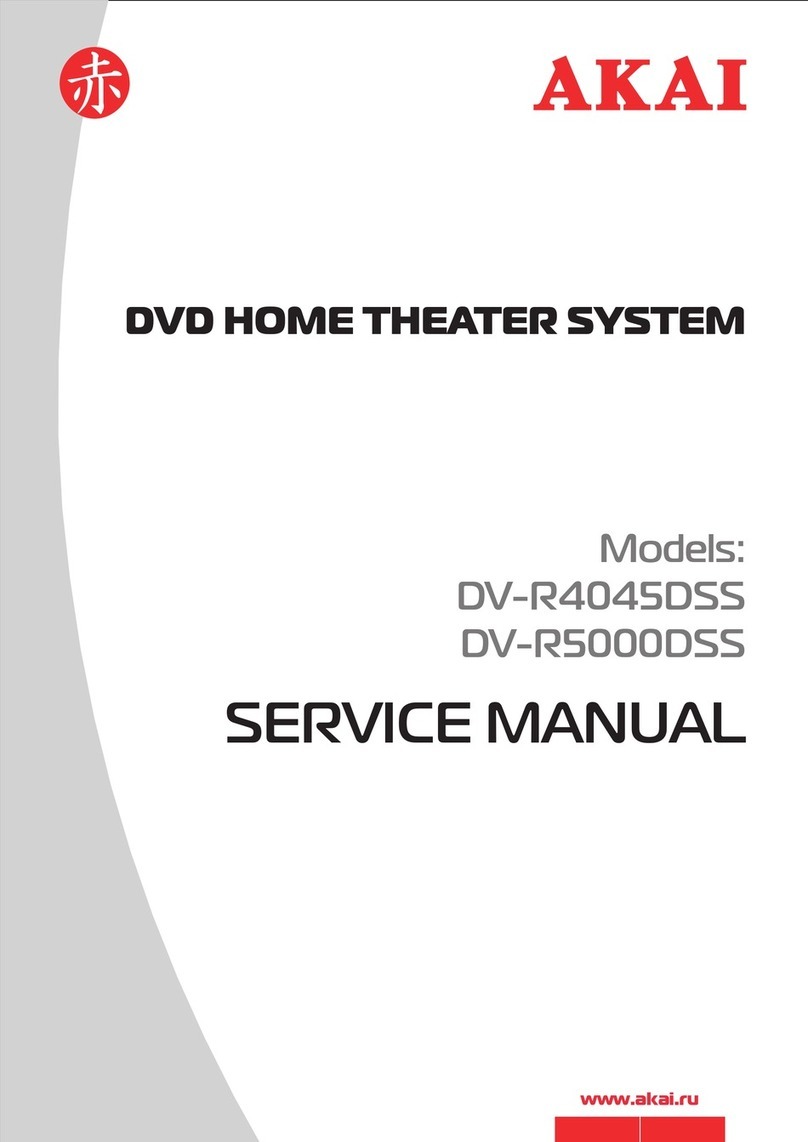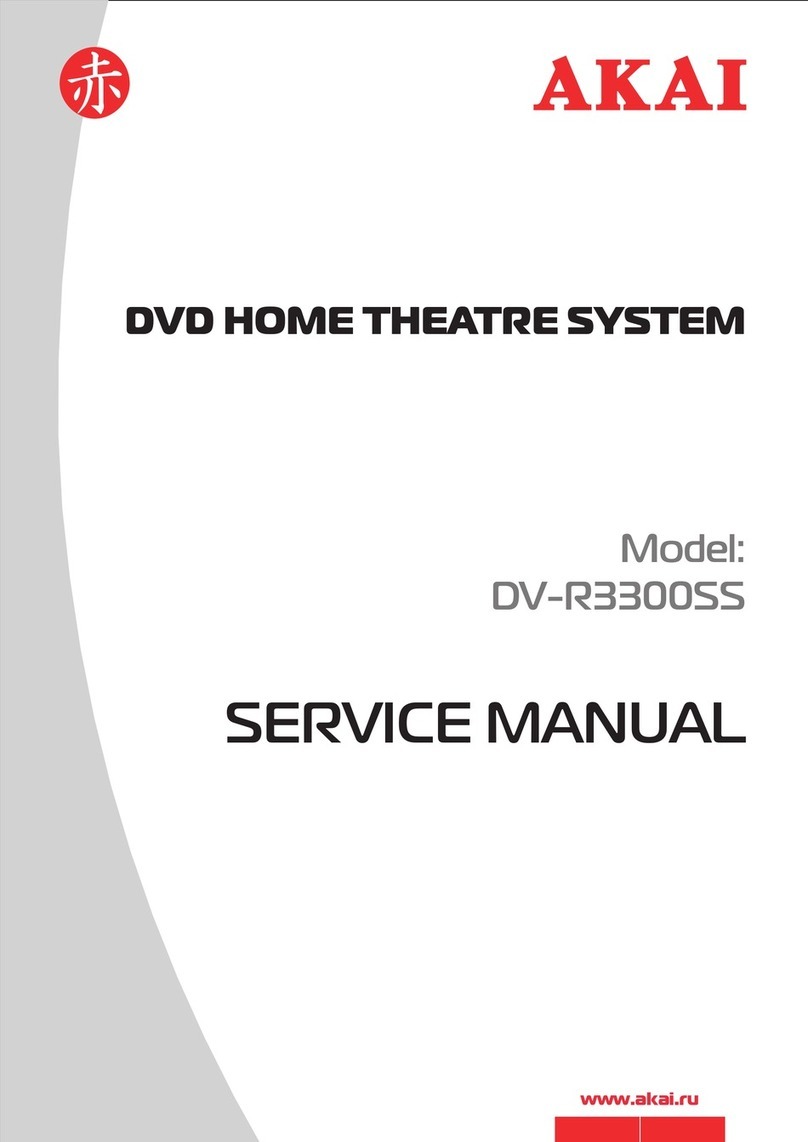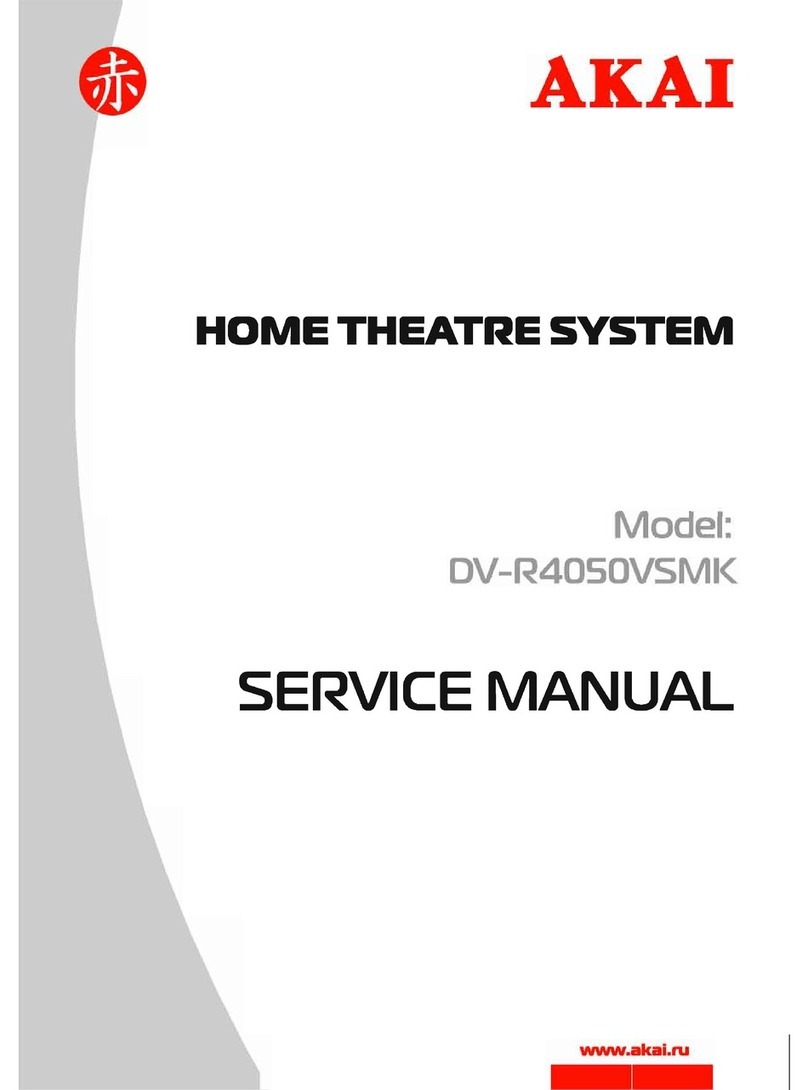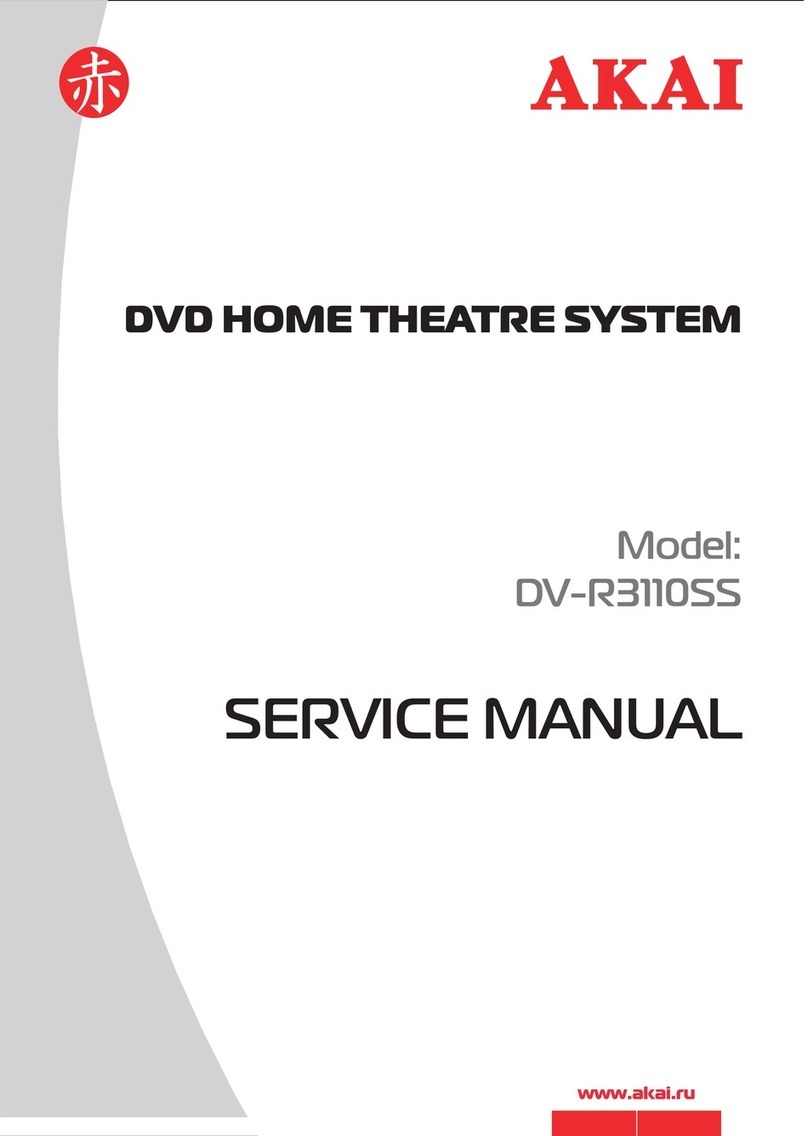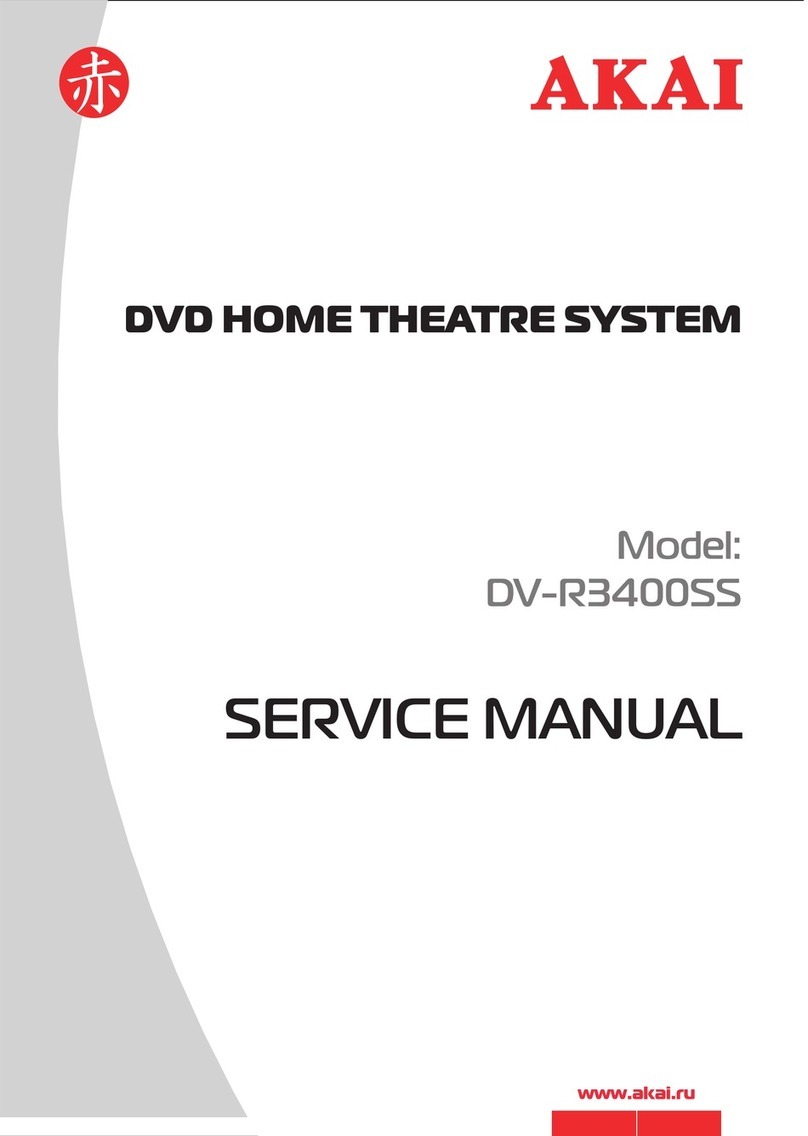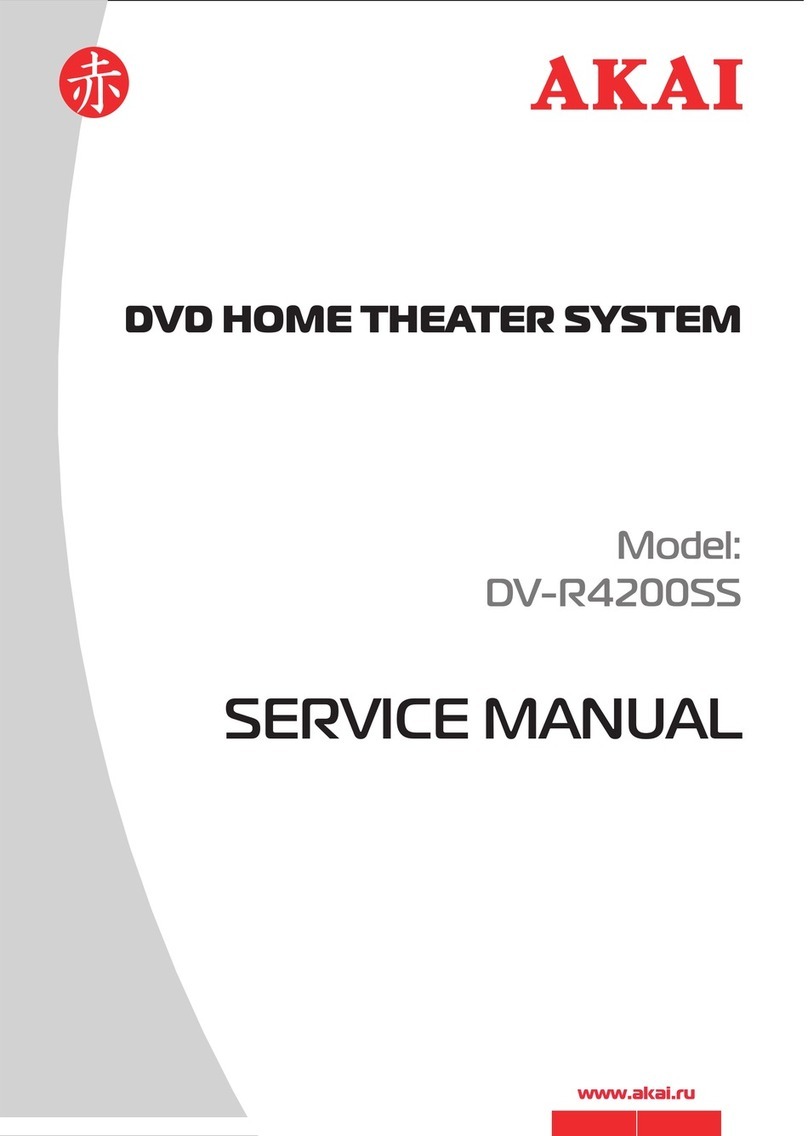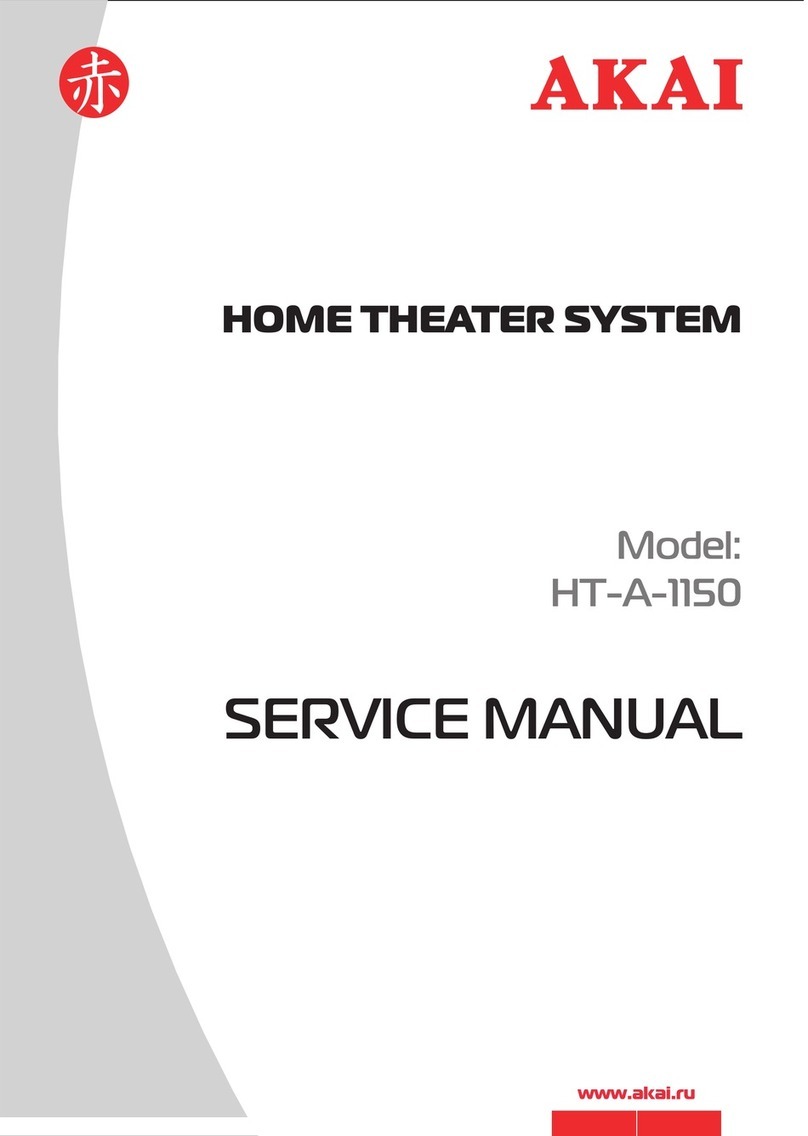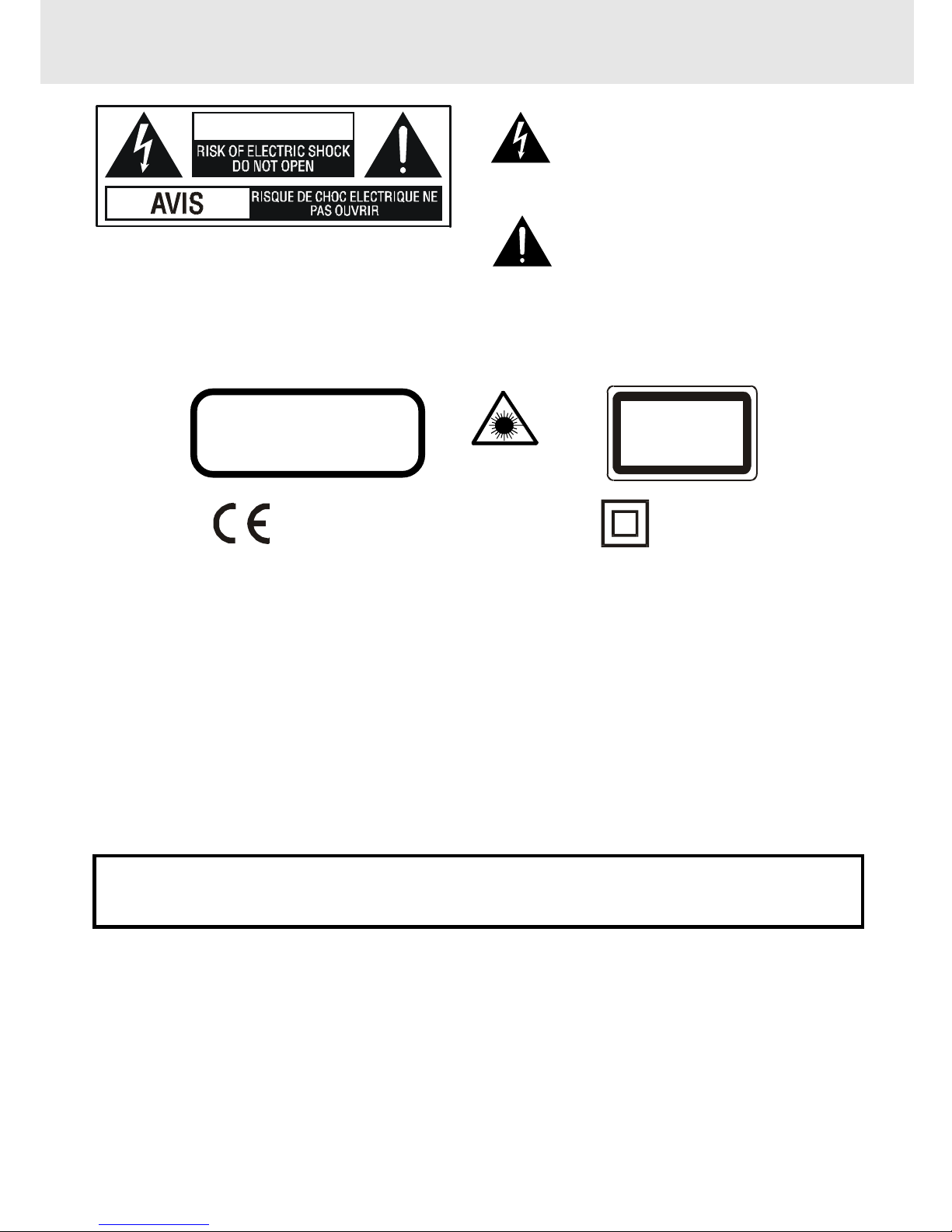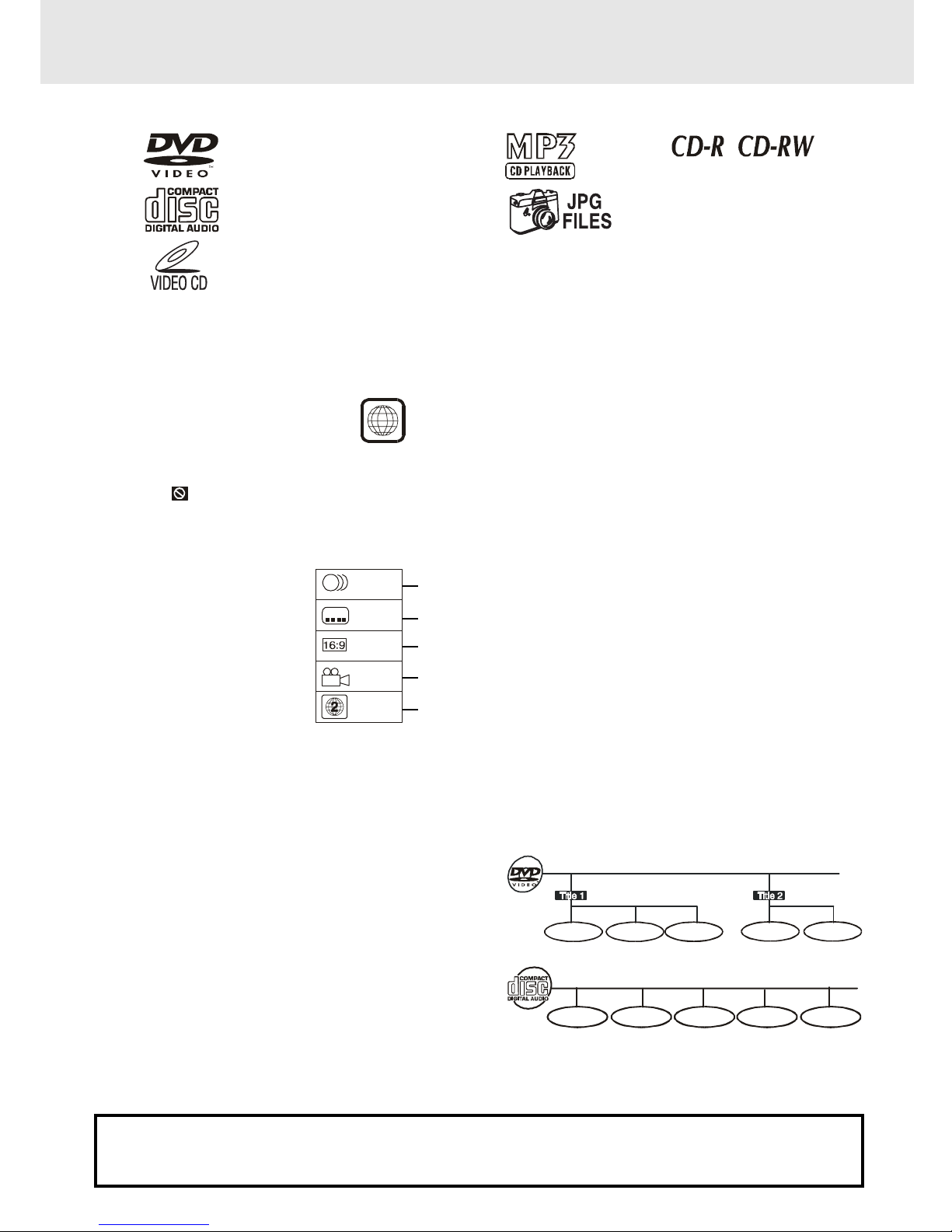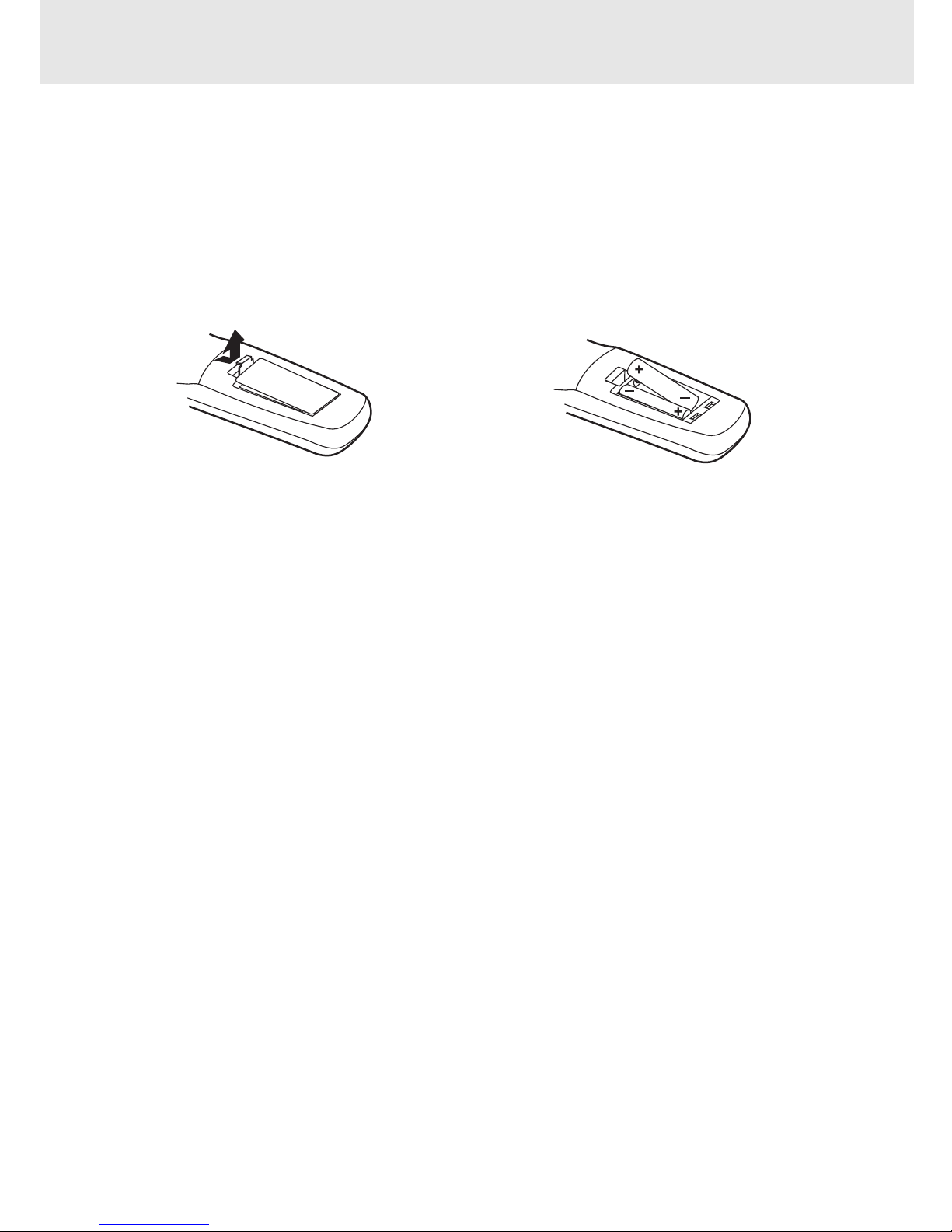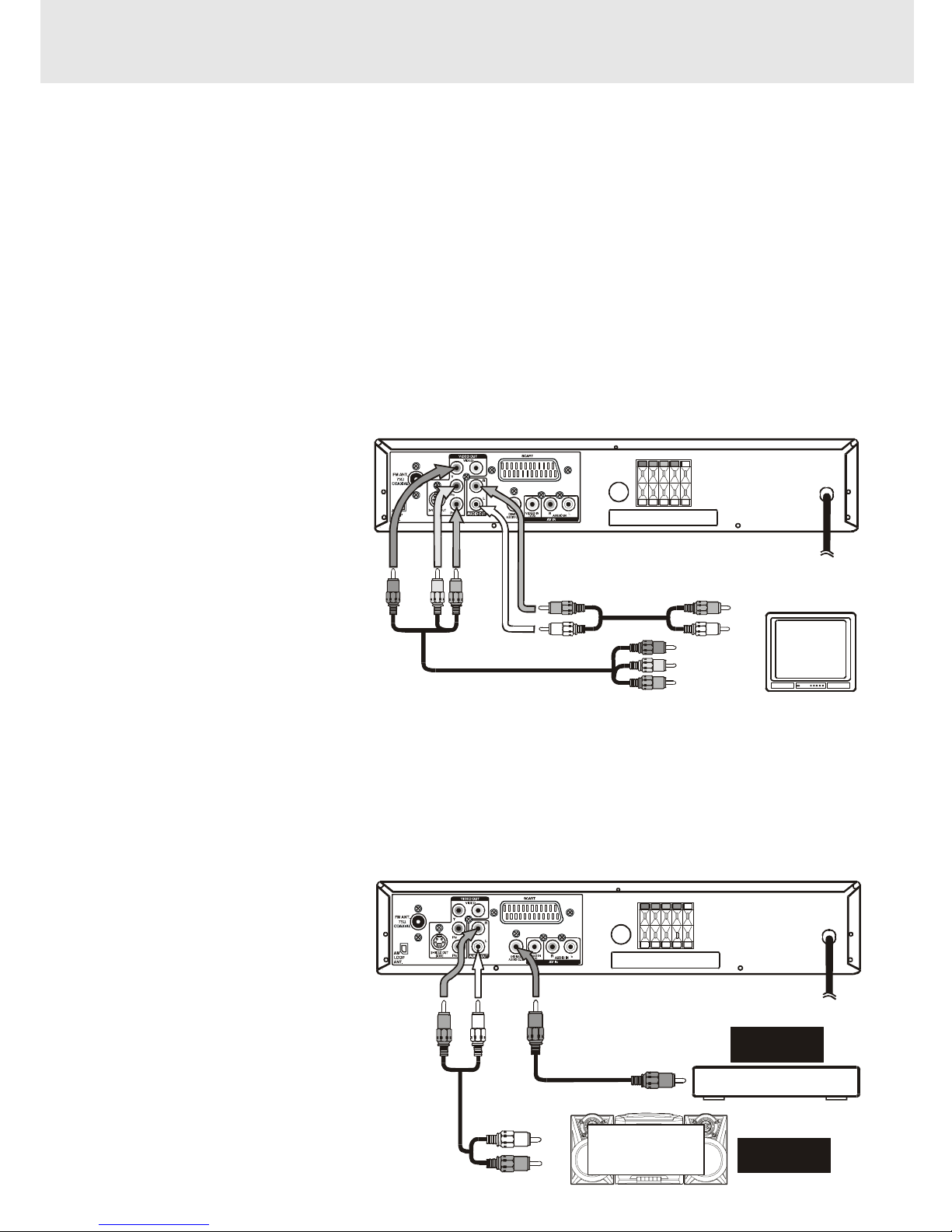E - 2
Table of Contents
Important Safety Instruction ....................... 1
Disc Formats ................................................ 3
Before You Start ........................................... 4
Usingtheremotecontrol..........................................4
Parts and Functions .................................. 5-7
RemoteControl......................................................5-6
FrontandTopPanel...................................................7
Display ......................................................... 8
FrontPanelDisplay....................................................8
DisplayInformation...................................................8
Setup ..................................................... 9-13
Forbetterreception................................................9
ConnectingyourTV............................................9-10
Connectinganothersource....................................10
ConnectingaVCR....................................................11
Connectingthespeakers&subwoofer ..................12
Positioningthespeakersandsubwoofer..............12
Mountingrearsurroundspeakers ..........................13
TurningontheUnitandTV ......................................13
Powercordconnection...........................................13
Adjusting the Sound ............................. 14-15
Playing a Disc ....................................... 16-18
PlayingDisc.............................................................16
Pausingplayback(stillmode)...............................16
Stoppingplayback.................................................16
Toskiptoadifferenttrack......................................16
FastFoward/FastReverse.....................................17
Slow-motionplay...................................................17
Skip(Forward/Reverse)..........................................17
Zoomingintoanimage .........................................17
Angleselection.......................................................18
Audioselection.......................................................18
Subtitleselection....................................................18
Special Functions ................................. 19-21
Displayfunction(DVD)..........................................19
Locatingaspecifictitle .........................................20
Locatingaspecifictitle/chapter/track..................20
Locatingaspecifictime.........................................21
Anglesetting...........................................................21
Audiosetting..........................................................21
Subtitlesetting.......................................................21
CD / DVD programmable memory ............... 22
DVDprogrammablememory.................................22
Title/Chapterprogrammedplayback.............22
CDprogrammablememory...................................22
Trackprogrammedplayback..........................22
Repeat Playback ........................................ 23
Repeatingatitle/chapter(DVD)............................23
Repeatingasingletrack/wholedisc(CD)...........23
Repeatingaspecificsection(DVD)......................23
Playing MP3 and Picture File Disc......... 24-25
PlayingaMP3filedisc............................................24
PlayingaPicturefiledisc.......................................25
PlayingaMP3/Picturefiledisc...............................25
Radio Operation .................................... 26-27
CustomizingtheFunctionSettings ........28-35
LANGUAGEsetting..................................................28
VIDEOsetting......................................................28-30
TVShape..............................................................28
VideoOutput.......................................................29
Brightness............................................................30
Edges....................................................................30
AUDIOsetting.....................................................31-33
DigitalOut...........................................................31
L/Rspeaker..........................................................31
Subwoofer............................................................32
SurroundDelay.................................................32
CenterDelay.......................................................33
Pinknoise...........................................................33
RATINGsetting...................................................34-25
Password/Parentallock ....................................34
FactorySet..........................................................35
LanguageCodeListforDiscLanguage.......36
Maintenance ................................................ 37
CleaningDisc..........................................................37
CleaningtheUnit...................................................37
ImportantNote.......................................................37
Trouble Shooting Guide ........................ 37-38