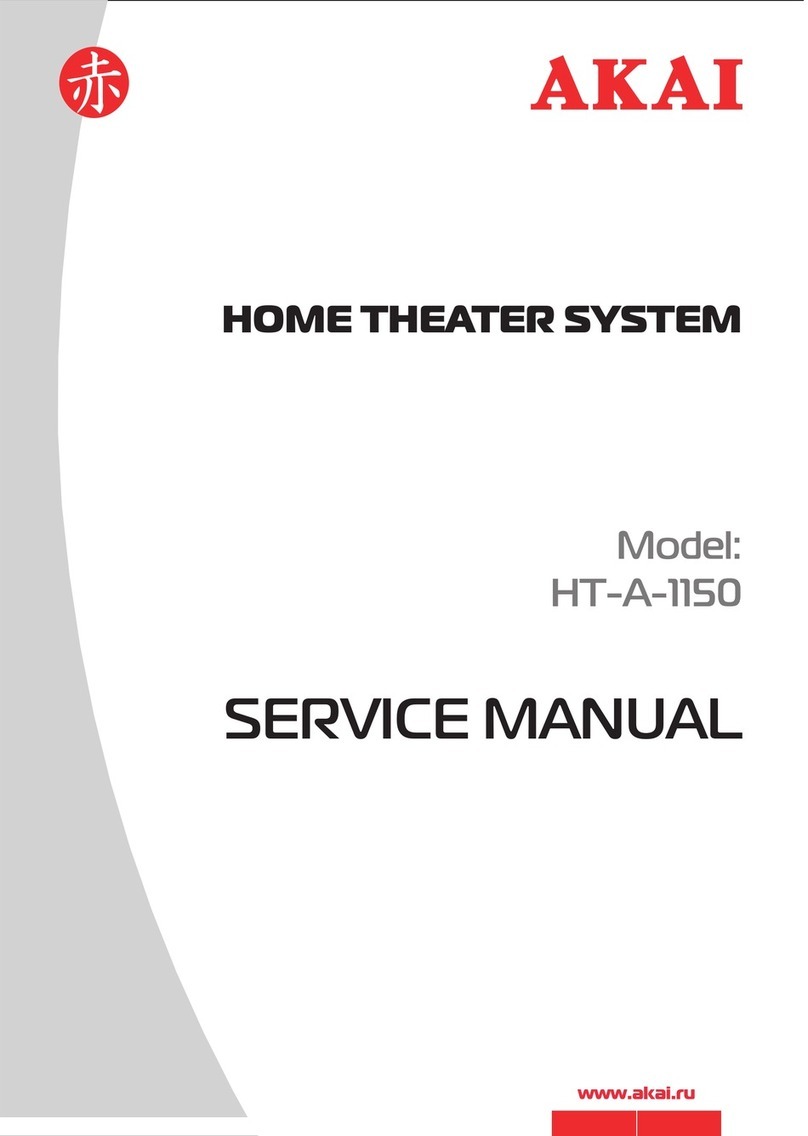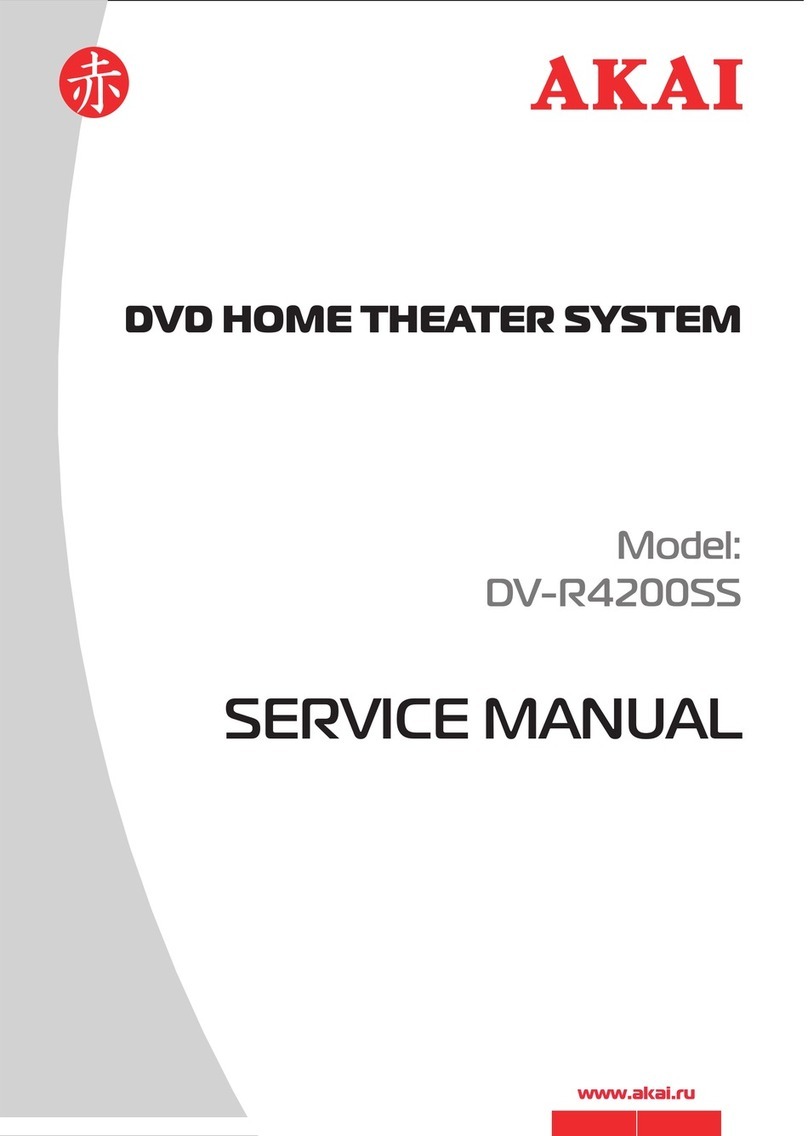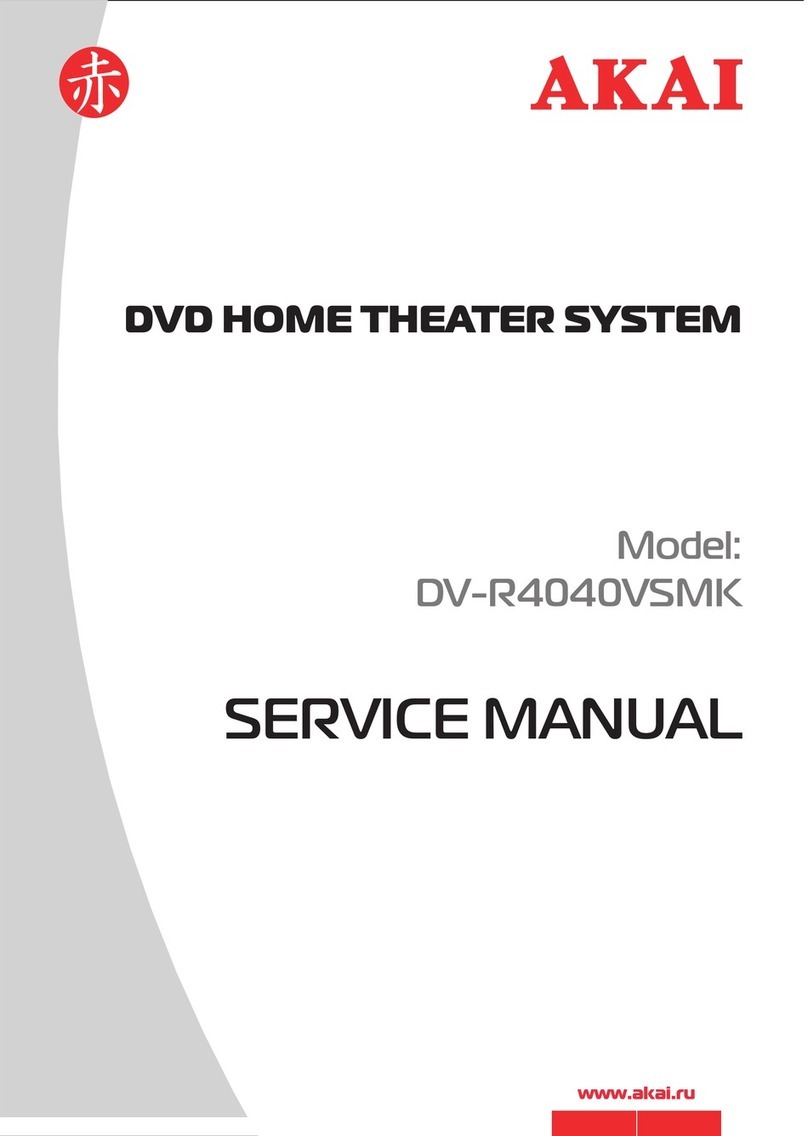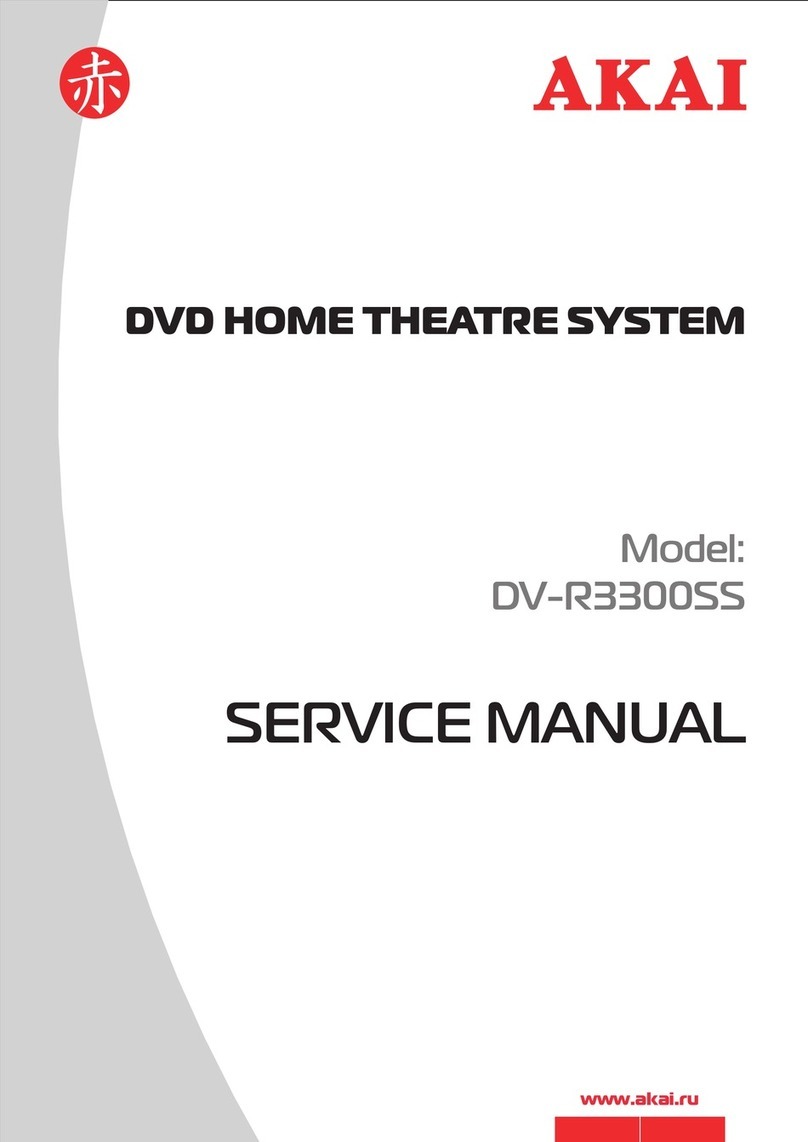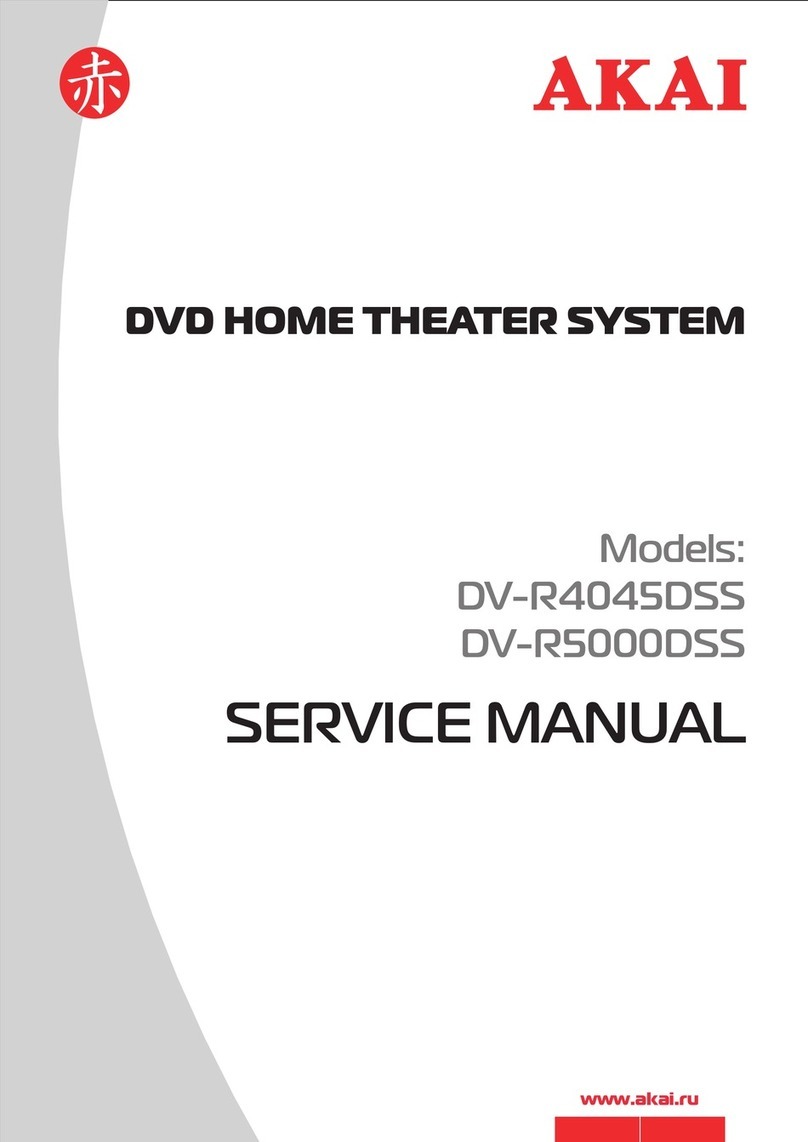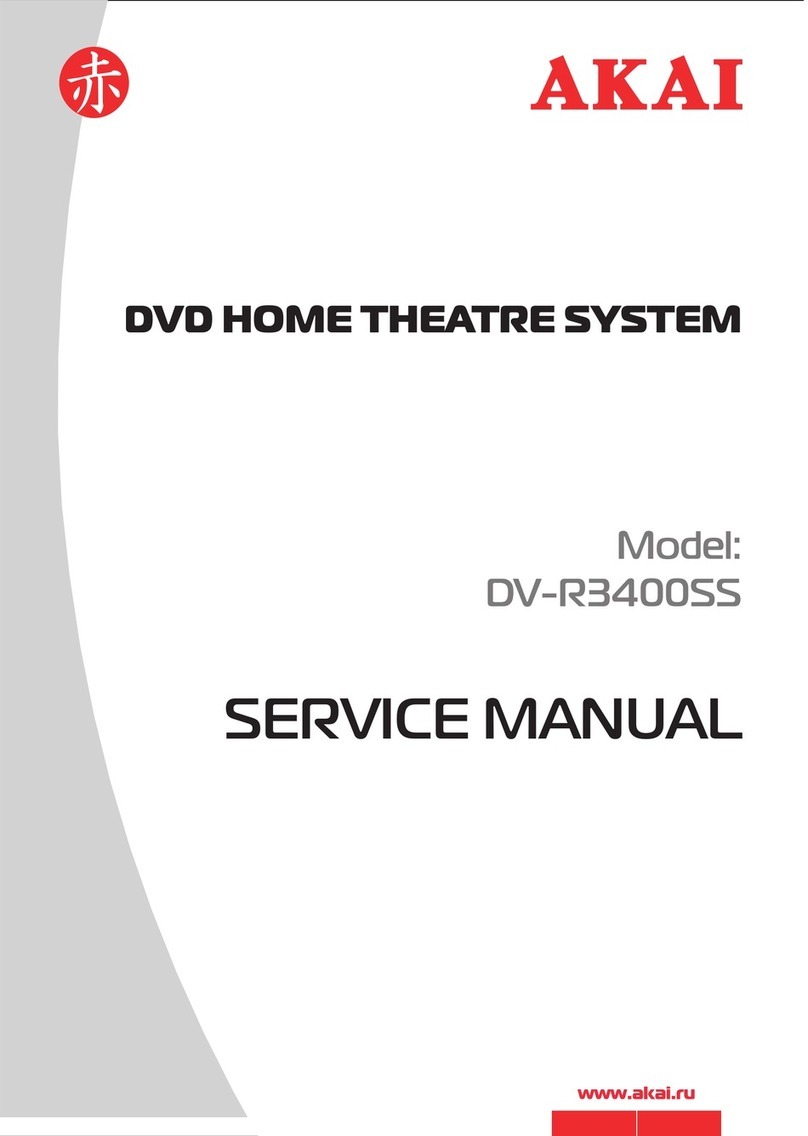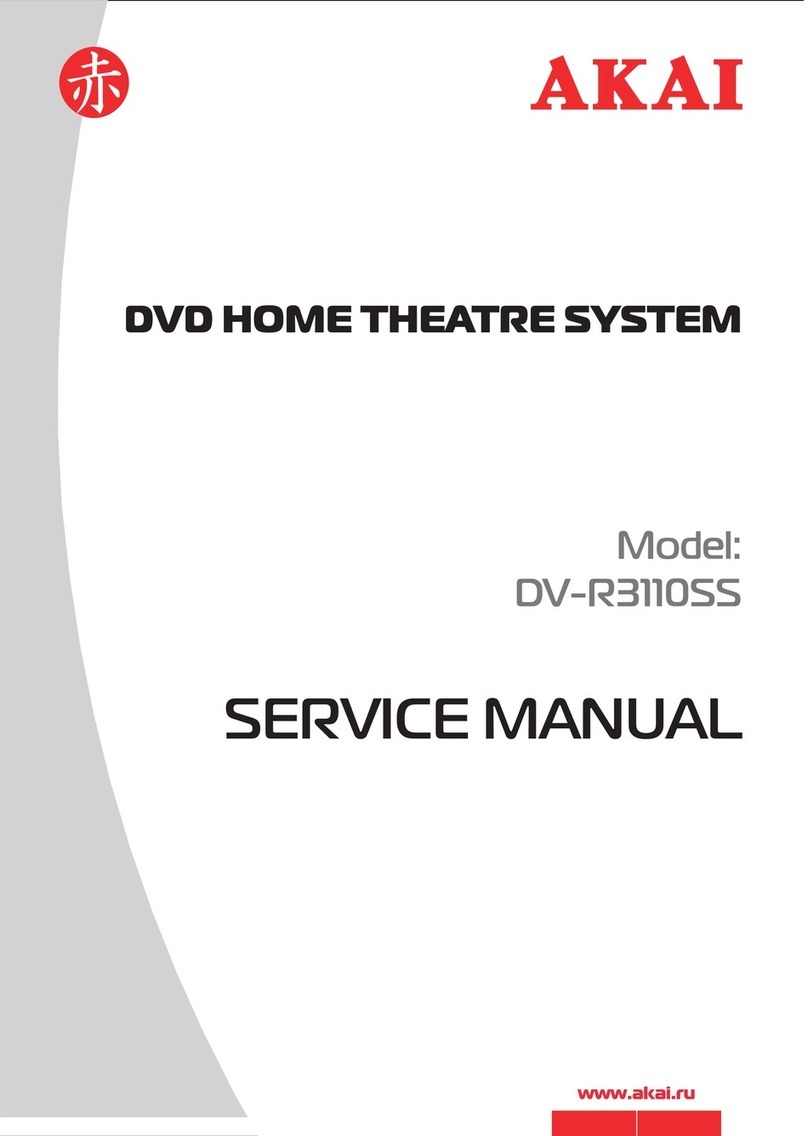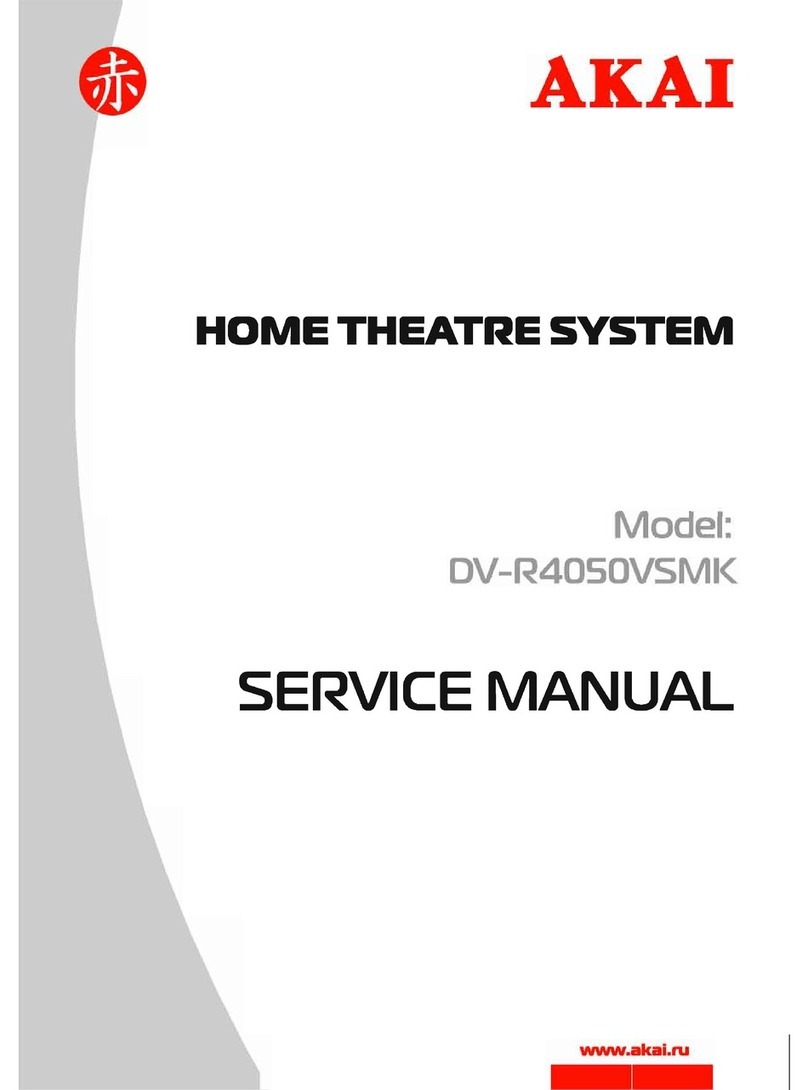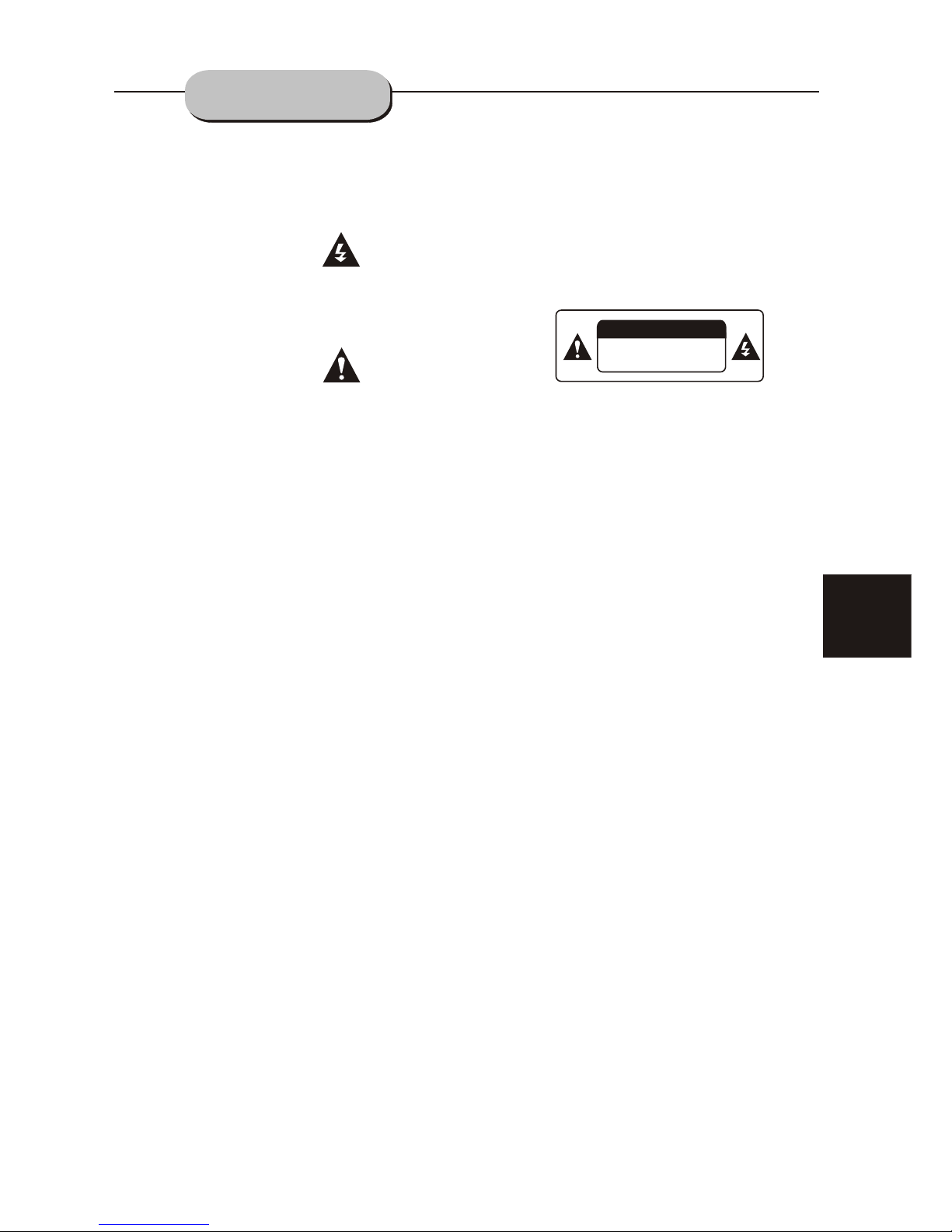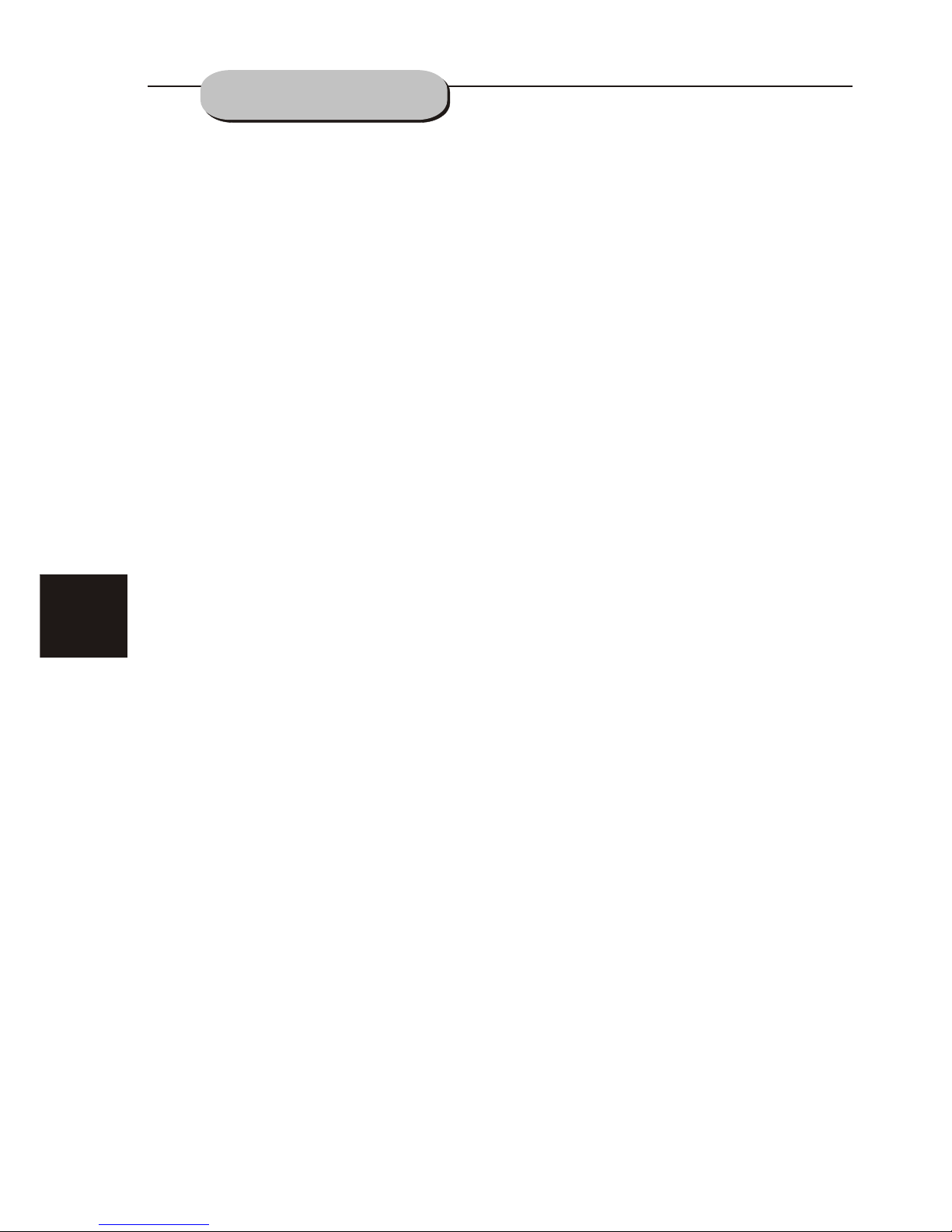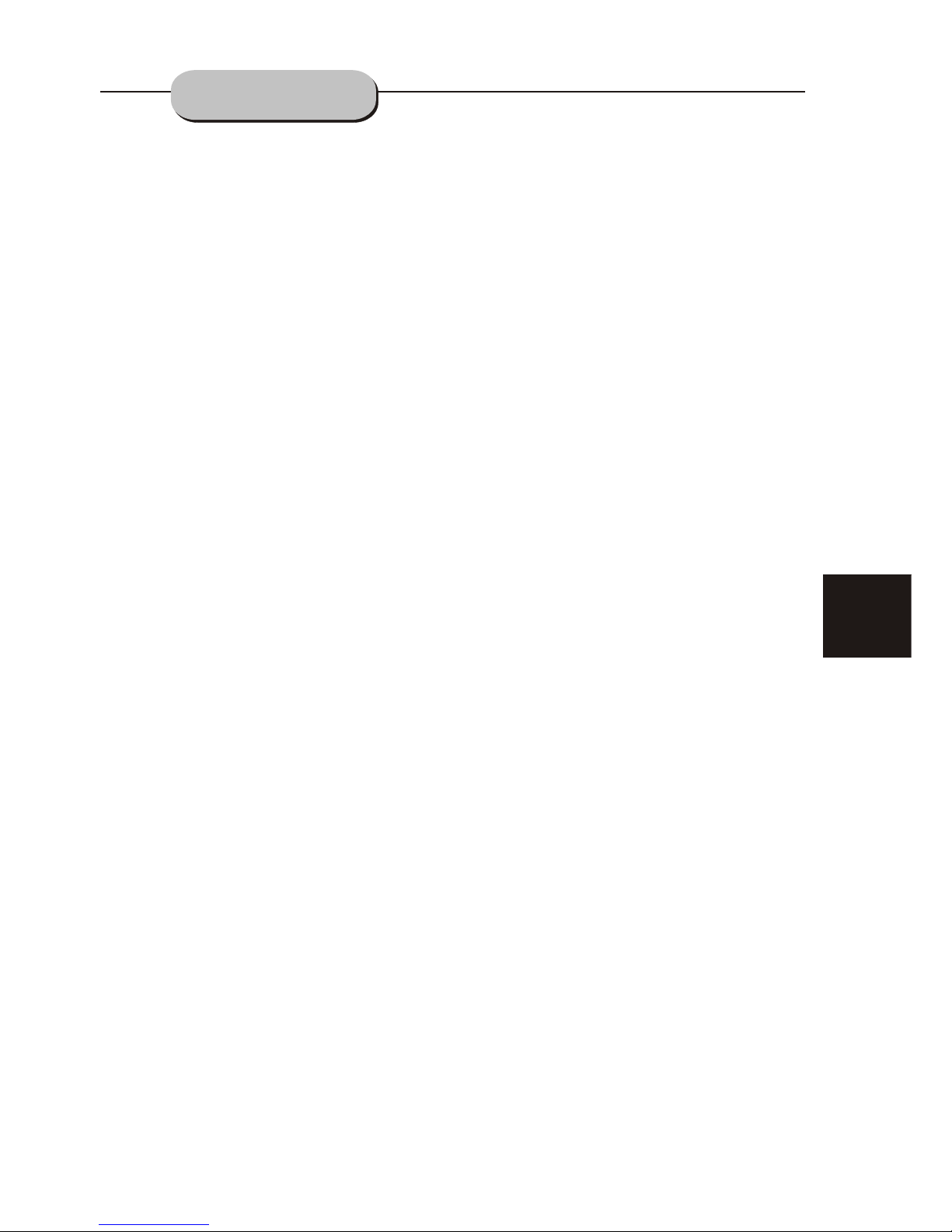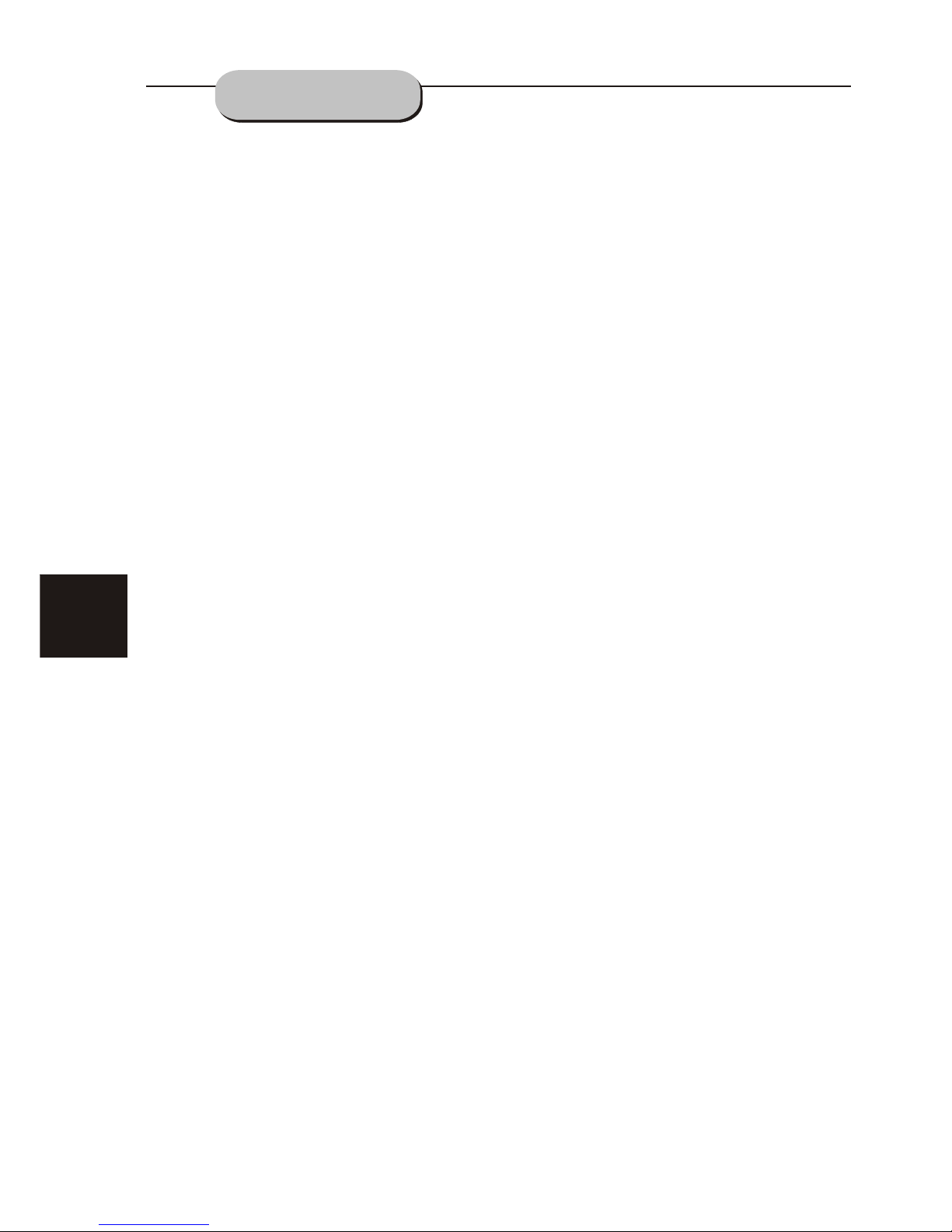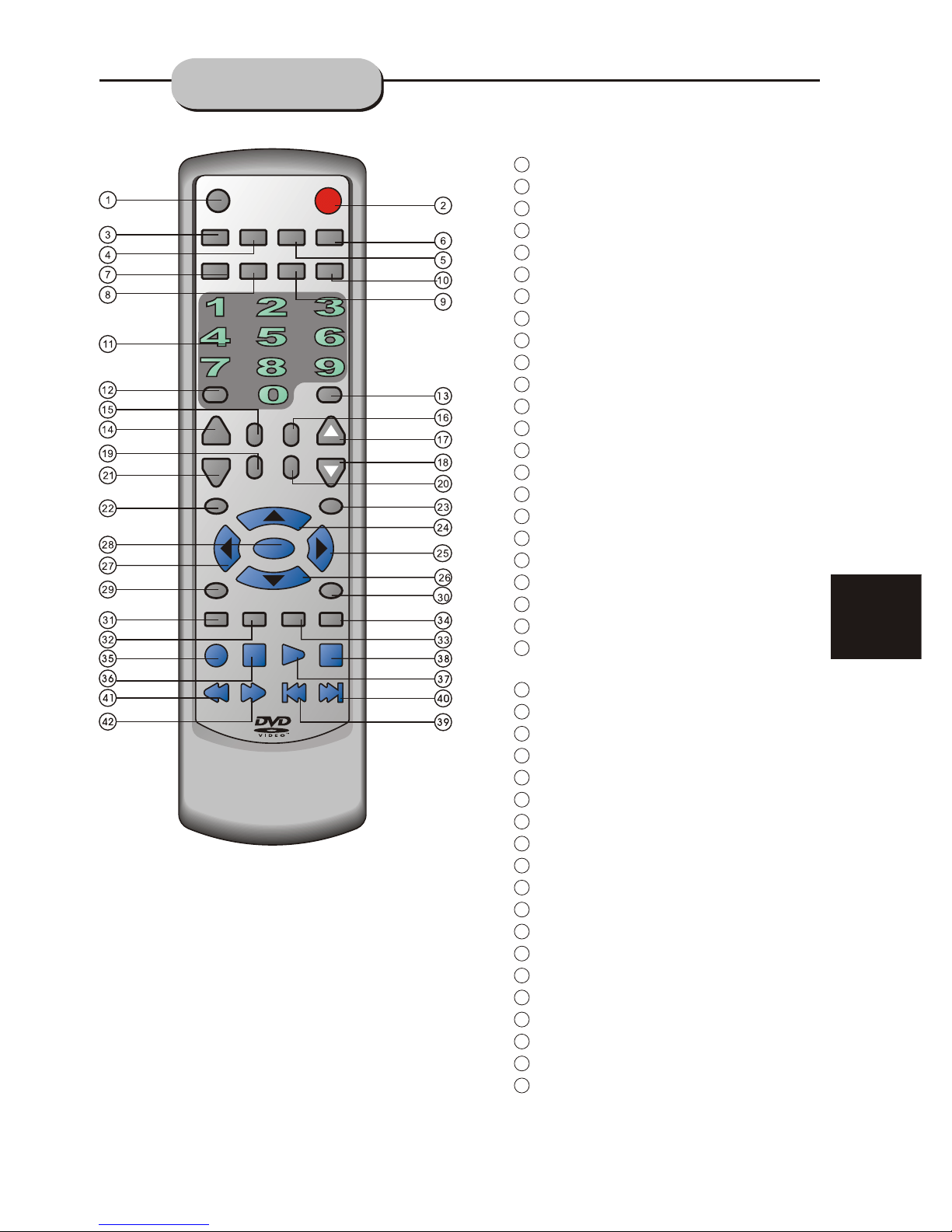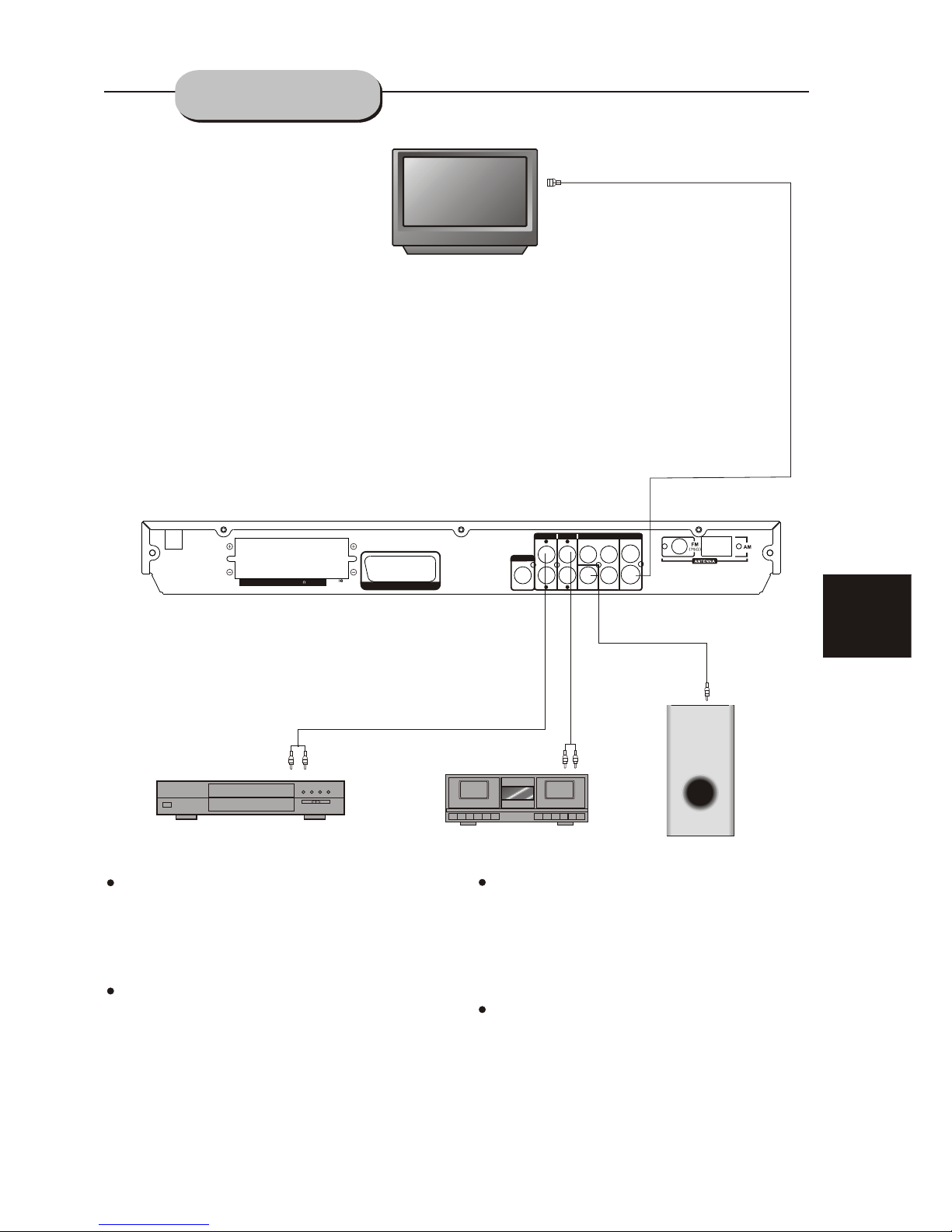CAUTION: It is important that you read and follow all
of the instructions in this booklet and any marked on
the unit itself. Retain this booklet for future reference.
Accessories--- Never place this product on an un-
stable platform, stand, cart, wall mount, shelf, or
table. The product may fall, causing serious personal
injury to persons and pets, as well as seriously
damaging the product. Use onlywith a stableplatform,
stand, cart, wall mount, shelf, or table that has been
recommended by sold with the product . Any
mounting of the product should follow the
manufacturer's instructions, and use a mounting
accessory recommended by the manufacturer.
This unit while positioned on some type of cart must
be moved withcare. Quick stops, excessive force,
and uneven surfaces may cause the product and
cart combination to overturn.
Attachments---Use only approved attachment as
they may cause hazards.
Cleaning--- Always unplug this unit from the wall
electrical outlet before cleaning. Do not use liquid or
aerosol cleaners; use a damp cloth for cleaning.
Lightning--- For added product protection during
a lightning storm or when it is left unattended and
unused for long periods of time, unplug it from the
wall outlet and/or disconnect the antenna or cable
system. This will prevent damage to the product due
to lightning and power-line surges.
Object and Liquid Entry--- Never push objects of
any kind into this product through openings as they
may touch dangerous voltage points or short-out
parts that could result in a fire or electric shock.
Never spill liquidof any kind on or into the product.
Outdoor Antenna Grounding--- If an outside
antenna or cable system is connected to the product,
be sure the antenna or cable system is grounded so
as to provide protection again stvoltage surges and
built-up static charges.
Overloading---Do not overload wall outlets, exten-
sion cords, or integral convenience receptacles, as
this may result in a fire or electric shock.
Power Cord Protection --- Power supply cords
should be routed so that they are not likely to be
walked on or pinched by items placed upon or against
them, paying particular attention to cords at plugs,
convenience receptacles, and the point where they
exit from the product.
Power Lines---An outsideantenna system should
not be locatedin the vicinity of overhead powerlines
or other electriclight or power circuits, or where it
can fall into such power lines or circuits. When
installing an outsideantenna system, extreme care
should be takento keep from touching such power
lines or circuitsas contact with them might befatal.
2
Power Sources---This productshould be operated
only from thetype of power source indicated on the
marking label. Ifyou are not sure of thetype of power
supply to yourhome, consult your product dealer or
local power company. For products intended to
operate from batterypower or other sources, refer to
the operating instructions. This DVD home theater
operates on AC100-240V~50/60Hz. Do notturn off
unit immediately afterturning on; wait at least 10
seconds.
Replacement Parts--- If replacement parts are
required, be sure the service technician has used
approved replacement parts or have the same
characteristics as the original part. Unauthorized
substitutions may result in fire, electric shock, or
other hazards.
Safety Check---Upon completion of any service
or repairs tothis product, ask the service technician
to perform safety checks to determine that the
product is inproper operating condition.
Servicing--- Do notattempt to service this product
yourself as opening or removing covers may expose
you to dangerous voltage or otherhazards. Refer all
servicing to qualified service personnel.
TV System---This unit is compatiblewith television
sets featuring eitherthe NTSC or PALcolor system.
Ventilation---Slots and openings in the cabinet
are provided for ventilation and to ensure reliable
operation and protection from overheating. These
openings should never be blocked by placing the
product on abed, sofa, rug, or other similarsurface.
This product shouldnot be placed in a built-in install-
ation such as a bookcase or rack unless proper
ventilation is provided.Never place this product near
a heat source, such as heat registers, stoves,
radiators, or anyother product that produces heat.
Water and Moisture---Do not usethis product near
sources of waterand moisture, such as bath tub,wash
bowl, kitchen sink,or wash machine; in a wet,damp
basement; or near a swimming pool or similar
locations. If moisturecondensation occurs, remove
any disc, connectthe unit's power cord to a wall outlet,
turn the uniton, and leave it on fortwo to three hours.
By then, the unit will have warmed up andevaporated
any moisture.
IMPORTANT--
SAFETY INFORMATION