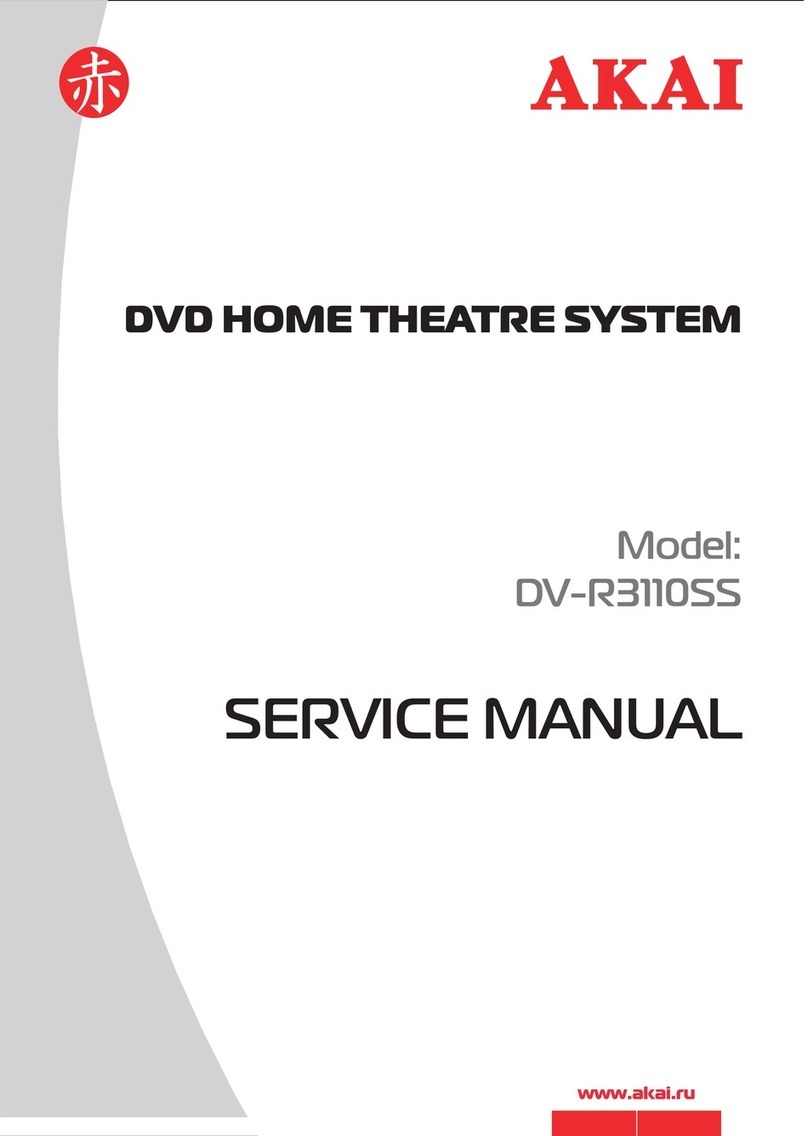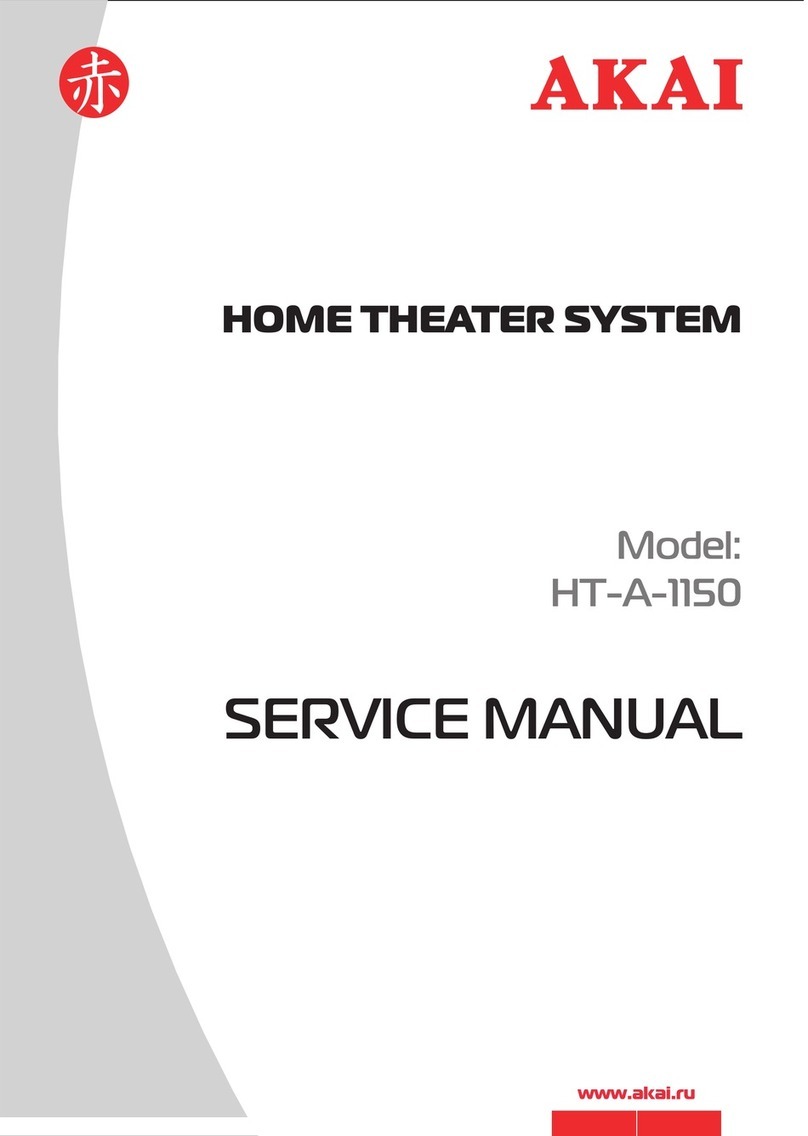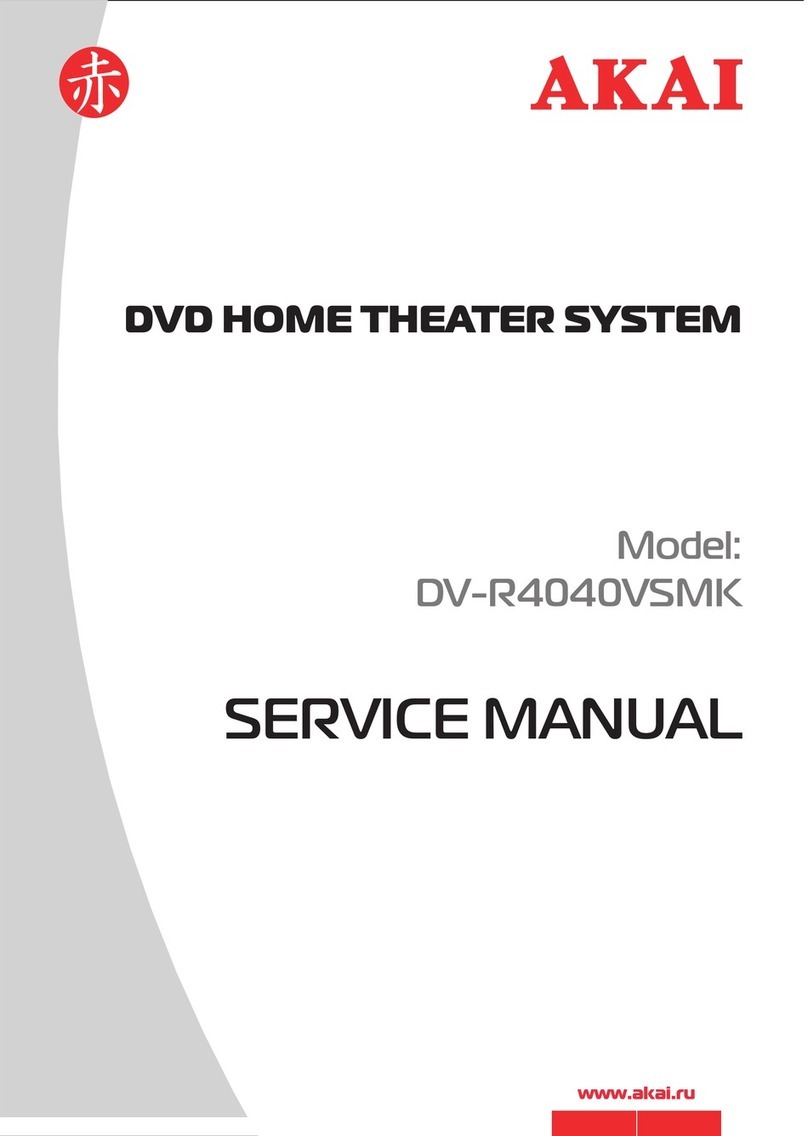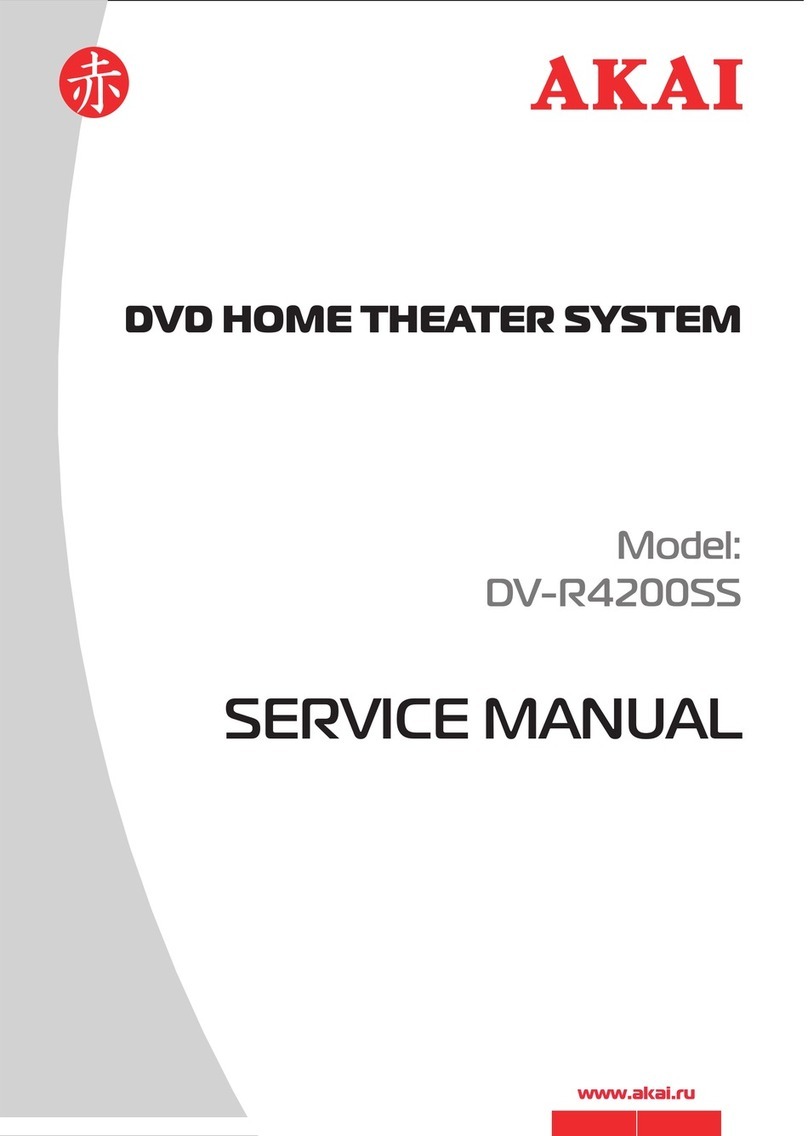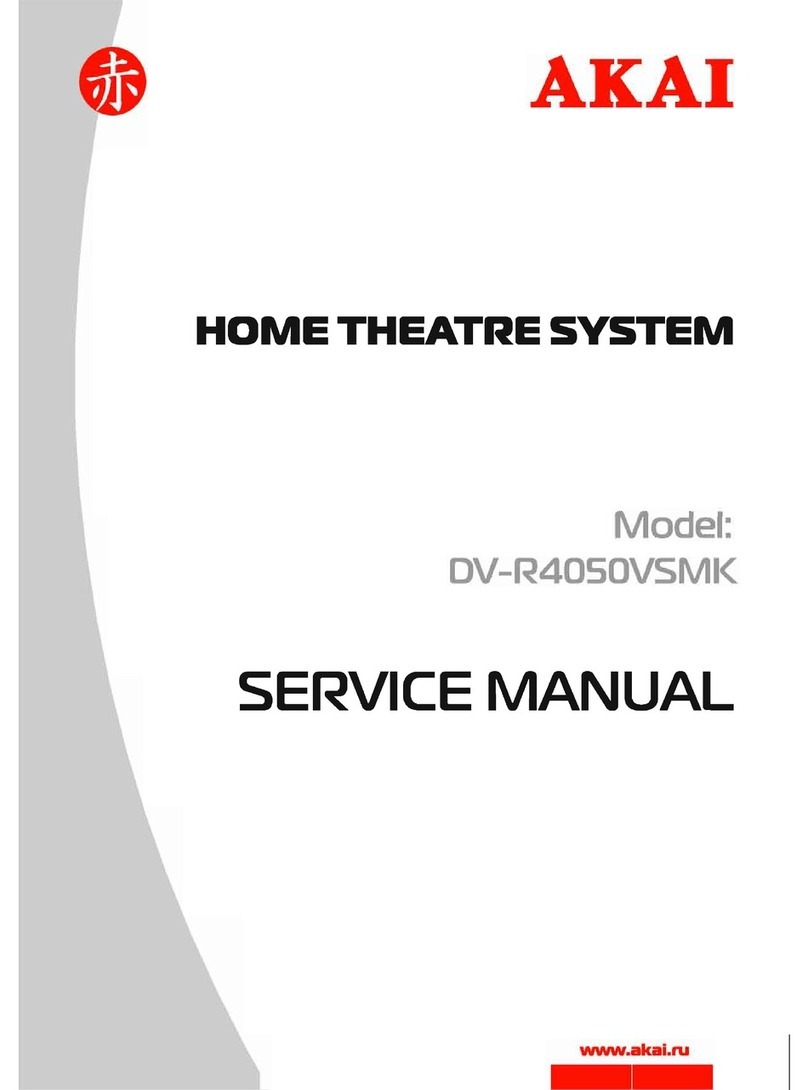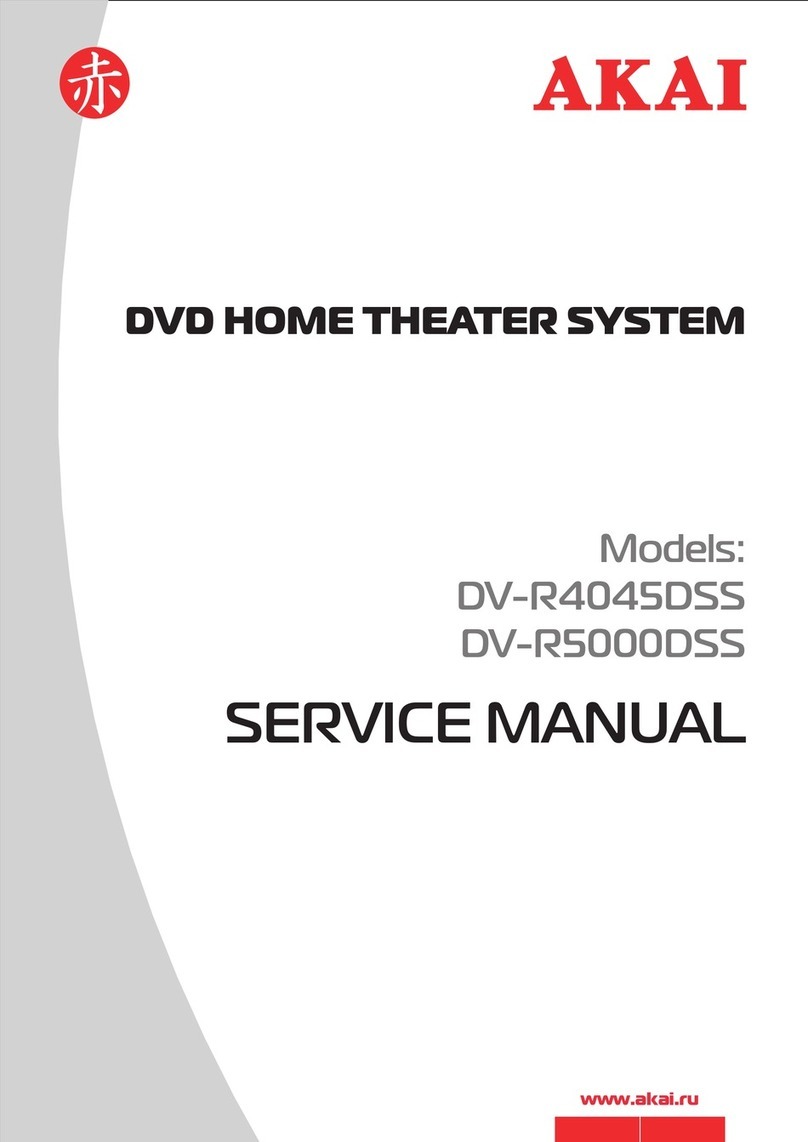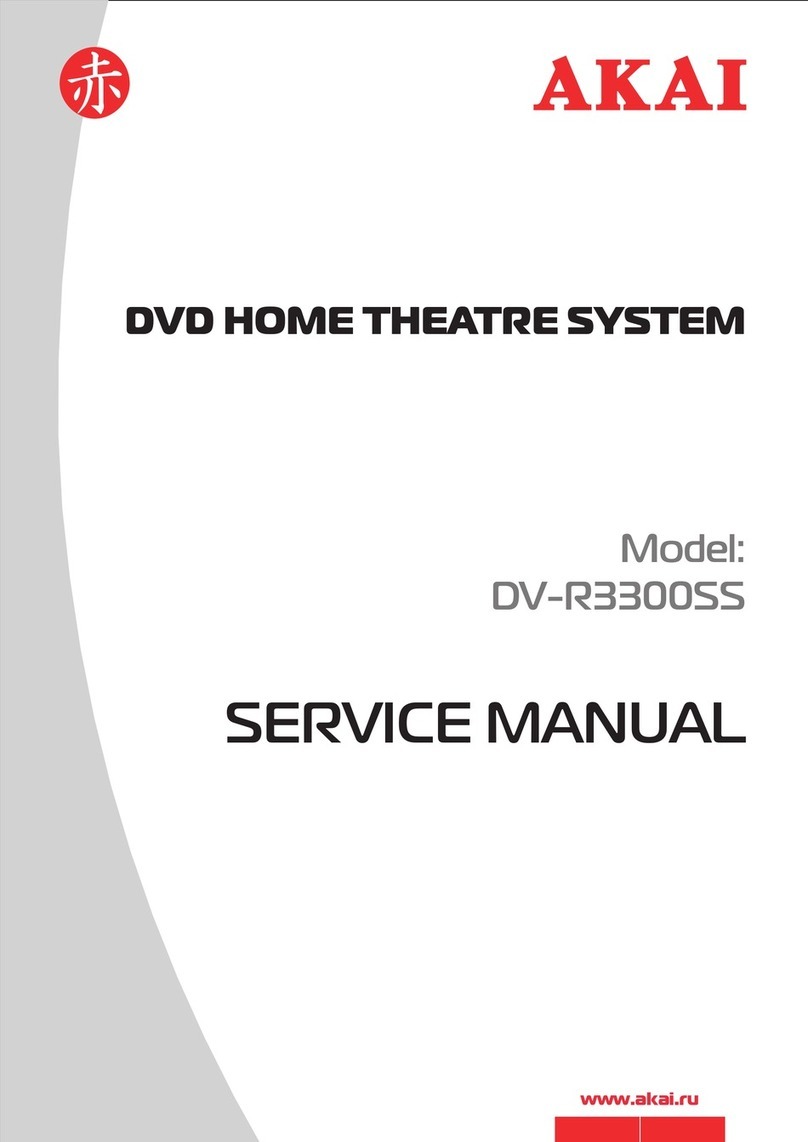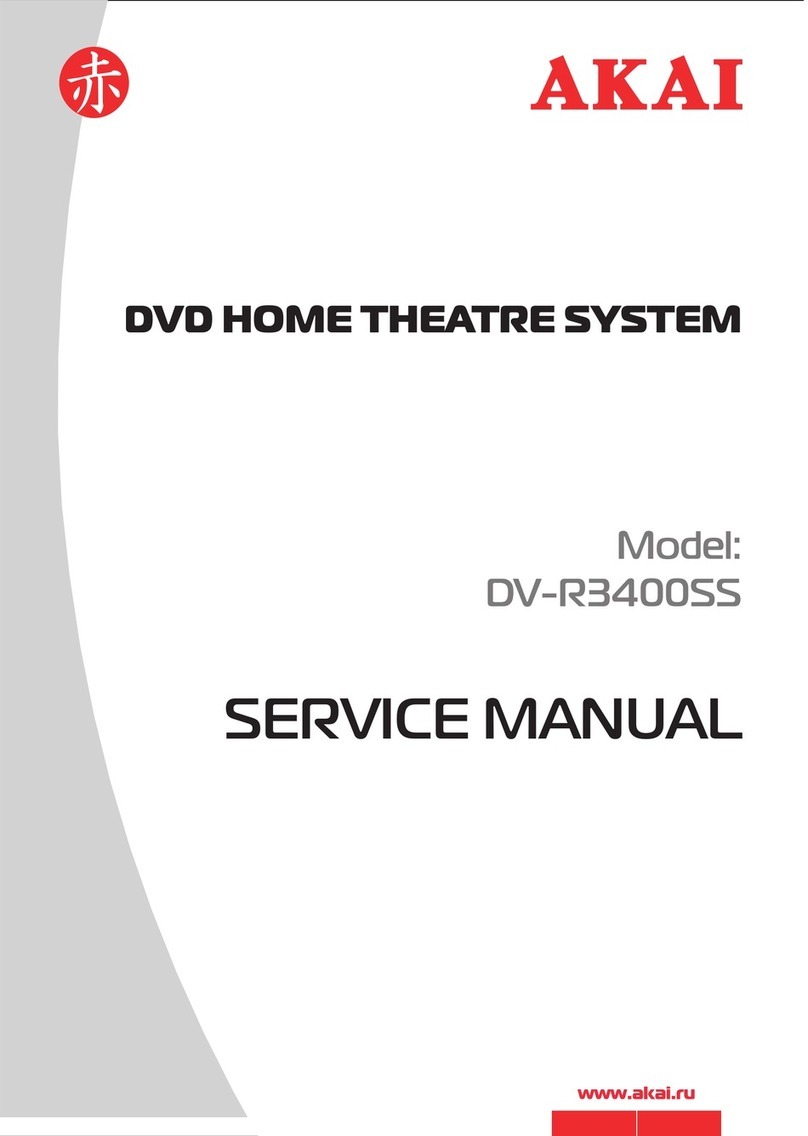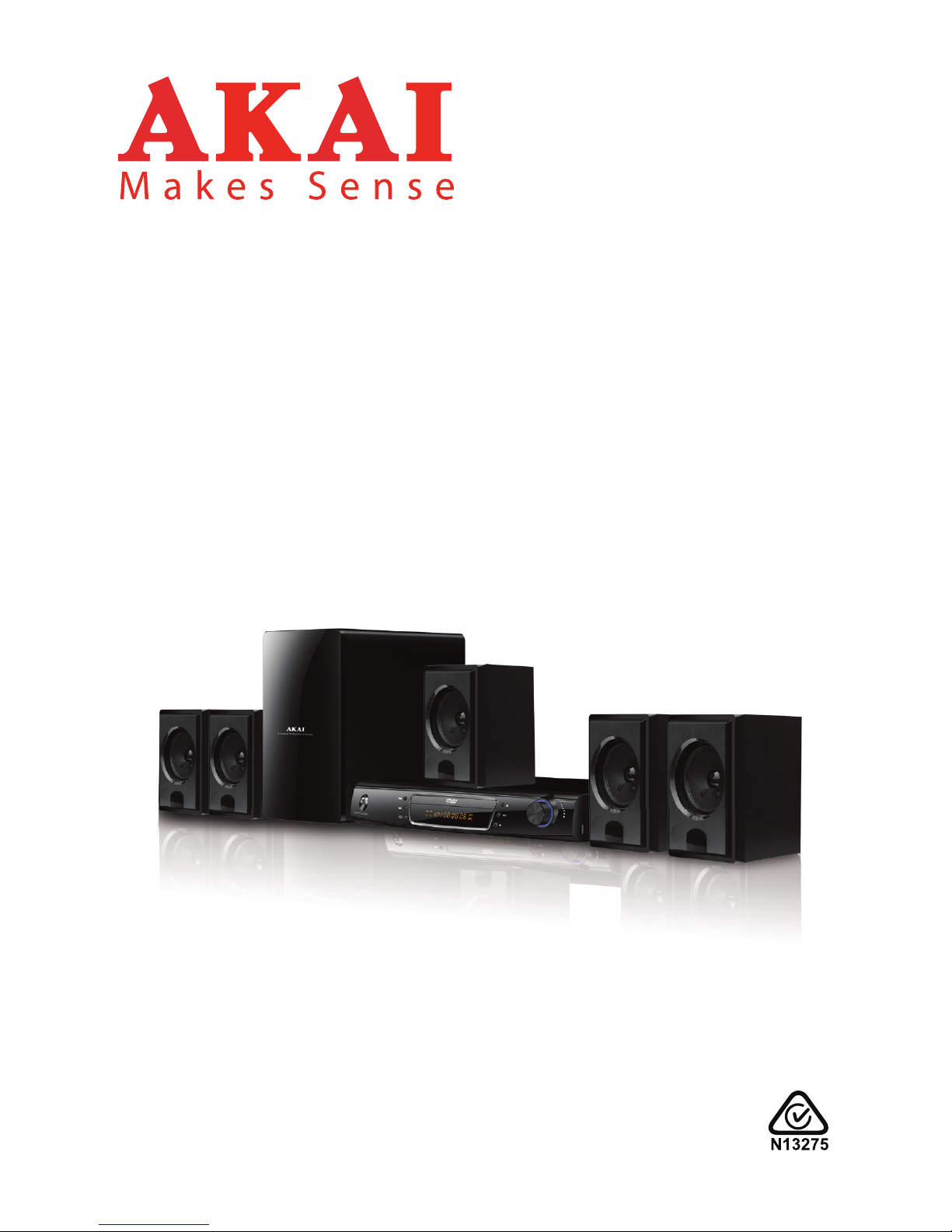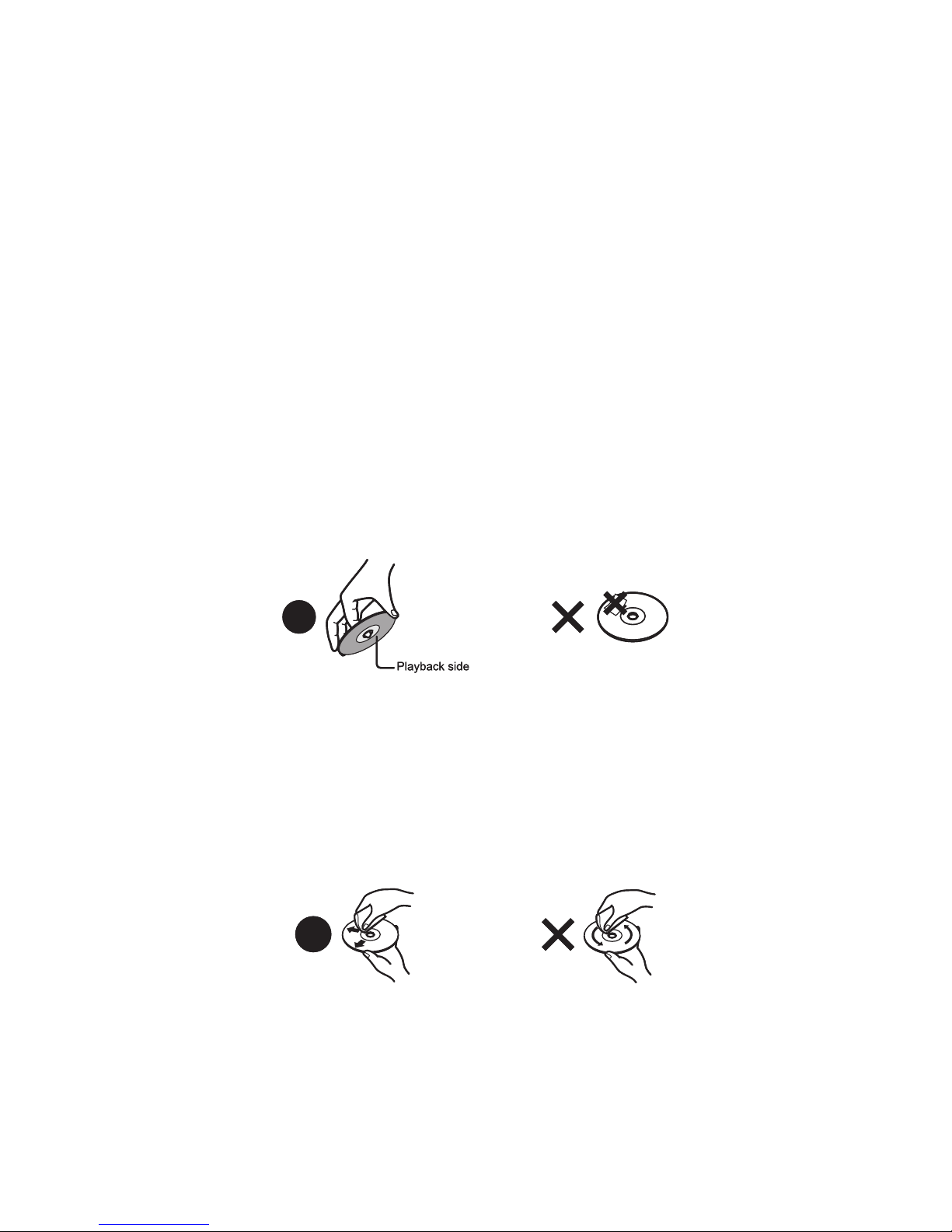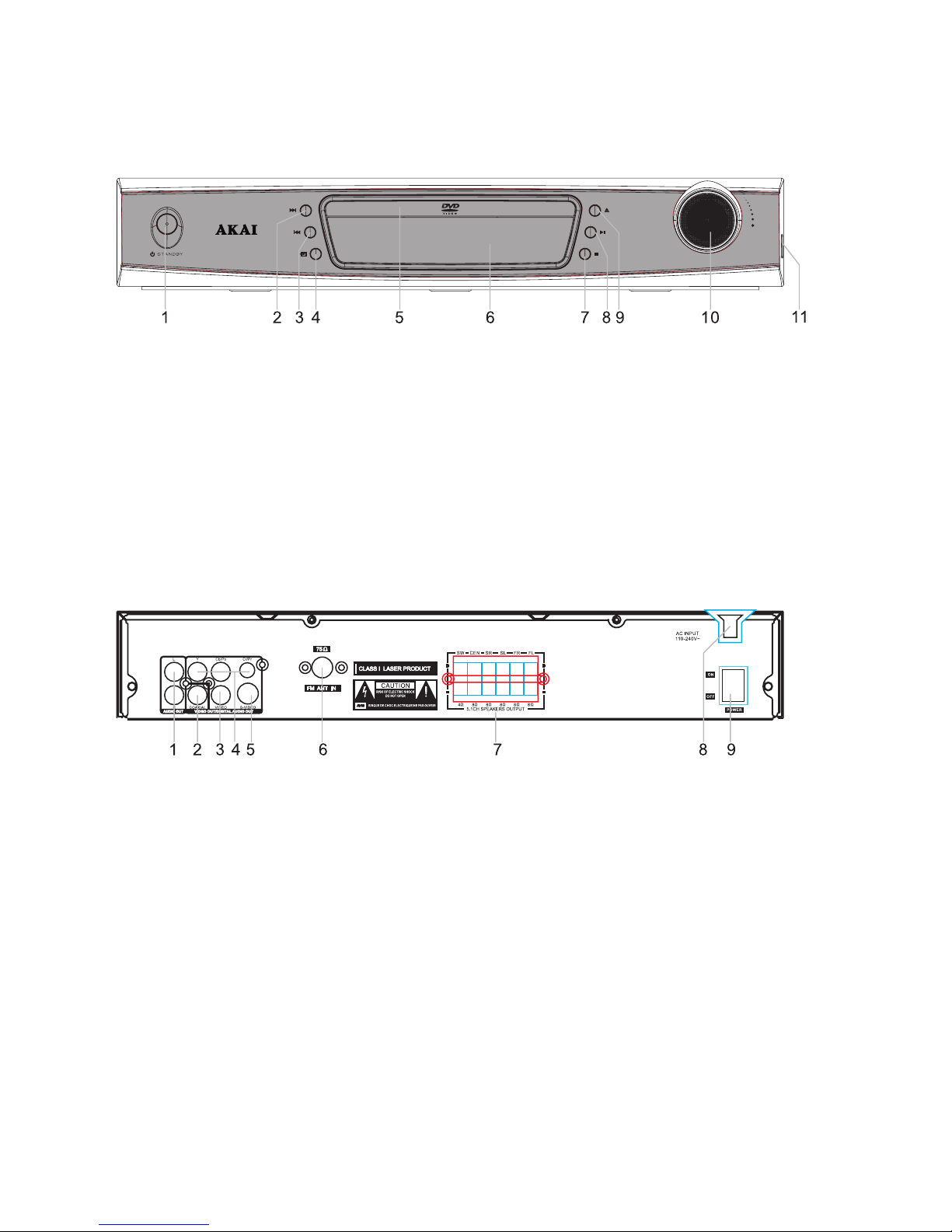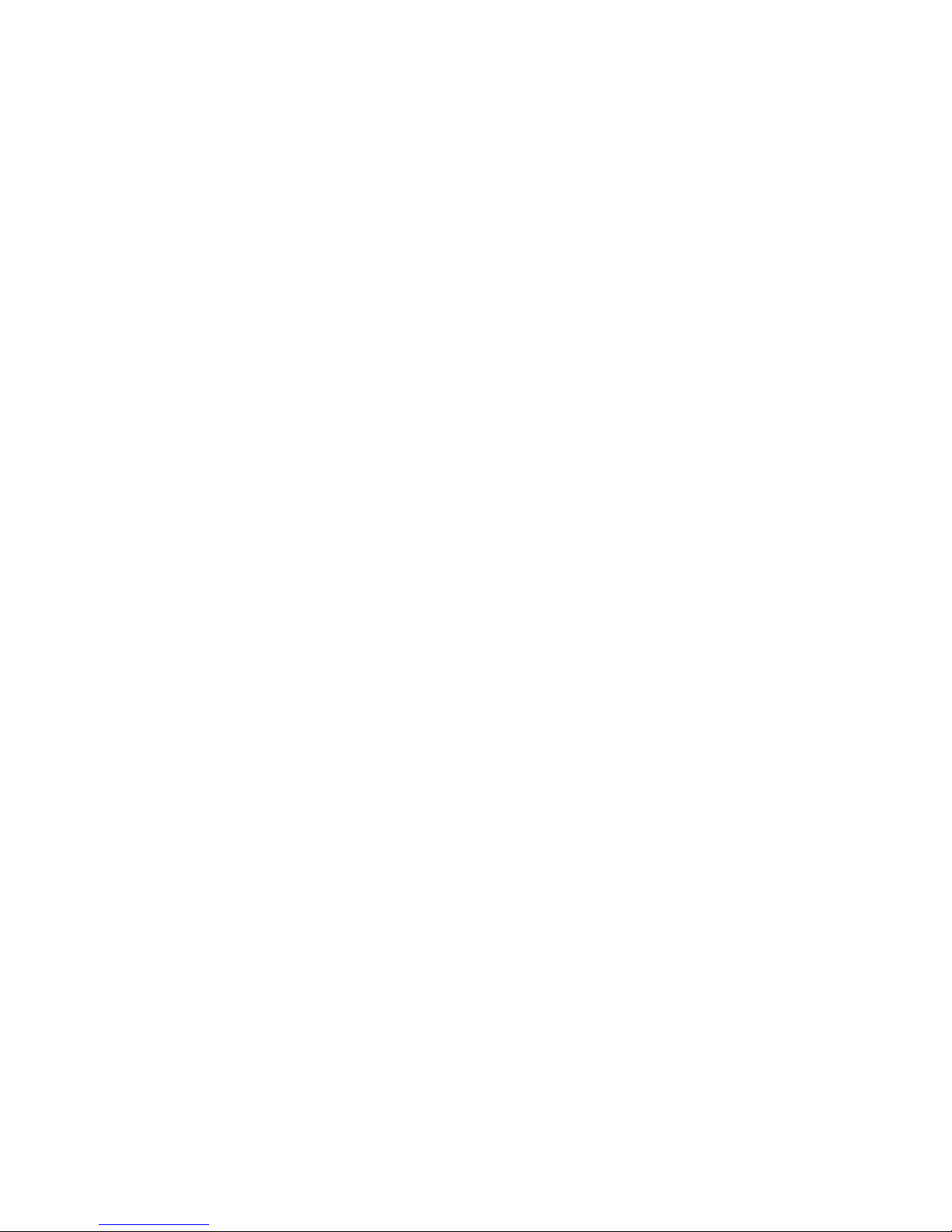5
General Safety Instructions (Cont.)
Installation
Location: When installing the unit, make sure to place it:
• In a well ventilated area. Do not build it into a frame.
• Away from heat sources, radiators or other products that produce heat.
• Away from areas with high temperatures, high humidity or direct sunlight.
• Away from excess dirt and dust.
• Away from open windows and any place where water may get into the unit.
• Disturbance: When you place this unit near a TV, radio or VCR, the playback
picture quality may deteriorate and the sound may be distorted. To avoid these
problems, place the unit away from these appliances.
• Power connection: This equipment can only be disconnected from the power
supply by unplugging it from the mains socket. Make sure the mains socket is
readily accessible at all times.
Electrical safety and cord handling
• Protect from moisture: Do not expose this equipment, the power supply cord
and plug to rain or moisture; do not use it anywhere near water or where water
splashes or drips; do not touch the power plug with wet hands.
• Do not open: To prevent contact with high voltage components inside, do not
attempt to open the equipment. Do not repair the unit yourself; there are no
user-serviceable parts inside. Only have it serviced by qualied personnel.
• Plug replacement: When replacing the unit’s power plug or cord, the replacement
must be exactly the same or one recommended by the manufacturer. Do not
replace the plug or cord yourself.
• Voltage: Before installing this equipment, make sure your outlet voltage
corresponds to the voltage stated on the appliance rating label.
Cord and plug: Only use this equipment with the cord and plug supplied. Align
the plug properly and insert it fully. Do not overload the power outlet.
• Damaged cord: When the power cord is damaged, it must be replaced by the
manufacturer or similarly qualied personnel in order to avoid a hazard.
• Protect the power cord: Do not let the cord hang over the edge of a table or
counter, or touch any hot surface. Do not allow anything to rest on or roll over the
power cord. Run any cords so no one steps on or trips over them. Do not run the
cord near heat-producing appliances such as radiators or stoves.
• Lightning storms: Unplug this equipment during lightning storms.
• Disconnect: Unplug the unit when it is not going to be used for a while. Grip the
plug when disconnecting, do not pull the cord. (We recommend that you switch
the unit on and use it occasionally, as it may not function properly when it is not
going to be used for a long period.)