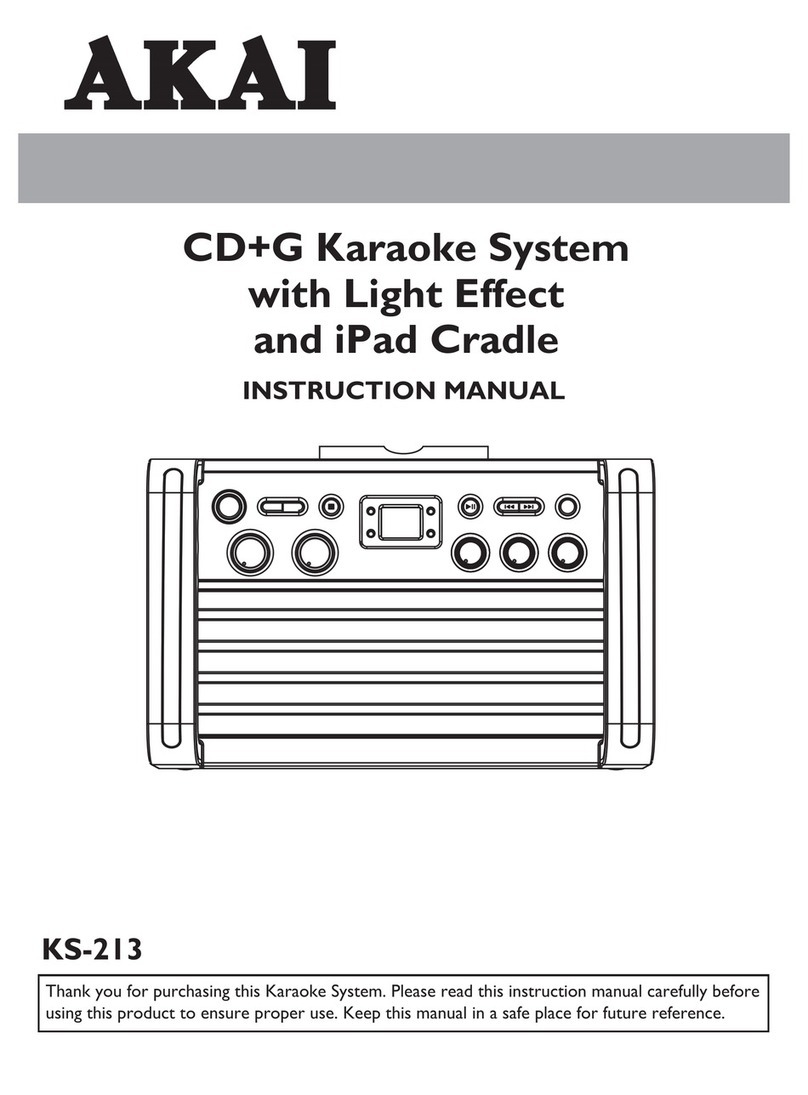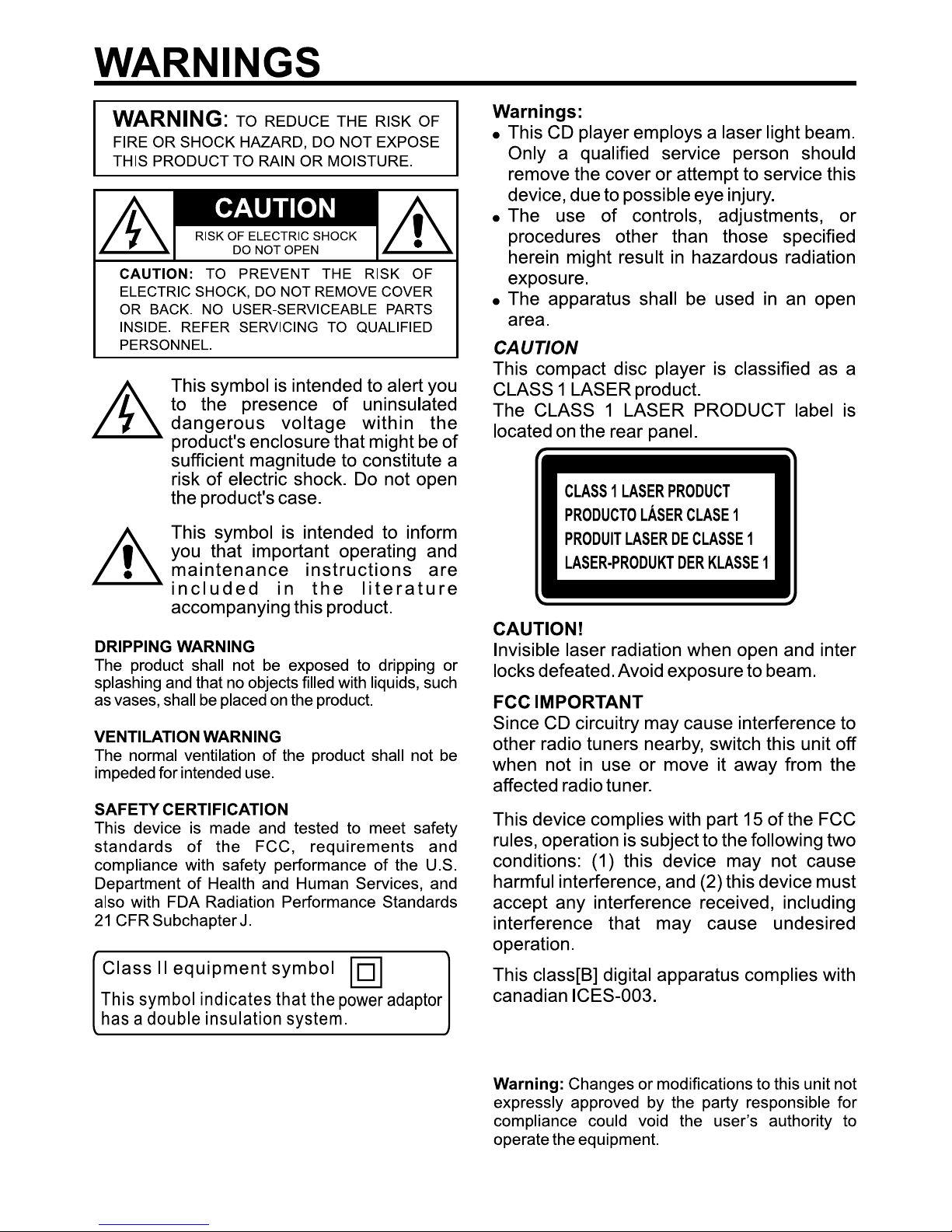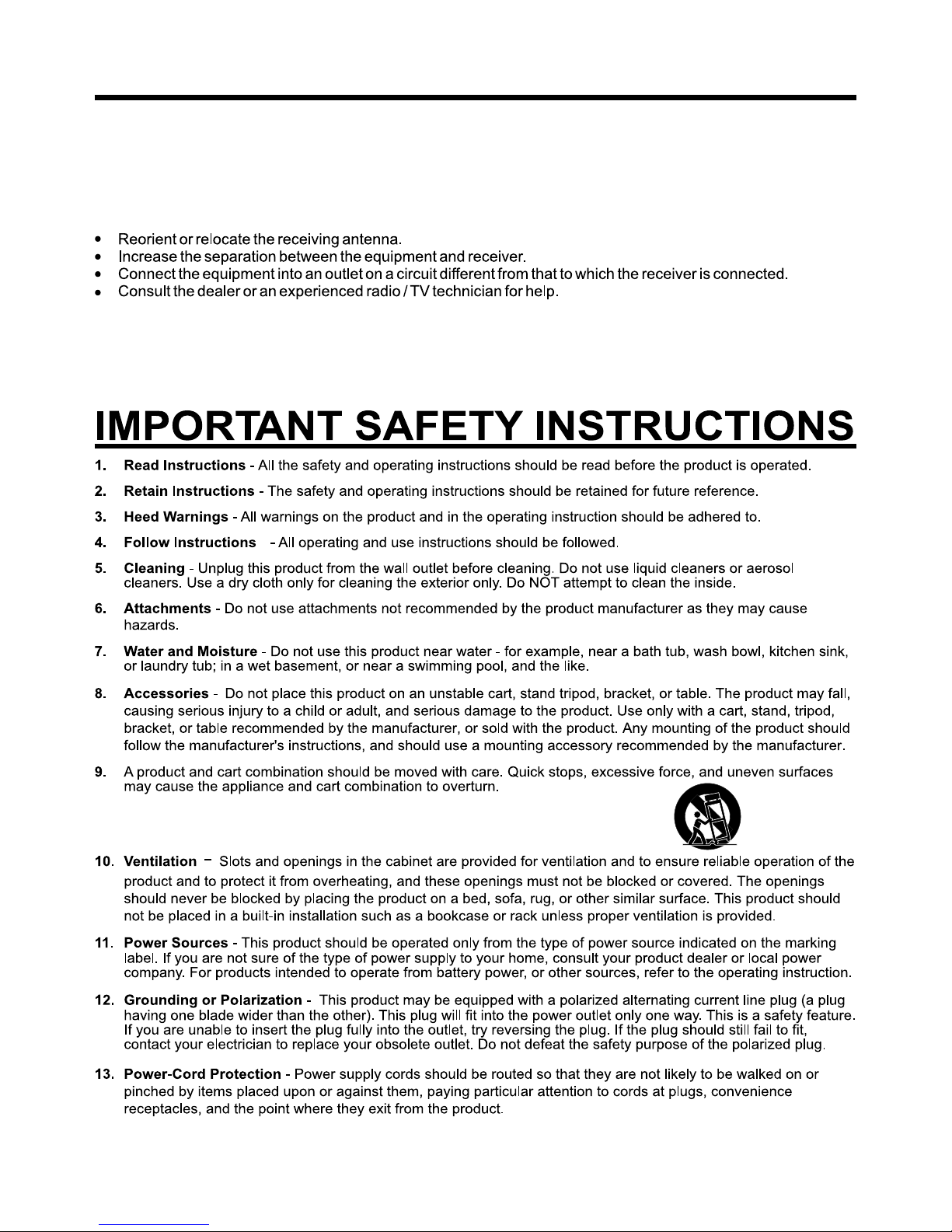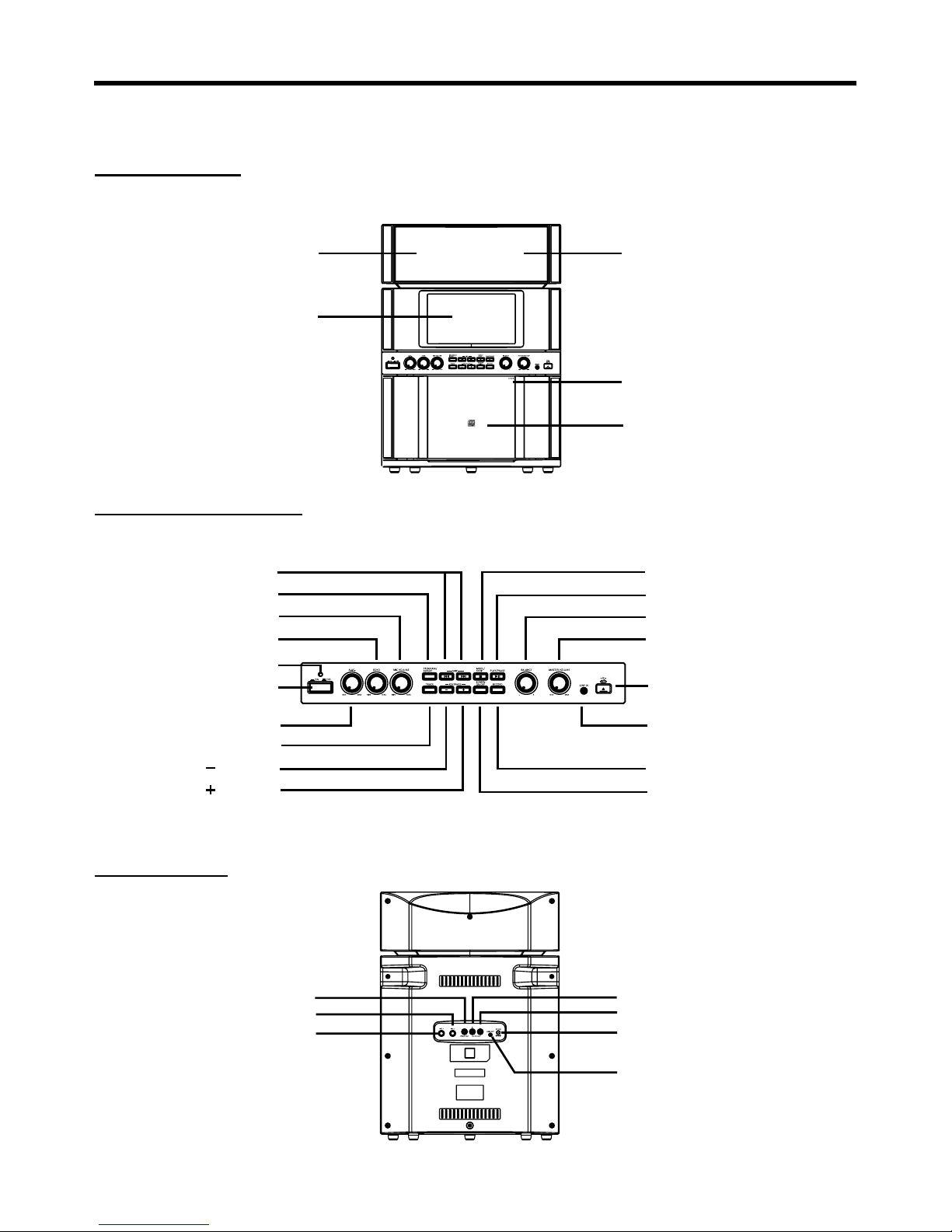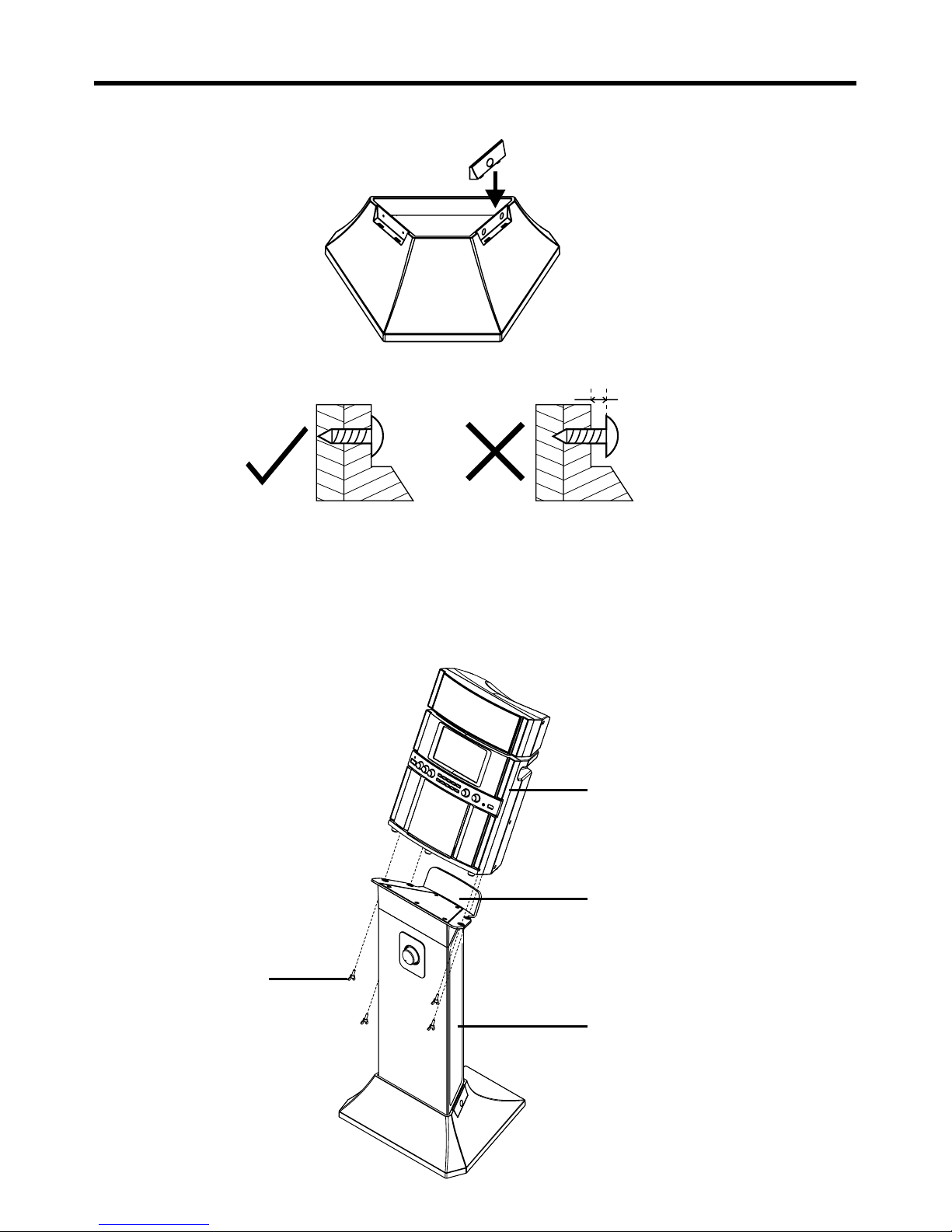WARNINGS:
• To reduce the risk of fire or electric shock, do not expose this apparatus to rain or moisture.
Avertissement: pour réduire le risque d’incendie ou de choc électrique, ne pas exposer cet appareil sous la pluie
et l’humidité.
• The apparatus shall not be exposed to dripping or splashing and that no objects filled with liquids, such as vases,
shall be placed on apparatus.
L'appareil ne doit pas être exposé aux écoulements ou aux éclaboussures et aucun objet ne contenant de liquide,
tel qu'un vase, ne doit être placé sur l'objet.
• Mains plug /Power adaptor is used as disconnect device and it should remain readily operable during intended use.
In order to disconnect the apparatus from the mains completely, the main plug/ power adaptor should be
disconnected from the mains socket outlet completely.
La prise du secteur ne doit pas être obstruée ou doit être facilement accessible pendant son utilisation. Pour être
complètement déconnecté de l'alimentation d'entrée, la prise doit être débranchée du secteur.
14.
15.
16.
17.
18.
19.
20.
21.
22.
23.
24.
25.
4