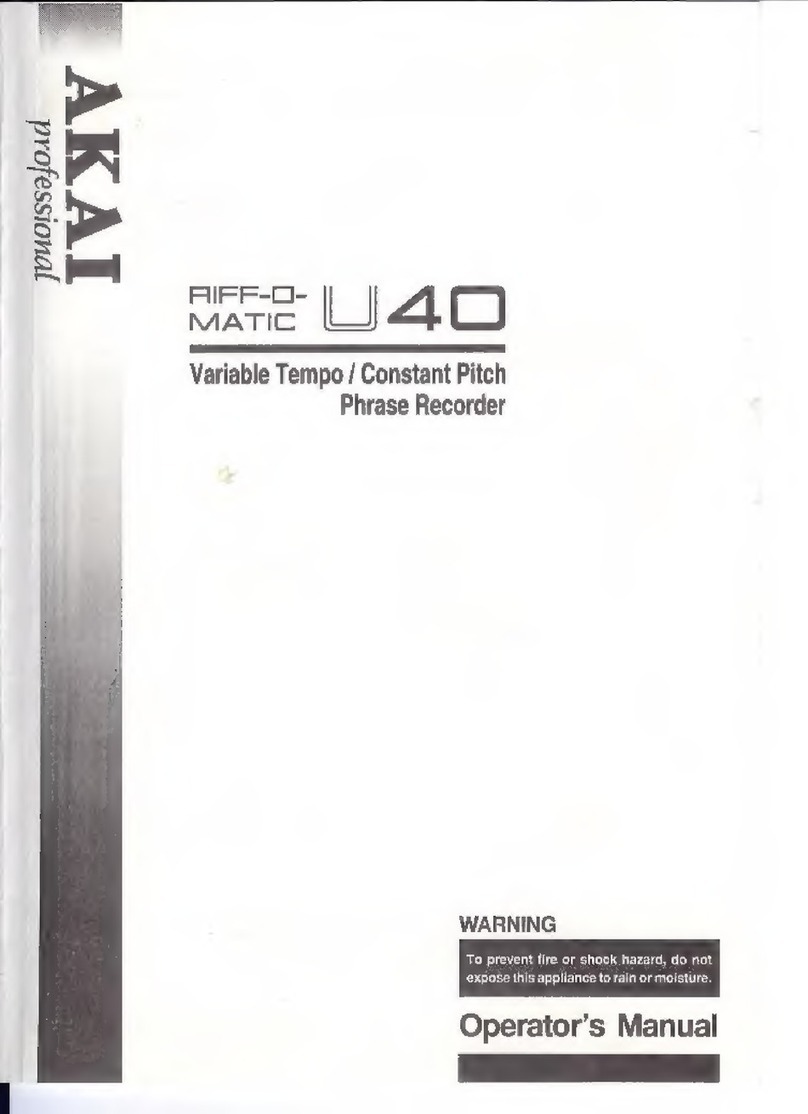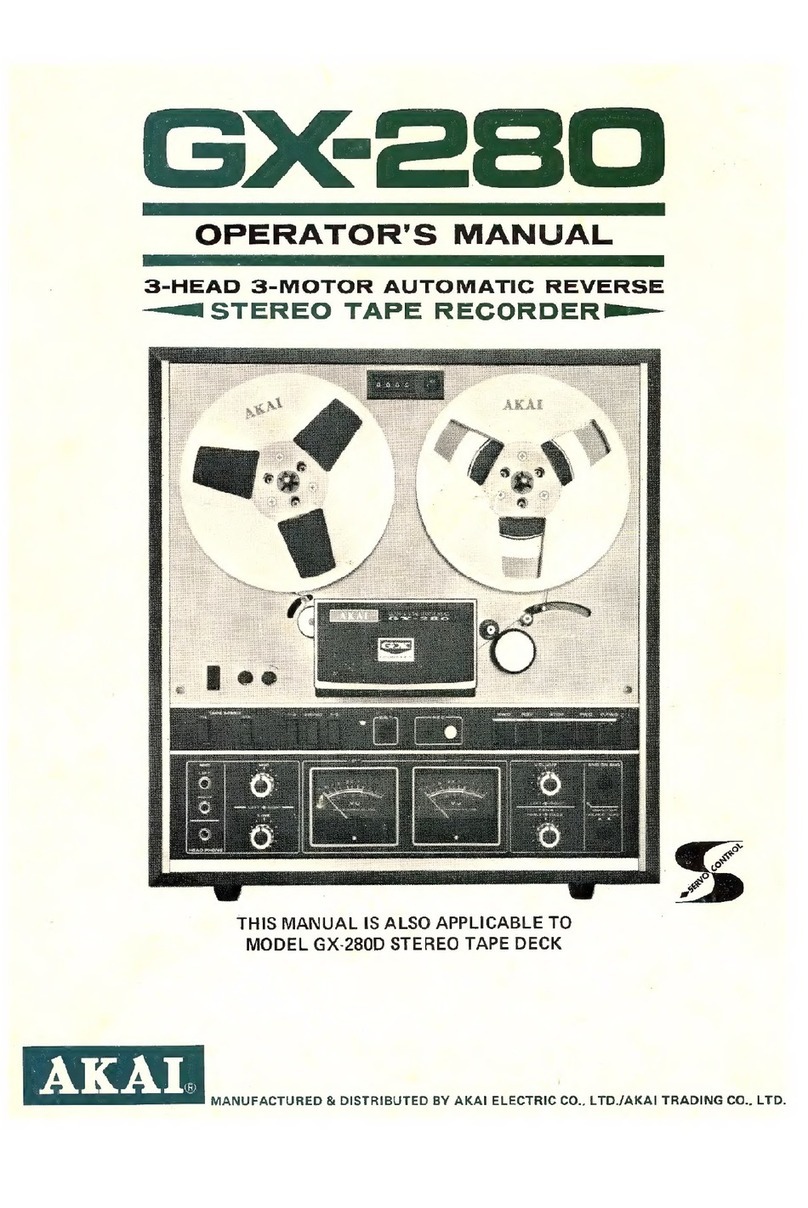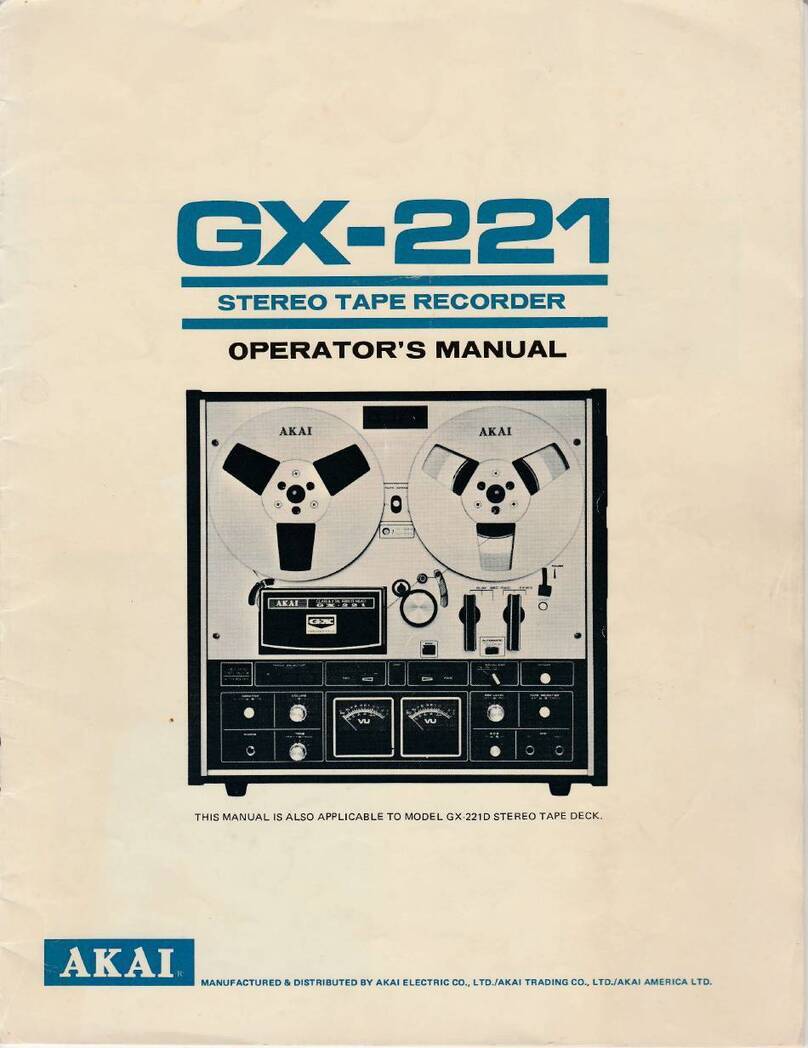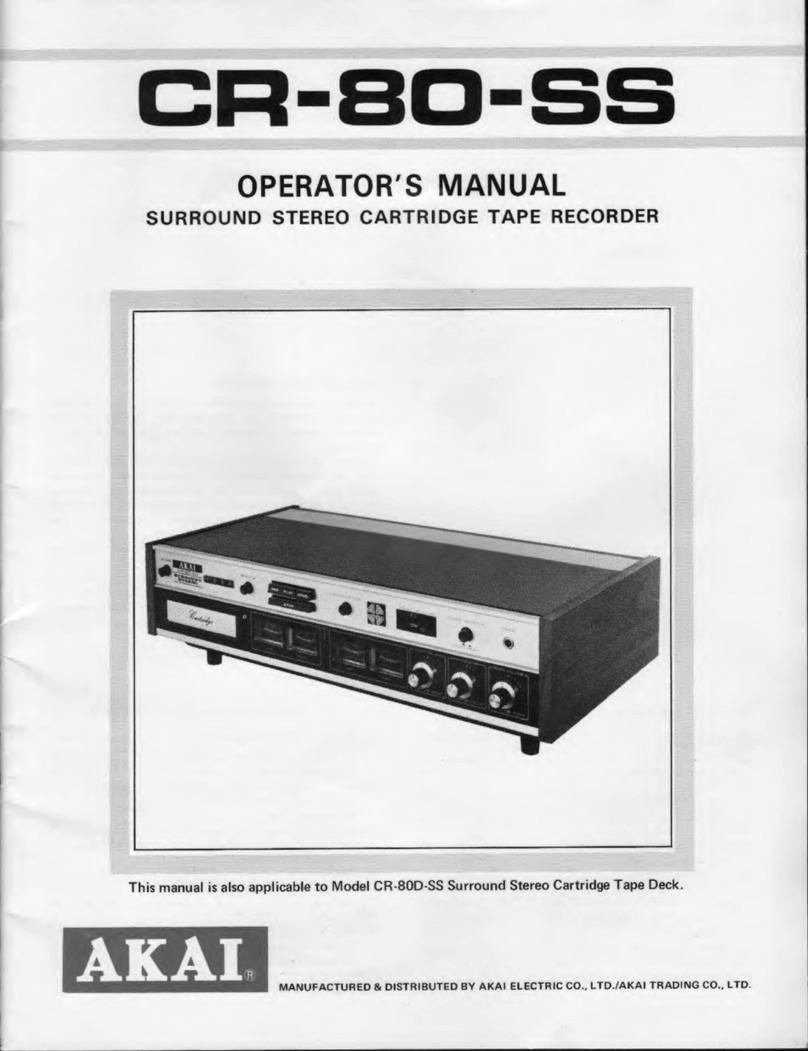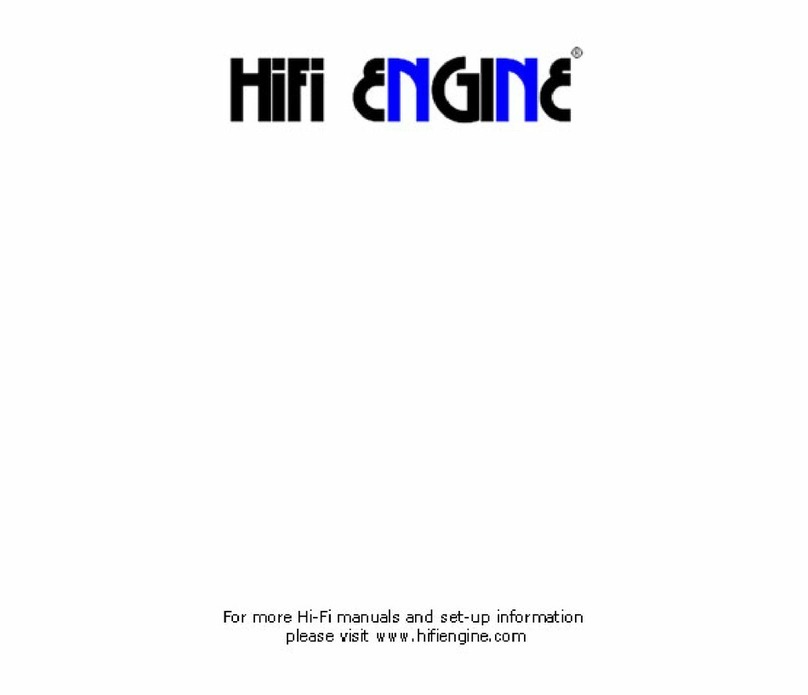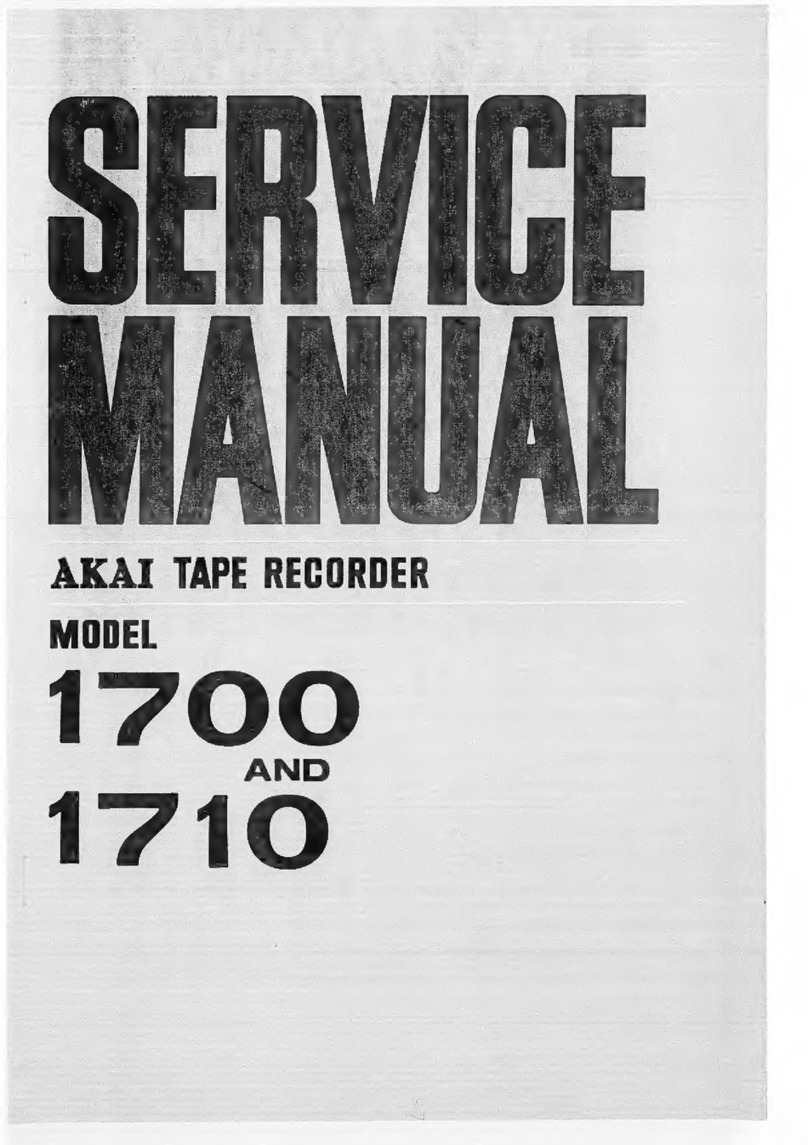WARRANTY
AKAI Electric Co. Ltd warrants its products, when purchased from an authorized AKAI dealer, to be
free from defects in materials and workmanship for aperiod of 12 (twelve) months from the date of
purchase. Warranty service is effective and available fo the original purchaser only, and only on
completion and return of the AKAI Warranty Registration Card within 14 days of purchase.
Warranty coverage is valid for factory-authorized updates to AKAI instruments and their software,
when their installation is performed by an authorized AKAI Service Centre, and aproperly completed
Warranty Registration has been returned to your Akai Professional dealer.
To obtain service under this warranty, the product must, on discovery of the defect, be properly
packed and shipped to the nearest AKAI Service Centre. The party requesting warranty service must
provide proof of original ownership and date of purchase of the product.
If the warranty is valid, AKAI will, without charge for parts or labour, either repair or replace the
defective part(s). Without avalid warranty, the entire cost of the repair (parts and labour) is the
responsibility of the product's owner.
AKAI warrants that it will make all necessary adjustments, repairs and replacements at no cost to the
original owner within 12 (twelve) months of the purchase date if:
1The product fails to perform its specified functions due to failure of one or more of its
components.
2The product fails to perform its specified functions due to defects in workmanship.
3The product has been maintained and operated by the owner in strict accordance with the
written instructions for proper maintenance and use as specified in this Operator's Manual.
Before purchase and use, owners should determine the suitability of the product for their intended
use, and the owner assumes all risk and liability whatsoever in connection therewith. AKAI shall not
be liable for any injury, loss or damage, direct or consequential, arising out of the use, or inability to
use the product.
The warranty provides only those benefits specified, and does not cover defects or repairs needed
as aresult of acts beyond the control of AKAI, including, but not limited to:
1Damage caused by abuse, accident or negligence. AKAI will not cover under warranty any
original factory disk damaged or destroyed as aresult of the owner's mishandling.
2Damage caused by any tampering, alteration or modification of the product: operating
software, mechanical or electronic components.
3Damage caused by failure to maintain and operate the product in strict accordance with the
written instructions for proper maintenance and use as specified in this Operator's Manual.
4Damage caused by repairs or attempted repairs by unauthorized persons.
5Damage caused by fire, smoke, falling objects, water or other liquids, or natural events such
as rain, floods, earthquakes, lightning, tornadoes, storms, etc.
6Damage caused by operation on improper voltages.
IMPORTANT NOTE: This warranty becomes void if the product or its software is electronically
modified, altered or tampered with in any way.
AKAI shall not be liable for costs involved in packing or preparing the product for shipping, with regard
to time, labour or materials, shipping or freight costs, or time and expenses involved in transporting
the product to and from an AKAI Authorized Service Centre or Authorized Dealer.
AKAI will not cover under warranty an apparent malfunction that is determined to be user error, or the
owner's inability to use the product.
THE DURATION OF ANY OTHER WARRANTIES. WHETHER IMPLIED OR EXPRESS, INCLUD-
ING BUT NOT LIMITED TO THE IMPLIED CONDITION OF MERCHANTABILITY, IS LIMITED TO
THE DURATION OF THE EXPRESS WARRANTY HEREIN.
AKAI hereby excludes incidental or consequential damages, including but not limited to:
1Loss of time
2Inconvenience
3Delay in performance of the Warranty
4The loss of use of the product
5Commercial loss
6Breach of any express or implied warranty, including the implied Warranty of Merchantability,
applicable to this product