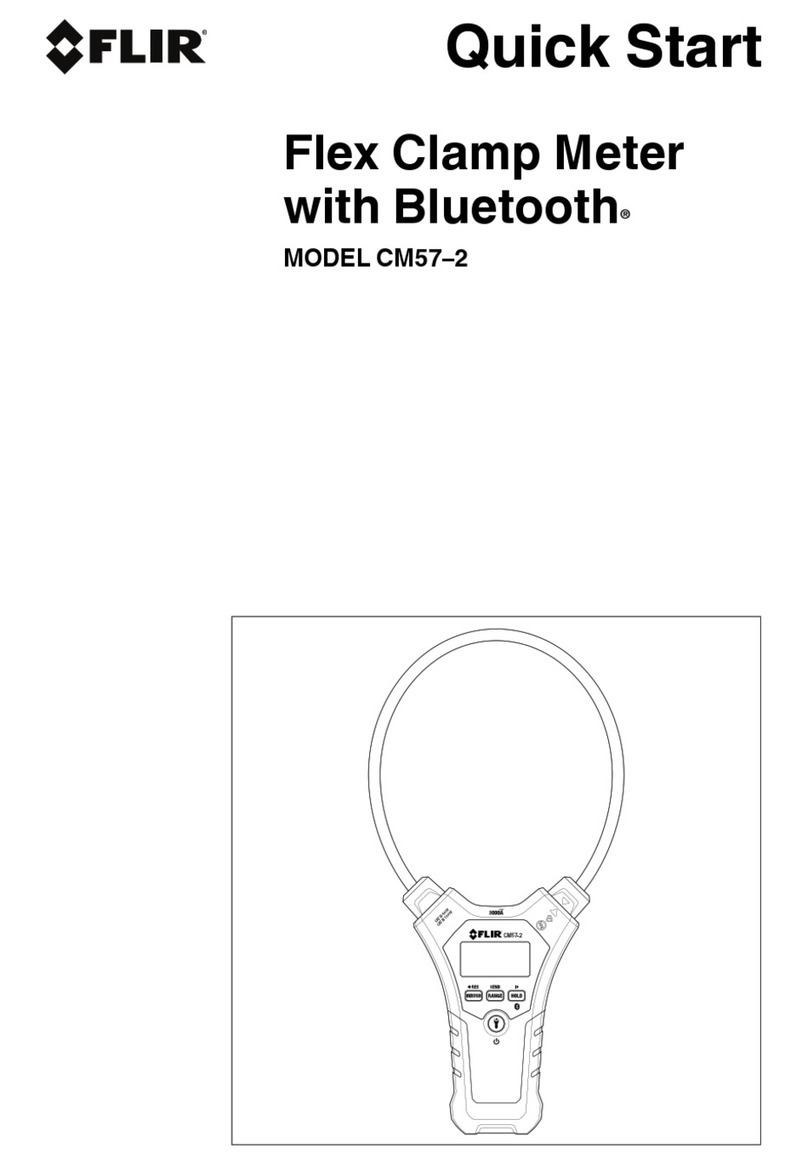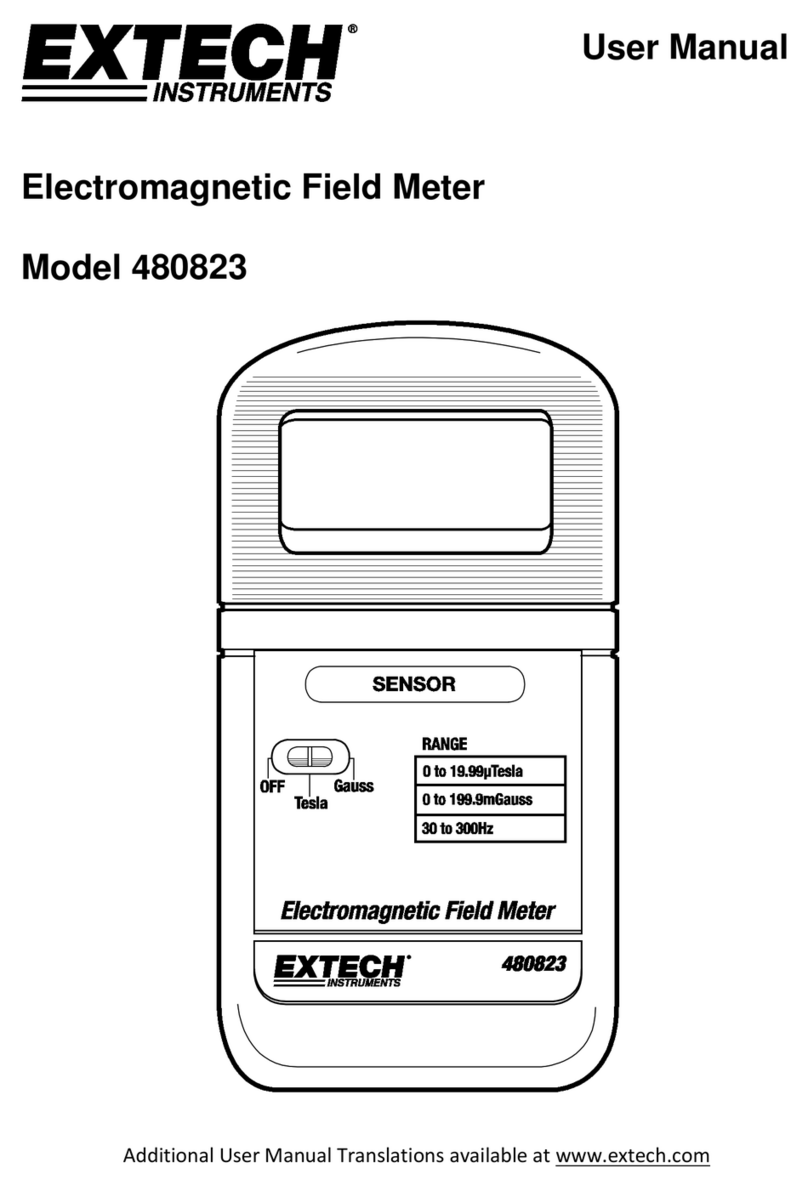LinkSquare Basic User manual
Other LinkSquare Measuring Instrument manuals
Popular Measuring Instrument manuals by other brands

Storch
Storch ProDist compact plus Original instruction
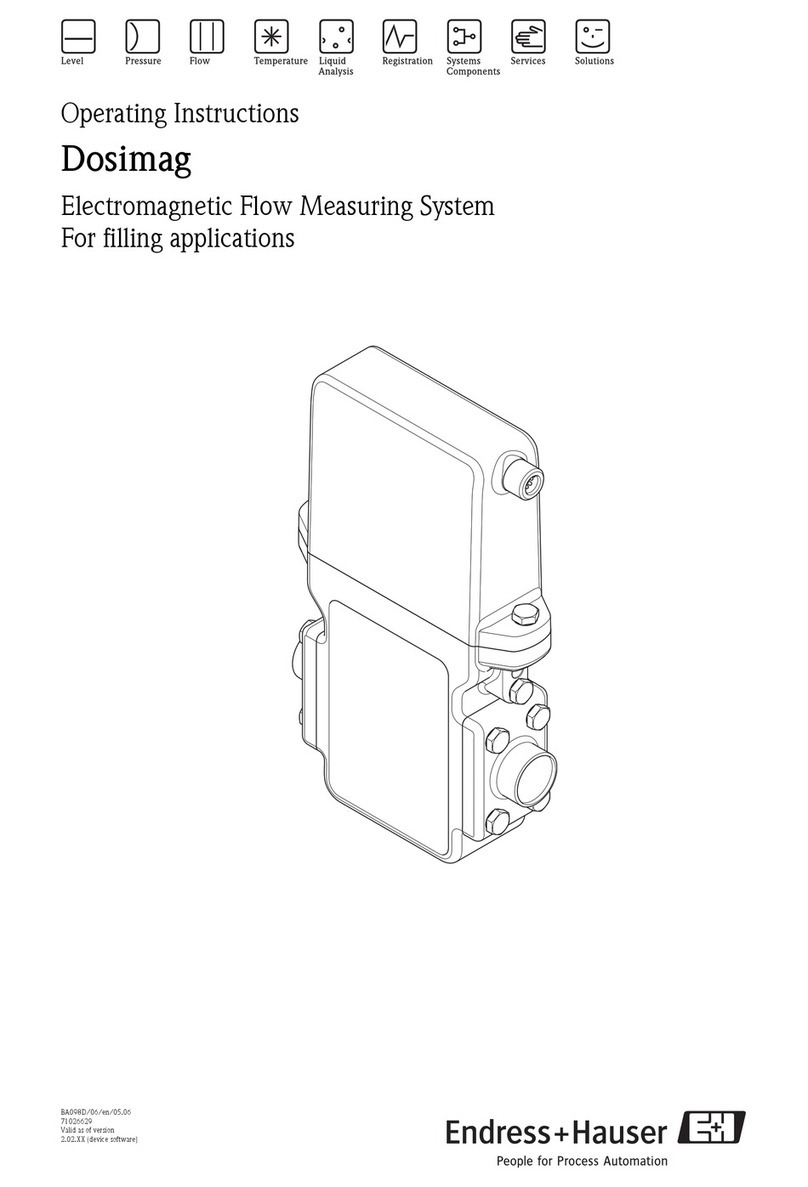
Endress+Hauser
Endress+Hauser Dosimag operating instructions

Endress+Hauser
Endress+Hauser RIA46 Brief operating instructions

IDEAL
IDEAL SureTest 61-164 instruction manual

Minebea
Minebea CSD-709 instruction manual

Mahr
Mahr Federal Maxum III operating instructions
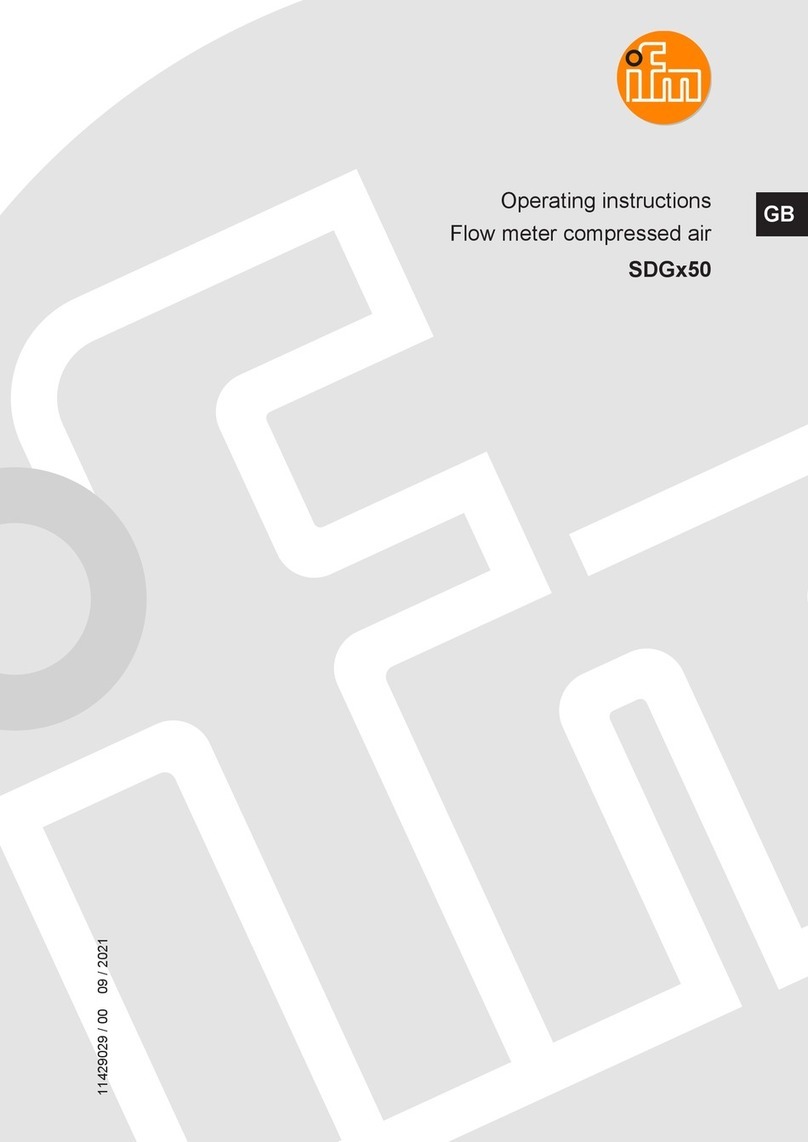
IFM
IFM SDG 50 Series operating instructions

sebaKMT
sebaKMT HL 50 user guide
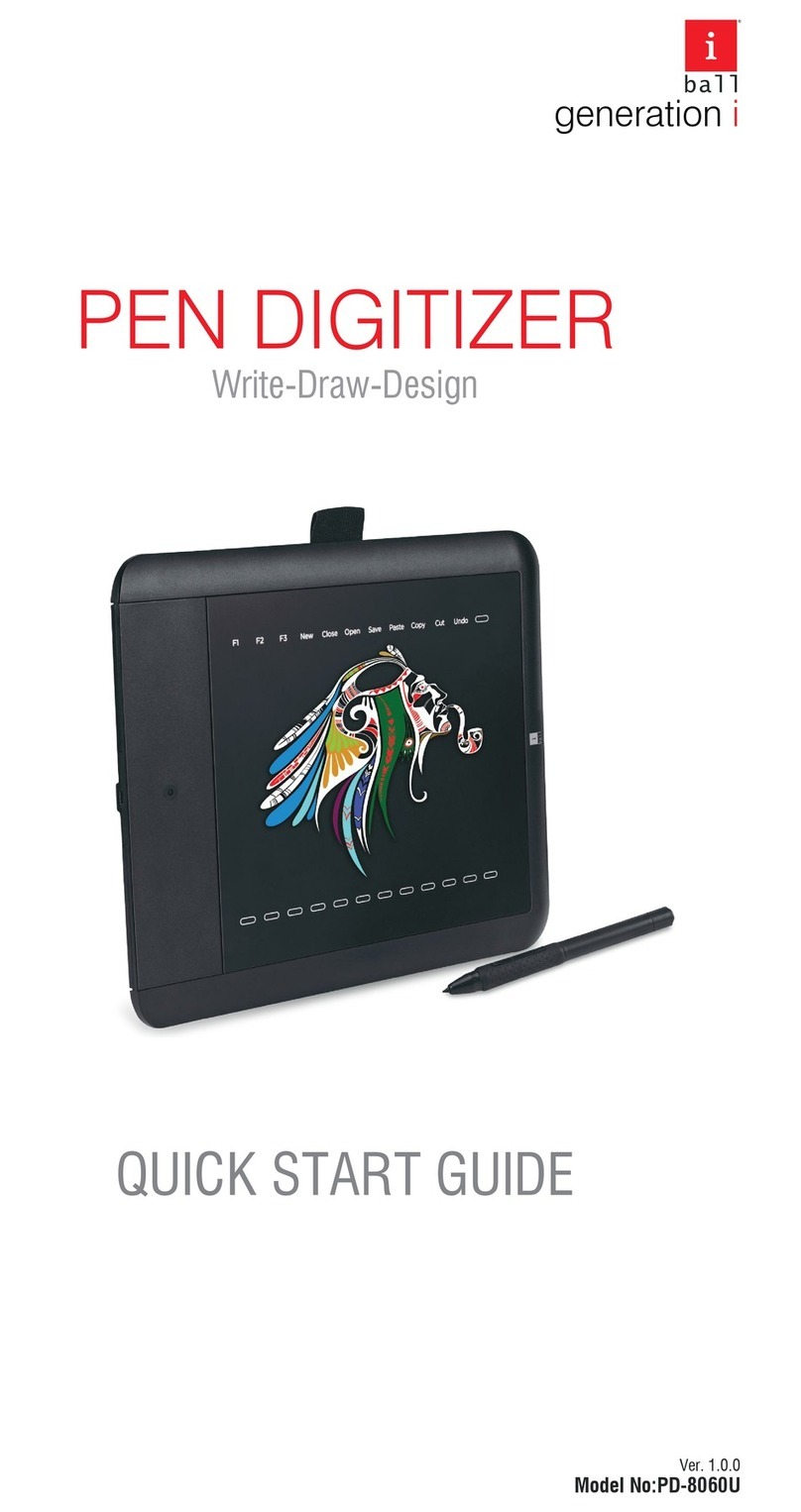
iBall
iBall PD-8060U quick start guide
Onicon
Onicon SYSTEM-20 Installation and operation guide
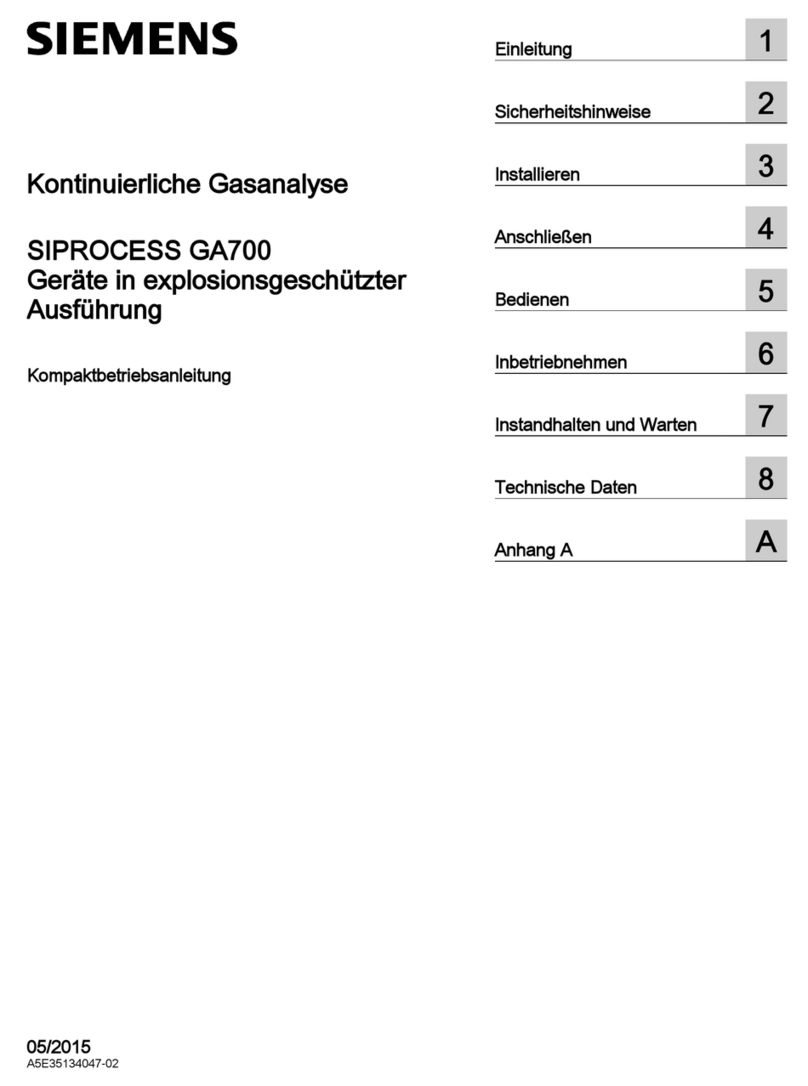
Siemens
Siemens SIPROCESS GA700 Compact operating instructions
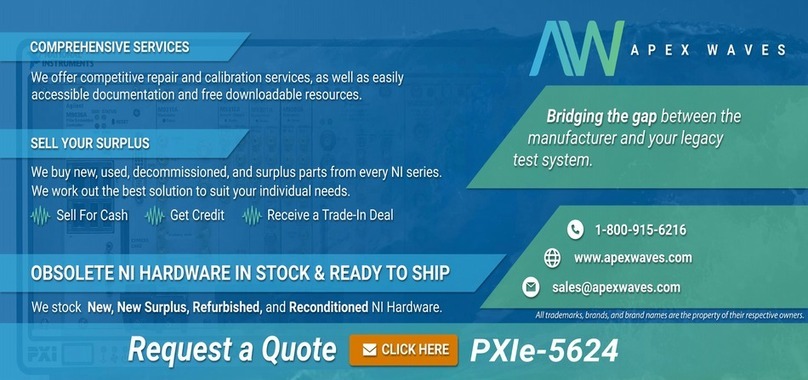
National Instruments
National Instruments NI PXIe-5624 CALIBRATION PROCEDURE