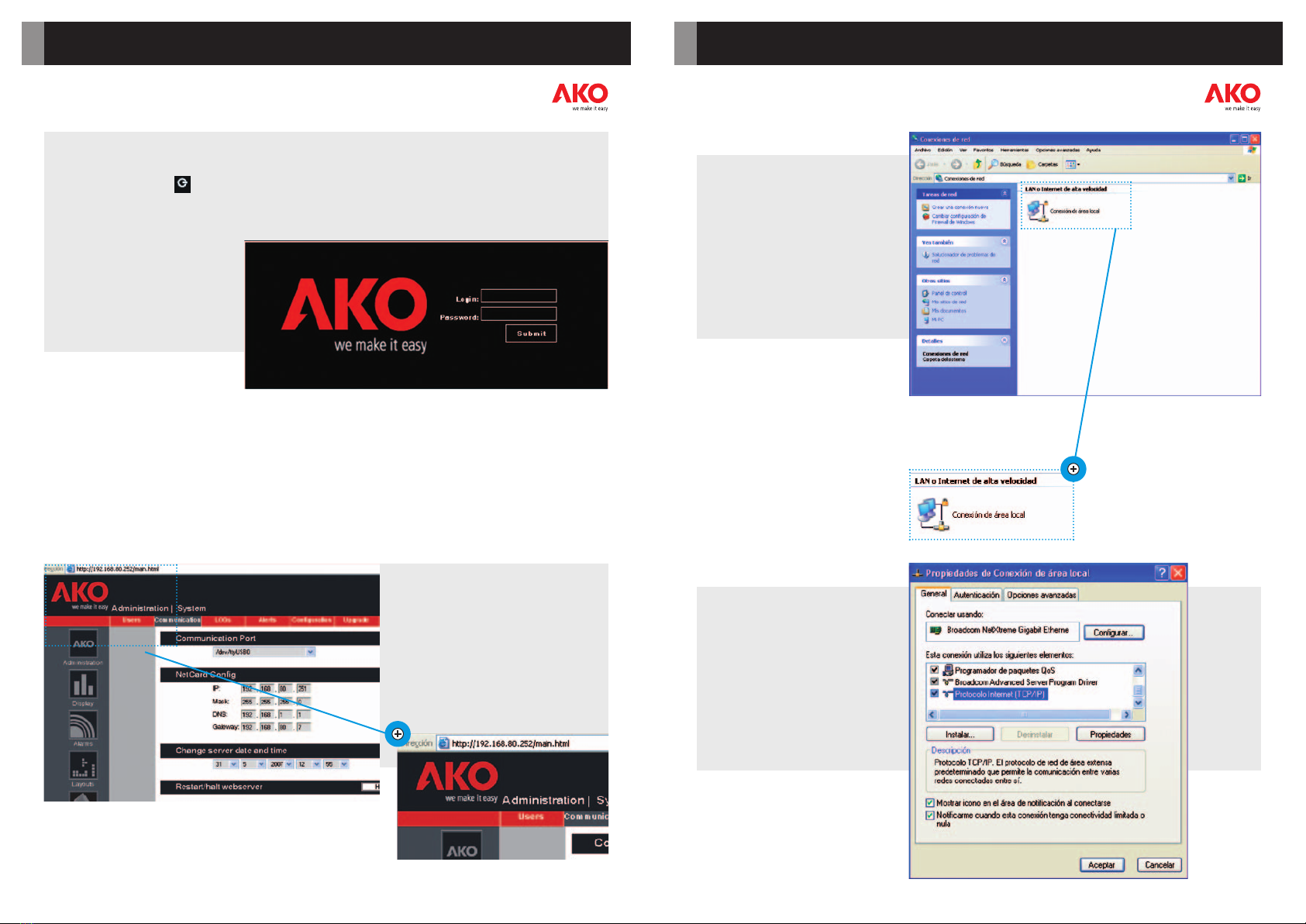5005H002 Ed.01 GB
INSTRUCTIONS AKO-5005
WEB server with Ethernet communications.
Nos reservamos el derecho de suministrar materiales que pudieran diferir levemente de los
descritos en nuestras Hojas Técnicas. Información actualizada en nuestra web: www.ako.com.
AKO ELECTROMECÀNICA, S.A.L.
Av. Roquetes, 30-38 | 08812 Sant Pere de Ribes | Barcelona | España
T
el.
(34)
938
142
700
|
Fax
(34)
938
934
054
|
e-mail:
[email protected] |
www.ako.comApartado (P.O. Box), 5 | 08800 Vilanova i la Geltrú | Barcelona | España
355005002 REV.00 2007
3- Equipment installation, connection and switching-on
The unit can be positioned horizontally and vertically using the supplied support.
One the location for the unit is decided, it should be connected to the mains supply using the supplied power
supply adapter.
Warning: Only the supplied power supply adapter should be used.The use of any other adapter may cause
the equipment malfunction and even lead to a short circuit.AKO shall not be held responsible for any
damage caused by using a power supply adapter other than the one supplied.
After the whole equipment network is connected to the respective AKO converter and this is also connected to the
AKO-5005, connect the power adaptor to the equipment and then to the electricity mains.The AKO-5005 will turn
on automatically, as it is configured so that in the event of a power failure due to an interruption in supply or a fall in
voltage, when the equipment is recovered, it will be fully operative without having to be turned on manually. From
now on, the AKO-5004 software can be loaded and the whole system can be controlled remotely through any
computer that is connected up to the same network as the AKO-5005 or from any computer with Internet access.If
the local network is not connected with the exterior, the equipment network can only be managed from a computer
that is connected to that local network. If on the contrary, the local network has access to the exterior,the
equipment network can be managed from any computer with Internet access.
For any queries on the operation of theAKO-5004 software,please consult the instructions booklet.
Environmental specifications:
Operating temperature from 0 ºC to 50 ºC
Storage temperature from -30 ºC to 70 ºC
Electrical and electronic specifications:
Power supply 100-240 V~ ±10%
Rated power 68 w
5- Specifications
112
1- Packing contents
The following elements will be found inside the supplied package: this manual, a power supply adapter,a
support to hold the equipment vertically, a cable of type Ethernet and the actual equipment itself.
2- Scope of usage
This equipment contains the complete AKO-5004 software,which allows the monitoring and tracking of all
AKO equipment that it is connected to it via the corresponding AKO-80039 (RS485 to USB) converter.
Warning: The use of converters other than that described may lead to equipment malfunctions and even
irreparable damage!AKO shall not be held responsible for any damage caused by connection to a converter
other than that described.