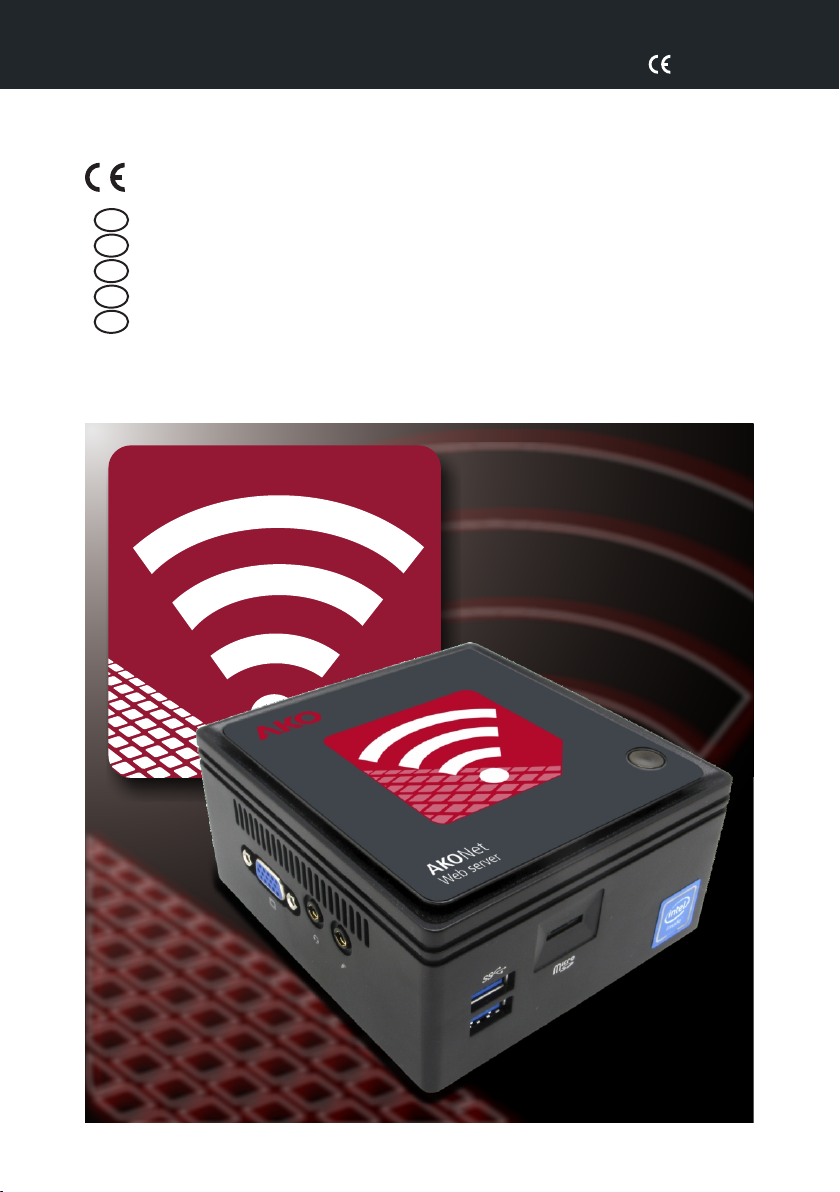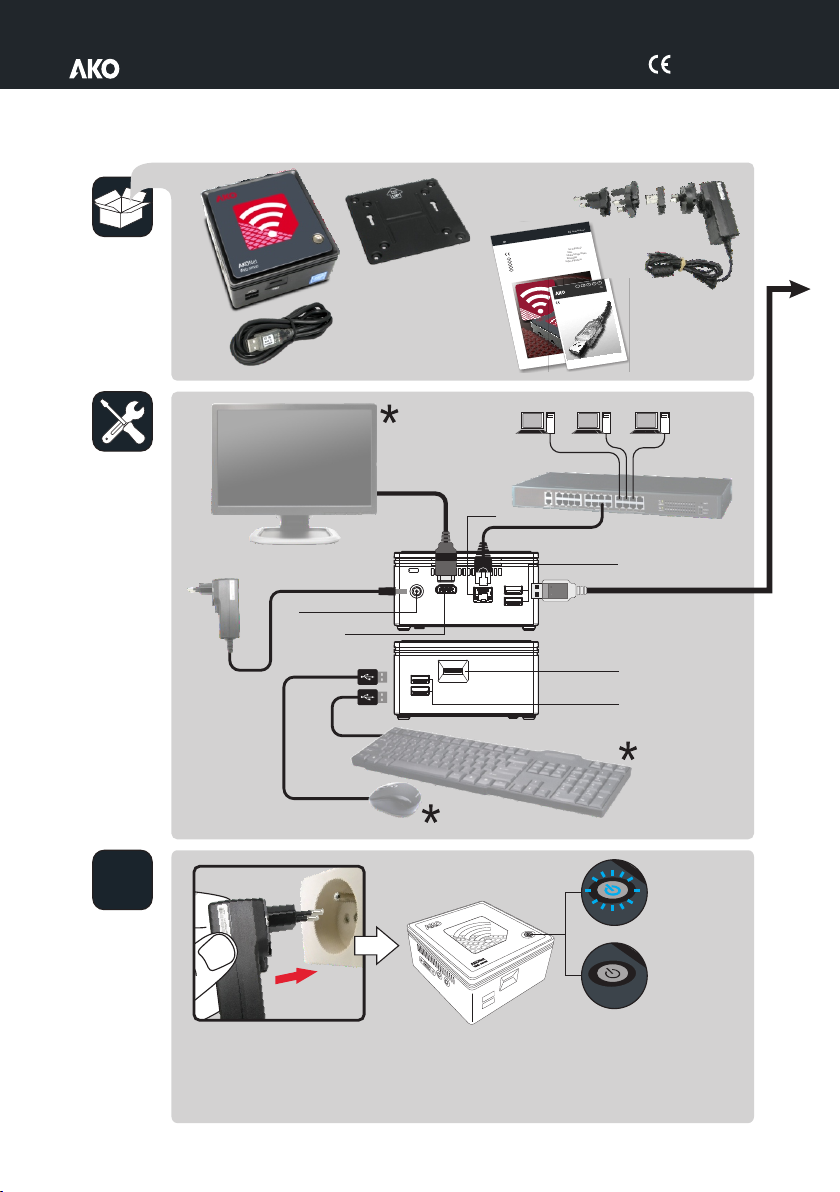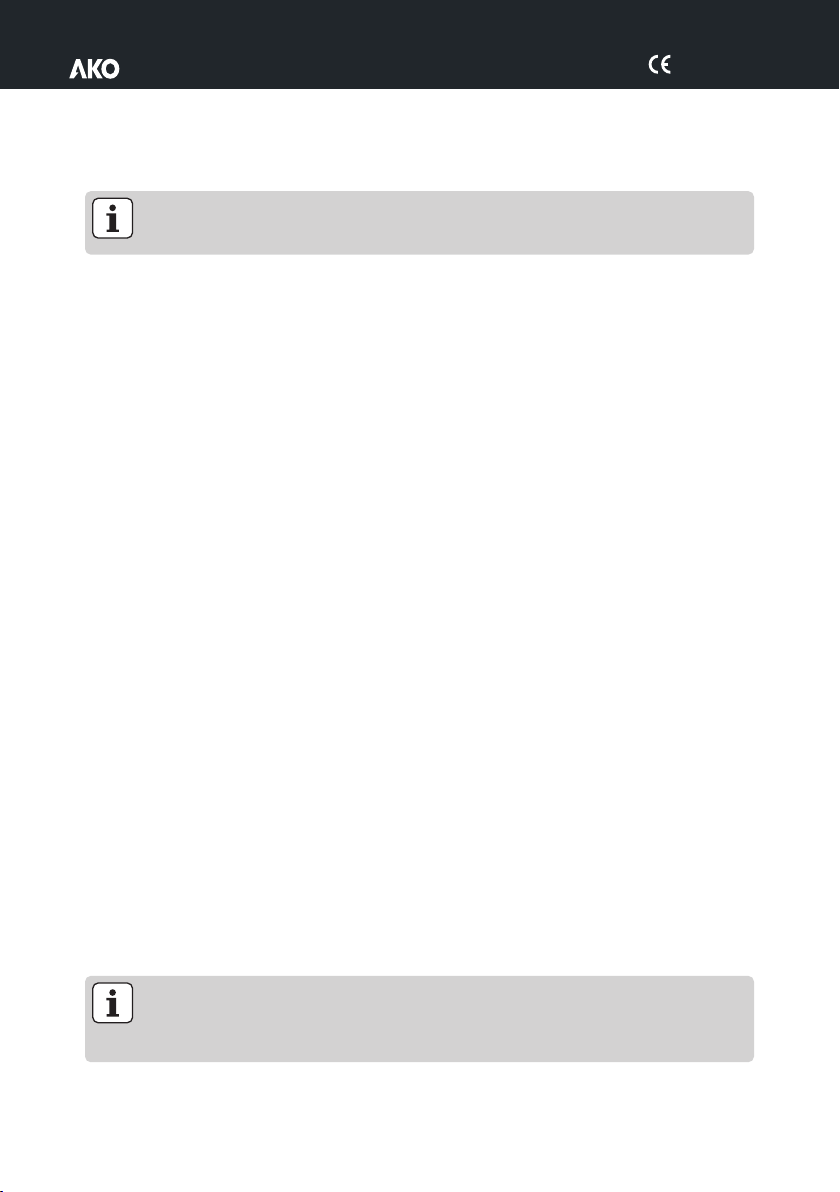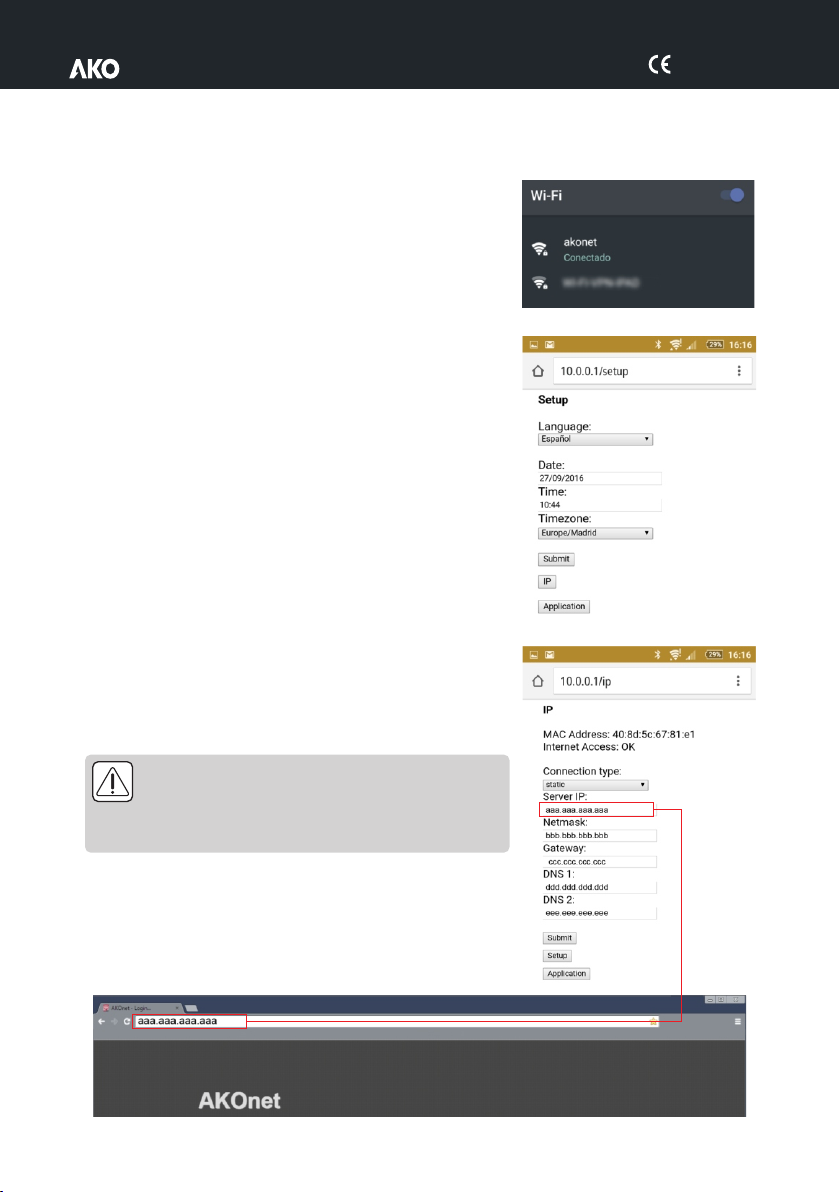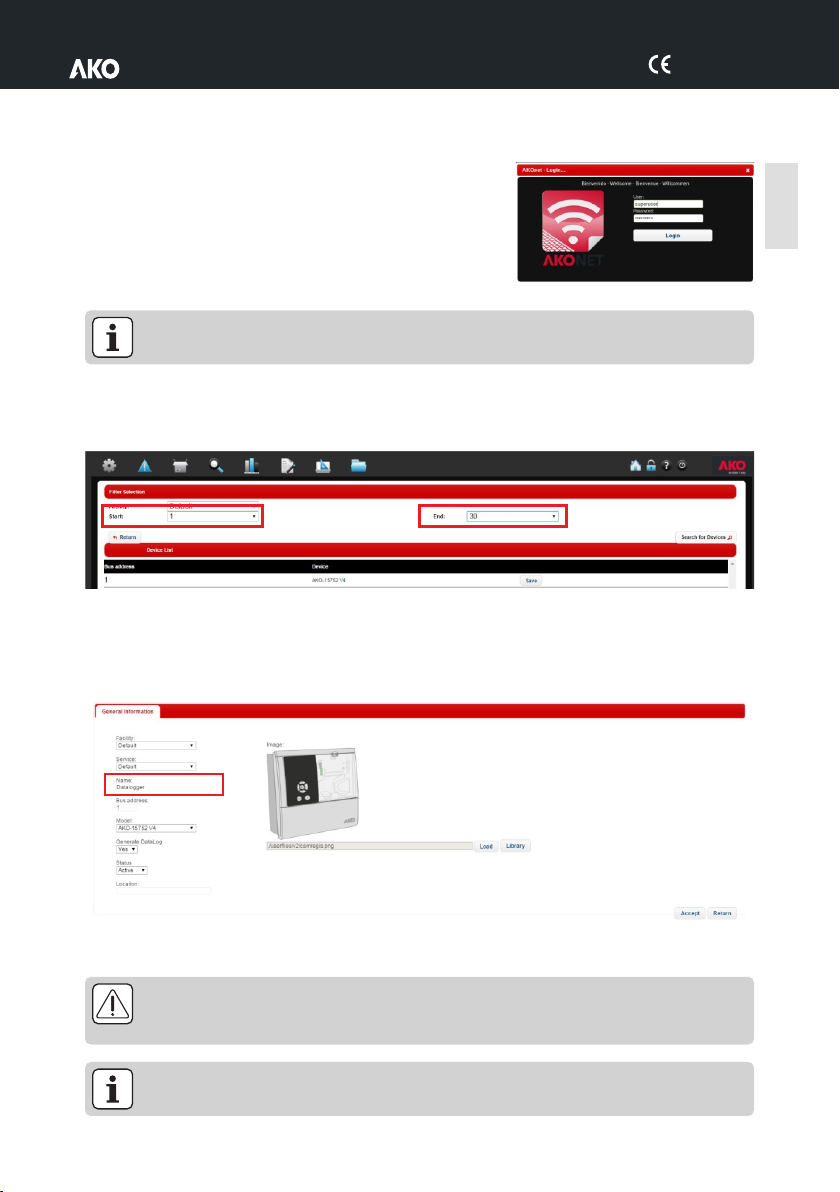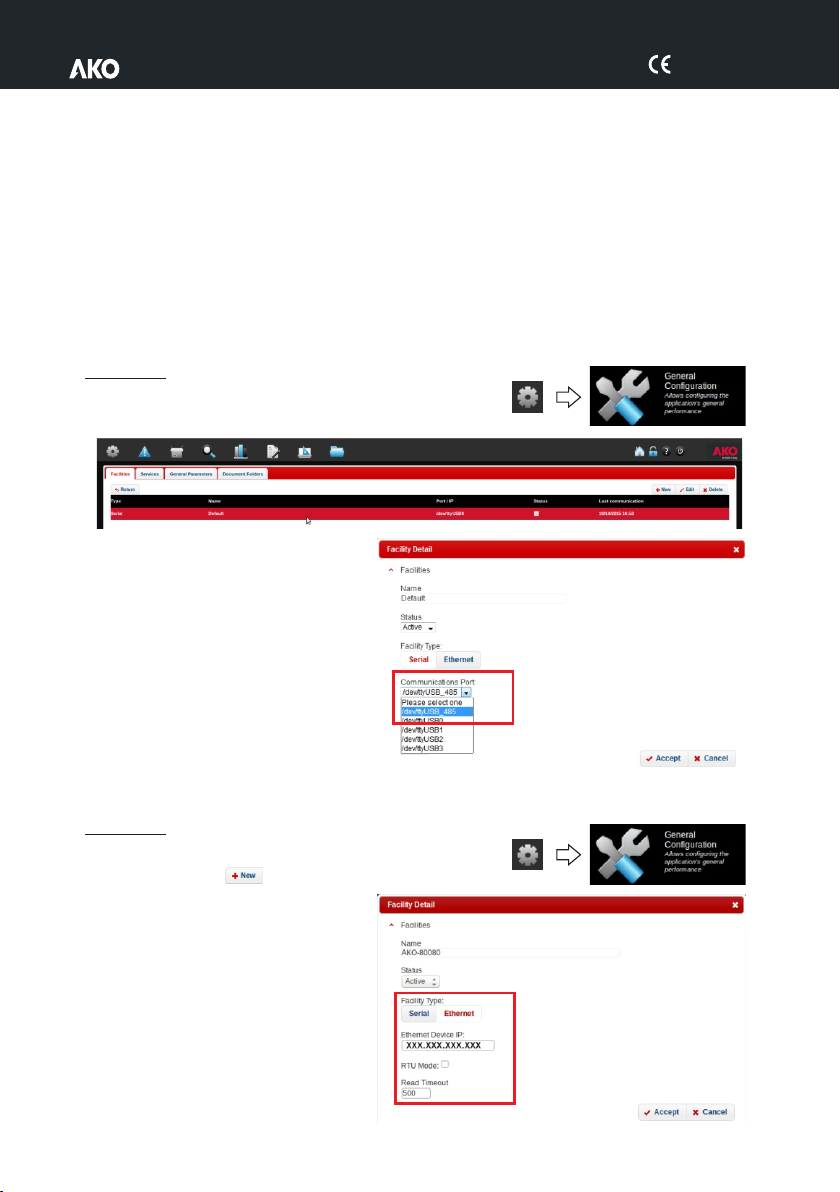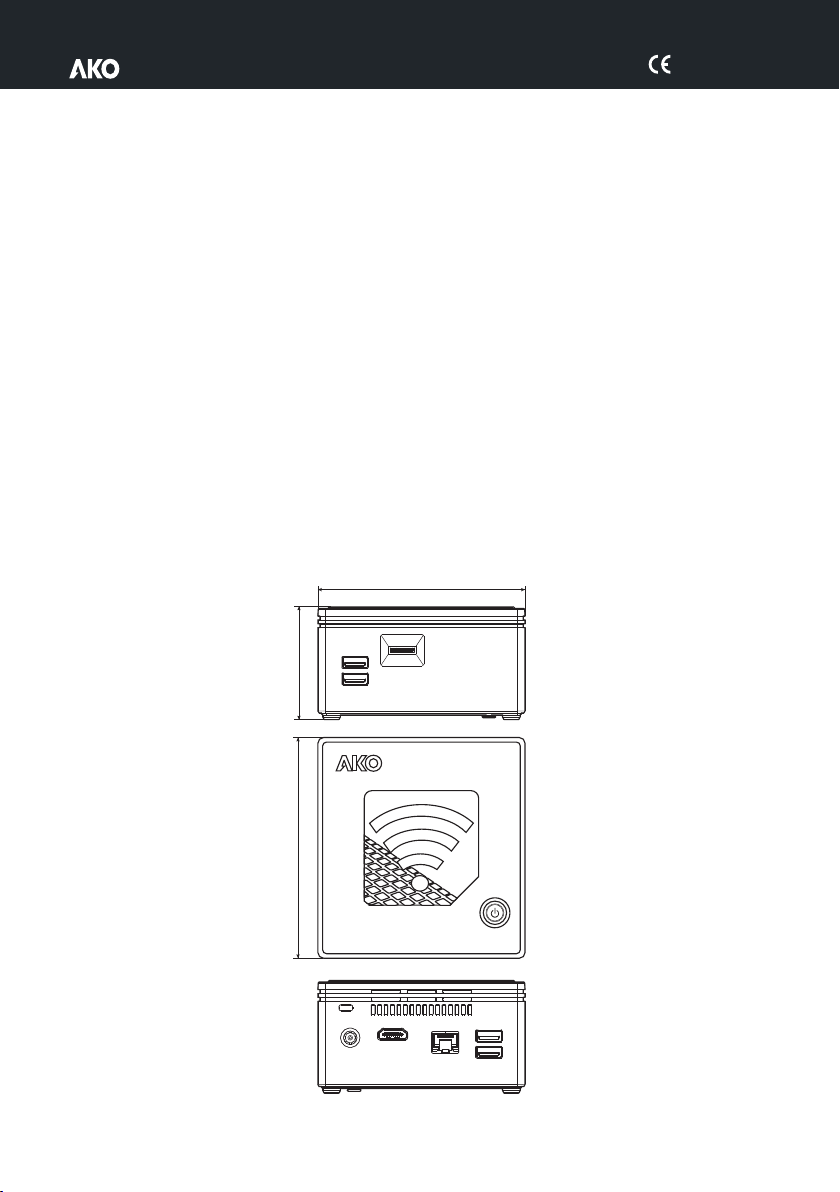5014H001 Ed.03
4
SHRINK-WRAP LICENSE
La presente licencia de uso no personalizada, es otorgada, concreta y específicamente, a favor del cliente original.
IMPORTANTE: LEA ATENTAMENTE LAS CONDICIONES GENERALES ANTES DE INSTALAR EL
PROGRAMA. SU INSTALACIÓN, IMPLICA ACEPTAR TODOS LOS TÉRMINOS QUE SE DETALLAN A
CONTINUACIÓN.
Concesión de Licencia:
ŸAKO ELECTROMECÁNICA, S.A.L., es titular en pleno dominio del programa AKONET para la monitorización
de dispositivos compatibles, así como de sus subprogramas, de los materiales impresos que lo acompañan,
documentación técnica y de los manuales de usuario y cualquier copia del “software” objeto de esta licencia
de uso, incluidos los derechos de propiedad industrial e intelectual (incluyendo soporte magnético y cualquier
otro material que se entregue con el producto).
ŸEste producto informático está protegido por las leyes de la propiedad industrial, propiedad intelectual y por
tratados internacionales sobre derechos de autor, protección de programas informáticos y propiedad
intelectual.
ŸAKO ELECTROMECÁNICA, S.A.L. cede al cliente el uso del programa AKONET con carácter de no exclusiva.
Esta licencia de uso no supone venta del producto informático y el licenciatario no podrá revenderlo ni
transferirlo a terceros, ni podrá arrendar, alquilar o prestar el producto cedido.
ŸLa licencia de uso del software cedido no podrá ser compartida ni usada en diferentes estaciones de trabajo.
ŸEl cliente no podrá utilizar técnicas de ingeniería inversa, descompilar ni desensamblar el producto
informático cedido, excepto y sólo en el caso de que tal actividad esté expresamente permitida por el
propietario.
ŸAKO ELECTROMECÁNICA, S.A.L. suministra el programa sin ningún tipo de garantía no aceptando
obligaciones ni responsabilidades de ningún tipo.
ŸEl programa es únicamente una herramienta de ayuda y el usuario debe independientemente conocer y
evaluar la viabilidad de la aplicación para su caso concreto.
ŸAKO ELECTROMECÁNICA, S.A.L. no será responsable en absoluto de los resultados obtenidos con la
utilización del programa.
ŸAKO ELECTROMECÁNICA, S.A.L. no se responsabiliza de los daños directos o indirectos, consecuentes de la
utilización o imposibilidad de utilización del programa, incluida la pérdida de datos, destrucción o
desorganización de ficheros que se produjera con ocasión o en relación con el uso del software autorizado.
ŸEl cliente realiza por su cuenta la instalación del programa. AKO ELECTROMECÁNICA, S.A.L. queda eximido
de toda responsabilidad por cualquier daño en el sistema informático del cliente, que pueda derivarse de
dicha instalación.
ŸEl uso de software queda bajo la total responsabilidad del cliente, - AKO ELECTROMECÁNICA, S.A.L. no se
responsabilizará ni se compromete con ninguna persona o entidad respecto a cualquier perjuicio
supuestamente provocado por el uso o falta de uso del programa, tanto directa como indirectamente,
incluyendo interrupciones de trabajo, pérdidas de datos como resultado del uso del programa.
ŸEl cliente comunicará las condiciones generales de esta licencia a toda persona por la empleada o bajo su
dirección y control que haya de utilizar el software. Si el cliente tuviera conocimiento de que el software
autorizado se estuviera utilizando violando las presentes condiciones generales, deberá procurar el cese
inmediato de tal uso.
ACEPTACIÓN: AL INSTALAR EL PRODUCTO WEB SERVER / AKONET, EL CLIENTE RECONOCE HABER
LEÍDO Y COMPRENDIDO LAS CONDICIONES GENERALES DE ESTA LICENCIA DE USO, Y CONSIENTE
ESTAR SUJETO A SUS TÉRMINOS Y CONDICIONES, SIENDO LAS ÚNICAS, A MENOS QUE PERSONA
CON REPRESENTACIÓN LEGAL DE AKO ELECTROMECÁNICA, S.A.L. ACEPTARA OTRAS POR ESCRITO.