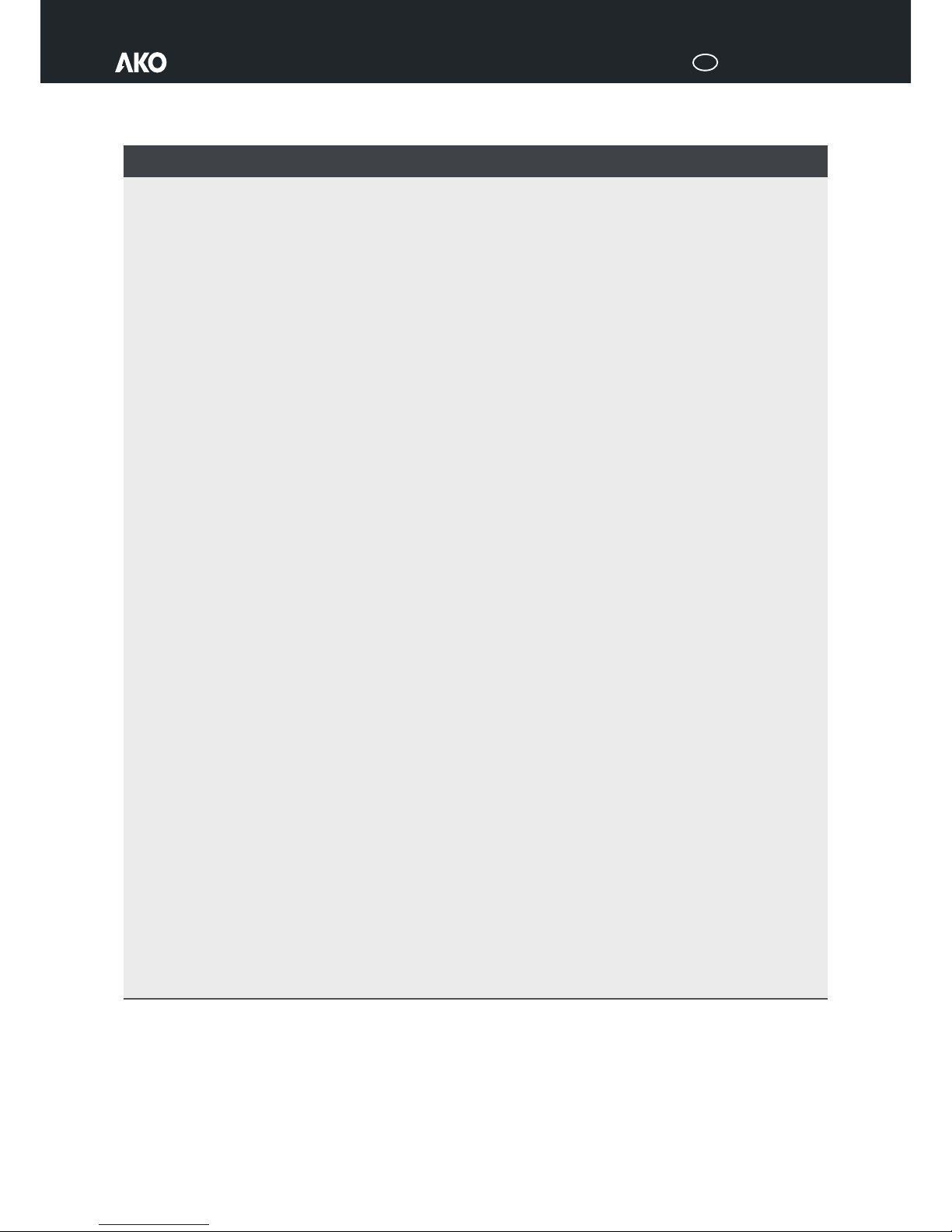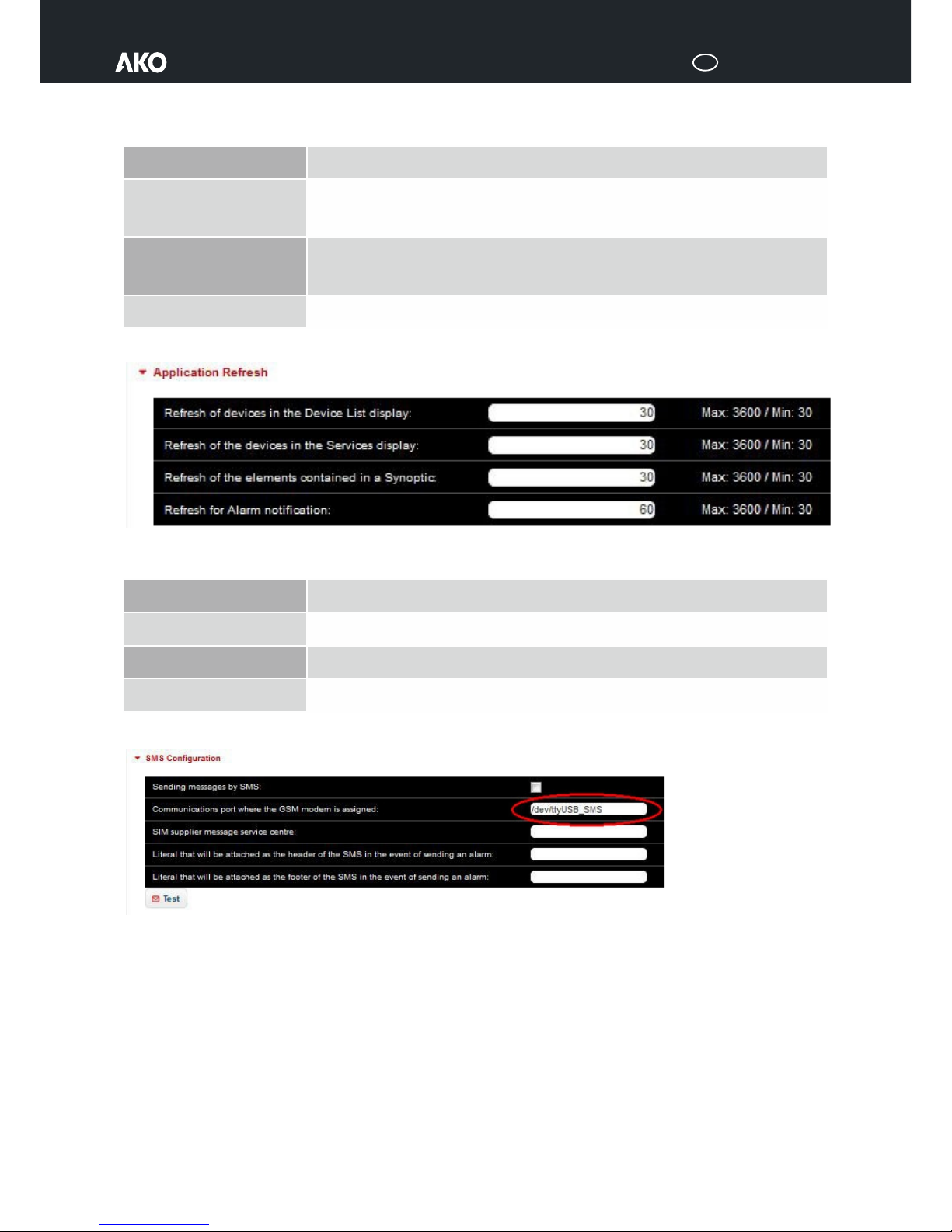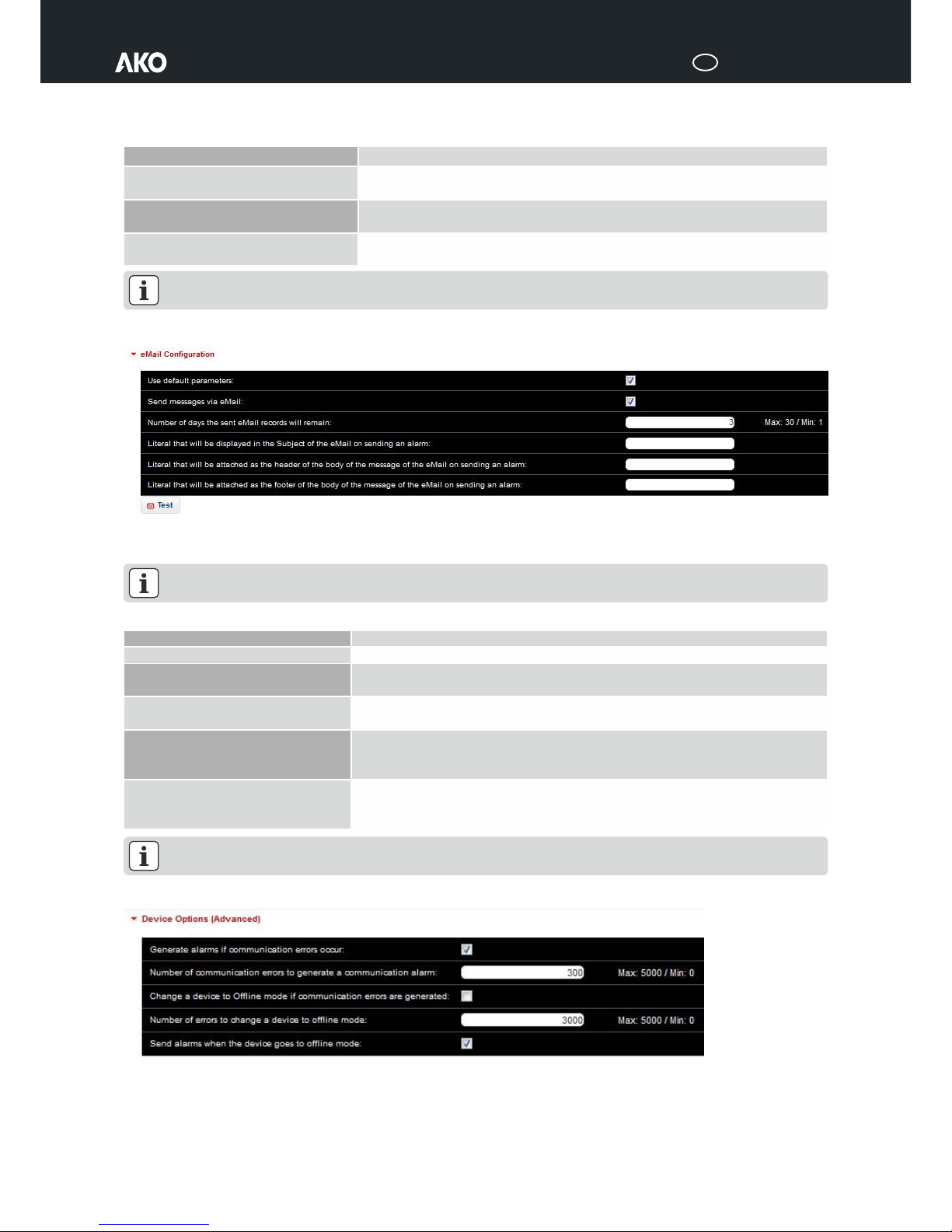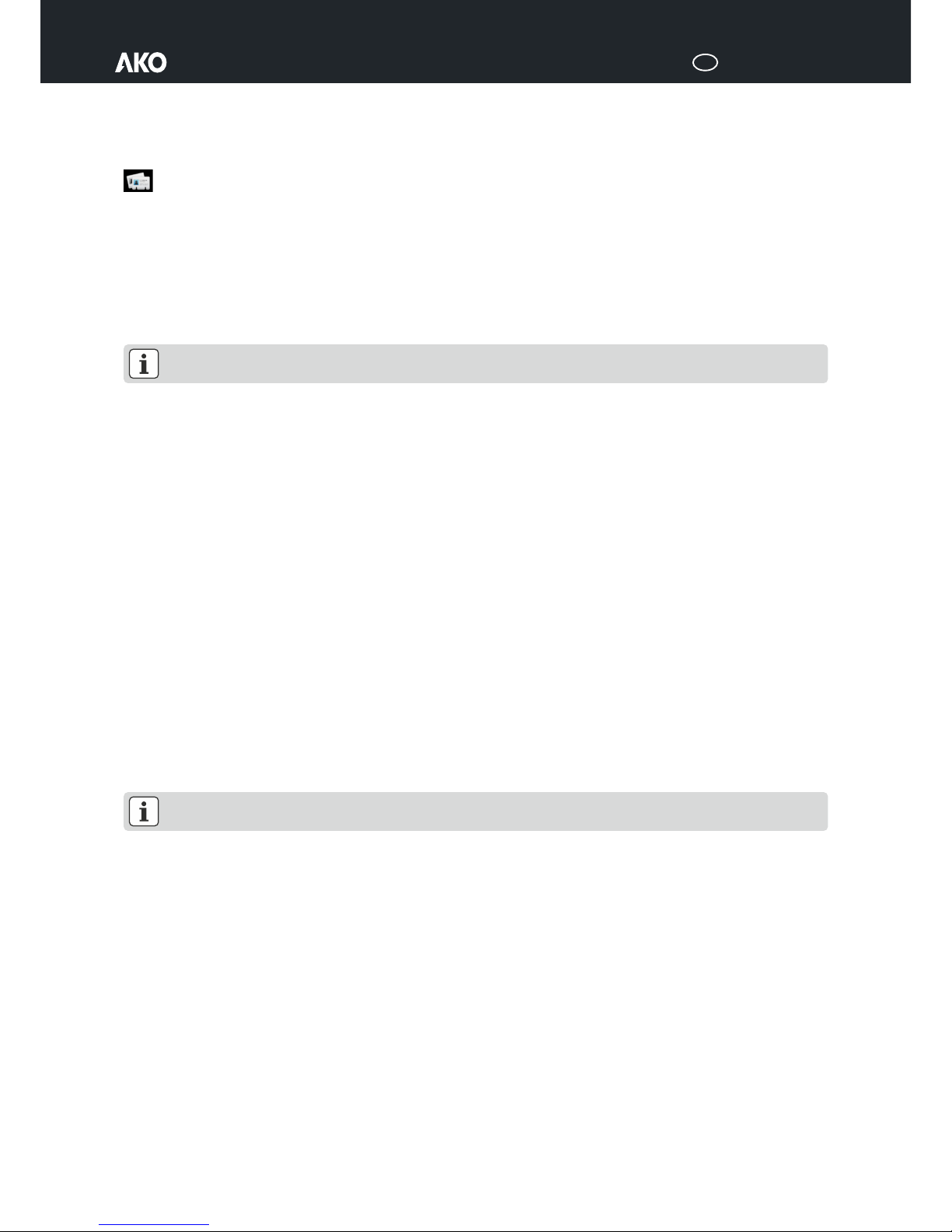5010H002 Ed.06
GB
2
Index
Page
Introduction .....................................................................................................................................................................3
Quick guide......................................................................................................................................................................3
Starting the Application.............................................................................................................................................3
Application Work Area ..............................................................................................................................................3
Administration menu........................................................................................................................................................5
General Configuration...............................................................................................................................................5
Users and Groups ...................................................................................................................................................10
LAN Configuration..................................................................................................................................................11
Datetime and Timezone...........................................................................................................................................11
Search for Devices...................................................................................................................................................11
Devices Registered..................................................................................................................................................12
Task Planner ...........................................................................................................................................................13
Alerts and Alarms ...................................................................................................................................................15
Mobility Configuration ............................................................................................................................................15
Backups..................................................................................................................................................................16
Modbus Testing ......................................................................................................................................................16
Remote Access (via TeamViewer).............................................................................................................................16
Alarm ............................................................................................................................................................................17
Facilities.........................................................................................................................................................................17
Services..........................................................................................................................................................................18
Devices ..........................................................................................................................................................................19
Device detail display ................................................................................................................................................20
Graphs...........................................................................................................................................................................22
Reports..........................................................................................................................................................................23
Other Reports .........................................................................................................................................................23
Sample Reports.......................................................................................................................................................23
Advanced Report.....................................................................................................................................................25
Synoptics .......................................................................................................................................................................25
Synoptics Design.....................................................................................................................................................26
Docs management..........................................................................................................................................................27
New Document.......................................................................................................................................................27
Appendix I: Akonet connection scenarios..........................................................................................................................28
No Ethernet-TCP/IP connection, only WiFi .................................................................................................................28
Ethernet-TCP/IP connection, without Internet access .................................................................................................29
Ethernet-TCP/IP connection, with Internet access ......................................................................................................30