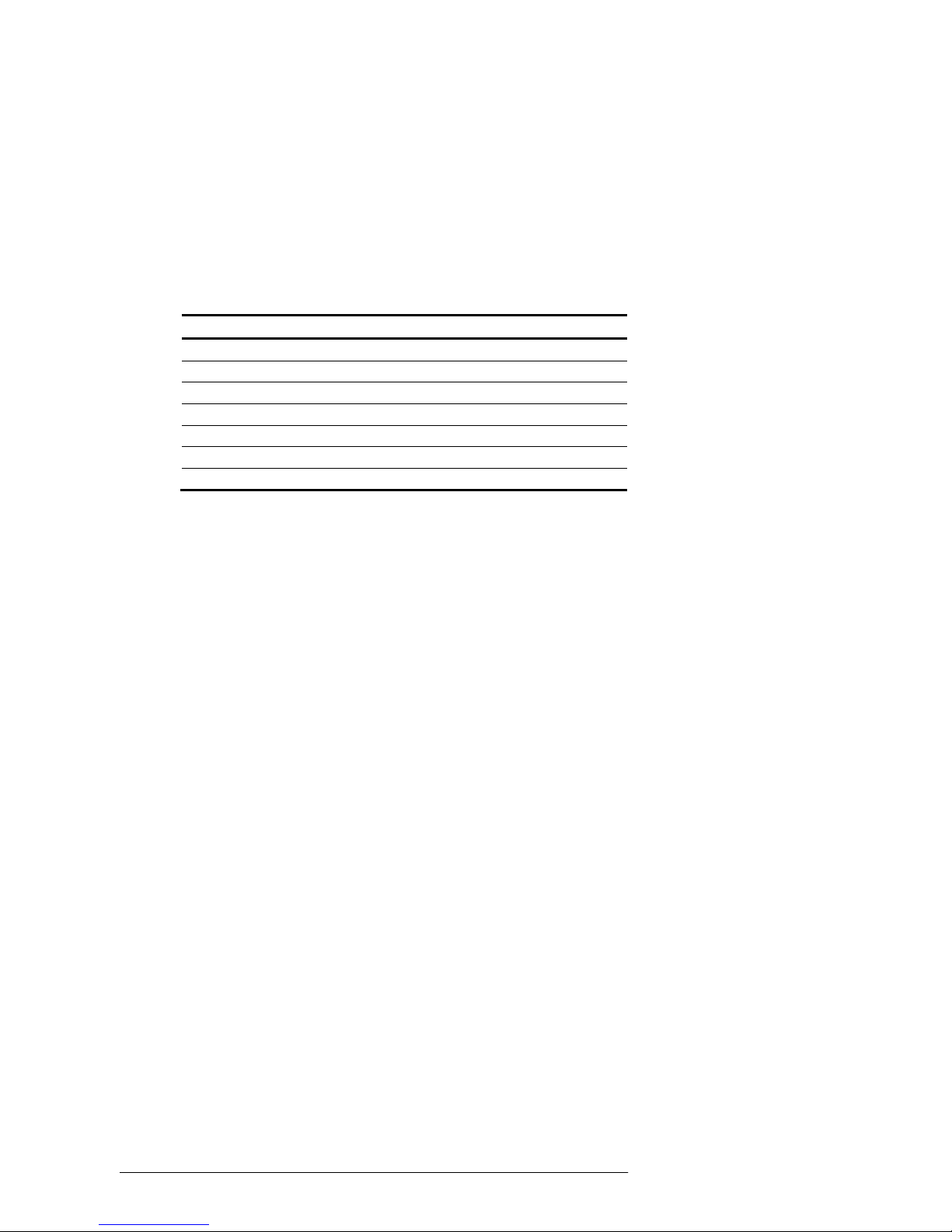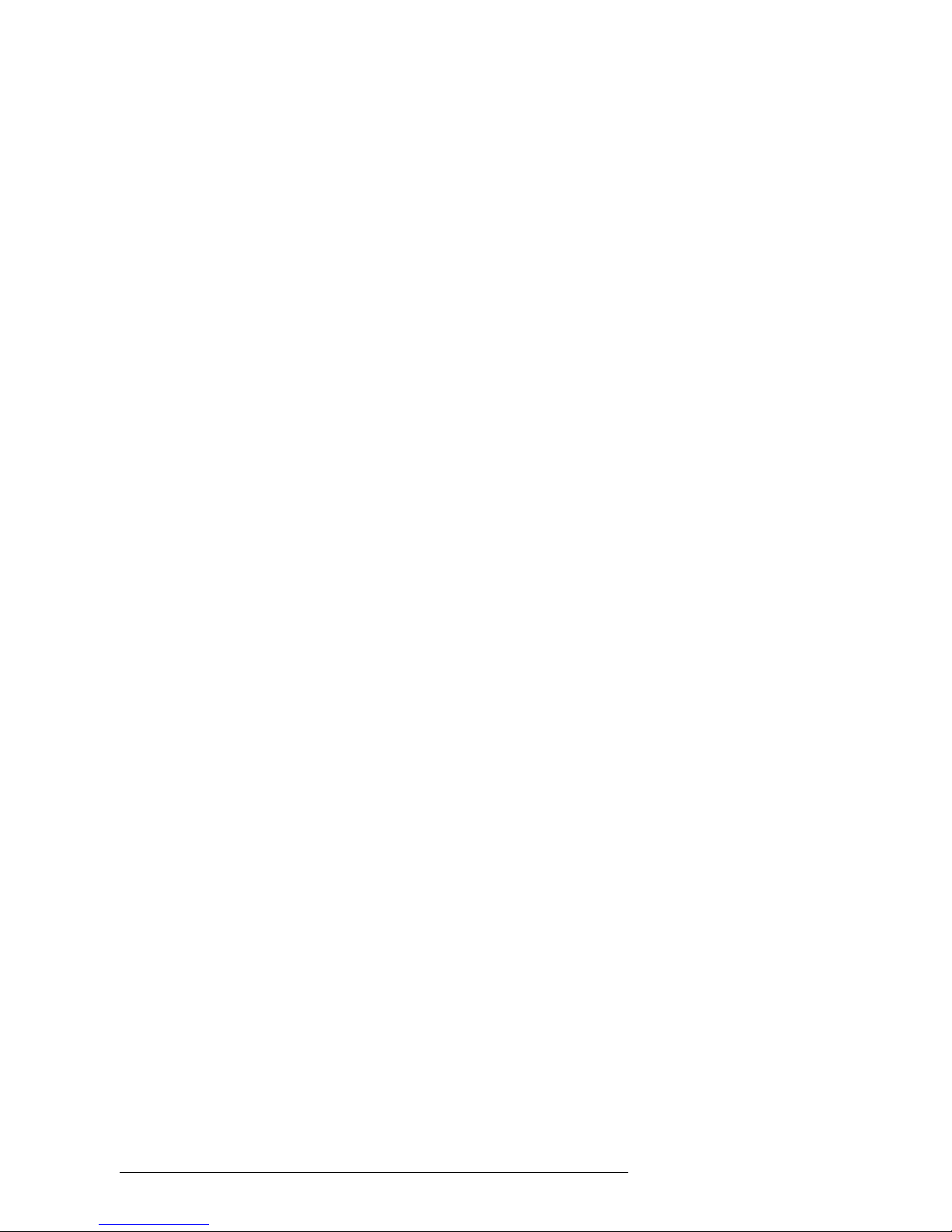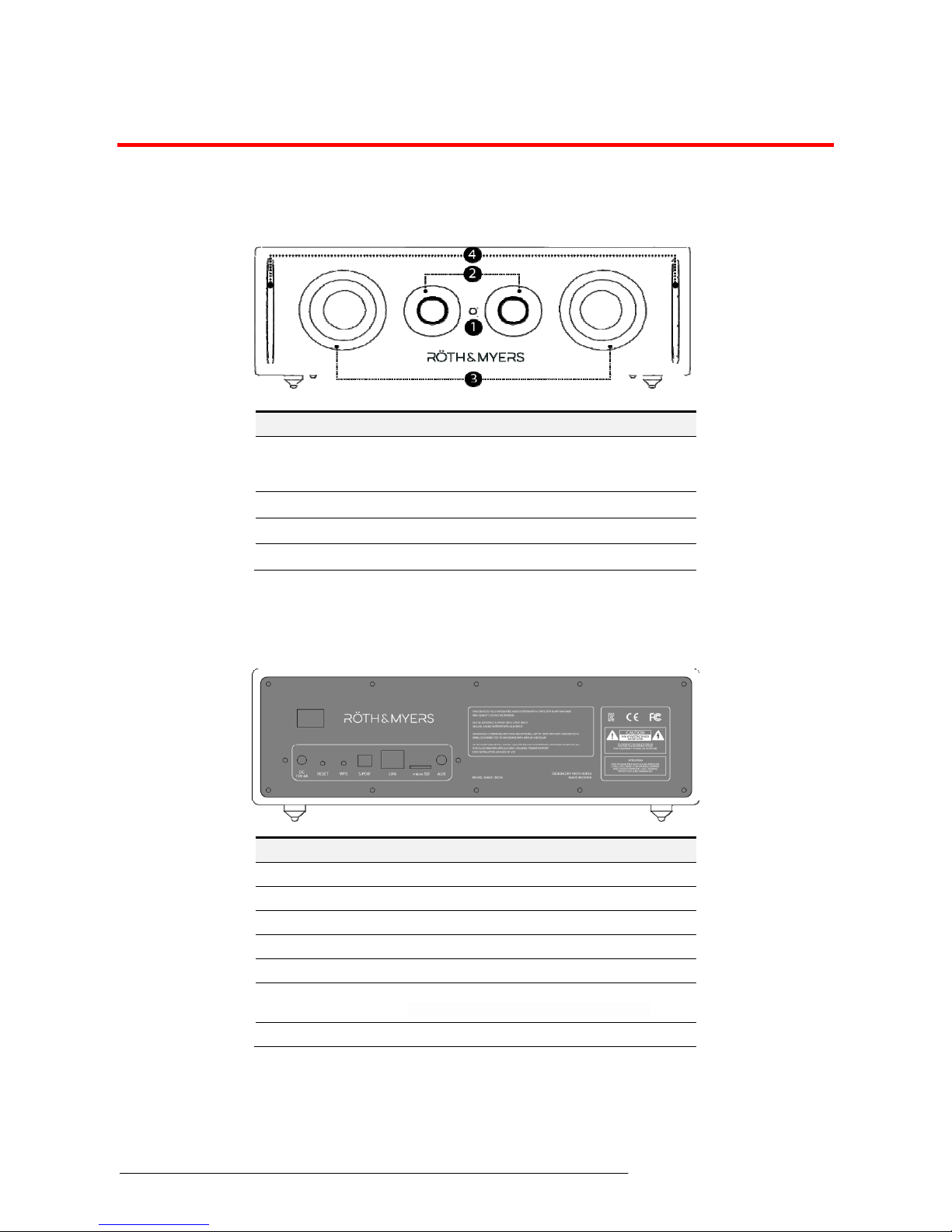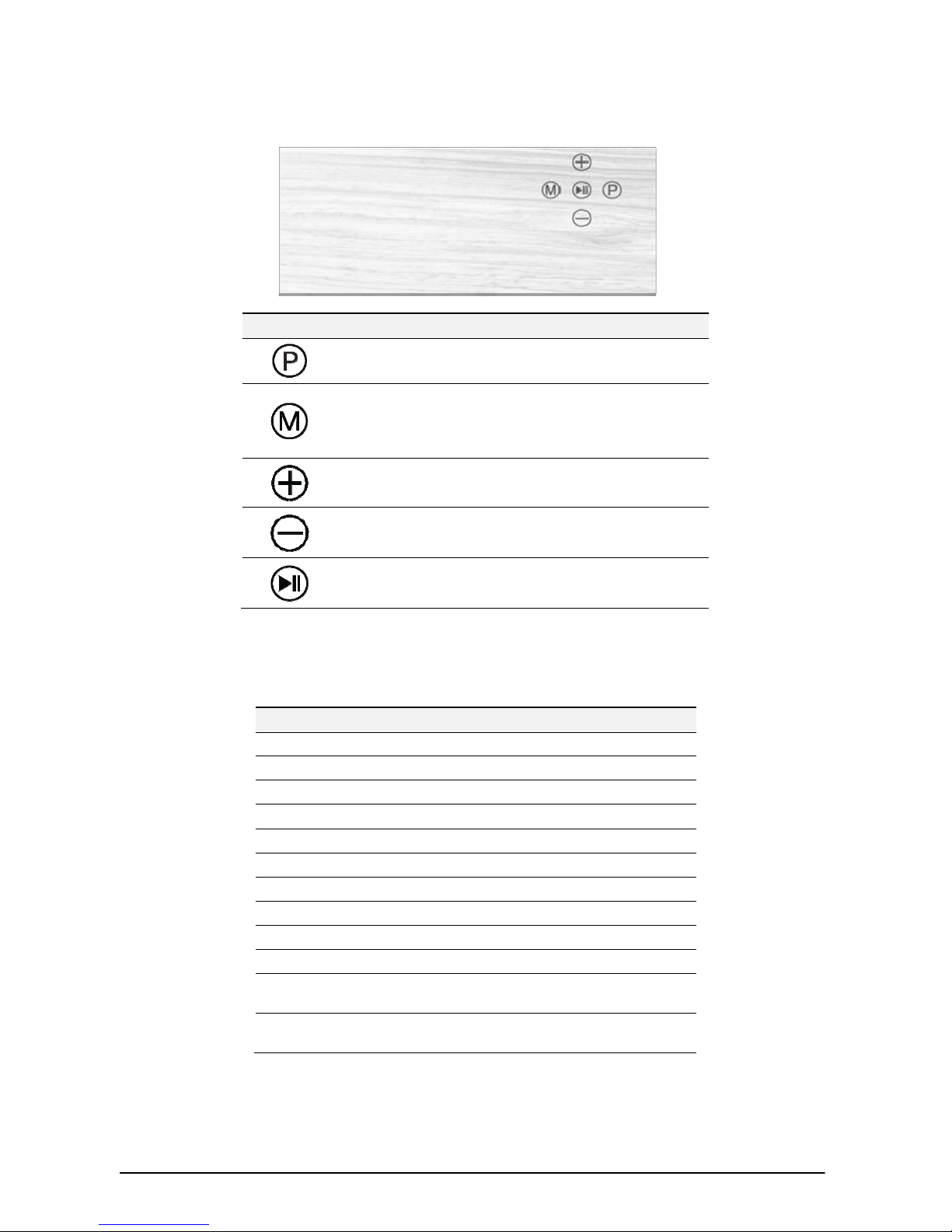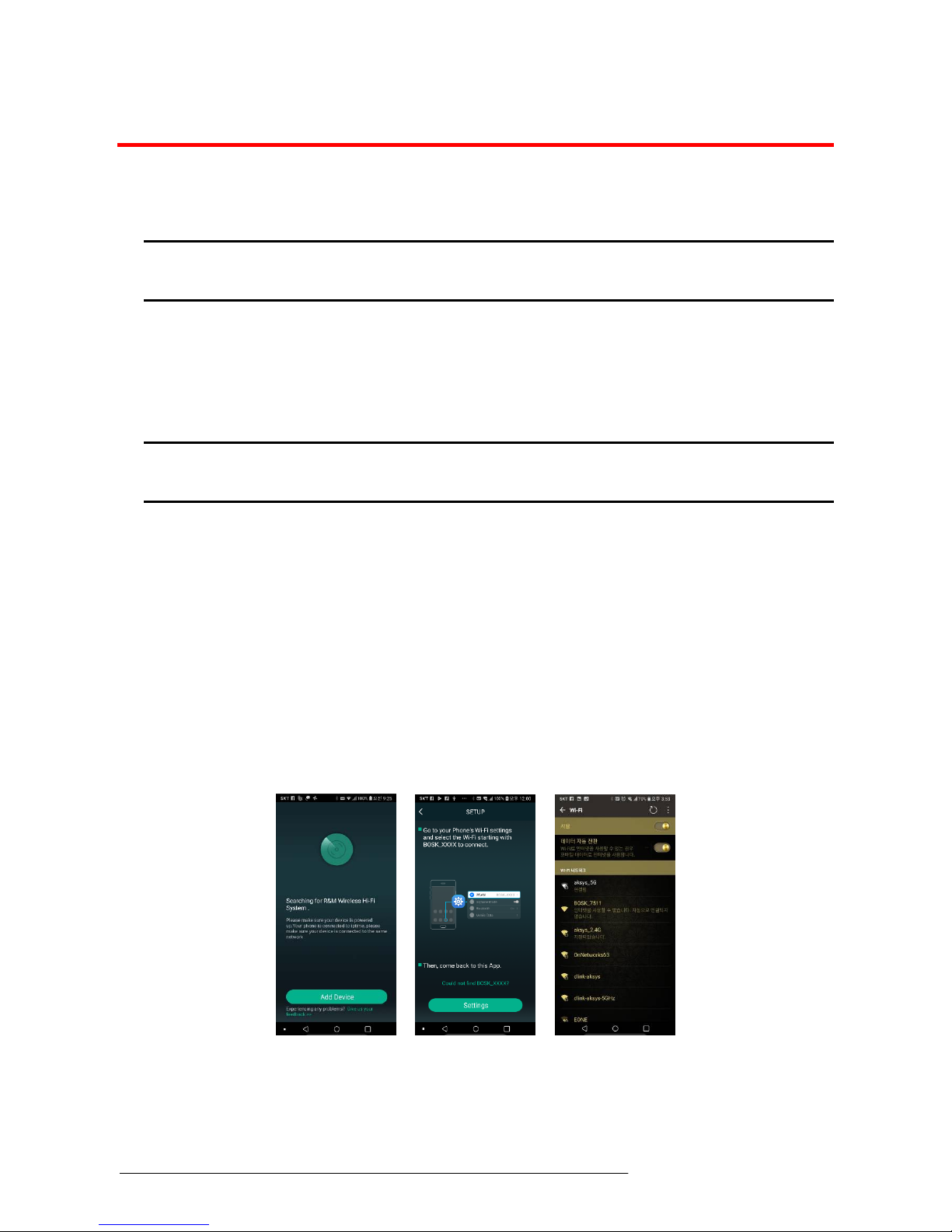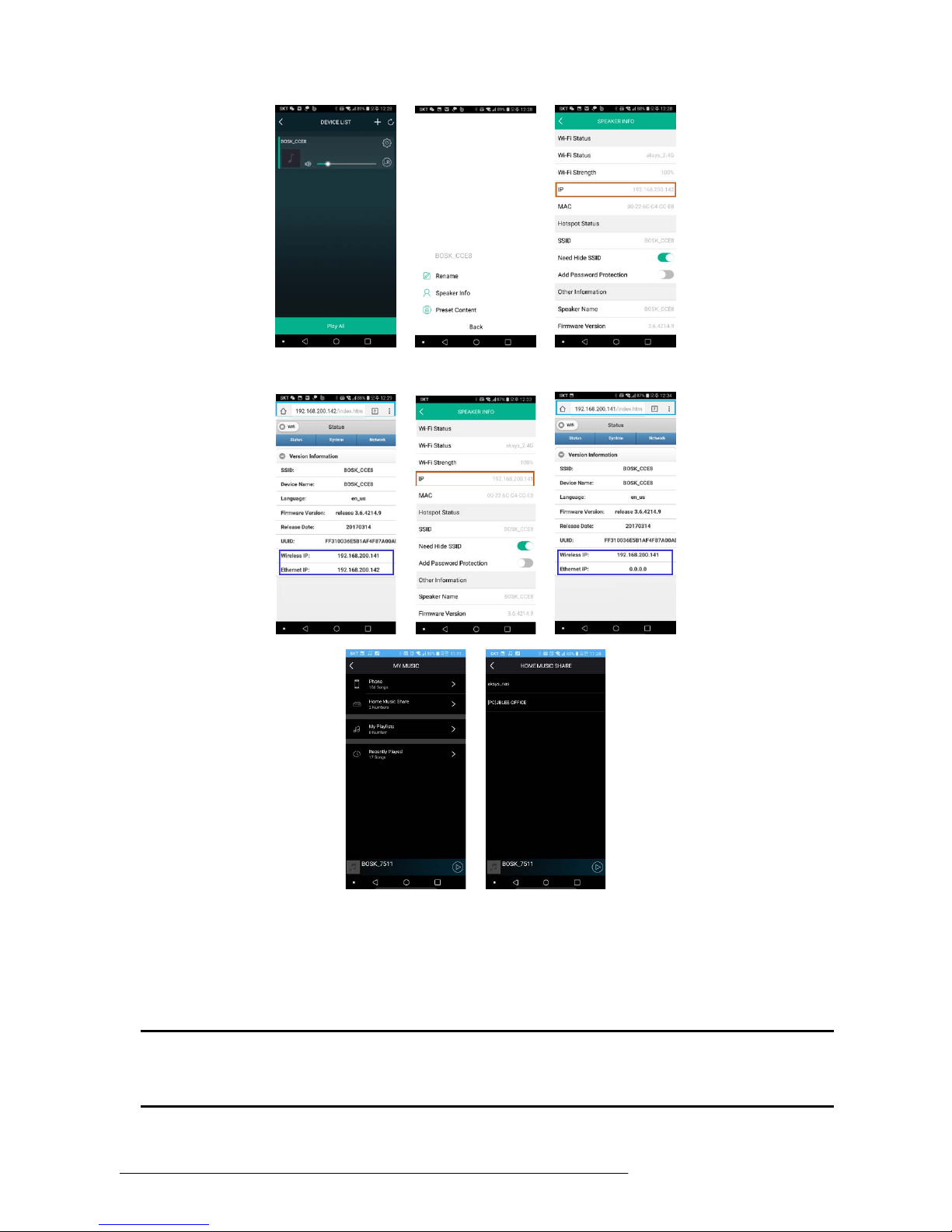BOSK User Guide - ENG- Issue 1.0 i
Table of Contents
TABLE OF CONTENTS.........................................................................................................I
BEFORE USE .......................................................................................................................1
ABOUT THIS GUIDE ...................................................................................................................................... 1
Introduction of the Document.......................................................................................................... 1
Explanation of Symbol or Word ...................................................................................................... 1
PRODUCT RELEASE ..................................................................................................................................... 1
CHAPTER 1. INTRODUCTION ...................................................................................................................... 2
1.1 FRONT DESIGN.................................................................................................................................. 2
1.2 REAR DESIGN &INTERFACE............................................................................................................... 2
1.3 TOUCHING BUTTON LAYOUT .............................................................................................................. 3
1.4 PRODUCT SPECIFICATION .................................................................................................................. 3
CHAPTER 2. SETUP .......................................................................................................................................... 4
2.1 SETUP WIFI FOR THE FIRST TIME........................................................................................................ 4
2.2 CONNECTING TO A WIRED LAN........................................................................................................... 5
2.3 CONNECTING TO BLUETOOTH............................................................................................................. 6
2.4 MICROSD AND OTHER CONNECTION MODES ........................................................................................ 7
2.5 NAME THE DEVICE ............................................................................................................................. 7
CHAPTER 3. R&M PLAYER MAIN MENU .............................................................................................13
3.1 DEVICE LIST DISPLAY................................................................................................................... 13
3.2 MUSIC PLAYER AND MAIN MENU DISPLAY......................................................................................... 14
CHAPTER 4. R&M PLAYER SUB-MENU ...............................................................................................15
4.1 SEARCH.......................................................................................................................................... 15
4.2 FAVORITES...................................................................................................................................... 15
4.3 MY MUSIC....................................................................................................................................... 16
4.4 HOME MUSIC SHARE ....................................................................................................................... 16
4.5 MY PLAYLISTS................................................................................................................................. 17
4.6 RECENTLY PLAYED.......................................................................................................................... 18
4.7 CLOUD MUSIC PRESET .................................................................................................................... 19
4.8 SPEAKER INFO............................................................................................................................ 20
4.9 WEB SERVER &FIRMWARE UPGRADE .............................................................................................. 20
CHAPTER 5. FAQ (FREQUENTLY ASKED QUESTIONS) .............................................................21
5.1 R&M APP ....................................................................................................................................... 21
5.2 WIFI CONNOCETION......................................................................................................................... 21
5.3 FUNCTION FAILURE AND POWER ...................................................................................................... 21
5.4 HOW TO OPERATE AND INTERFACE ................................................................................................... 21
5.5 LOSSLESS SOUND ........................................................................................................................... 21
APPENDIX A: USEFUL INFORMATION .................................................................................................22
A.1 REGULATORY INFORMATION............................................................................................................. 22
A.1.1 [EU] European Union Declarations of Conformity ............................................................ 22