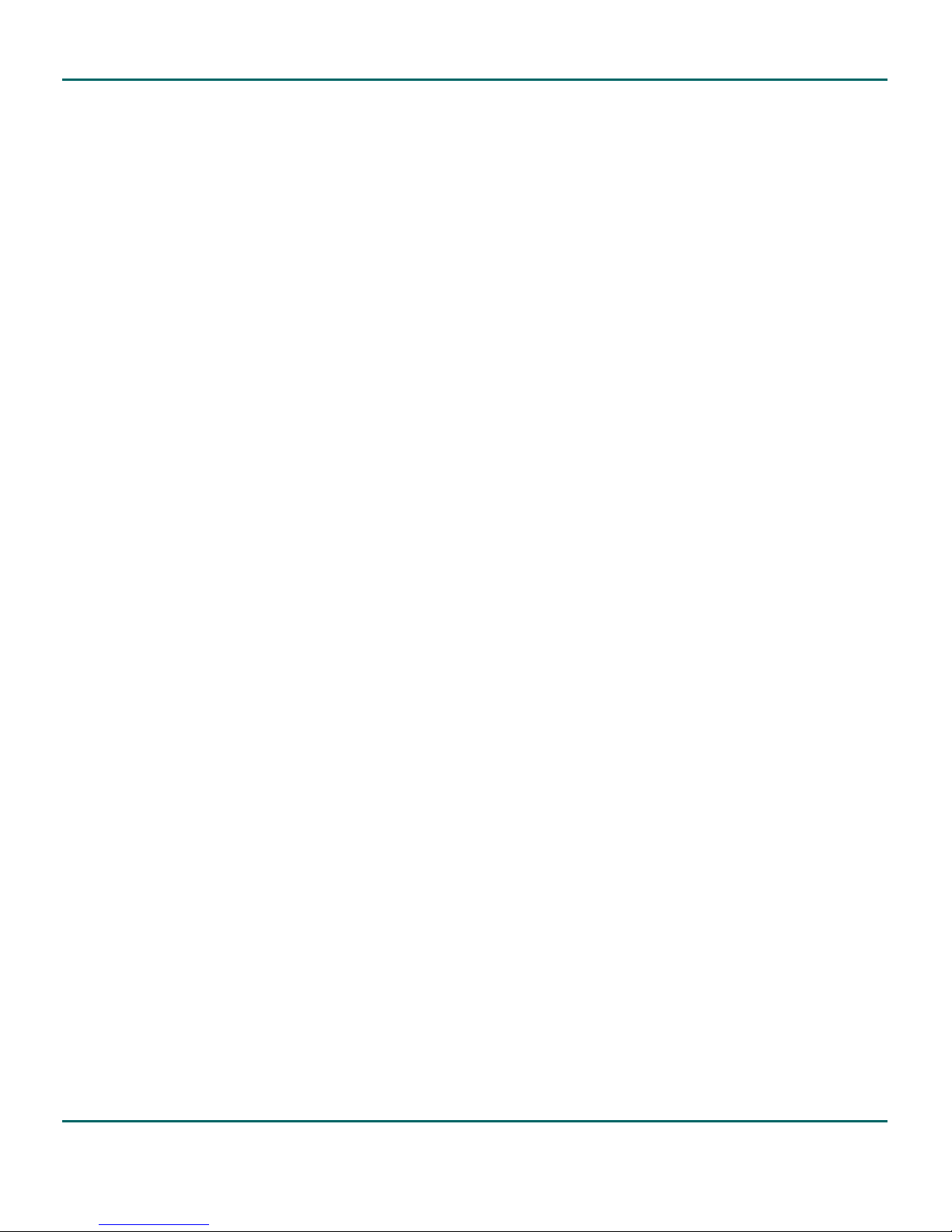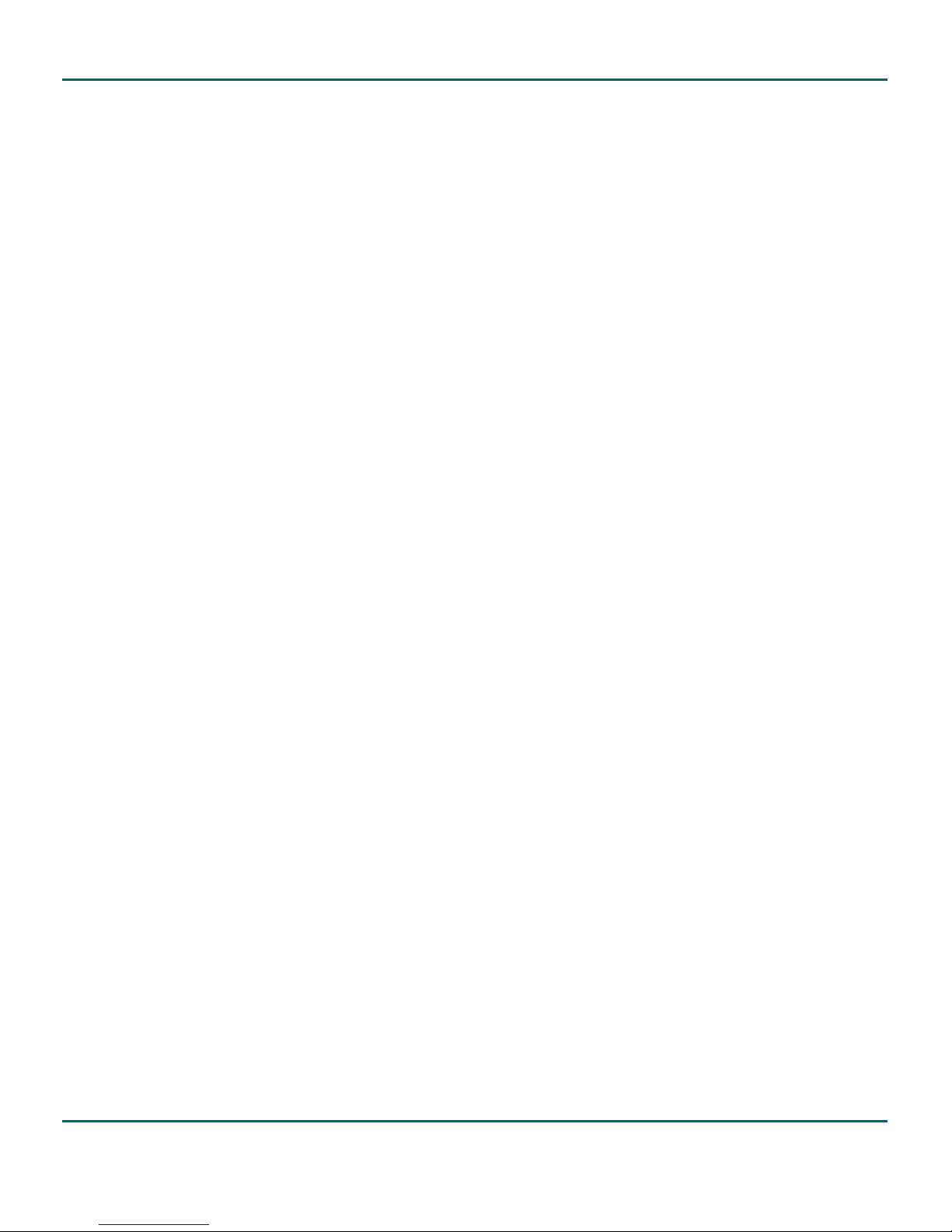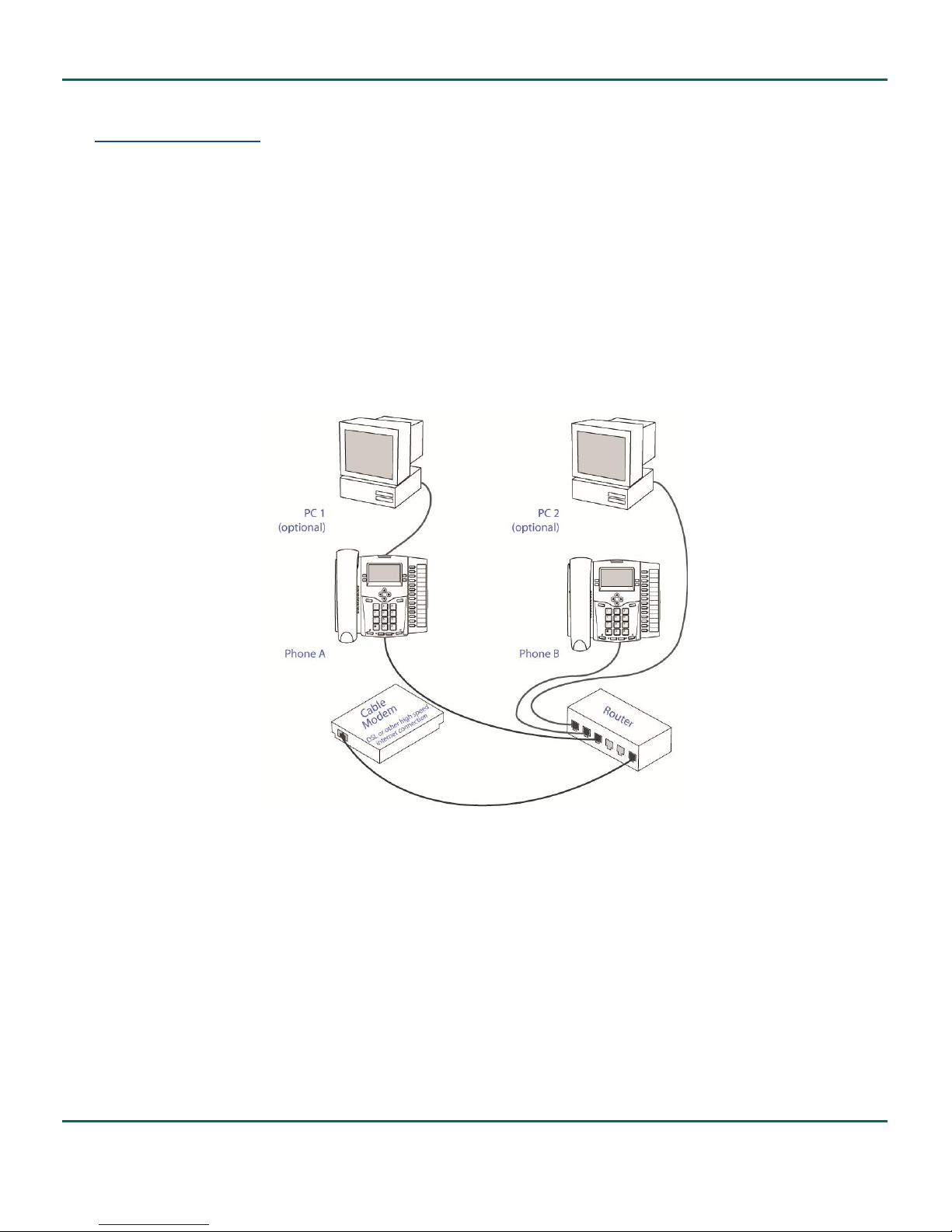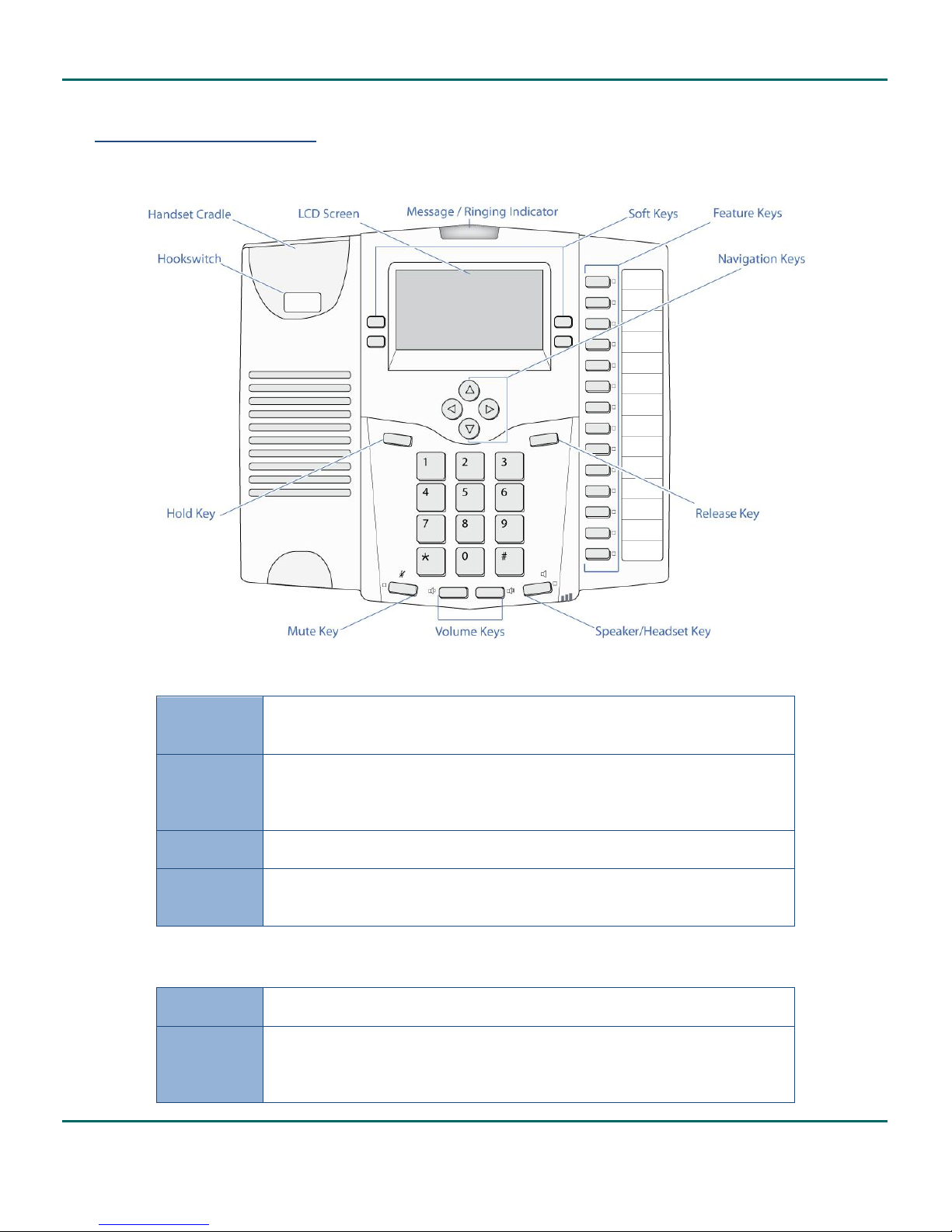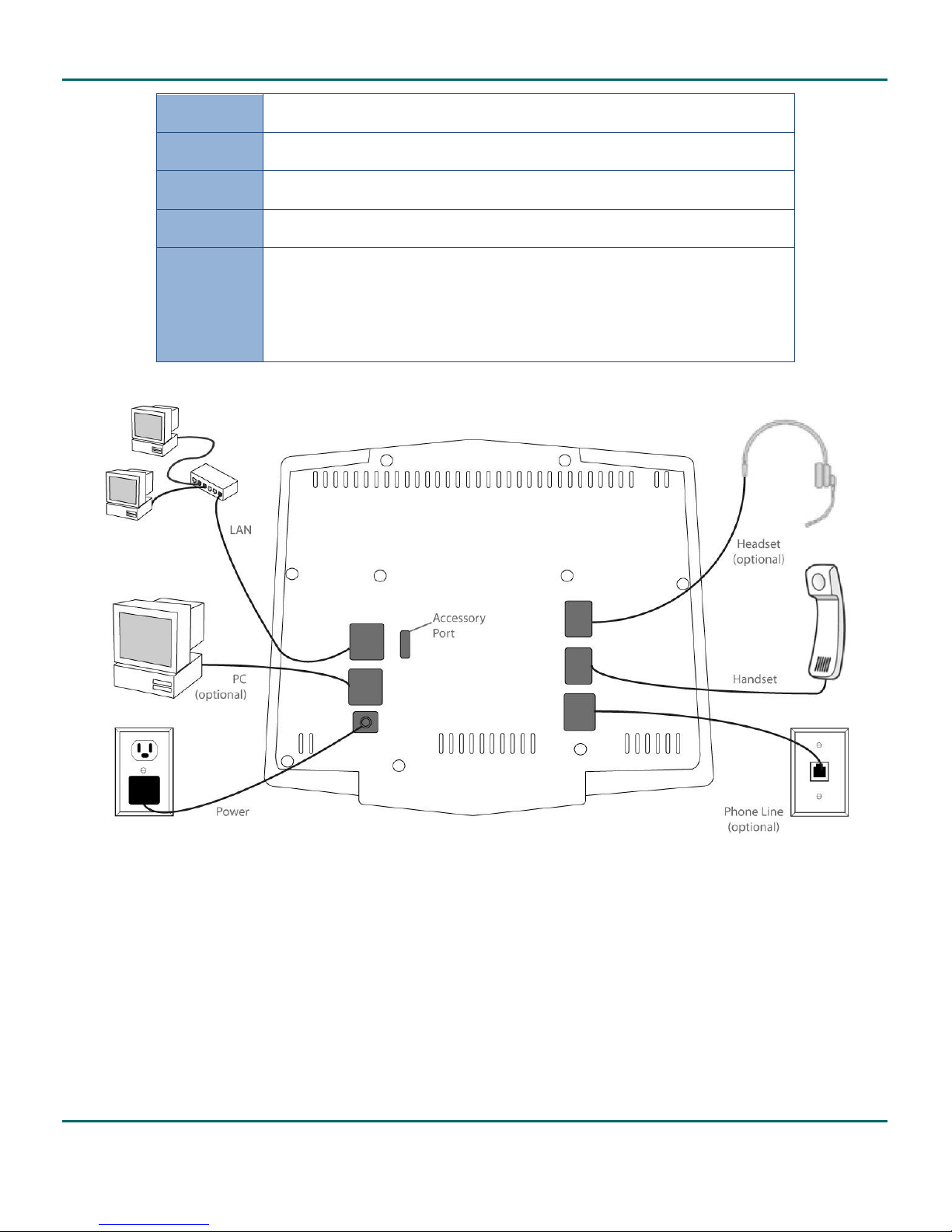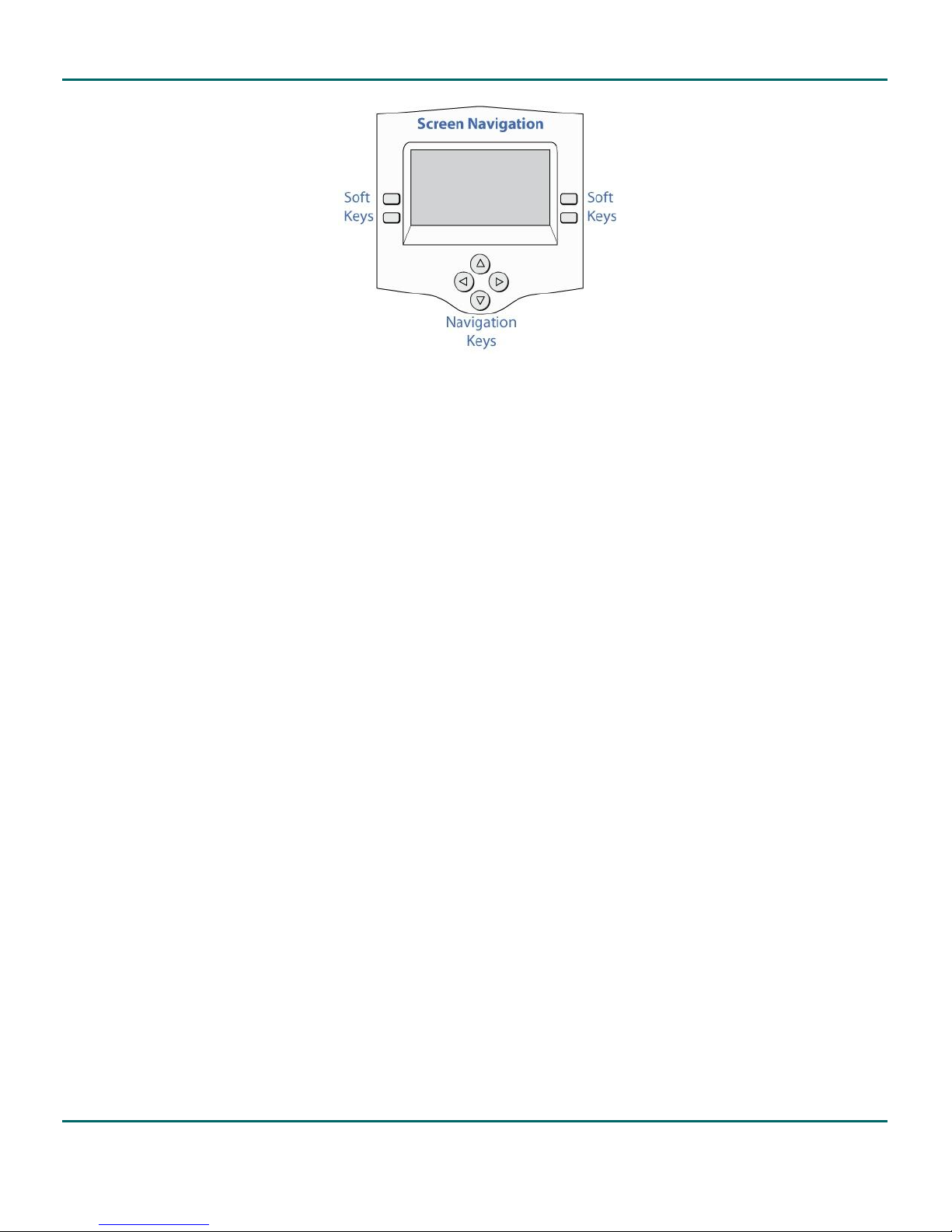KONNECT™ Business Phones User Guide
© Aksys Networks Inc., All Rights Reserved
4.9 Setting Do-Not-Disturb Mode............................................................................................................................................... 9
4.9.1 To Set Your Phone to Do-Not-Disturb.......................................................................................................................... 9
4.9.2 To Release the Do-Not-Disturb Mode........................................................................................................................ 10
4.10 Managing Conference Calls............................................................................................................................................ 10
4.10.1 To Initiate a Conference Call ................................................................................................................................. 10
4.10.2 Ending a Conference Call....................................................................................................................................... 10
4.10.3 Dropping Just One Party from a Conference......................................................................................................... 10
4.10.4 Using Hold with Conference Calls.......................................................................................................................... 10
4.11 Paging Extensions........................................................................................................................................................... 10
4.11.1 To Page a Single Extension .................................................................................................................................... 10
4.11.2 To Page All Extensions ........................................................................................................................................... 11
4.12 Using the Speakerphone or a Headset .......................................................................................................................... 11
4.12.1 To Use the Speakerphone ..................................................................................................................................... 11
4.12.2 To Use a Headset................................................................................................................................................... 11
4.12.3 To Answer a Call in Hands-free Mode ................................................................................................................... 12
4.12.4 To Switch from Hands-free to Handset ................................................................................................................. 12
4.12.5 To Switch from Handset to Hands-free................................................................................................................. 12
4.13 Adjusting Call & Ringer Volume..................................................................................................................................... 12
4.13.1 To Change Call Volume.......................................................................................................................................... 12
4.13.2 To Change Ringer Volume ..................................................................................................................................... 12
4.13.3 To Change Ringer Melody ..................................................................................................................................... 12
4.14 Using the Phone Directory ............................................................................................................................................. 12
4.14.1 To Call a Contact.................................................................................................................................................... 12
4.14.2 To Call an Extension............................................................................................................................................... 12
4.15 Viewing the Callers Log .................................................................................................................................................. 13
4.15.1 To View the Callers Log.......................................................................................................................................... 13
4.15.2 To Call a Caller from Your Callers Log.................................................................................................................... 13
4.15.3 To Add a Caller to Your Directory.......................................................................................................................... 13
4.16 Using Local Voicemail..................................................................................................................................................... 13
4.16.1 Message Waiting Indicator.................................................................................................................................... 13
4.16.2 Your Voicemail Password ...................................................................................................................................... 13
4.16.3 To Access Voicemail from Your Phone .................................................................................................................. 14
4.16.4 To Receive Voicemail Messages by Email.............................................................................................................. 14
4.16.5 To Delete Messages............................................................................................................................................... 14
4.16.6 Personal Greeting.................................................................................................................................................. 14
4.17 Using the Auto Attendant (600L only)........................................................................................................................... 14
5Configuring Your Phone ................................................................................................................. 15
5.1 Accessing Online Features .................................................................................................................................................. 15
5.1.1 To Access Online Features.......................................................................................................................................... 15
5.2 Logging on to Online Features on the KONNECT™ Office Portal ....................................................................................... 15
5.2.1 To Log on to Online Features ..................................................................................................................................... 15
5.3 Managing Your Password ................................................................................................................................................... 15
5.4 Managing Contacts in the Directory................................................................................................................................... 16
5.4.1 To Add a Contact to the Directory ............................................................................................................................. 16
5.5 Feature Key Settings ........................................................................................................................................................... 17
5.5.1 To Configure a Feature Key ........................................................................................................................................ 18