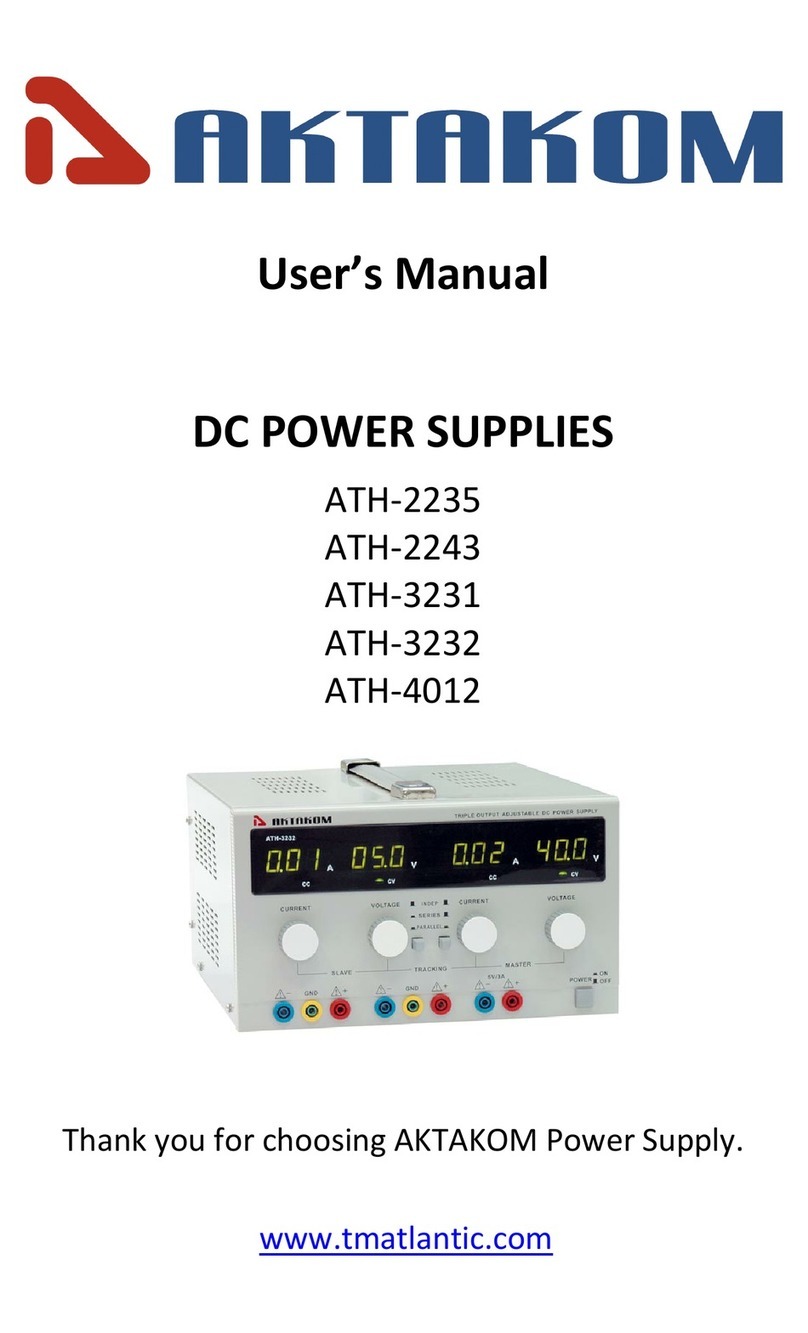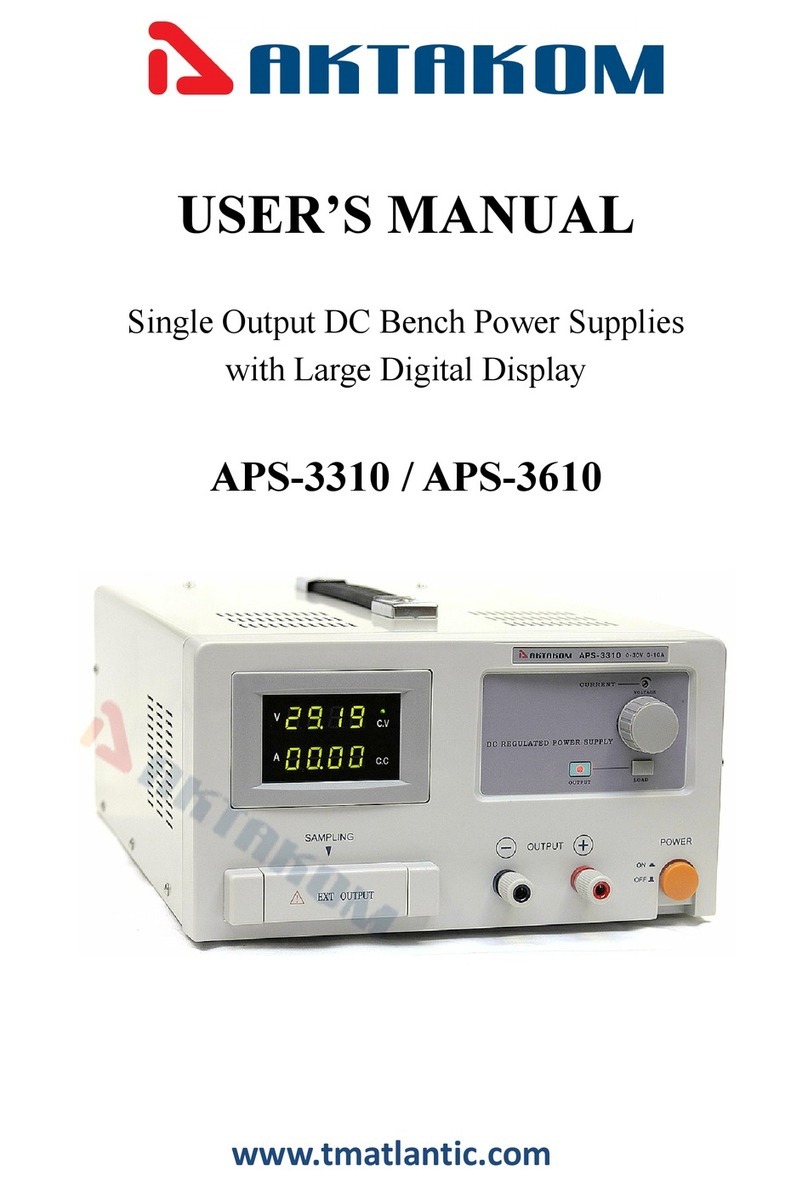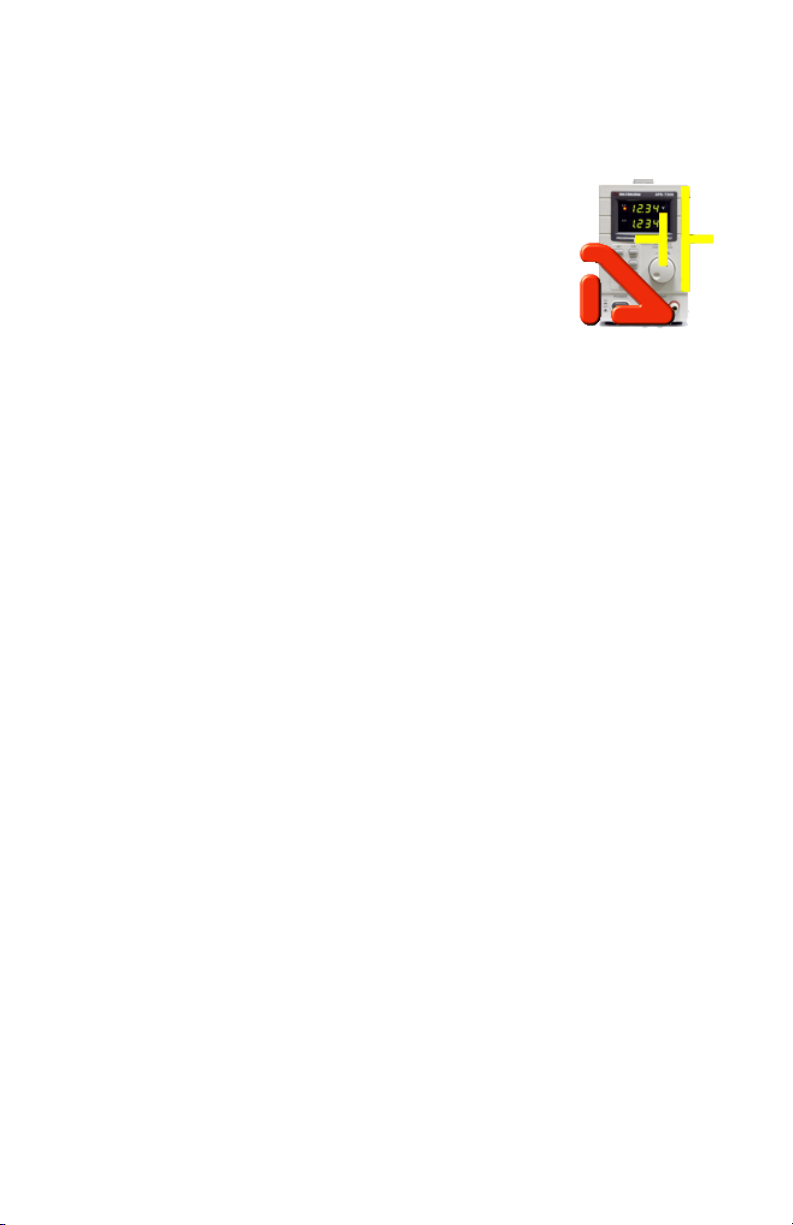www.tmatlantic.com 6
oFor use in constant voltage mode: this is the desired current
limit.
oFor use in constant current mode: this is the desired constant
current.
oIf you enable overcurrent protection, the output switches
off automatically if the current exceeds this value.
4. Turn the adjustment knob [11] until you reach approximately the
desired current. Press [11] to select a digit in the current readout [10]
and turn the adjustment knob to fine-tune.
5. Press the memory key [3] again (or wait until the display to start
flashing). Then press the m1-m3 button The settings are saved in the
selected memory.( the display stops flashing)
Recalling Settings
To recall one of the saved settings, press the corresponding memory key
M1~M3 [4]. the corresponding voltage/current settings appear on the
display.
Note: the output is switched off automatically when you press a
memory key to recall a setup.
Using Memory 3
To use memory 3, proceed as follows:
1. Set the voltage and current as desired Press memory key [3],Wait
until the display start to flashing. Then Press key [4] the settings are
automatically stored in memory, and until the display stops to flashing.
2. To recall the settings, press key 4.
Connecting a Load
1. Connect the load’s positive terminal to the red + terminal [14] of the
power supply.
2. Connect the load’s negative terminal to the black – terminal [12]
of the power supply.
3. You can connect the + or –terminal to the green earth terminal
[13] of the power supply to pin the voltage to 0V (earth potential)
at that terminal.
If you leave the earth terminal unconnected, the output floats with
respect to the ground.