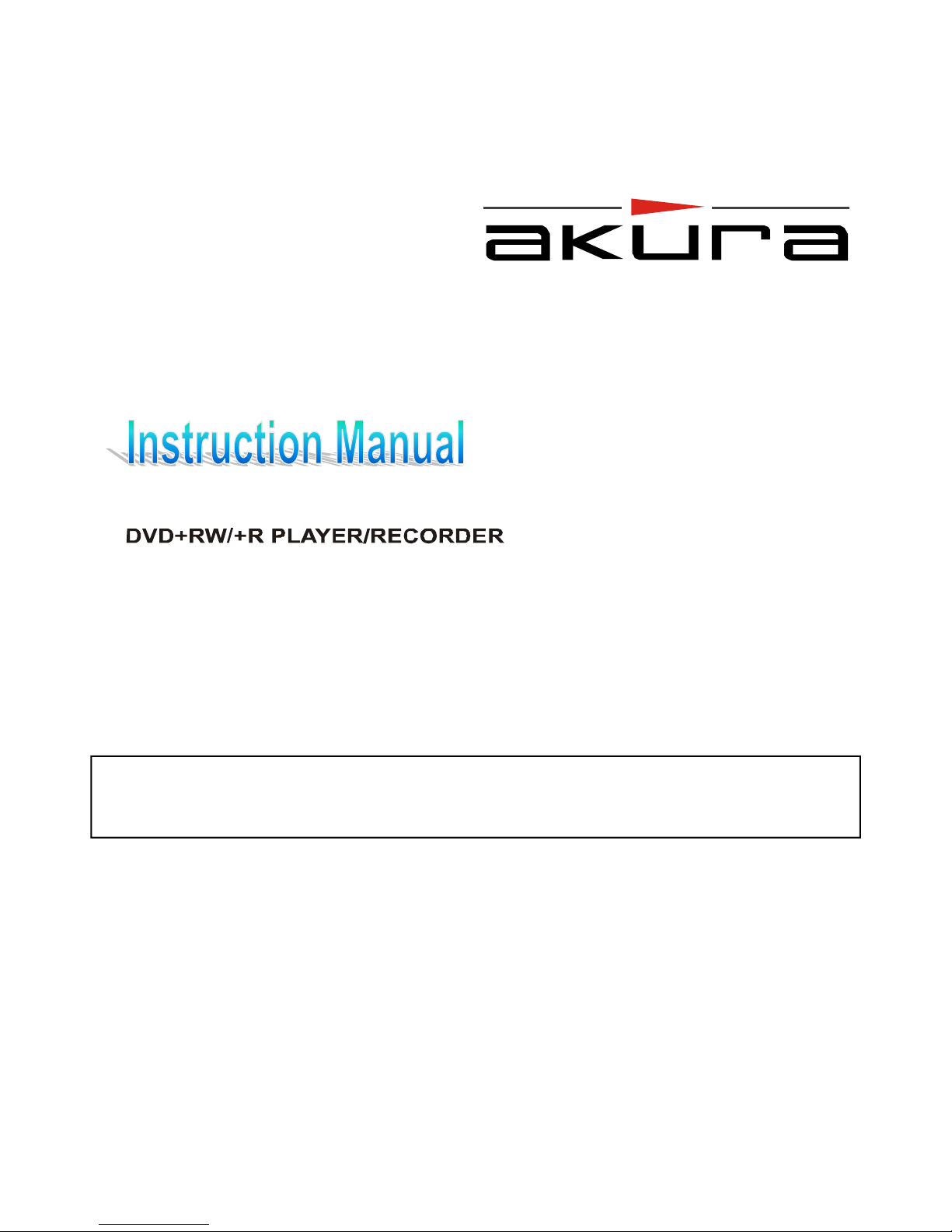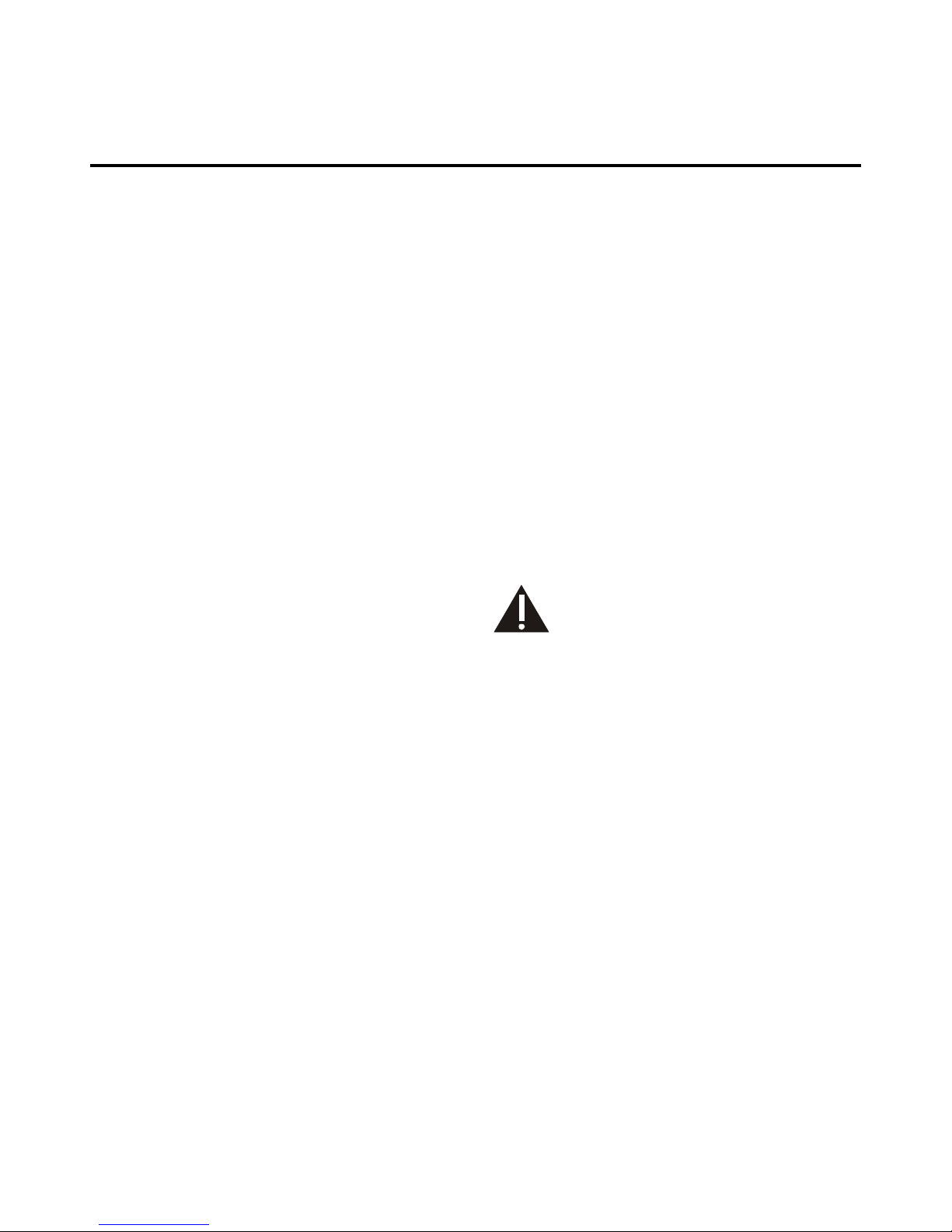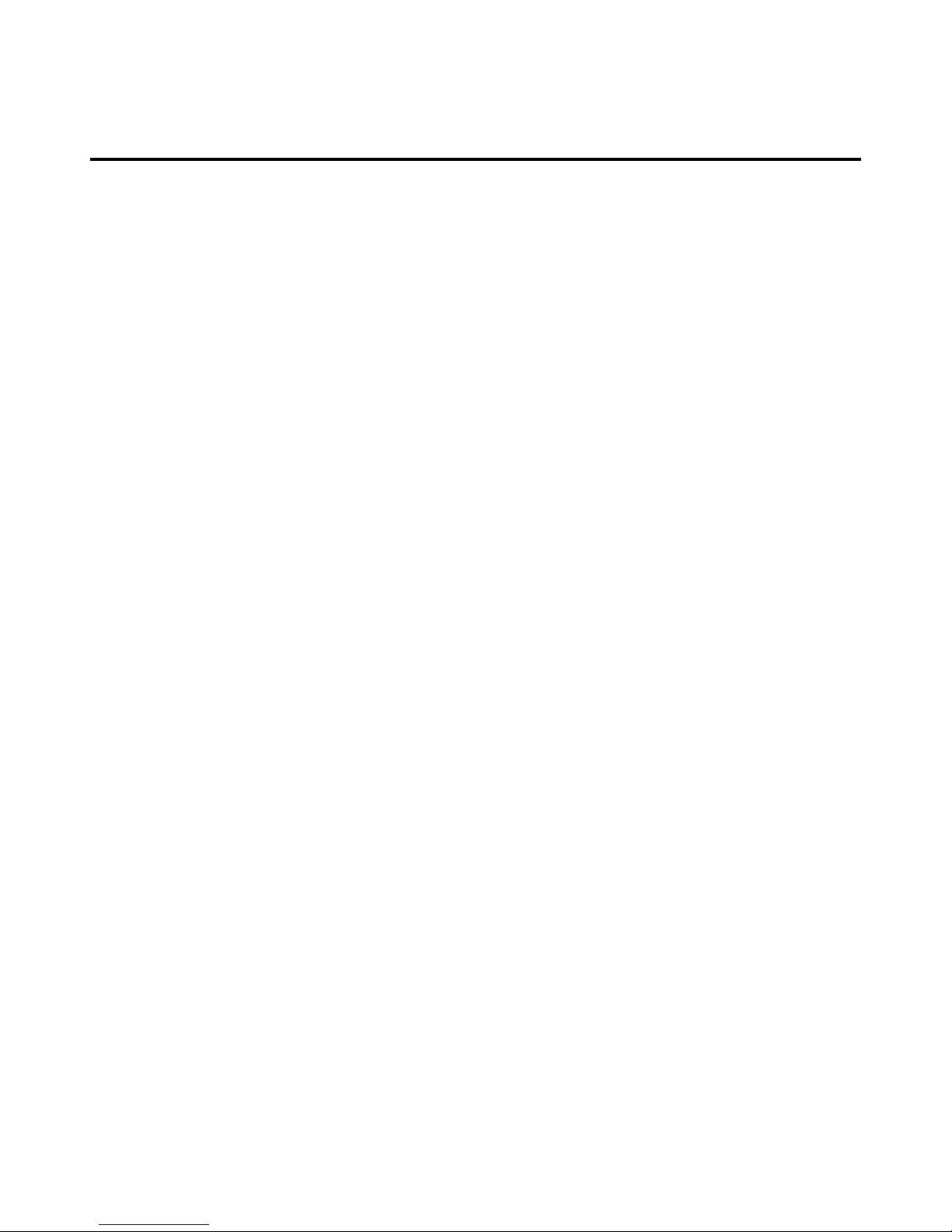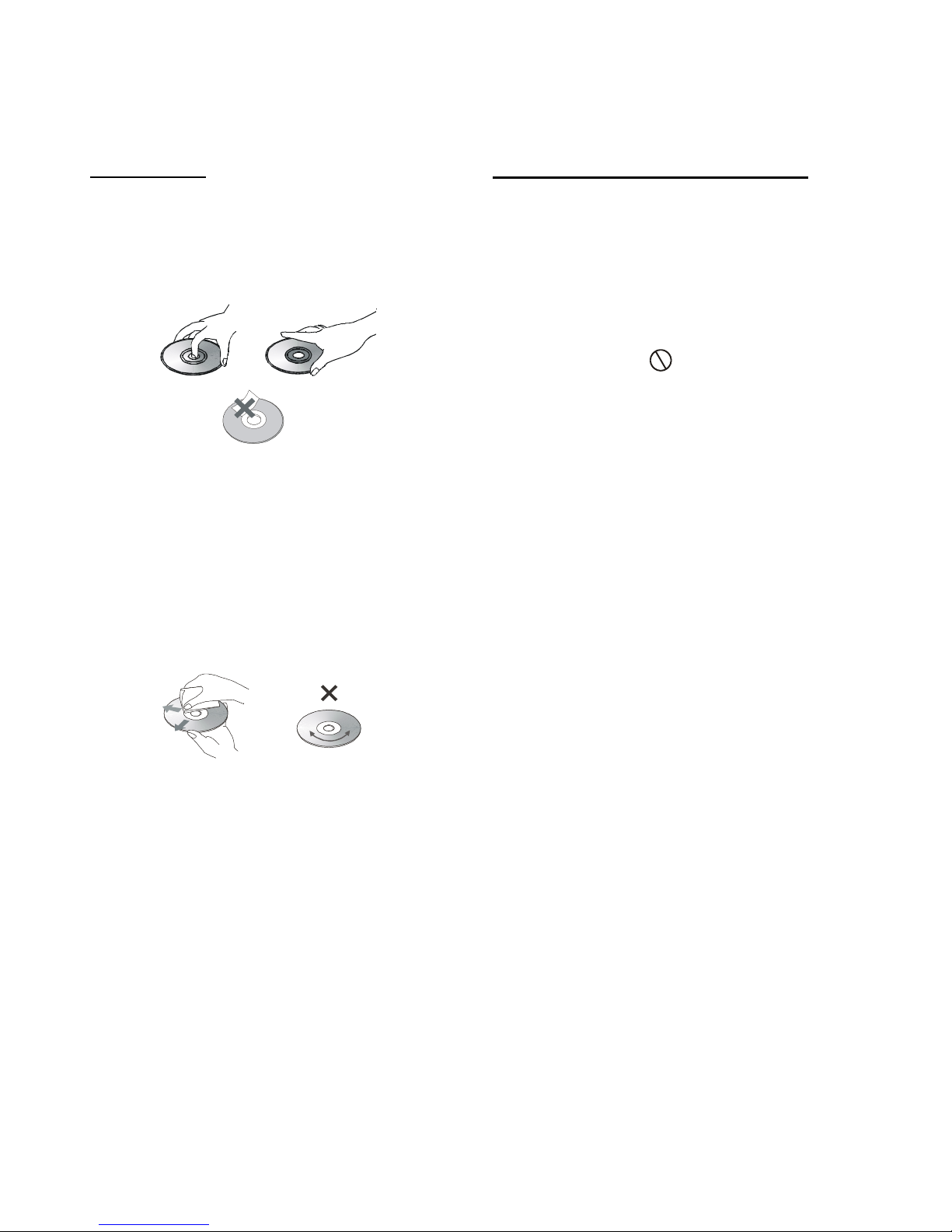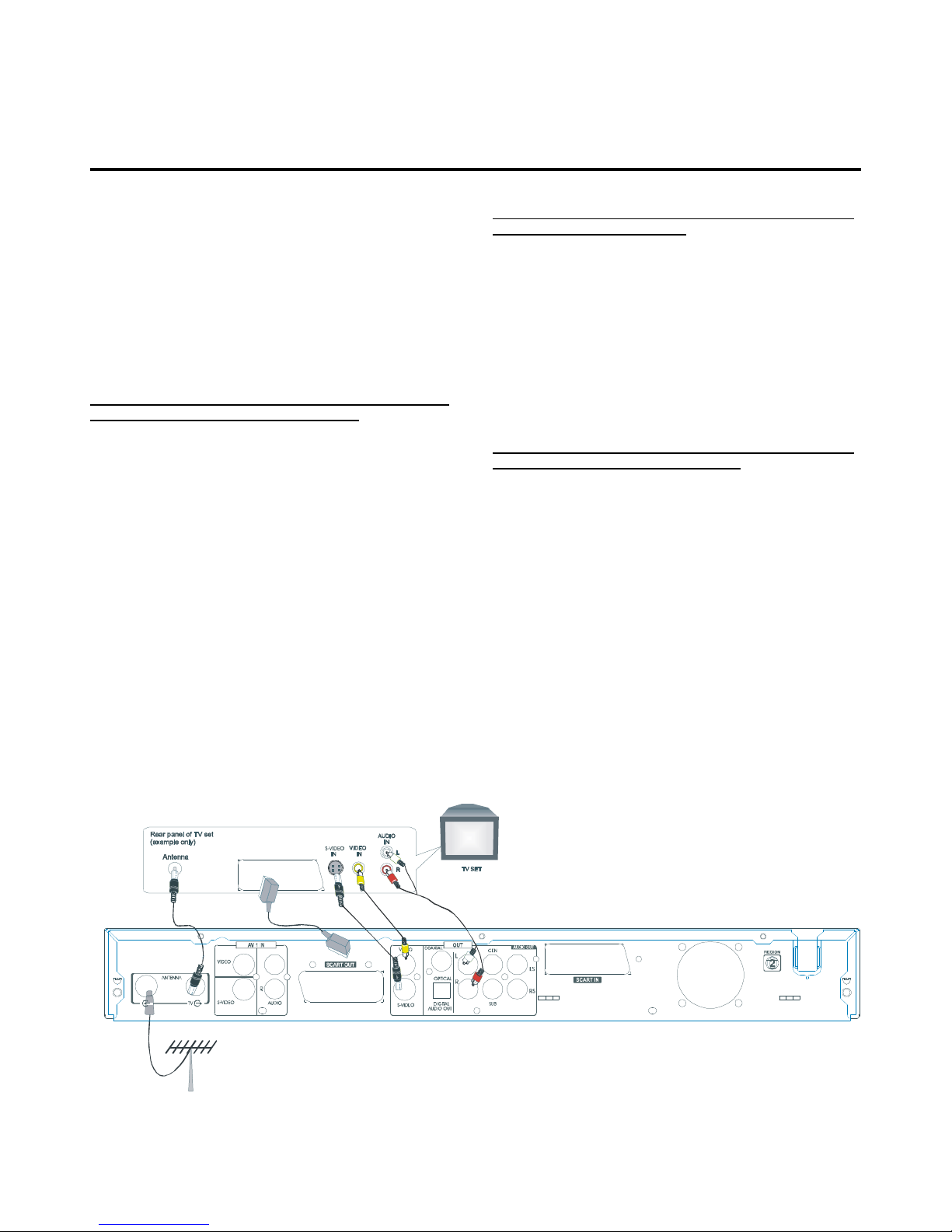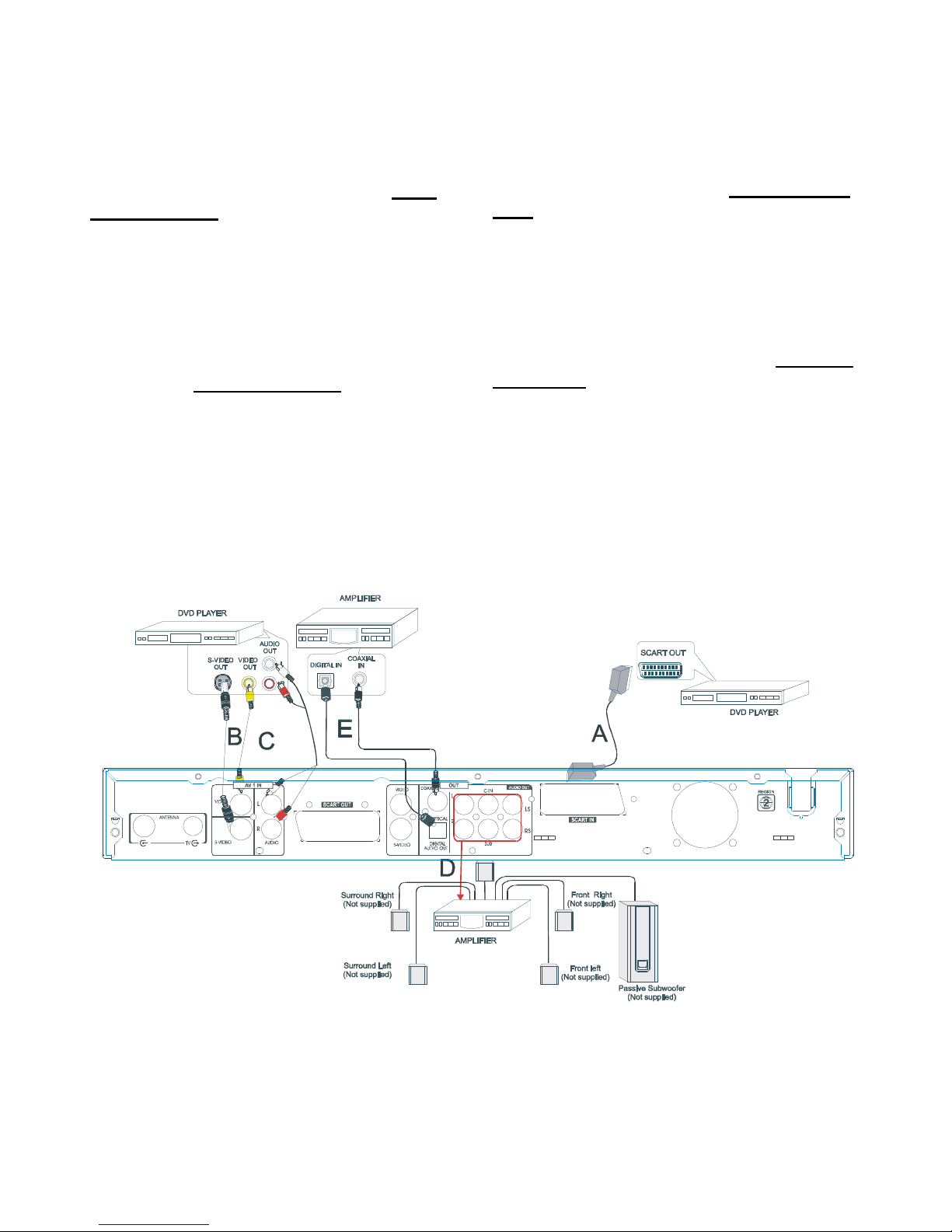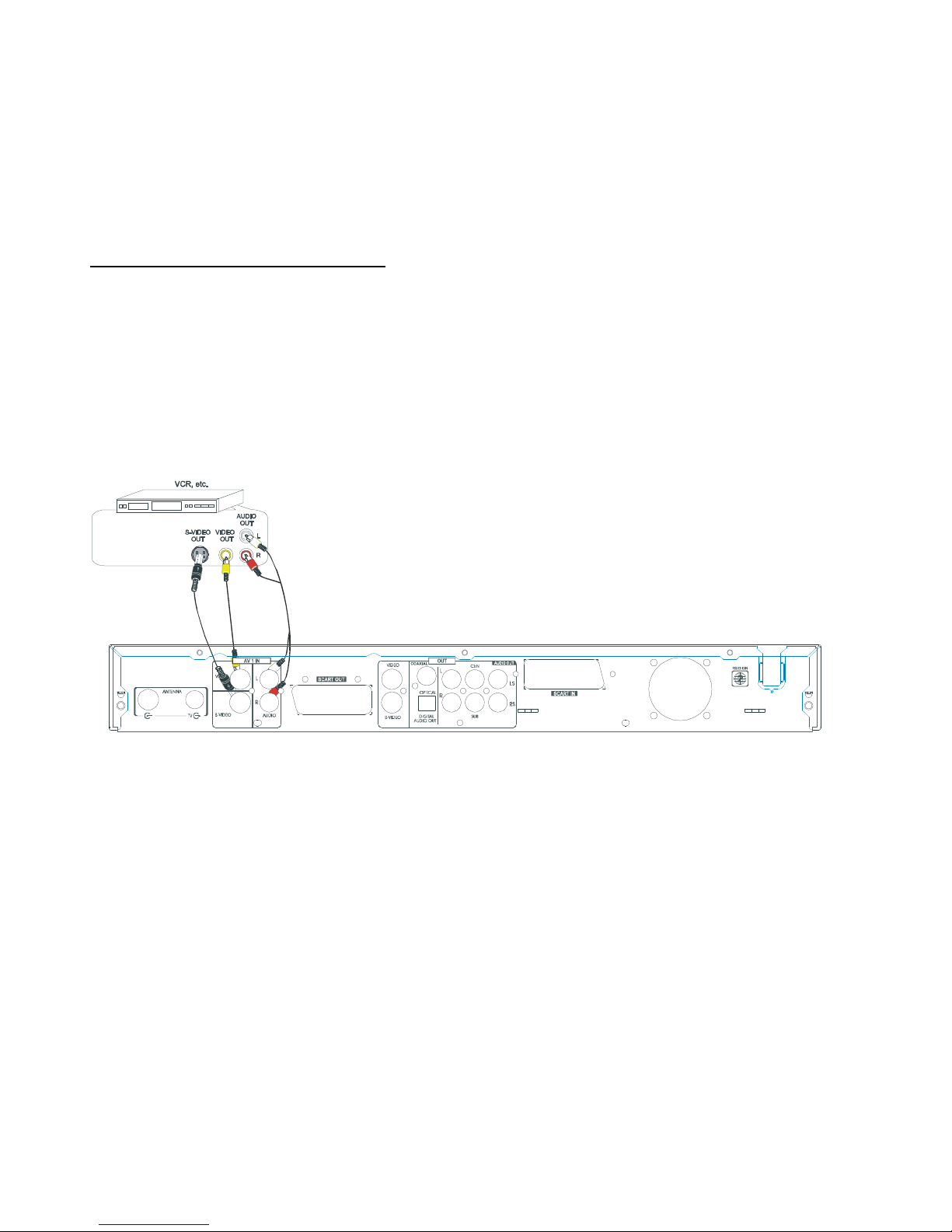3
Table of Contents
Important safety instruction ............................... 2
General information ........................................... 4~5
Features .............................................................. 4
DVD region code ................................................. 4
Discs that may be played..................................... 4
Disc can be recorded .......................................... 4
Glossary of disc terms ........................................ 4
Supplied Accessories.......................................... 4
Inserting batteries into the remote control ............ 4
Notes on disc....................................................... 5
Conventions about this manual ............................ 5
Function Overview .............................................. 6~7
Front panel........................................................... 6
Back panel ........................................................... 6
Remotecontrol..................................................... 7
BasicConnetion .................................................. 8~11
Connect your DVD recorder to TV set................. 8
Connect your DVD recorder to Audio devices..... 9
Connect your DVD recorder to VCR or a similar
Recording equipment ........................................... 10~11
Before initial setting ........................................... 12~14
Setting the clock................................................... 12
Setting the channel .............................................. 12
NICAMselect ....................................................... 12
Auto CH Scan ....................................................... 12
Channel List .......................................................... 13
Modify Channel .................................................... 13
Moving the stations.................................................14
Naming stations........................................................14
Initialsettings ...................................................... 15~20
DVD control ......................................................... 15~16
Setting Disc Menu ............................................ 15
Setting Angle Mark ........................................... 15
Setting Audio.................................................... 15
Setting Subtitle ................................................. 15
Setting Parental Control.................................... 16~17
General ................................................................ 17
Setting Menu Language ................................... 17
Video ................................................................... 18
Setting TV Display ........................................... 18
Setting Video Output ........................................ 18
Setting AV1 Select .......................................... 18
Setting AV2 Select ........................................... 18
Speaker ............................................................... 19
Setting Down Mix............................................. 19
Setting Center, Rear, Subwoofer ..................... 19
Setting Center Delay ........................................ 19
Setting Rear Delay ........................................... 19
Speaker Test.................................................... 19
Audio ................................................................... 19
Setting Digital Out ............................................. 19
Setting DRC...................................................... 19
Pro Logic.......................................................... 20
Recording ............................................................ 21~26
Preparations......................................................... 21
Recording setup .................................................. 21~22
Setting Record Mode ............................................ 21
Setting Auto Chapter............................................. 22
Recording TV Programs ...................................... 22
Timer Recording................................................... 23~26
Setting Record Time......................................... 23
Setting Record Day .......................................... 23
Setting Input Source ........................................ 24
Setting Position ................................................ 24
Setting Record Mode........................................ 24
Setting Title ...................................................... 24
Recording List .................................................. 25
Press STANDBY/ON to turn the power off ...... 26
Recording from an External Equipment ............ 26
One Touch Recording ...................................... 26
Playback Features .............................................. 26~30
Preparations ........................................................ 26
Start or Pause Playback....................................... 26
StoppingPlayback ............................................... 26
Fast Playback ...................................................... 26
SkipPlayback....................................................... 27
Slow Motion Playback .......................................... 27
Step Playback ...................................................... 27
RepeatPlayback .................................................. 27
A-B Repeat Playback ........................................... 27
UsingDVDTITLE menu ........................................ 27
UsingMENU/PBC .................................................. 27
Return.................................................................. 27
GOTO .................................................................. 27
Display the playback information ......................... 28
Subtitle ................................................................. 28
AUDIO .................................................................. 28
Language............................................................. 29
Zooming............................................................... 29
Angle ................................................................... 29
Intro play mode .................................................... 29
Shuffle playback.................................................. 29
Programmed playback ......................................... 29
Sleep timer setting ............................................... 29
MP3 CD Playback .................................................. 30
Picture CD Playback.............................................. 30
JPEG CD Playback ................................................ 30
Picture CD/JPEG Picture Zoom .............................. 30
Managing the disc contents ............................... 31~33
Playing/Edittitles .................................................. 31
PLAY TITLE ...................................................... 31
TITLEDELETE ................................................... 31
TITLE RENAME ................................................. 31
Edittitles............................................................... 32
Format Disc...................................................... 32
Erase Disc ....................................................... 32
Finalize Disc..................................................... 32
Rename Disc.................................................... 32-33
Protect Disc ..................................................... 33
Troubleshooting Guide ....................................... 34
Maintenance........................................................ 35
Specifications ...................................................... 35