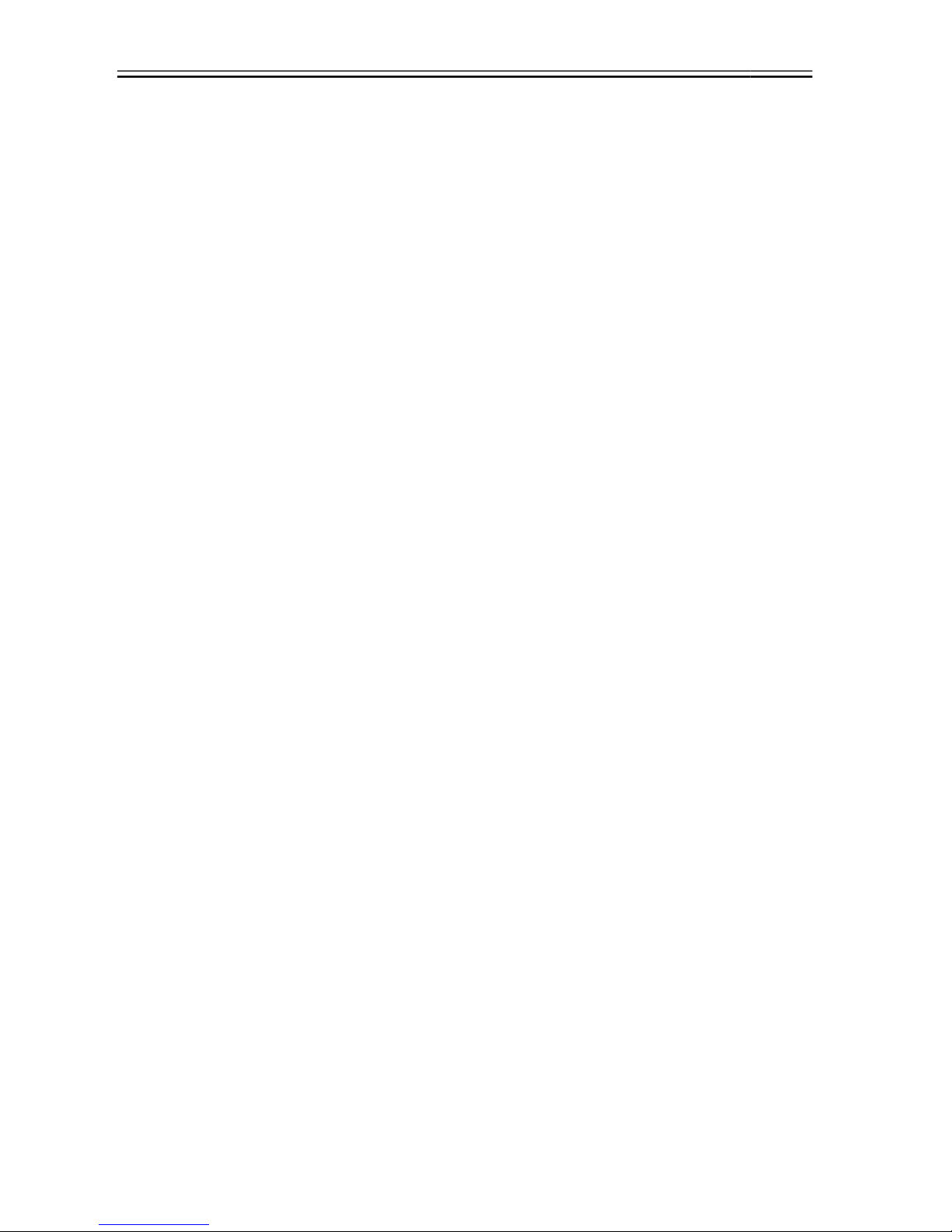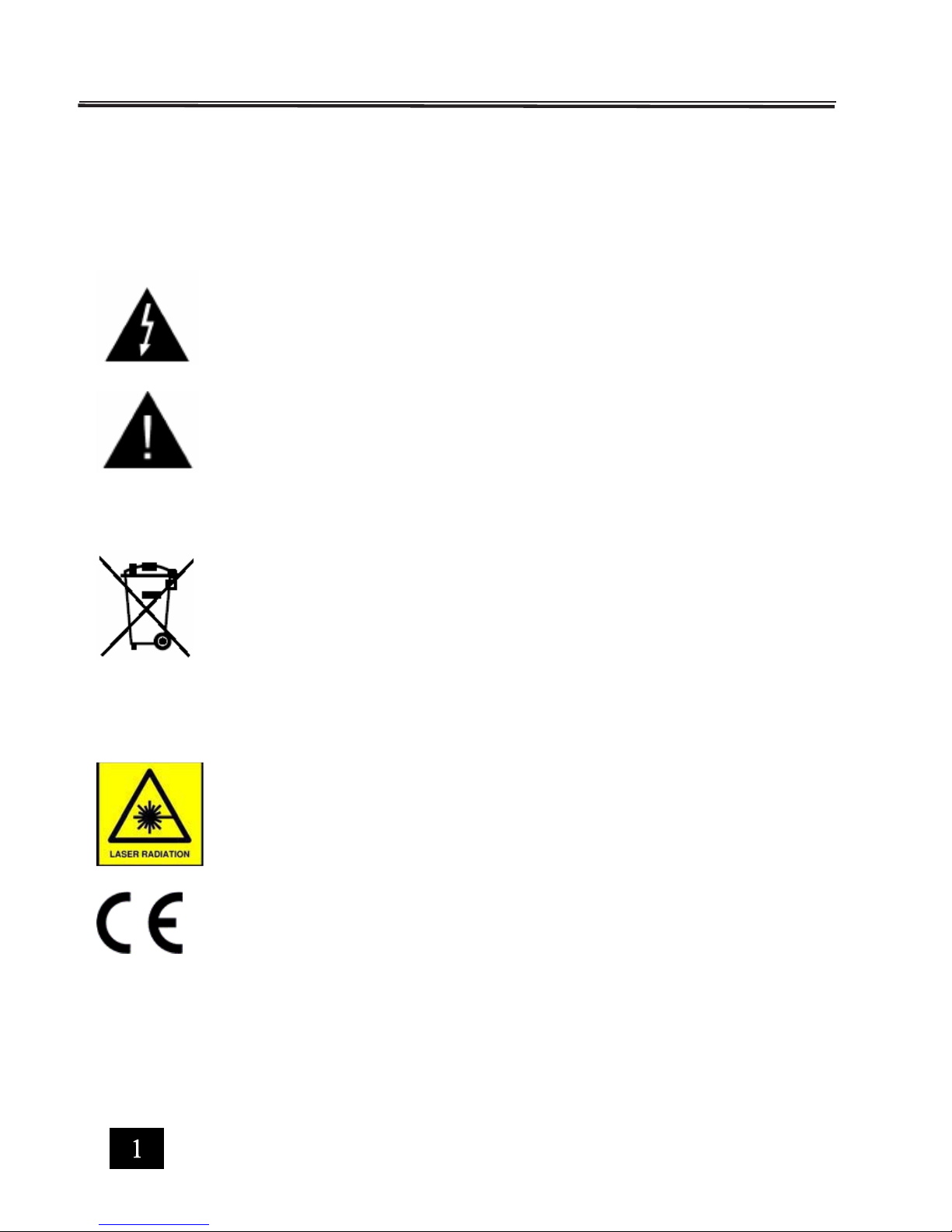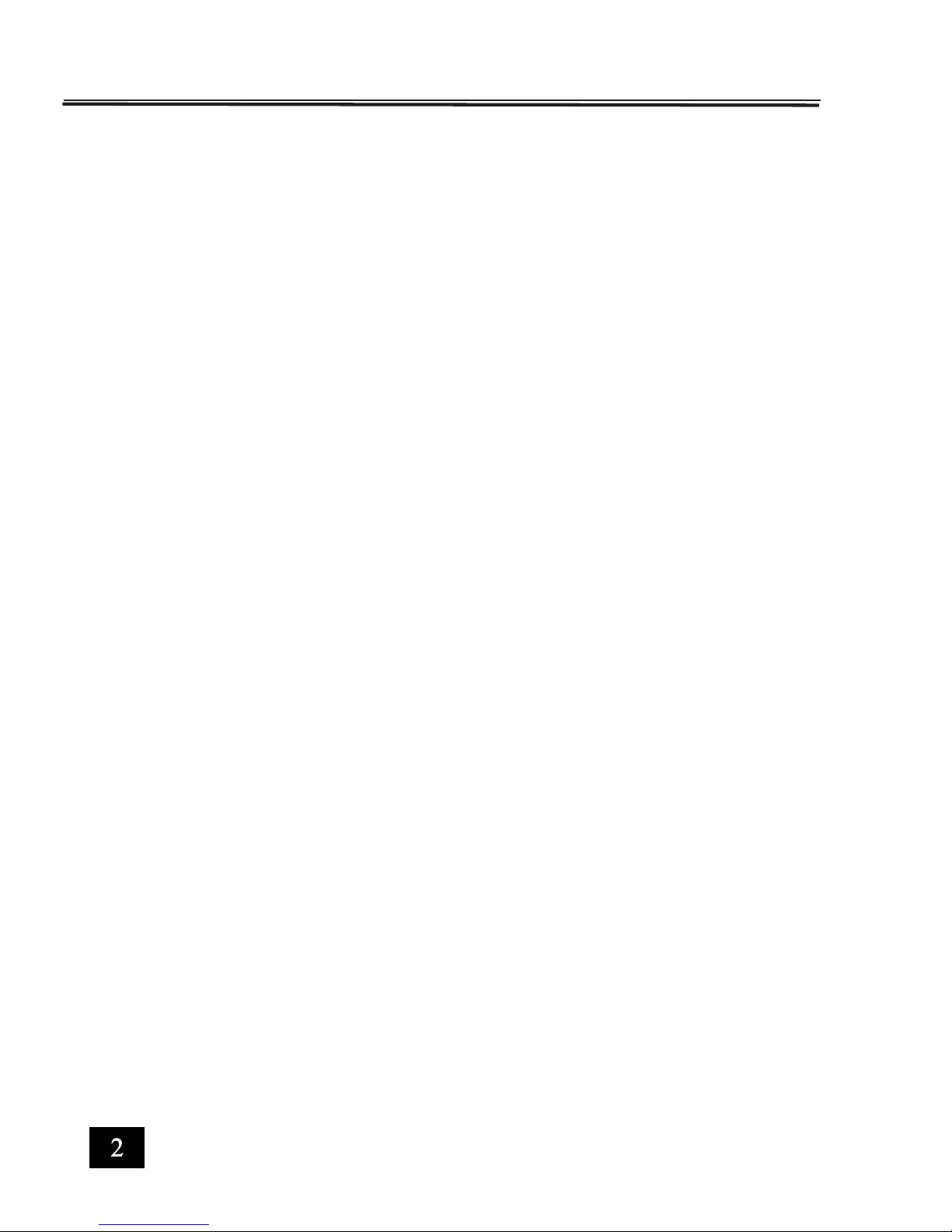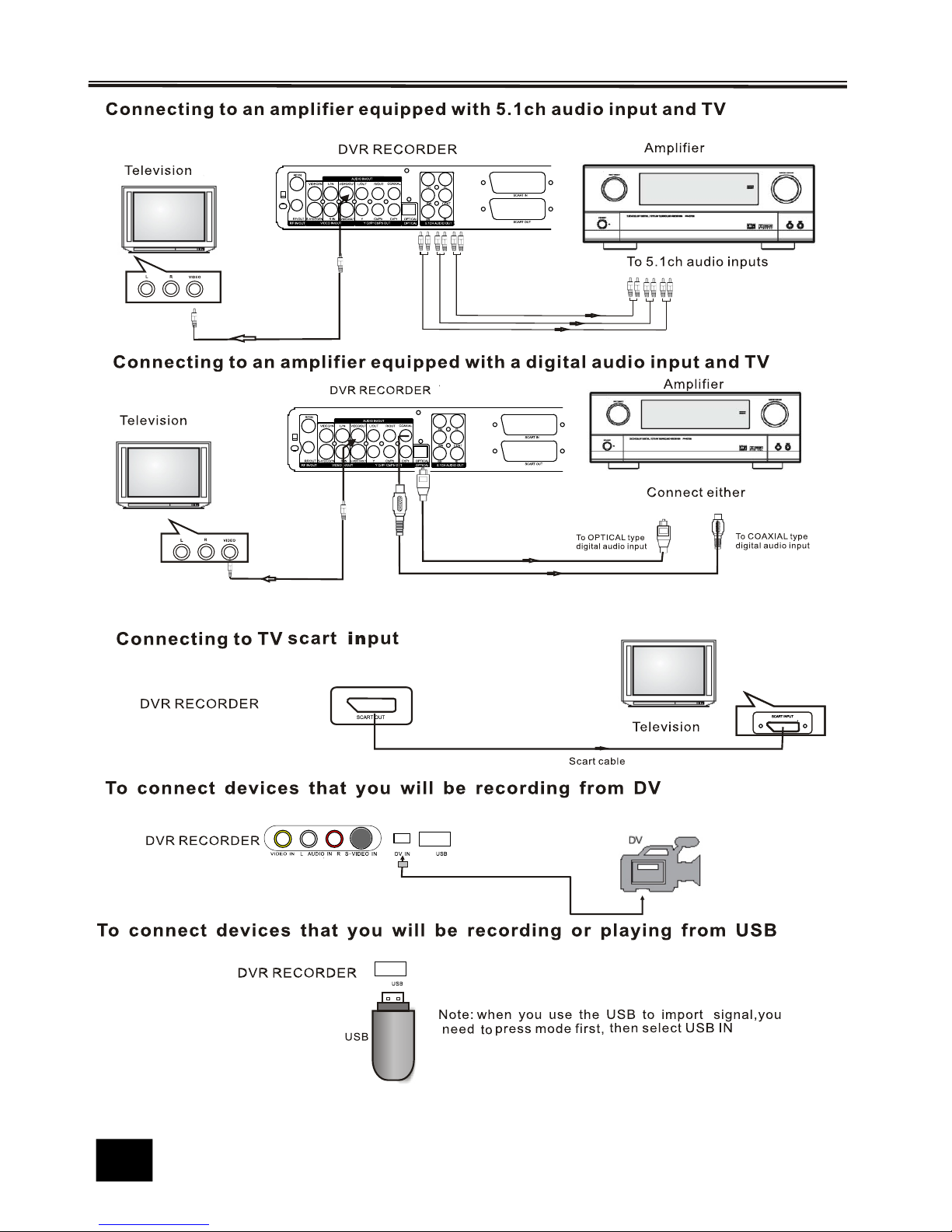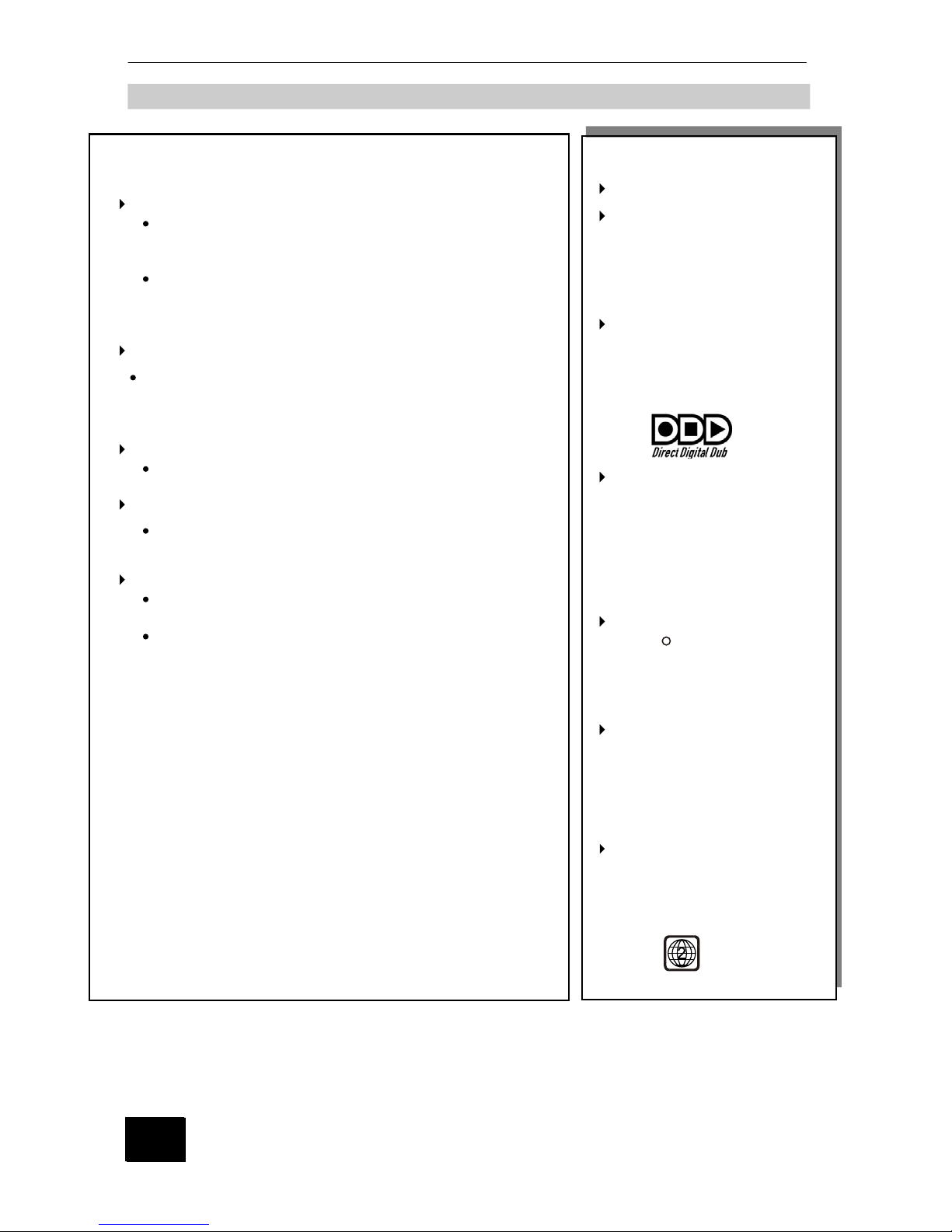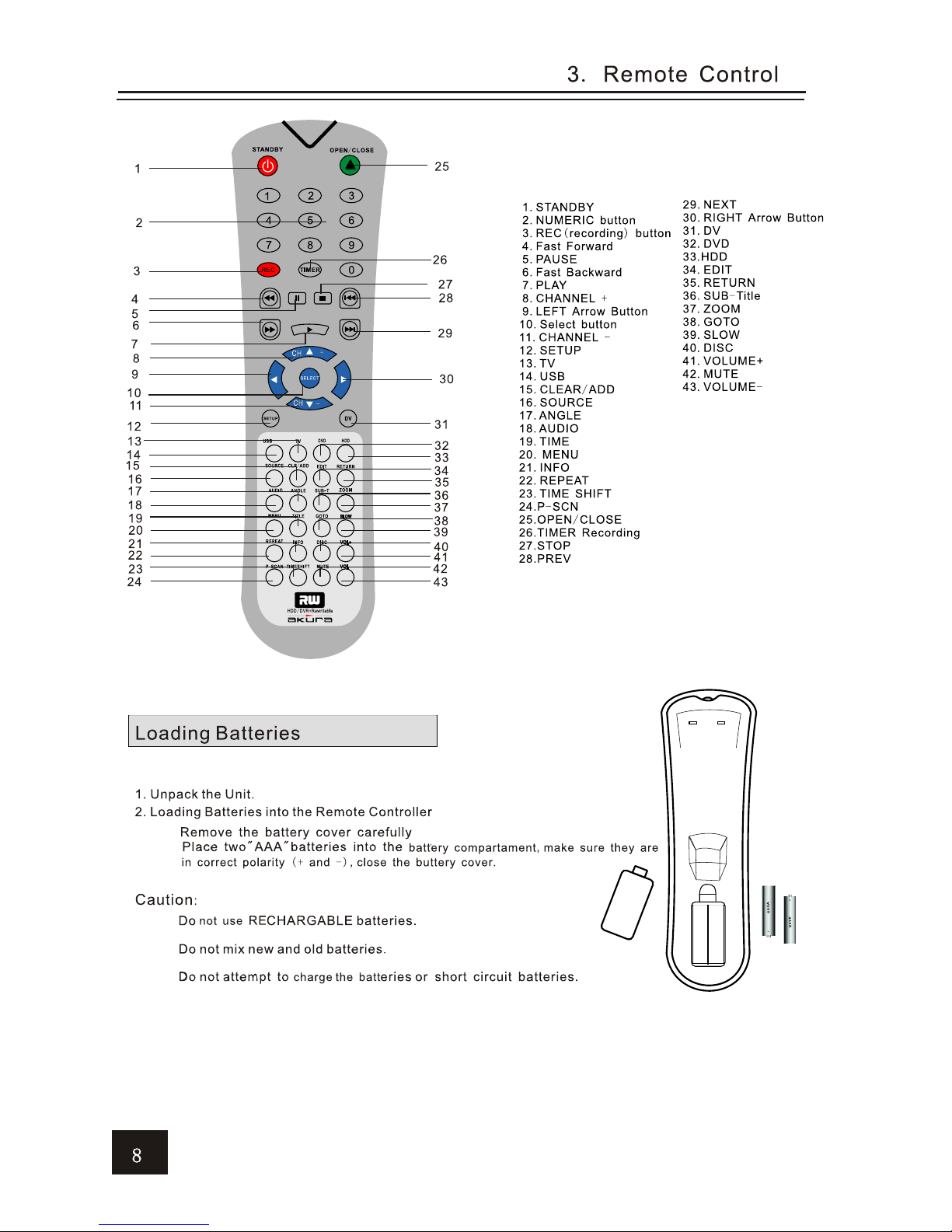TABLE OF CONTENT
Safety information..........................................................................
Front Panel and Rear Panel...............................................................
Basic Connections..........................................................................
Feature Hightlights............................................................................
Disc Types..........................................................................................
Remote Control..................................................................................
On Screen Set-up..............................................................................
4.1.Setting the Time and Date................................................................................................................
4.2.Setting the Language.......................................................................................................................
4.3.Setting the Video Preferences..........................................................................................................
4.4.Parental Control.............................................................................................................................
4.5.Setting the Digital Audio Output.......................................................................................................
4.6.TV Channel Set-up..........................................................................................................................
4.1.Setting the Time and Date................................................................................................................
4.2.Setting the Language.......................................................................................................................
4.3.Setting the Video Preferences..........................................................................................................
4.4.Parental Control.............................................................................................................................
4.5.Setting the Digital Audio Output.......................................................................................................
4.6.TV Channel Set-up..........................................................................................................................
A
B
C
1
2
3
4
Power On/Off..................................................................
Recording/Time Shifting..............................................
5
6
5
6
6.1.Save.............................................................................................................................................
6.2.Recoding to DVD.............................................................................................................................
6.3.Recoding Quality.............................................................................................................................
6.4.Recoding Source.............................................................................................................................
6.5.Chapter Markers.............................................................................................................................
6.1.Save.............................................................................................................................................
6.2.Recoding to DVD.............................................................................................................................
6.3.Recoding Quality.............................................................................................................................
6.4.Recoding Source.............................................................................................................................
6.5.Chapter Markers.............................................................................................................................
Timer Recording.........................................................................
Dubbing............................................................................................
DVD Disc Menu................................................................................
Disc Edit Menu................................................................................
Title Edit Menu................................................................................
Palyback from Optical Drive.......................................................
Hdd Title List..................................................................................
Sorting............................................................................................
Playback from HDD....................................................................
7
8
9
10
11
12
13
14
15
15.1.Playback of Recorded Disc...........................................................................................................15.1.Playback of Recorded Disc...........................................................................................................
HDD Edit..........................................................................................
16
16.1.Delete.......................................................................................................................................
16.2.Split.............................................................................................................................................
16.3.Segment........................................................................................................................................
16.4.Change Index Pivture....................................................................................................................
16.5.Rename.......................................................................................................................................
16.6.Lock...........................................................................................................................................
16.7.Protect.......................................................................................................................................
16.1.Delete
16.2.Split
16.3.Segment
16.4.Change Index Pivture
16.5.Rename
16.6.Lock
16.7.Protect
.......................................................................................................................................
.............................................................................................................................................
........................................................................................................................................
....................................................................................................................
.......................................................................................................................................
...........................................................................................................................................
.......................................................................................................................................
Concurrency Scenarios Summary........................................................
17
17.1.Basic DVD Recorder Operations..................................................................................................17.1.Basi DVD Recorder Operations..................................................................................................
Specifications.....................................................................
Trouble Shooting.................................................................
Caring for discs...................................................................
Mains Plug Wiring.................................................................
18
19
20
21
1-2
3
4-5
6
7
8
9
10
11
11
12
13
13
14
14-15
16
17
18
18
18
18-19
20
20
20
21
22-26
27
27
27-28
28
29
29
29
30
31
31
32
33
33
33
34
35
36
36
1-2
3
4-5
6
7
8
9
10
11
11
12
13
13
14
14-15
16
17
18
18
18
18-19
20
20
20
21
22-26
27
27
27-28
28
29
29
29
30
31
31
32
33
33
33
34
35
36
36