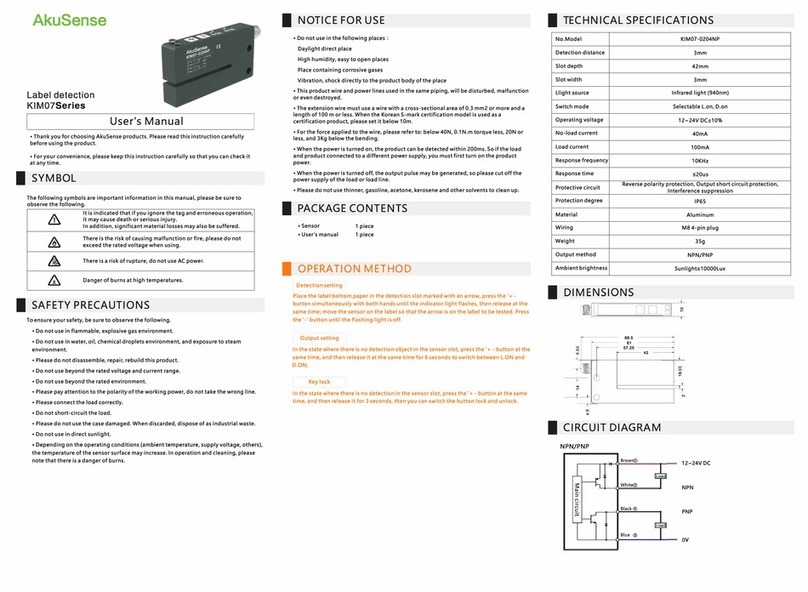Intelligent code reader RCD-AI100-S Series User Manual
目录
Chapter 1 Product Introduction ..............................................................................................4
1.1 Product Description .................................................................................................. 4
1.2 Main Features .......................................................................................................... 4
1.3 Appearance .............................................................................................................. 4
1.4 Interface and Scatter Definition ................................................................................ 6
1.5 Accessories & Dimensions ....................................................................................... 6
Chapter 2 Equipment installation and operation ....................................................................8
2.1 Equipment Installation .............................................................................................. 8
2.2 Power connection .....................................................................................................9
2.3 Communication connection .................................................................................... 10
Chapter 3 IO electrical characteristics and wiring ................................................................12
3.1 I/O Electrical Characteristics .................................................................................. 12
3.1.1 Input Electrical Characteristics ..................................................................... 12
3.1.2 Output electrical characteristics ................................................................... 12
3.1.3 Input internal wiring diagram ........................................................................ 13
3.1.4 Output internal wiring diagram ..................................................................... 14
3.2 IO External Wiring .................................................................................................. 14
3.2.1 Input external wiring diagram ....................................................................... 14
3.2.2 Output external wiring diagram .................................................................... 15
3.3 RS-232 Port ............................................................................................................16
3.3.1 RS-232 Port ............................................................................................... 16
Chapter 4 Client Operations ................................................................................................ 17
4.1 Software Connection .............................................................................................. 17
4.2 PC Network Configuration ...................................................................................... 18
4.2.1 Change the IP address of the PC .................................................................18
4.2.2 Change the reader IP address ...................................................................19
4.3 Firmware upgrade .................................................................................................. 19
Chapter 5 Function Introduction .......................................................................................... 20
5.1 Interface introduction .............................................................................................. 20
5.2 Read code configuration .........................................................................................21
5.2.1 Template Selection ....................................................................................... 21
5.2.2 Image Acquisition ......................................................................................... 22
5.3 Algorithm configuration ........................................................................................... 24
5.3.1 Read code type ............................................................................................ 24
5.3.2 Algorithm parameters ................................................................................... 25
5.3.3 Decoding algorithm ROI setting ................................................................... 26
5.3.4 Manual plotting of ROI ..................................................................................27
5.3.5 Batch add ROI (checkerboard grid) ..............................................................27
5.3.6 Clear all ROI .................................................................................................28
5.4 Trigger configuration ...............................................................................................29
5.4.1 Continuous Trigger ....................................................................................... 29
5.4.2 IO Trigger ..................................................................................................... 29
5.5 Format Configuration ..............................................................................................32