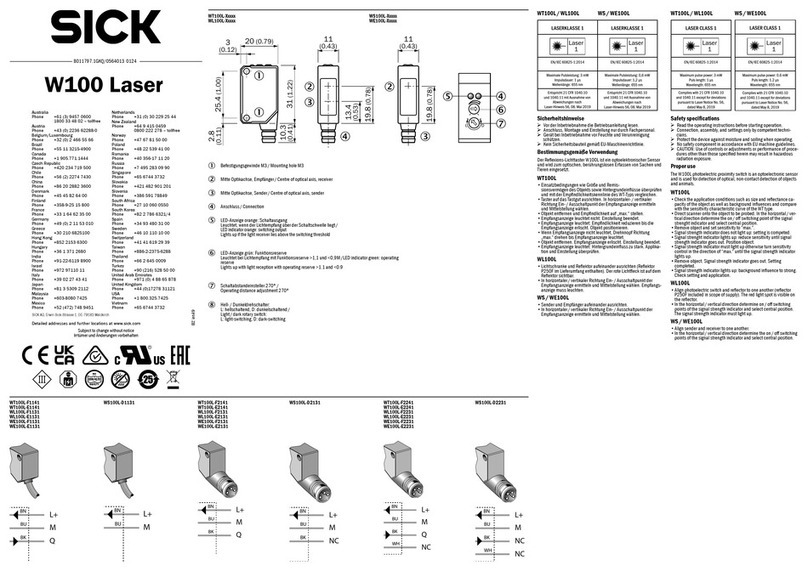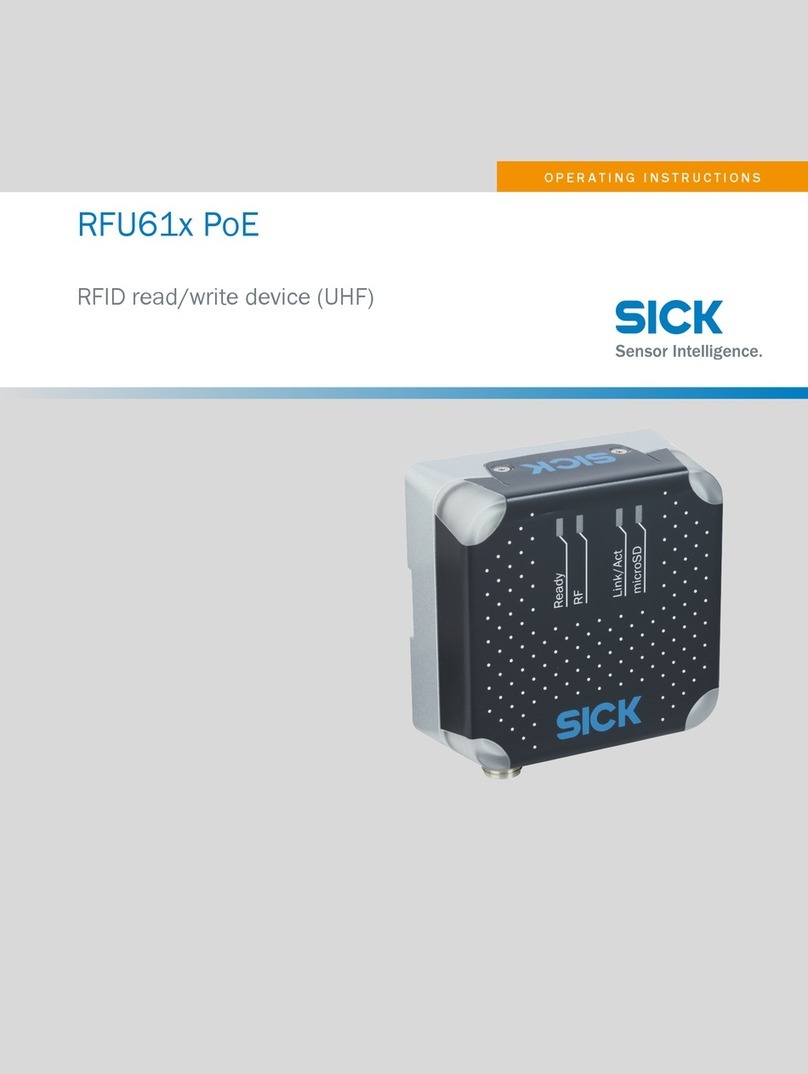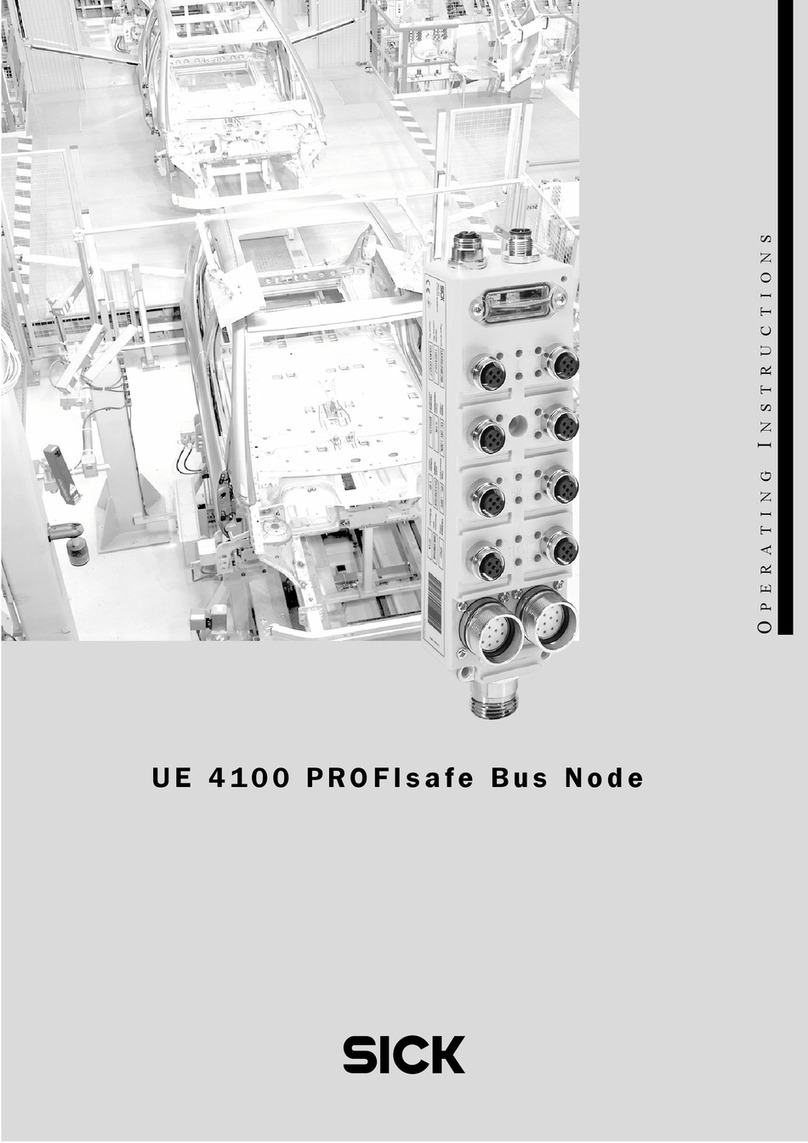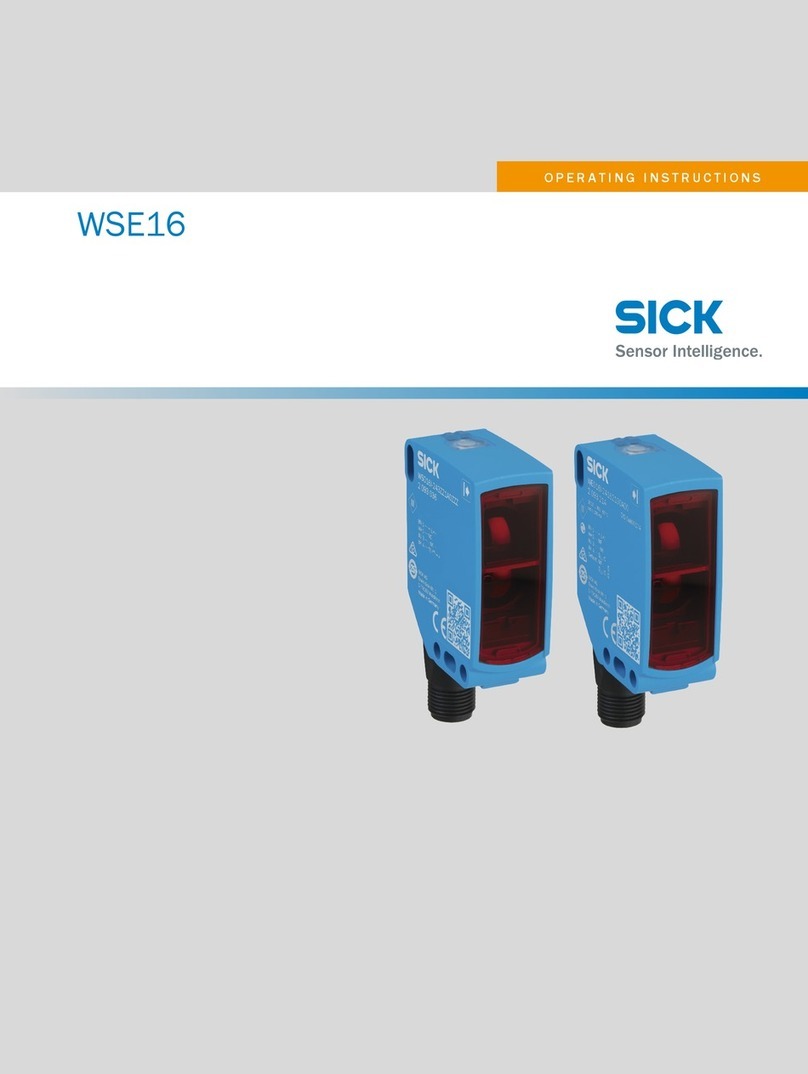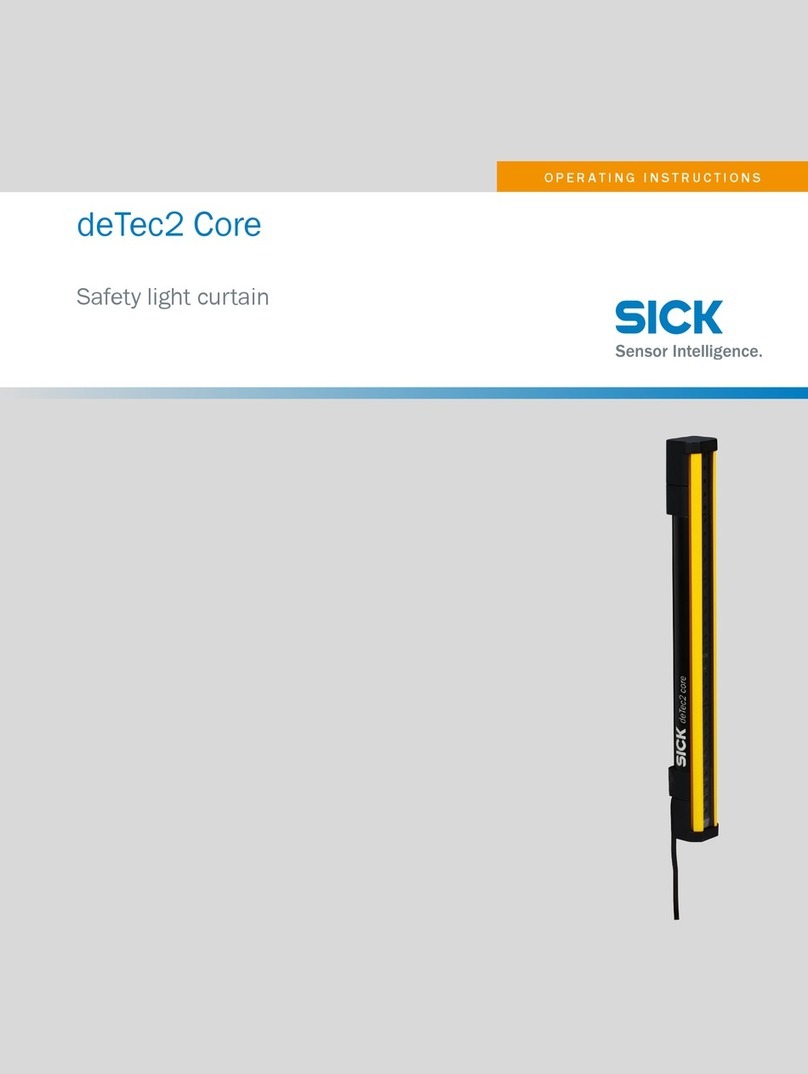Manual
PGT-09-S®
8013604/ WT29 SICK STEGMANN GmbH Subject to change without notice 3
4.5 Sequencer..............................................................................................................30
5Master Mode..................................................................................................... 33
5.1 Status.....................................................................................................................33
5.2 Tabs.......................................................................................................................35
5.2.1 Master Registers.............................................................................................35
5.2.2 Remote Registers ...........................................................................................36
5.2.3 Encoder Resources.........................................................................................38
6Slave Mode ....................................................................................................... 40
6.1 Status.....................................................................................................................41
6.2 Tabs.......................................................................................................................41
6.2.1 Encoder Resources.........................................................................................41
6.2.2 Encoder Emulation..........................................................................................41
6.2.3 Faulty DSL H-FRAME.....................................................................................43
7Analyzer Mode.................................................................................................. 49
7.1 Status.....................................................................................................................49
7.2 Tabs.......................................................................................................................49
7.2.1 Configuration...................................................................................................49
7.2.2 Data Acquisition..............................................................................................54
7.3 Analyzer Data Formats...........................................................................................59
7.3.1 H-Frame Mode................................................................................................59
7.3.2 Position Mode .................................................................................................60
7.3.3 Message Mode................................................................................................60
7.3.4 Events.............................................................................................................61
7.4 Protocol Signal Bits................................................................................................62
8Revision history............................................................................................... 63