Akuvox EM53 User manual

1
EM53 User Manual
05/06/2015

2
Content
1. Overview........................................................................................ 3
1.1. Introduction...............................................................................................3
1.2. Features.....................................................................................................4
2. Installation.....................................................................................5
2.1. Check package contents............................................................................ 5
2.2. Connection diagram.................................................................................. 5
3. Configuration.................................................................................6
3.1. Expansion module selection..................................................................... 8
3.2. Backlight Setting........................................................................................8
3.3. Ext Key Configuration.............................................................................. 10
4. Software update..........................................................................14
5. Troubleshooting.......................................................................... 15

3
1.Overview
1.1. Introduction
EM53 is an Expansion Module for SP-R59P, EM53 with large graphic LCD display.
22 programmable keys and 22 dual-color LEDs, and can be programmed to various
features include BLF, BLF List, Speed Dial, Hot Desking, Record, XML Browser, Account,
Call forward, Pickup, Intercom, DTMF, etc.

4
1.2. Features
Highlights
4.3‘’ 272x480 Graphical LCD with Backlight, 4-bit Grayscale
Powered by Akuvox IP Phone SP-R59P
22 Keys and 22 dual-color LEDs
Features
Different icons for each function
Multi-Language Support
Programmable keys for BLF, BLF List, Speed Dial, Hot Desking, Record, XML
Browser, Account, Call forward, Pickup, Intercom, DTMF, etc
Firmware Upgradable
Powered by Akuvox IP phone SP-R59P
Physical Features
22 physical keys each with a dual-color LED
4.3‘’ 272x480 Graphical LCD with Backlight, 4-bit Grayscale
2 RJ12(6P6C) ports for data in and out
AC Power Adapter: Input: AC 100-240V; Output: DC 5V/1A

5
2. Installation
2.1. Check package contents
Please refer to the package list below to check the completeness of package
Name Quantity
EM53 unit 1
User Guide 1
RJ-12 Cable 1
Jointbar 1
Stand 1
Screws 4
2.2. Connection diagram

6
3.Configuration
The EM53 expansion module supports 20 DSS Ext keys. The only way to configure the
Ext keys is to access to the web interface of the sip phone. To login the web interface,
you should obtain the IP address of the IP phone in advance. Press the OK key when
the phone is idle after connecting to the network, and the phone will display the IP
address and some other status. Enter the IP address in the IE or other web browser
on your PC, the default username and password are both admin and admin.
Note:Ensure EM53 is connected to SP-R59P successfully via the RJ12 cable.
Press the OK key when the phone is idle after connecting to the network.
Type the IP address : http://192.168.10.4 on IE, input default User Name and
Password: admin/admin to login the web interface.

7
Go to the path: Phone->Ext Key to see the configuration of each Ext key. Allow
user to assign specific feature to the designated Ext key. For Ext key, the available
feature list: DND, Menu, MSG, Status, Book, Fwd, PickUp, Group PickUp,
Intercom, Speed Dial, History, Favorites, Redial, Account, ACD, BLF, BLFList, Call
Return, Hot Desking, Record, XML Browser, DTMF.

8
3.1. Expansion module selection
Several expansion modules can be chained together to connect to a SP-R59P IP
phone, so that you can have many more Ext keys to use at the same time.
Up to six expansion modules can be daisy-chained to a single SP-R59P IP phone.
Before configuring the Ext keys, you should choose the right expansion module first.
Go to the path: Phone->Ext Key->Expansion Module;
Choose the designated expansion module;
Press Submit to accept the changes.

9
3.2. Backlight Setting
Backlight level
Set the screen backlight level of the expansion module. There are five levels of the
backlight intensity, default is level 3.
Go to the path: Phone->Ext Key->Backlight Intensity;
Choose the backlight level;
Press Submit to accept the changes.

10
Backlight Duration
Set the duration of backlight of the expansion module. Default value is 20s.
Go to the path: Phone->Ext Key->Backlight Time;
Choose the backlight time;
Press Submit to accept the changes.

11
3.3. Ext Key Configuration
Go to the path: Phone->Ext Key->key;
Choose the function of each Ext key in the drop-down menu;
Fill in the value of each item: ”Label”、”Value”、”Account”、”Extension” (Not all
of items are necessary for each function);
Press Submit to accept the changes.
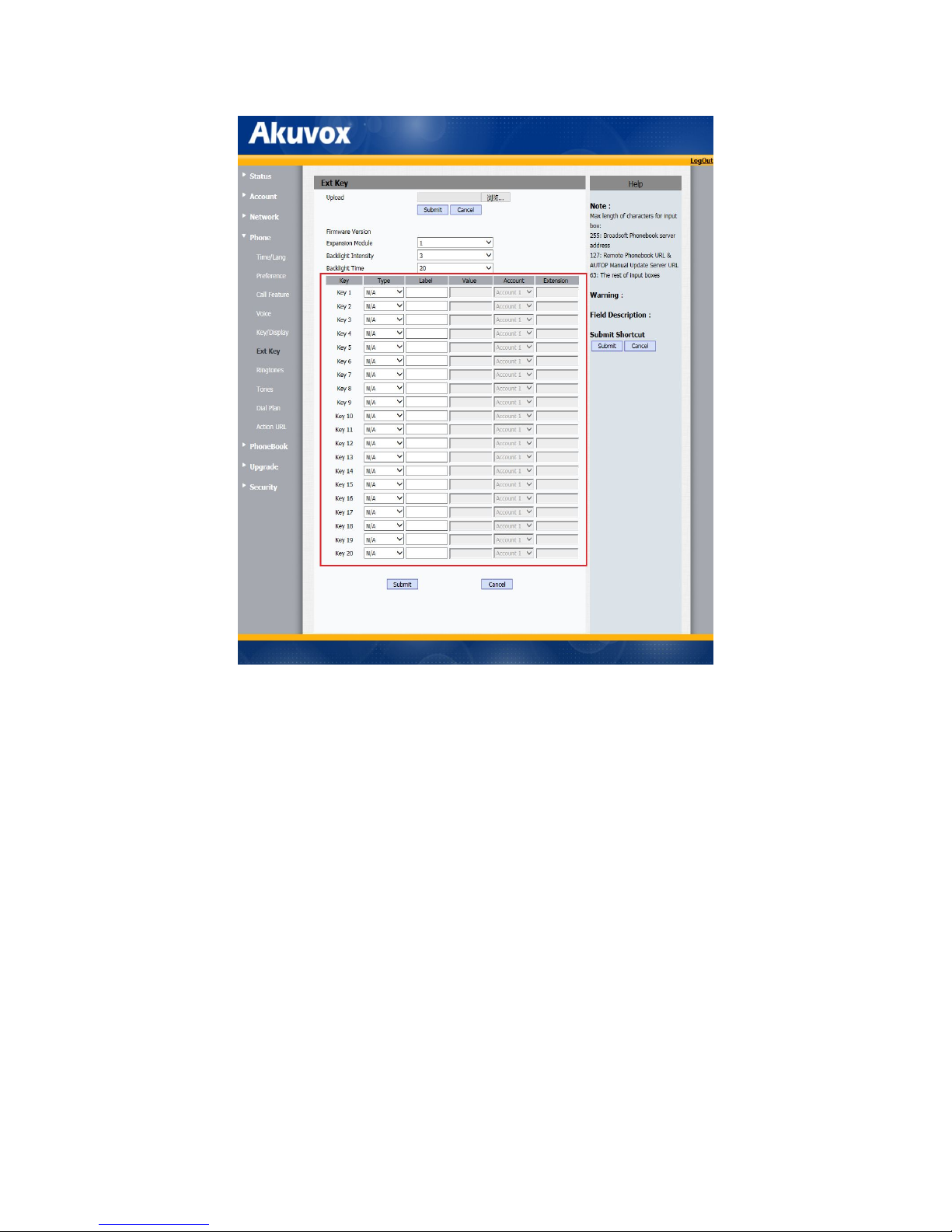
12
For Example:
DND
Go to the path: Phone->Ext Key->key;
Choose DND function of each Ext key in the drop-down menu;
Fill in the value of Label, such as: Do not disturb;
Press Submit to accept the changes.

13
BLF(Busy Field Lamp)
Go to the path: Phone->Ext Key->key;
Choose BLF function of each Ext key in the drop-down menu;
Fill in the value of each item, such as: Label->Pick up; Value->1005;
Extension->**; Account->Account1;
Press Submit to accept the changes.

14

15
4.Software update
To select an upgrade rom file from local side, then press Submit to access the
upgrading.
Note: Please make sure it’s in right file format for right model.

16
5.Troubleshooting
Issue 1:The EM53 LCD is blank
If more than two expansion modules are connected to a SP-R59P IP phone,
ensure that at least one expansion module is plugged into a functional adapter.
Issue 2:The EM53 LCD is back
Check the backlight level of expansion module on the web interface, choose a
comfortable backlight level for usage.
Issue 3:Cannot access the web interface
Check the connection between the PC port of the device and the network port
of the computer. Make sure it is fine.
Check whether the IP address of the device is correct.
If it is LAN, please make sure there is no IP address collision with other devices
on the network.
For more information about the configuration, please refer to SP-R59P IP Phone
User Guide.
Table of contents

















