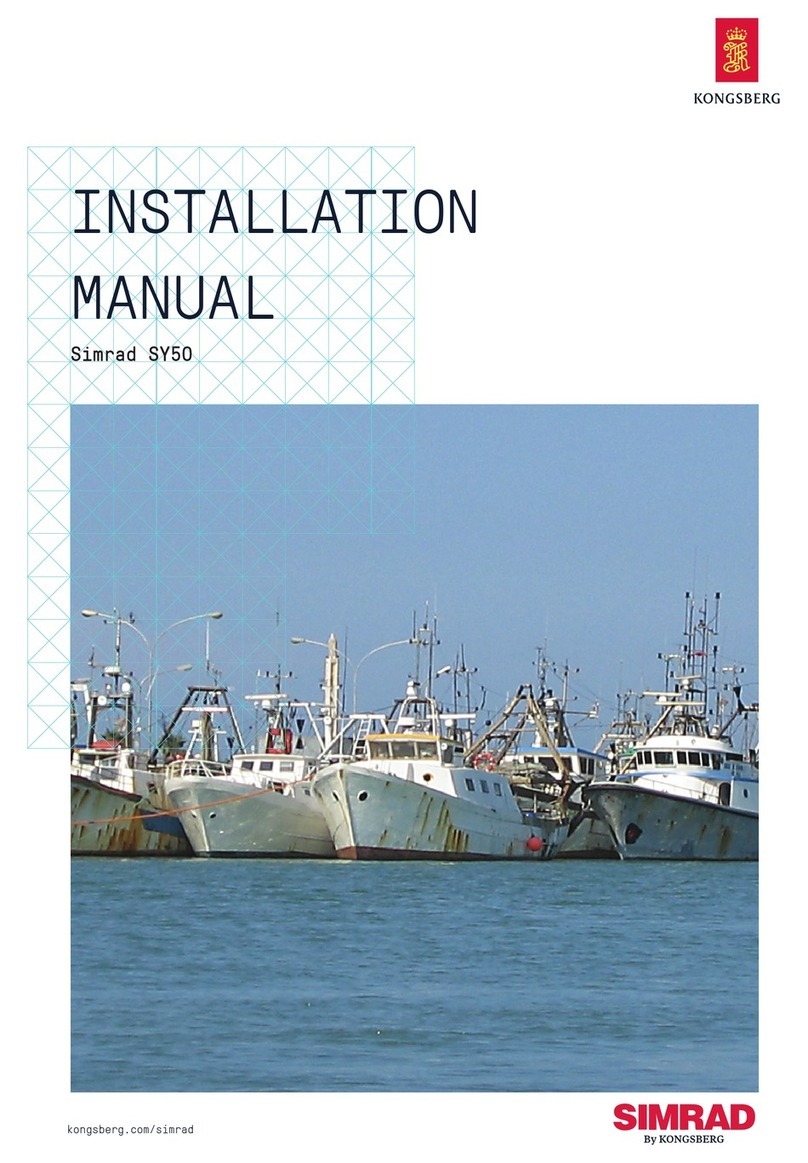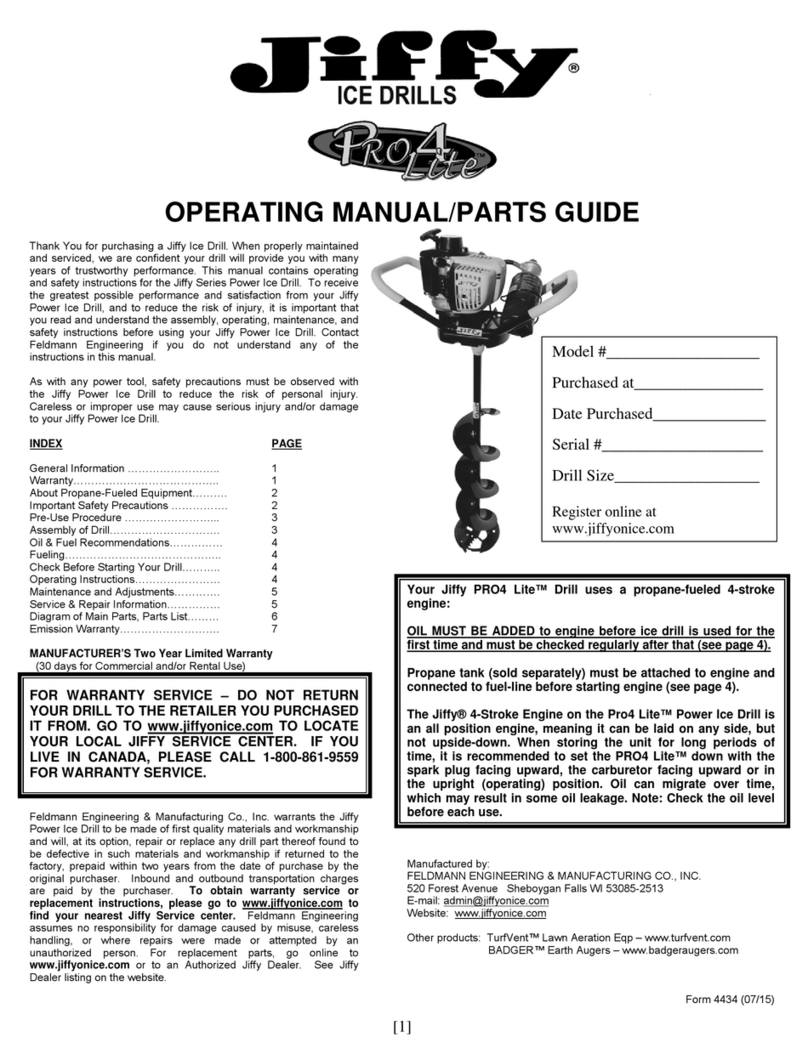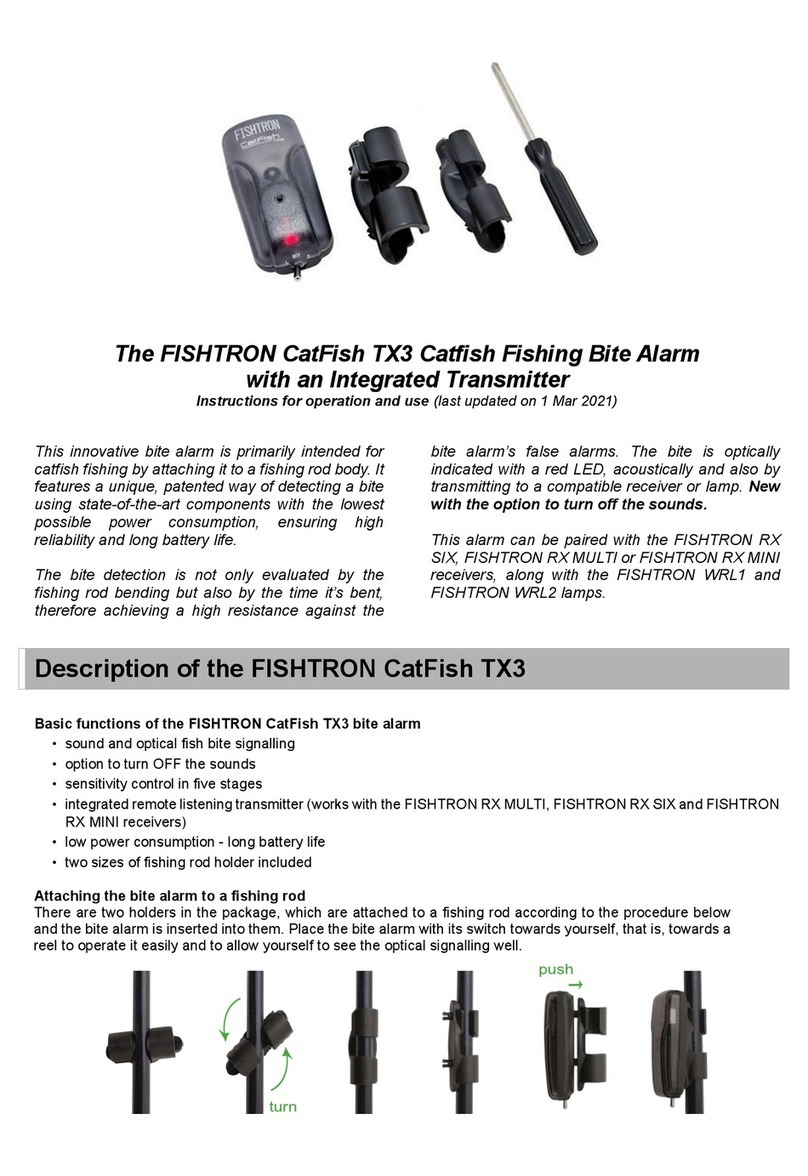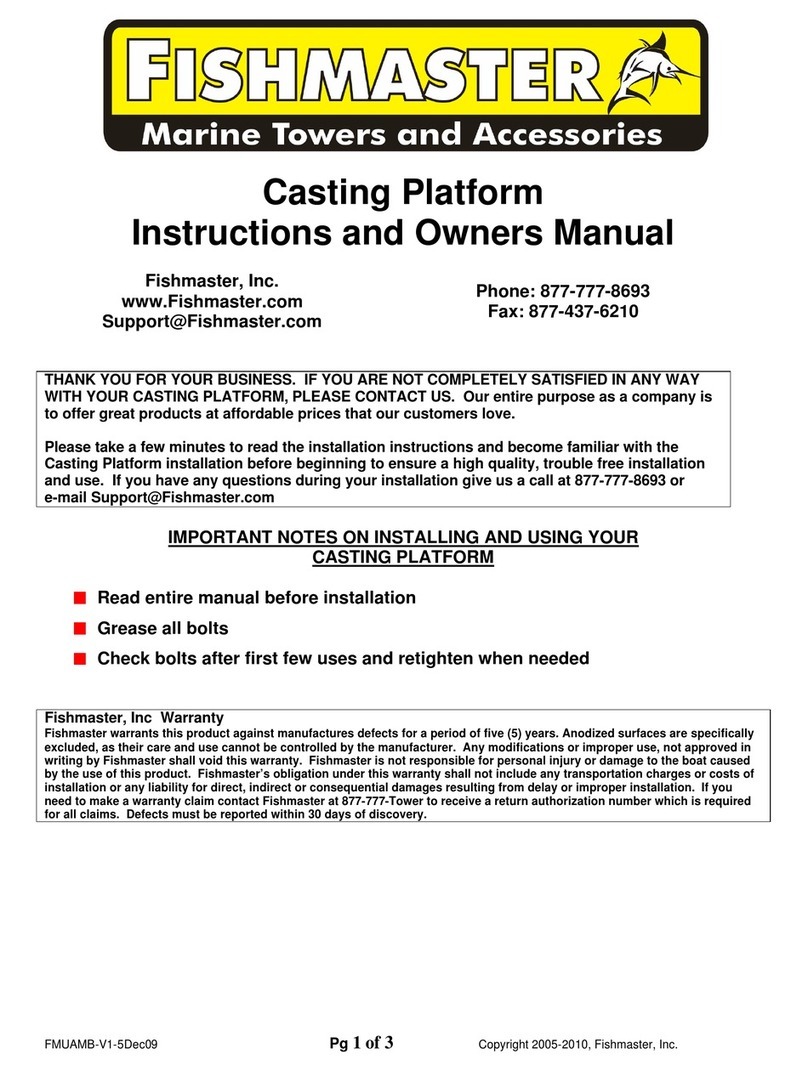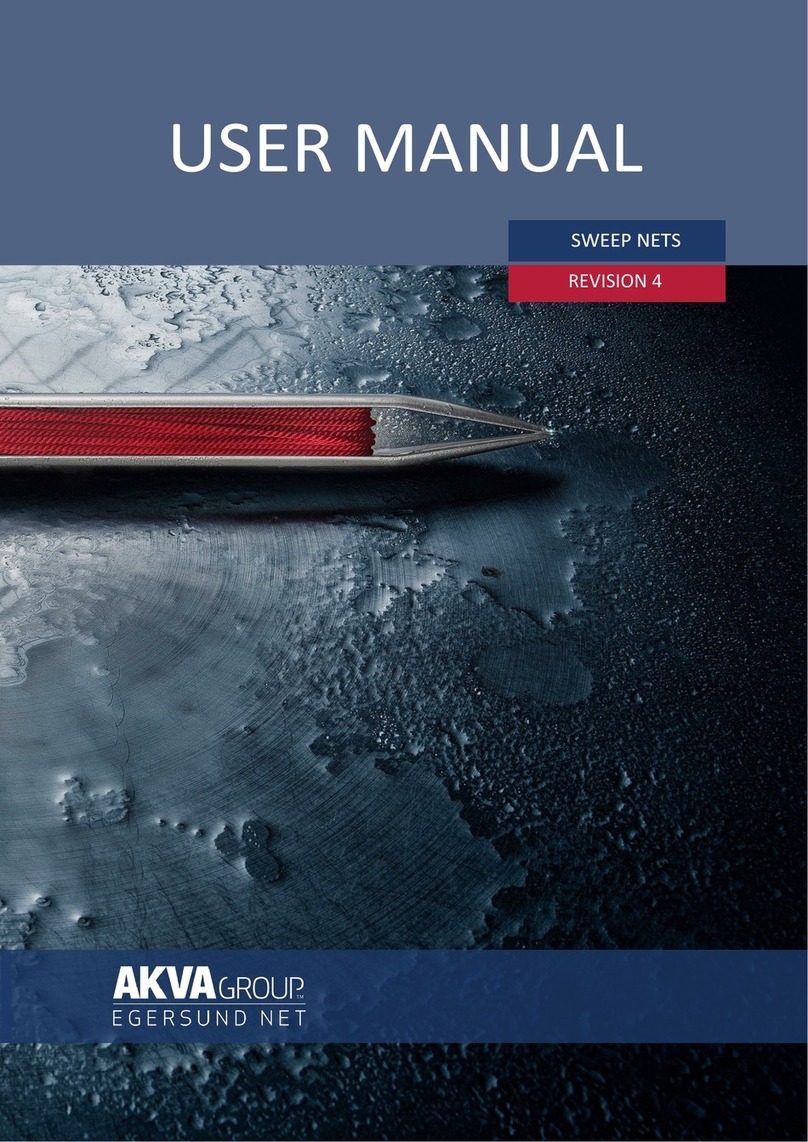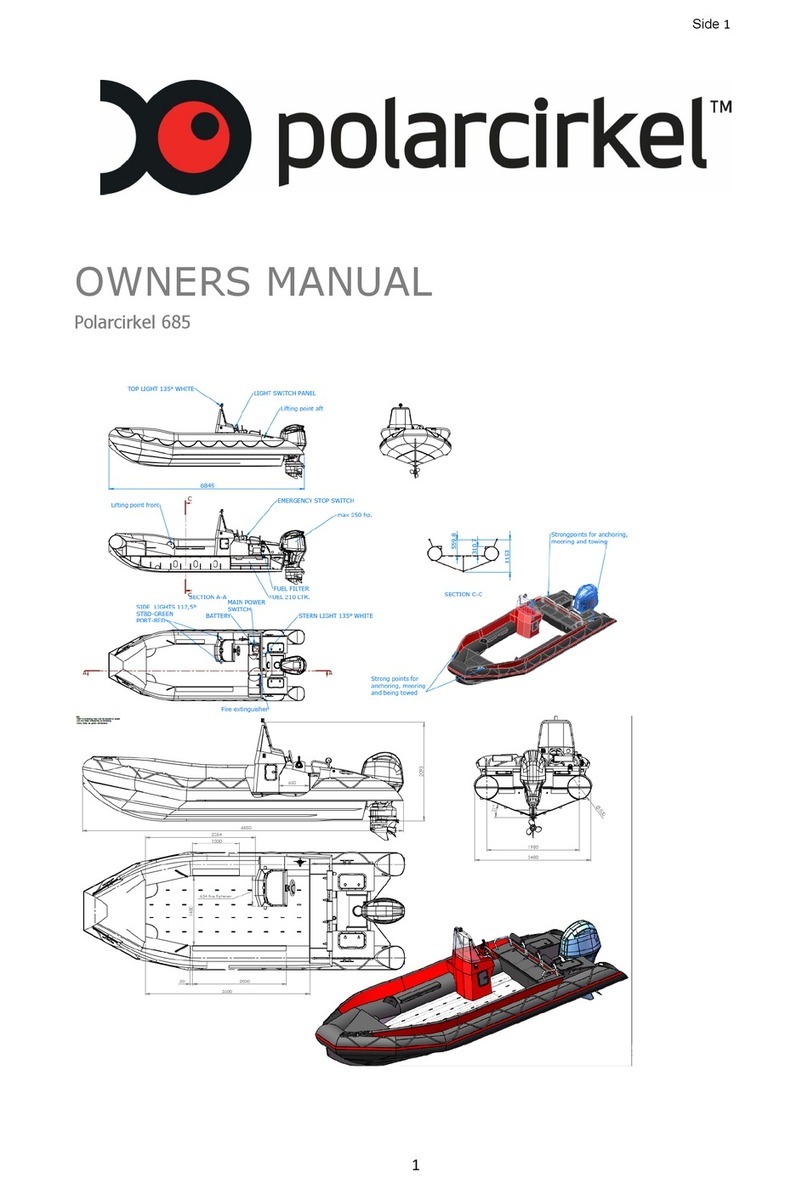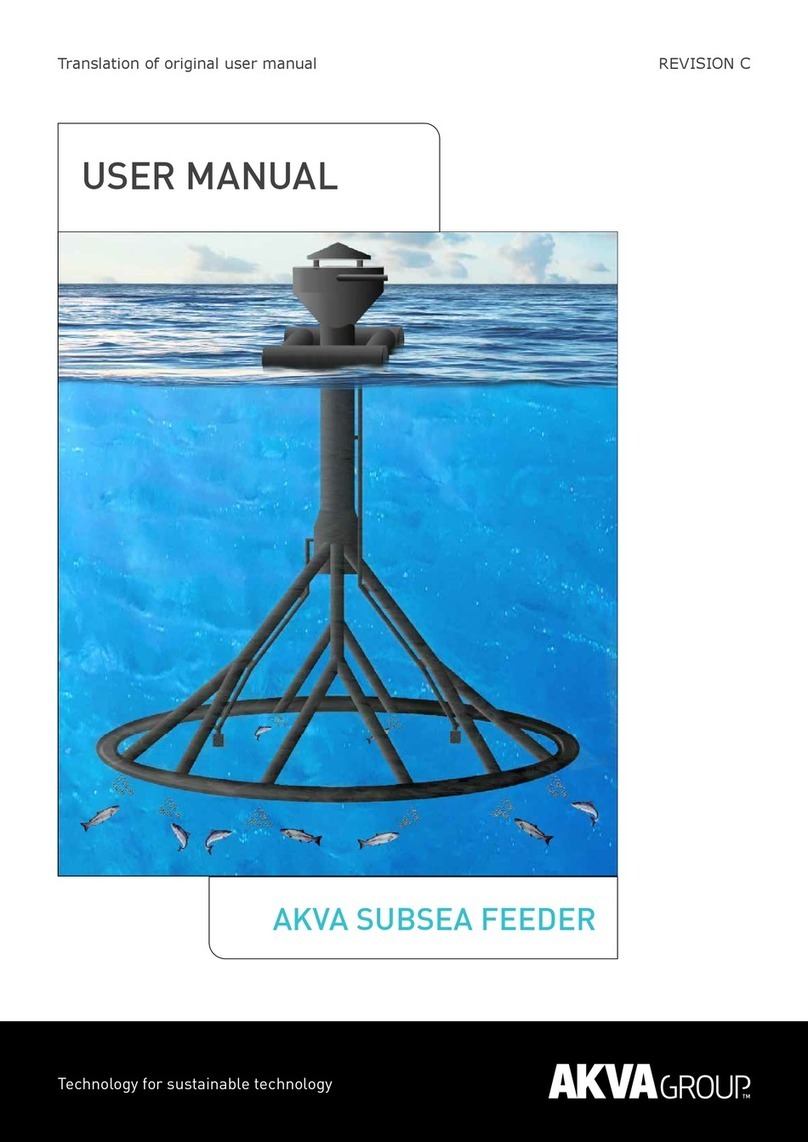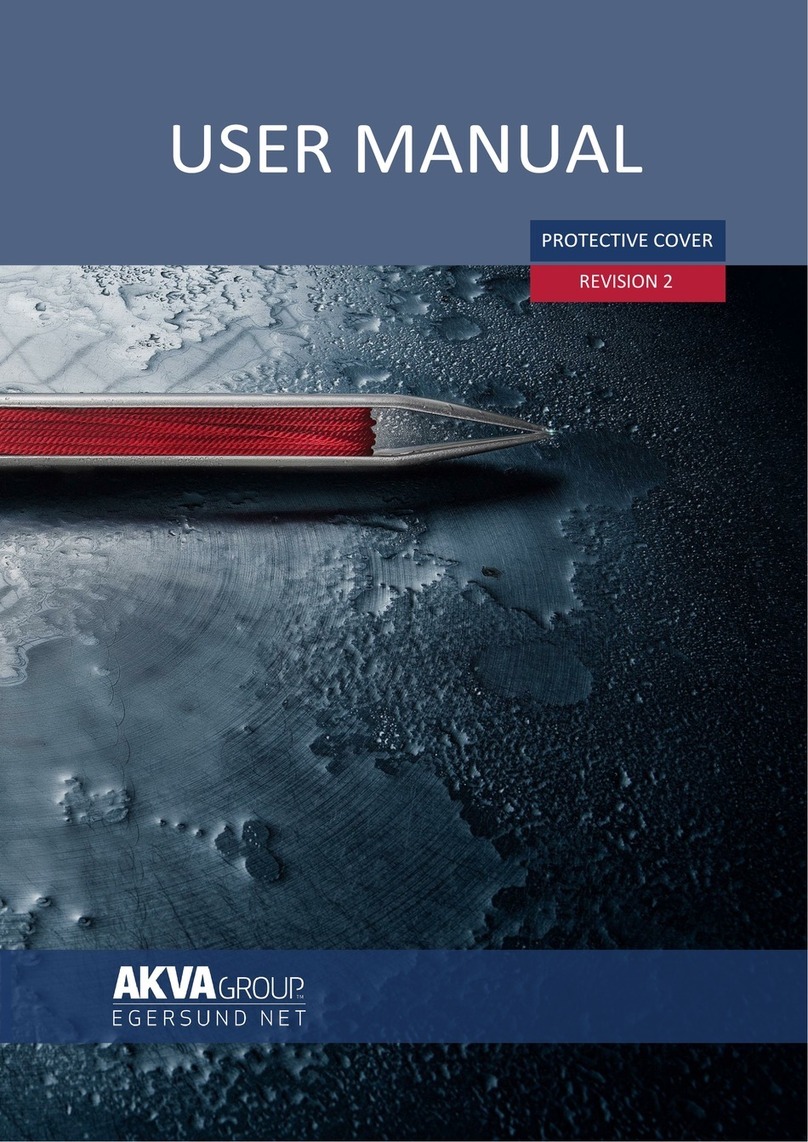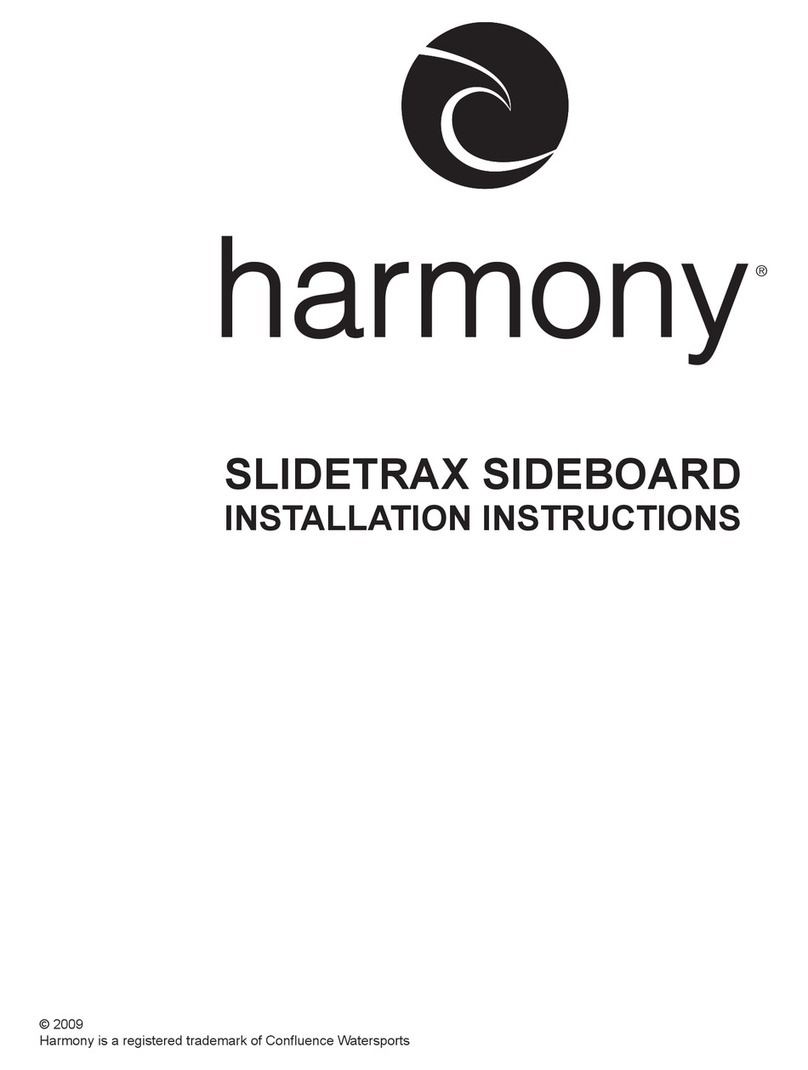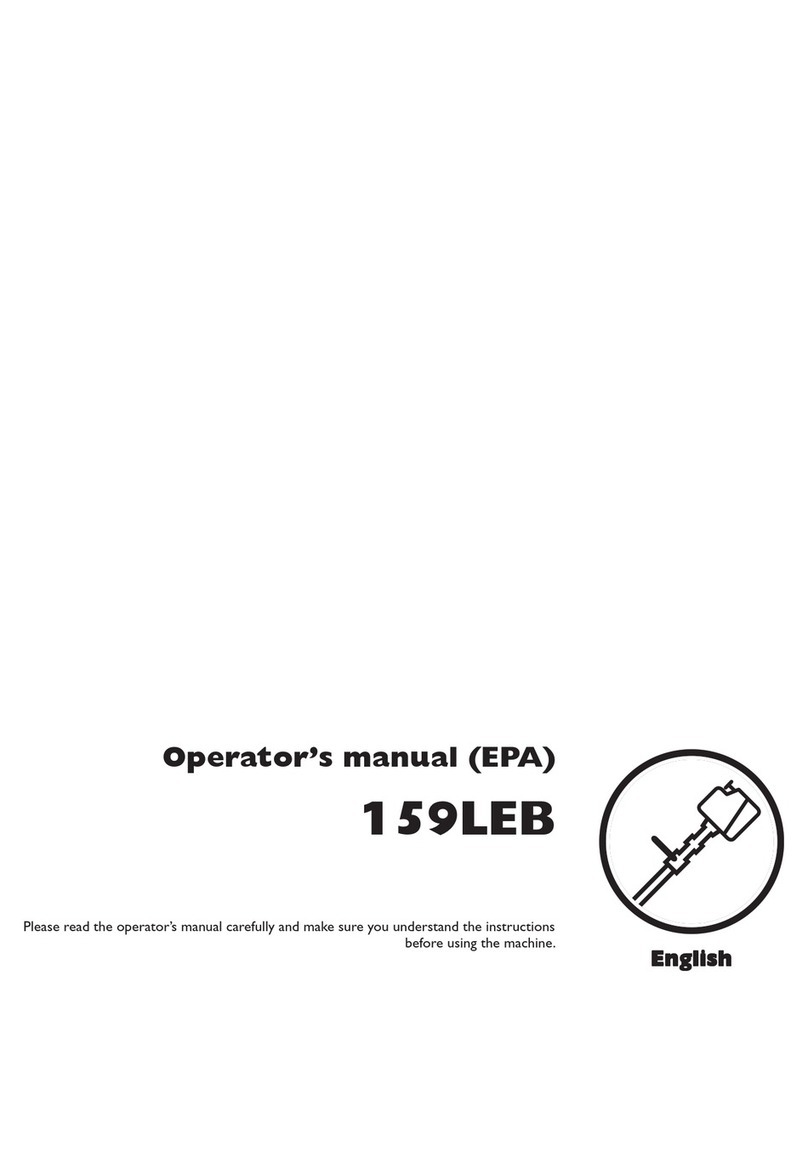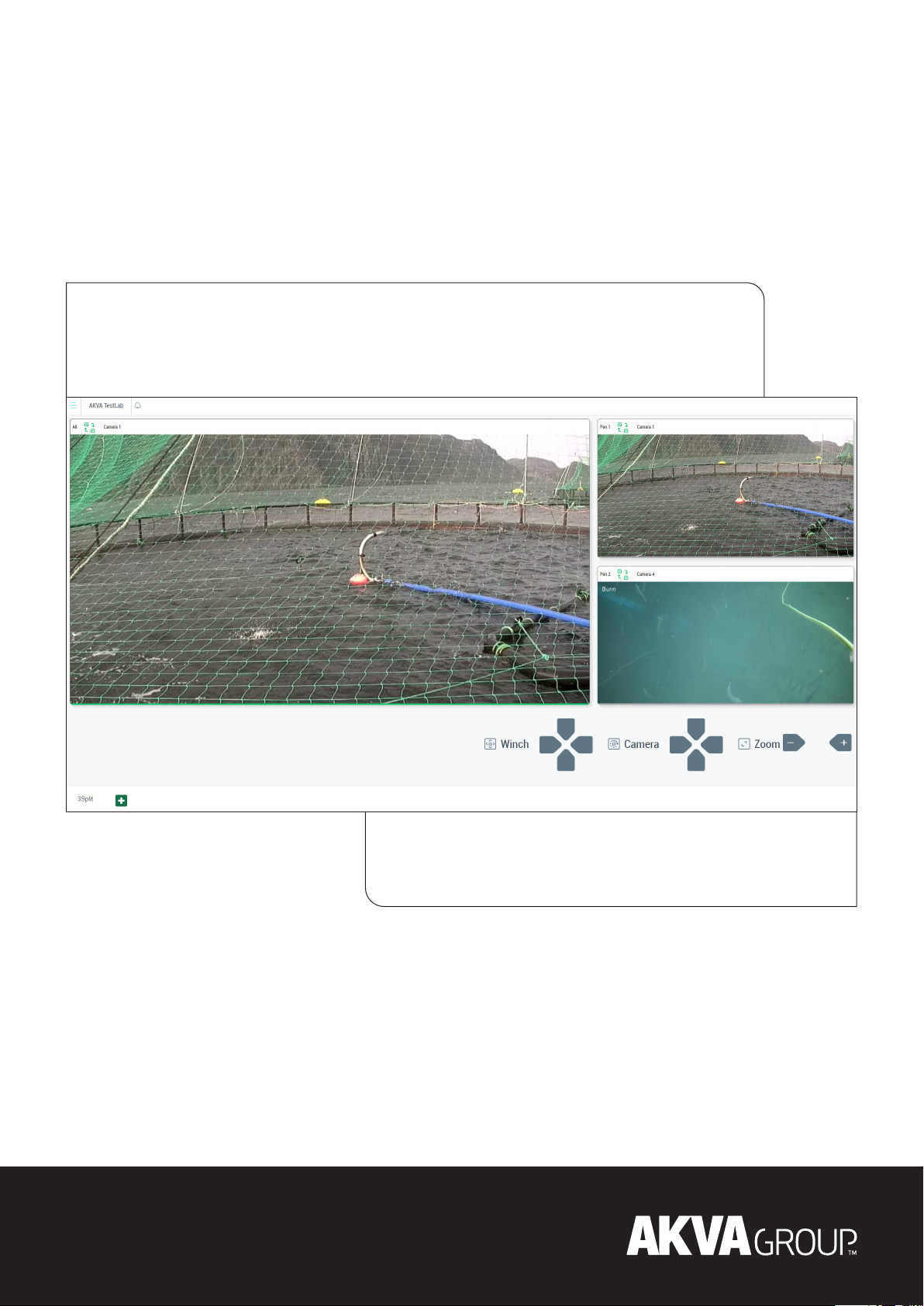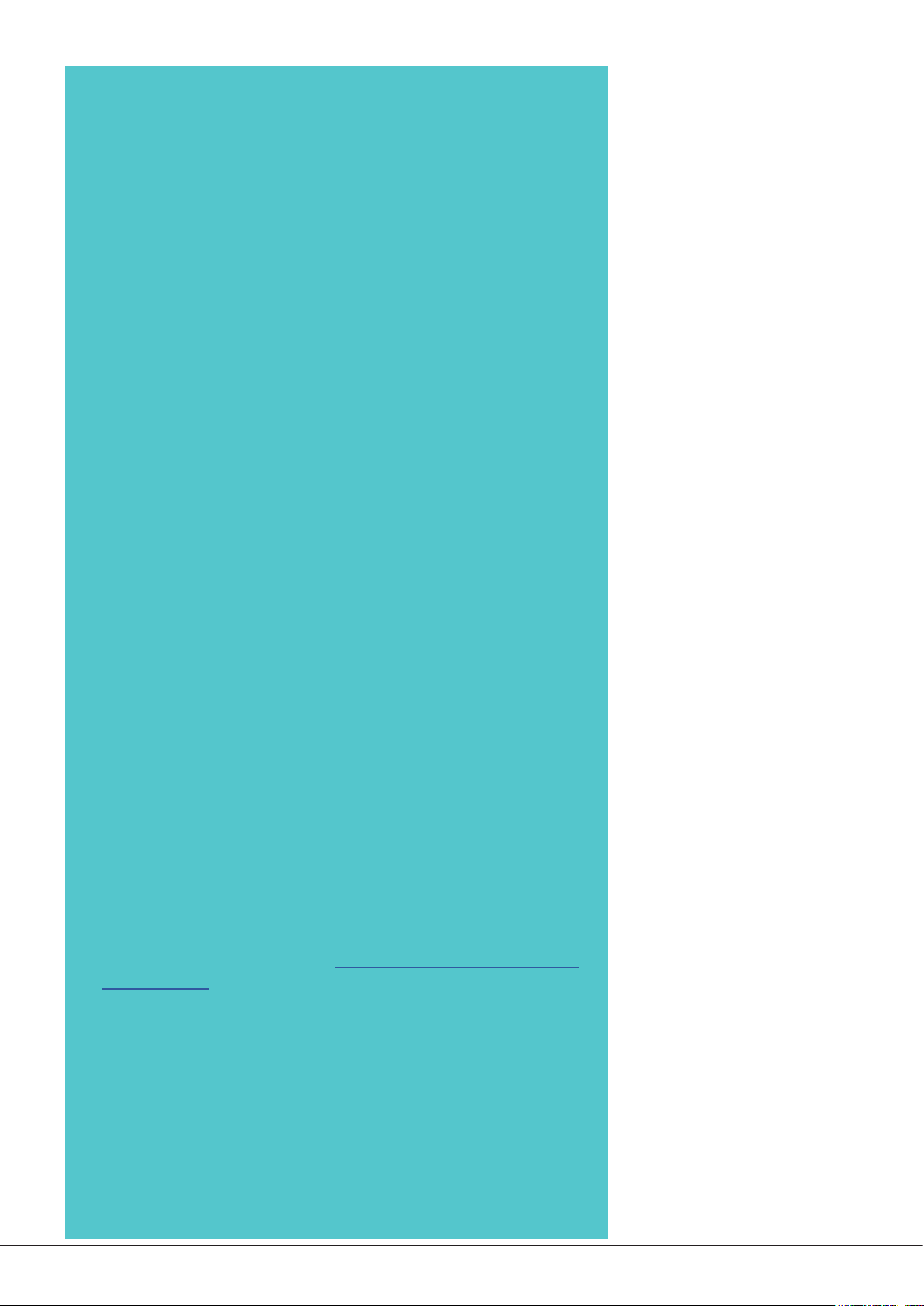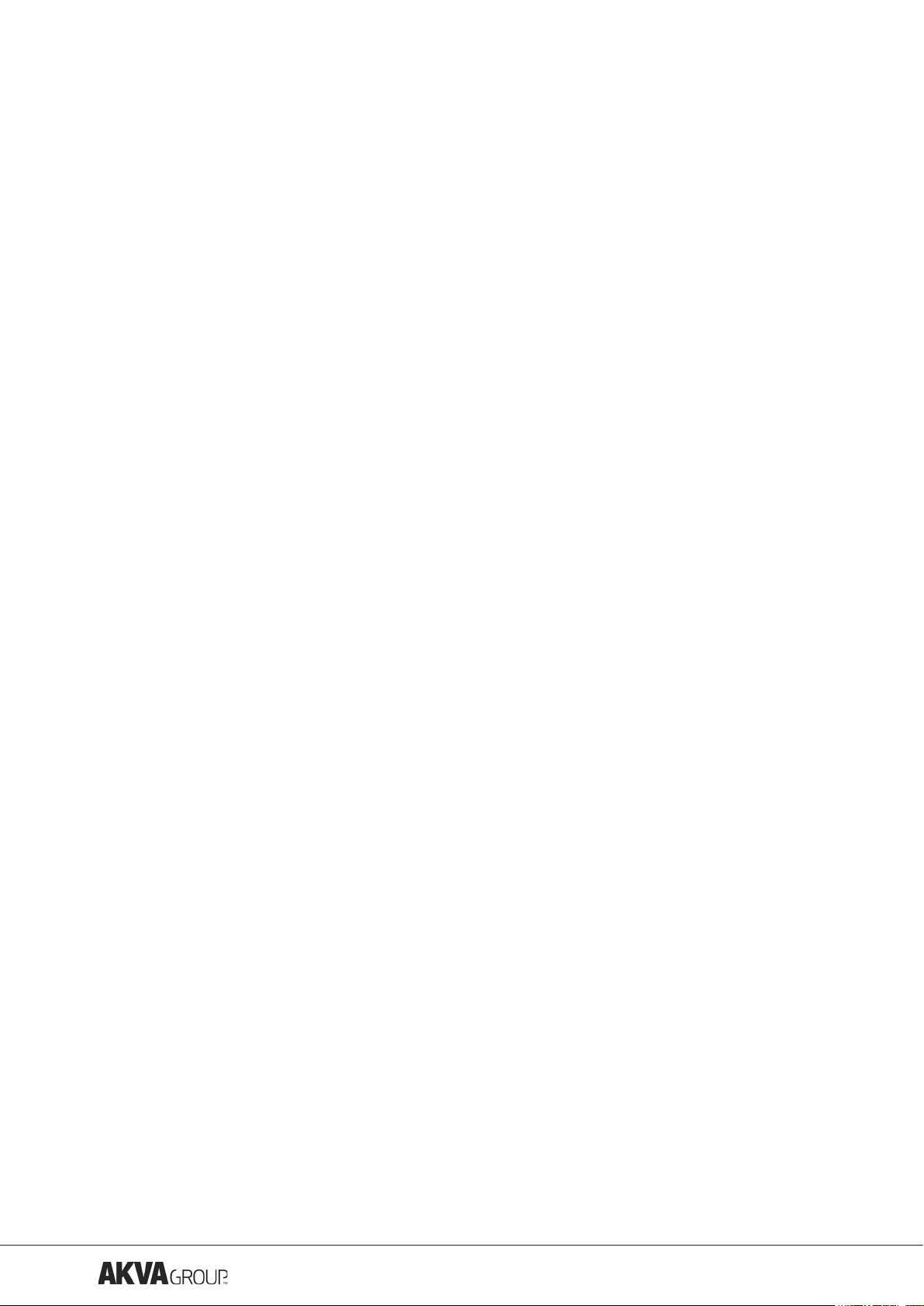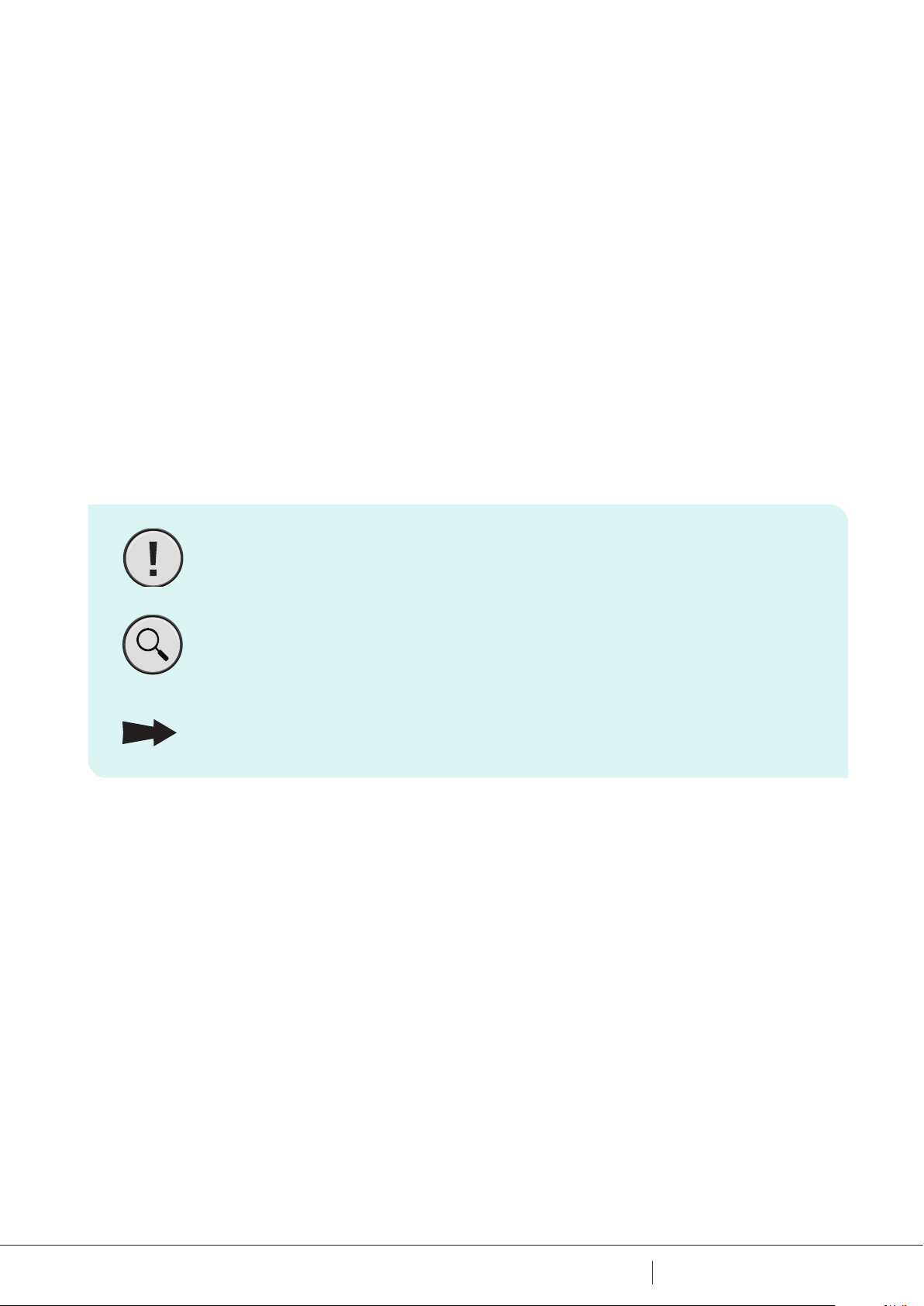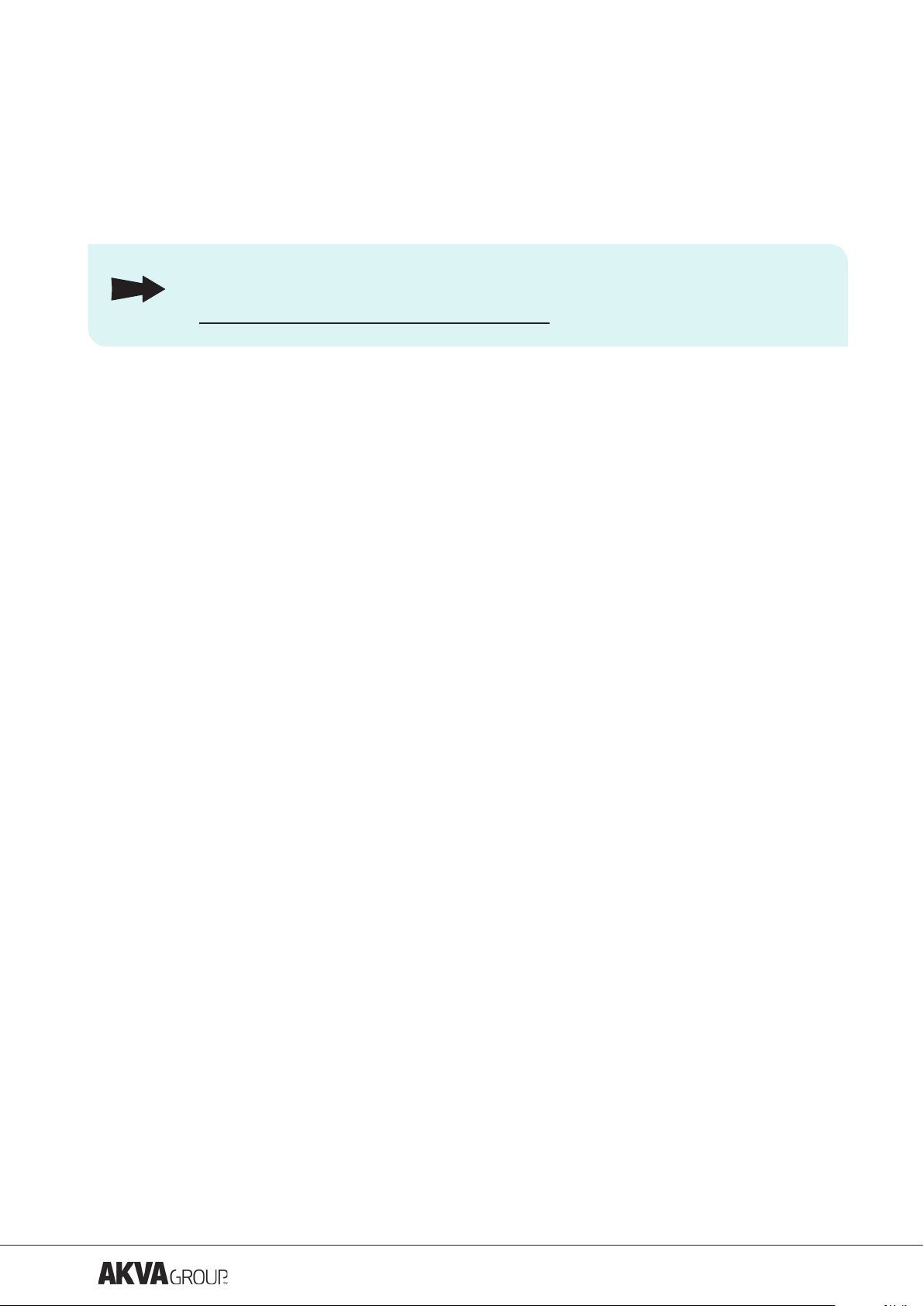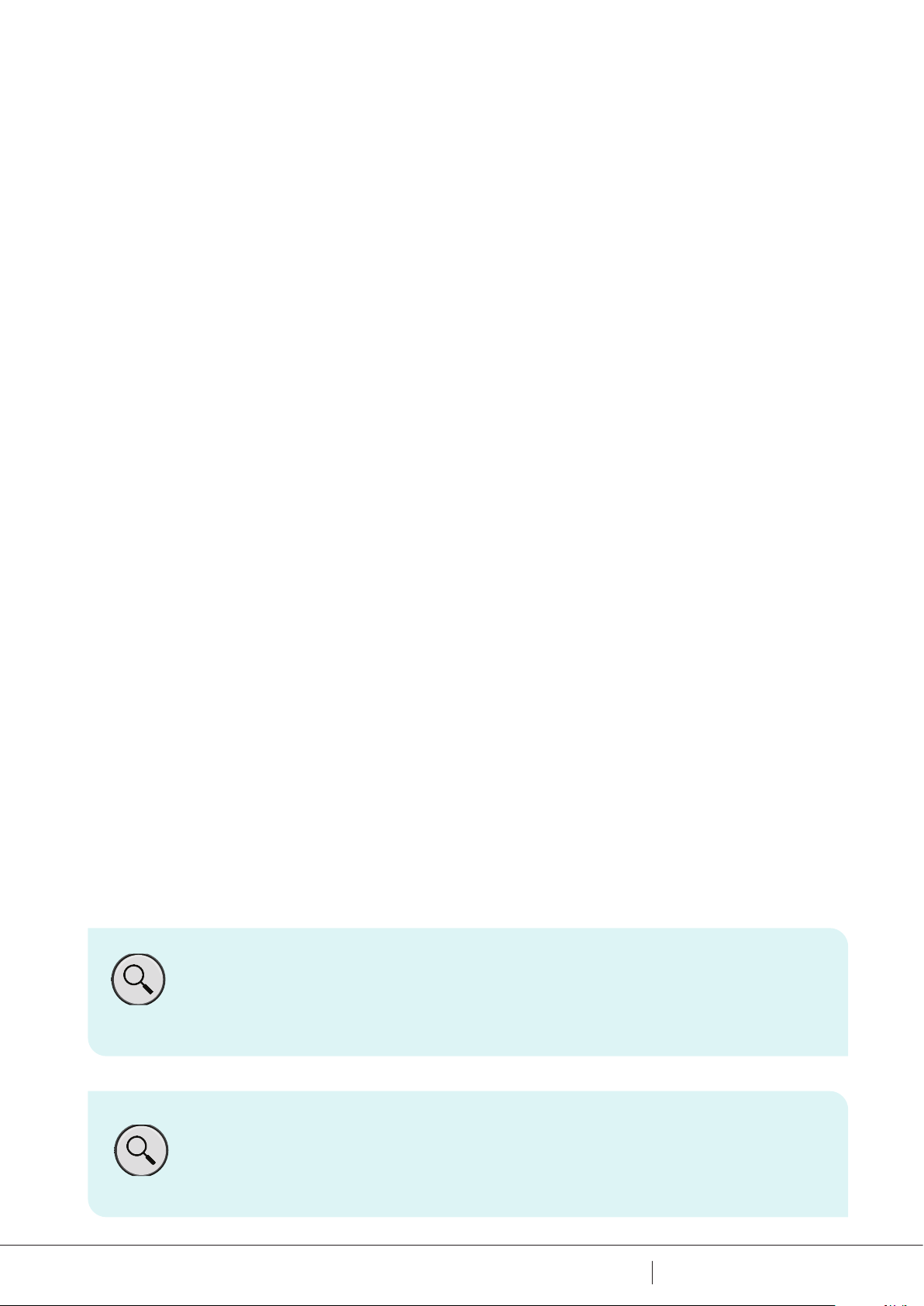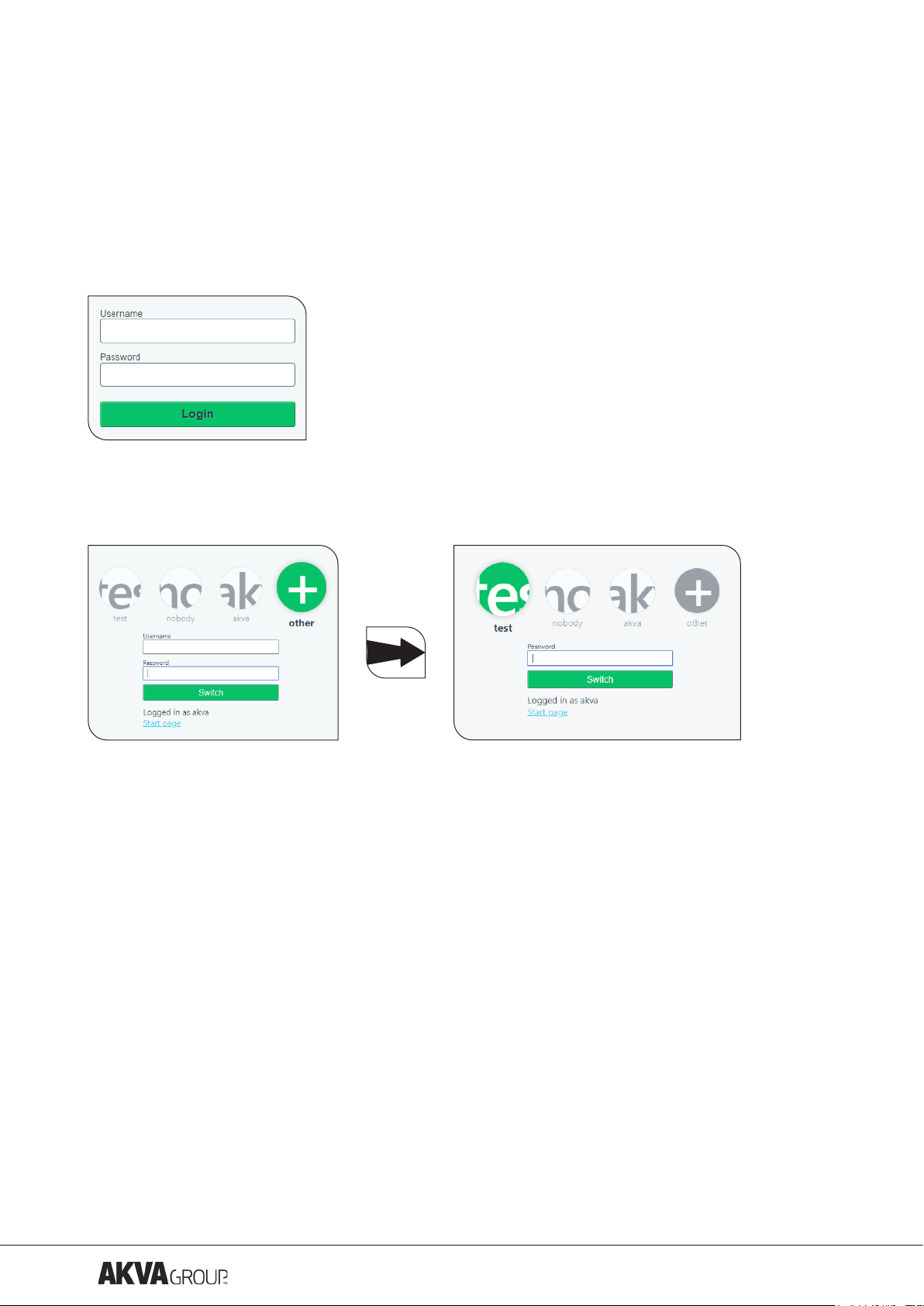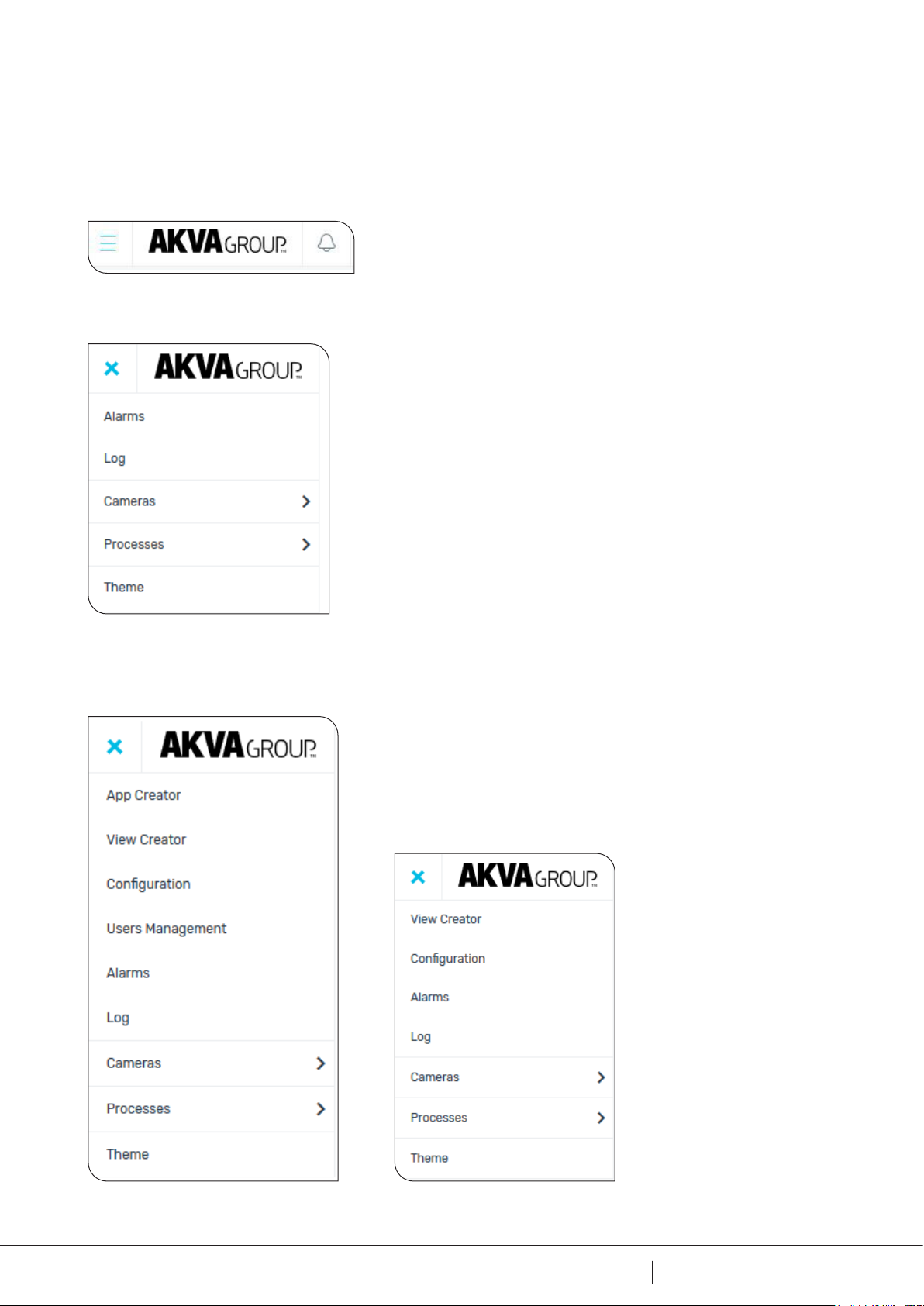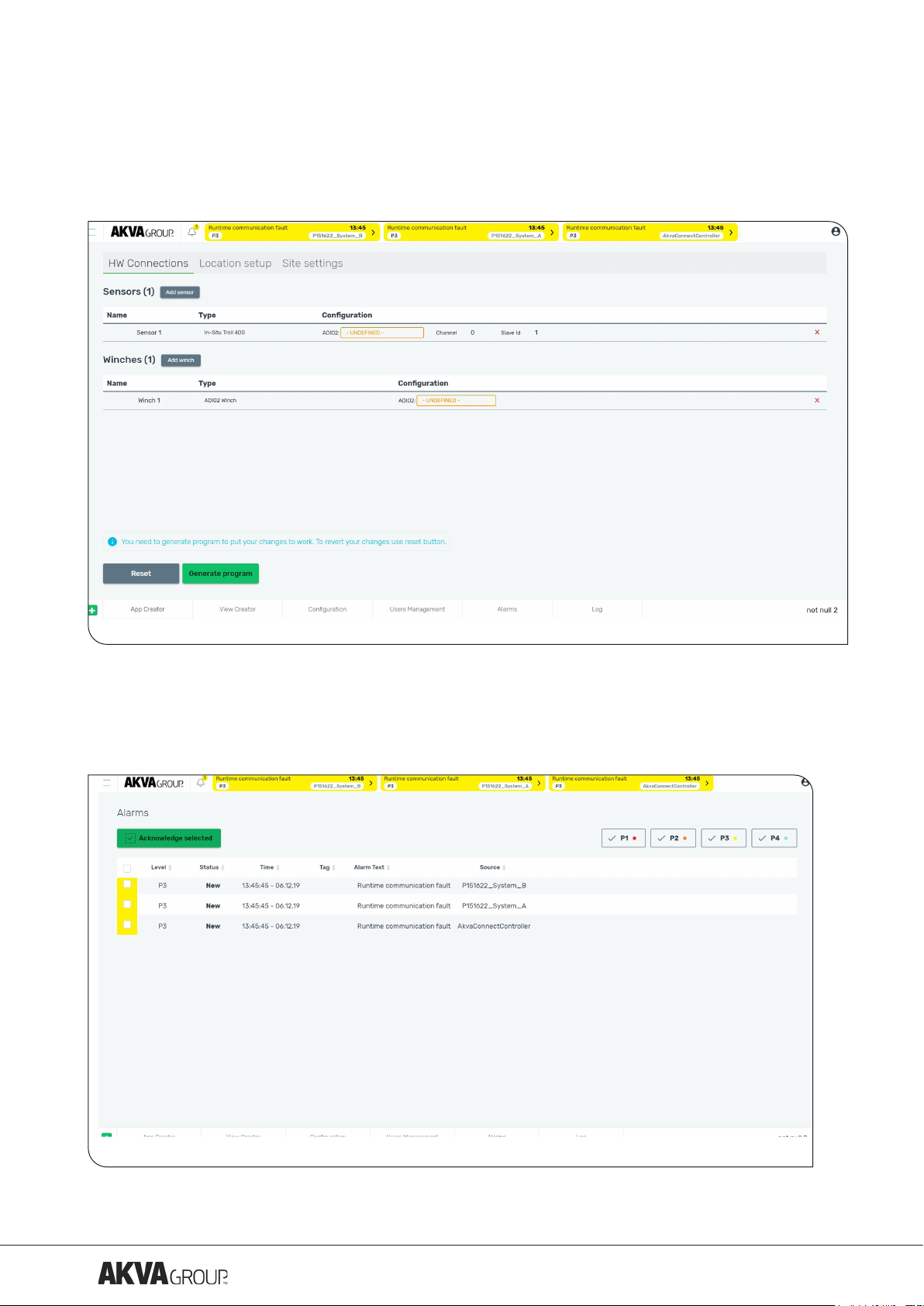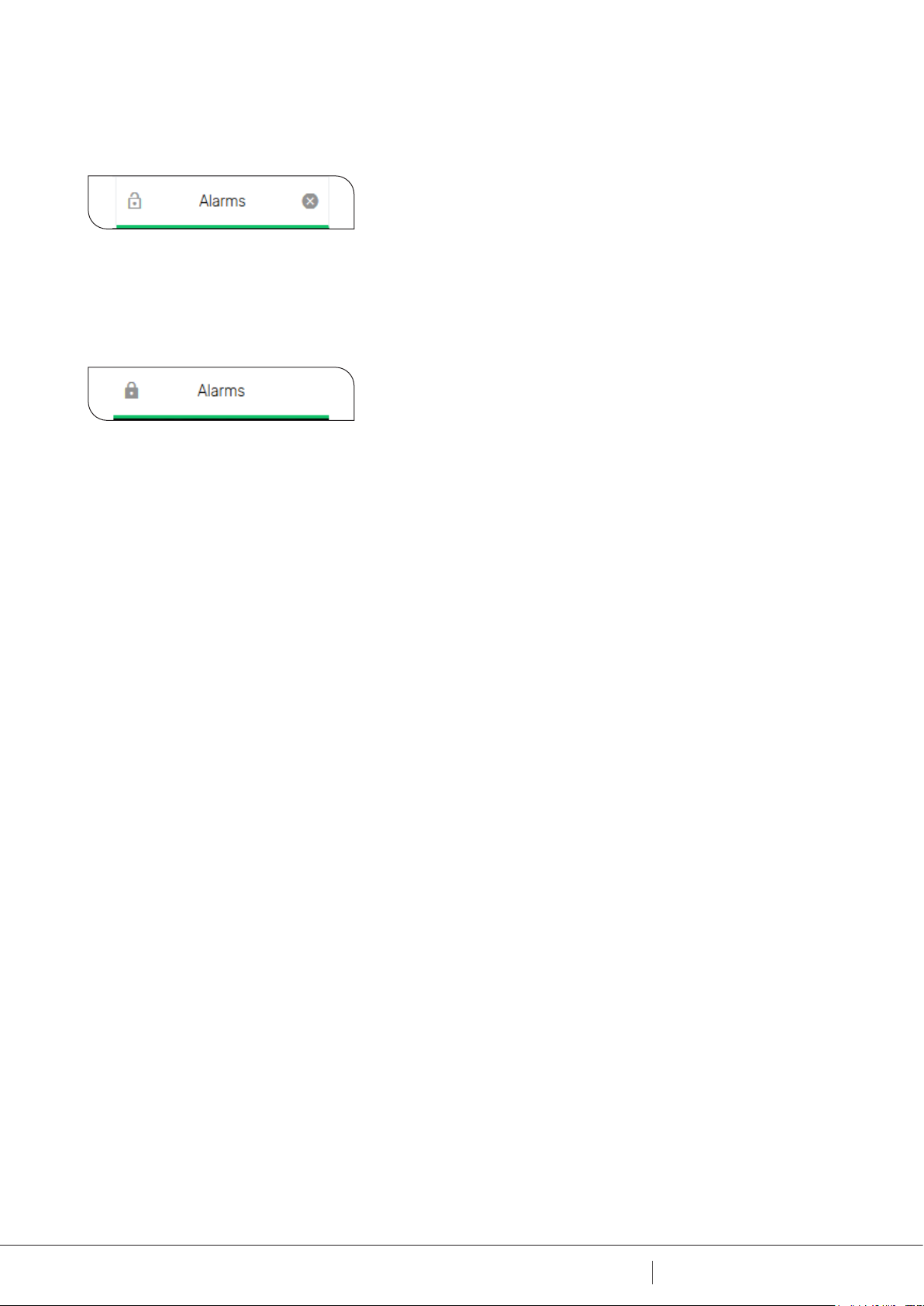3
3 35av
TABLE OF CONTENTS
1 SAFETY.............................................................4
1.1 Safety symbols ......................................................4
1.2 Personnel safety .....................................................5
1.3 Technical condition for equipment .........................................5
2 INFORMATION.......................................................6
3 START UP ...........................................................7
3.1 Log in ............................................................7
3.2 Log o ............................................................7
3.3 Users and roles ......................................................7
3.4 Main menu .........................................................8
3.5 Navigation footer.....................................................9
4 THEME ............................................................11
5 APP CREATOR ......................................................12
5.1 Connecting hardware .................................................13
5.1.1 Add sensor or winch ................................................13
5.1.2 Remove sensor or winch .............................................14
5.2 Setting up location. . . . . . . . . . . . . . . . . . . . . . . . . . . . . . . . . . . . . . . . . . . . . . . . . . . 14
5.2.1 Add and congure camera ............................................14
5.2.1.1 Add sensors to a camera............................................15
5.2.1.2 Remove sensors from a camera .......................................16
5.2.2 Remove camera ...................................................16
5.2.3 Add and conkgure camera location .....................................16
5.2.4 Remove camera location .............................................16
6 VIEW CREATOR .....................................................17
7 CONFIGURATION....................................................20
7.1 Alarm conguration ..................................................20
7.2 Winch Conguration..................................................20
7.3 Sensor reset .......................................................21
8 CAMERA ...........................................................22
9 ALARMS ...........................................................24
10 LOG28
10.1 System log .......................................................29
10.2 Debug log ........................................................29
10.3 Audit log.........................................................29
10.4 Alarm log ........................................................29
APPENDIX A - DEVIATION FORM ........................................30
APPENDIX B - NOTES ..................................................31
APPENDIX C - CAMBIUM EPMP 1000......................................32
APPENDIX D - RACK AKVACONNECT ......................................33