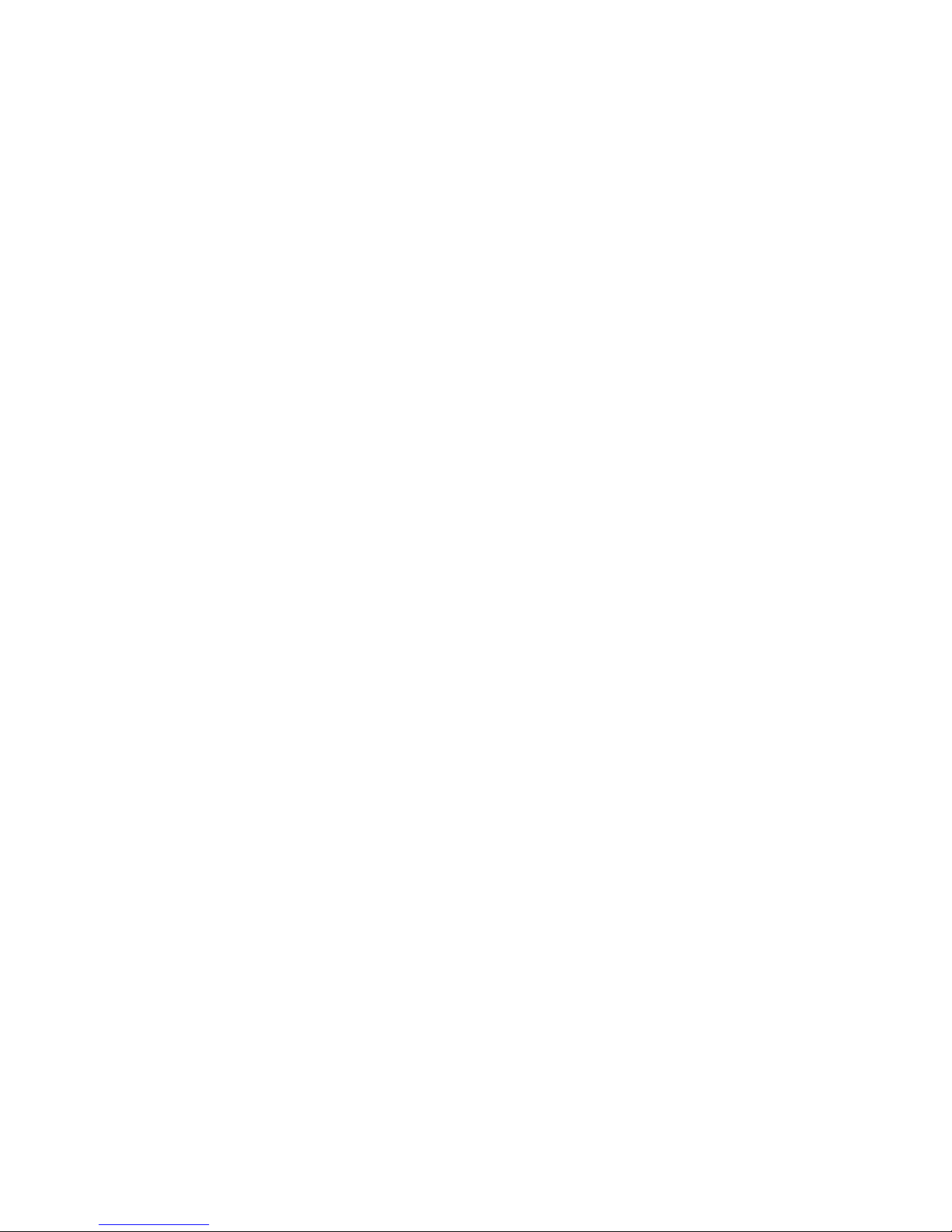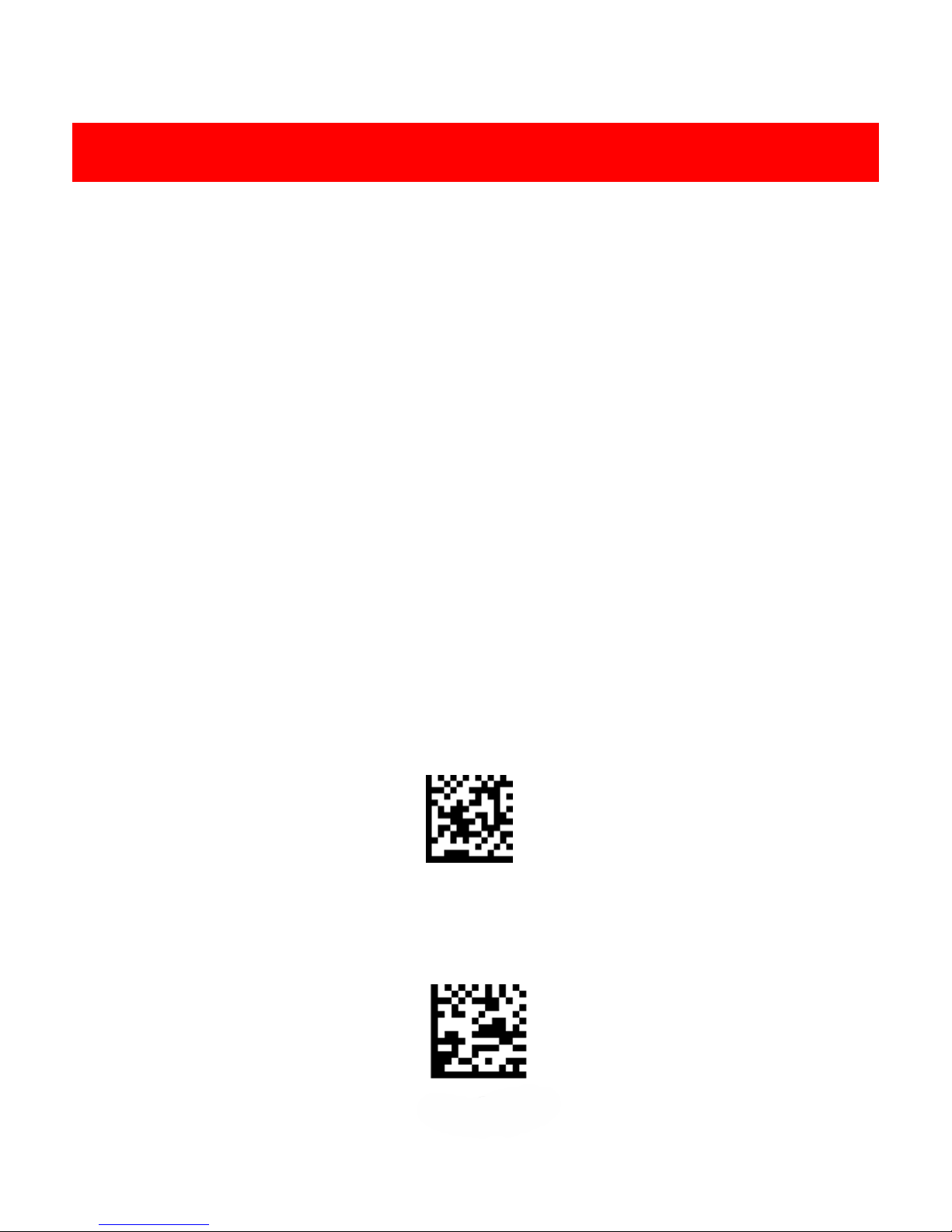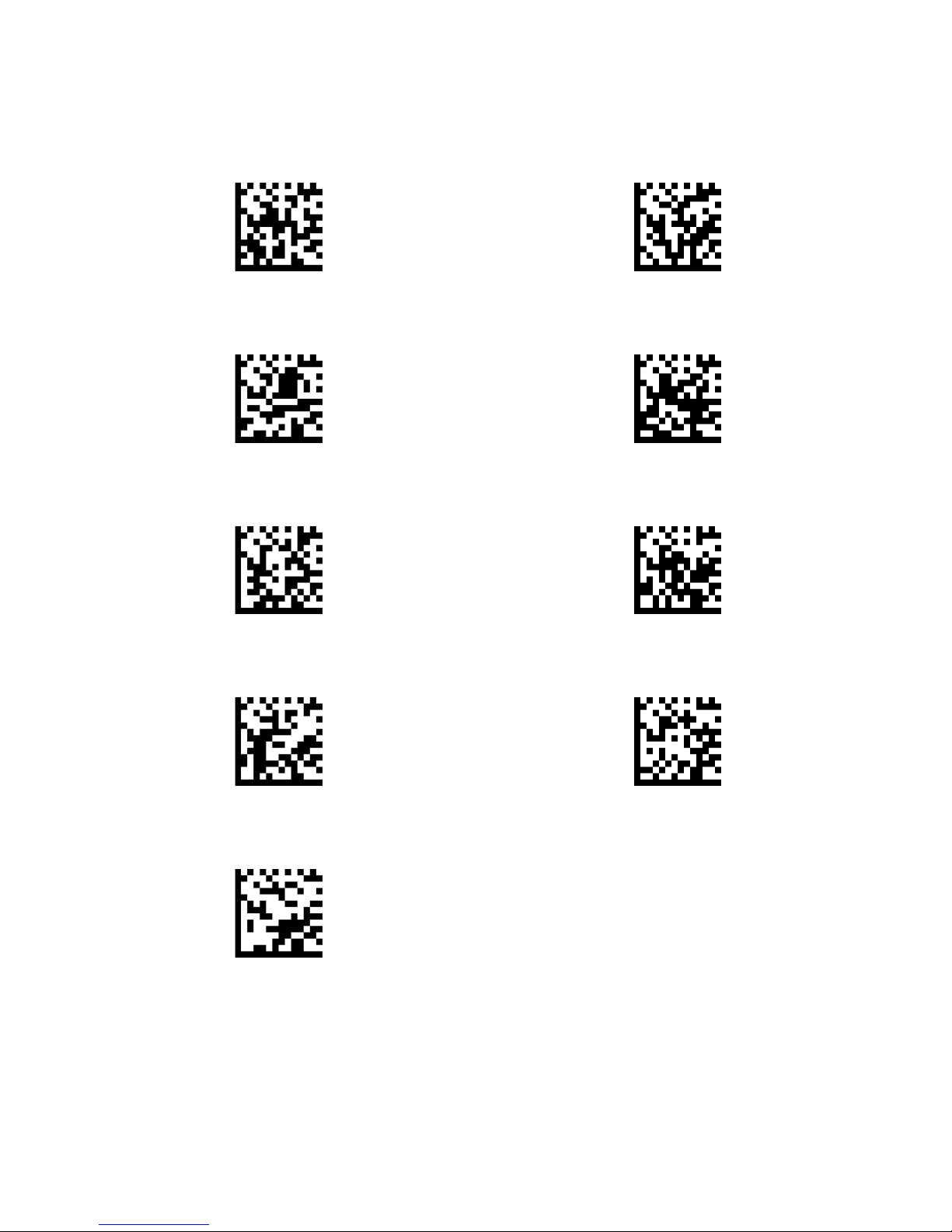1
Table of Contents
1Getting Started ...............................................................................................................................................3
1.1 About This Guide ..............................................................................................................................3
1.2 Barcode Scanning .............................................................................................................................3
1.3 Factory Defaults................................................................................................................................3
2Communication Interfaces ............................................................................................................................4
2.1 TTL-232 Cable Select.........................................................................................................................4
2.2 TTL-232 Interface..............................................................................................................................5
2.3 Baud Rate..........................................................................................................................................6
2.4 Data Bit & Parity Check& Stop Bit ....................................................................................................7
2.5 USB Interface ....................................................................................................................................8
2.6 USB HID-KBW....................................................................................................................................8
2.7 USB Country Keyboard Types ...........................................................................................................9
2.8 Convert Case...................................................................................................................................12
2.9 USB COM Port Emulation ...............................................................................................................12
3General Configuration .................................................................................................................................13
3.1 Trigger Mode .................................................................................................................................13
3.2 Continue Mode ..............................................................................................................................13
3.3Video Reverse .................................................................................................................................14
3.4Beeper - Good Read........................................................................................................................14
3.5Beeper Tone - Good Read...............................................................................................................14
3.6Beeper Duration - Good Read ........................................................................................................15
3.7Beeper Number - Good Read .........................................................................................................15
3.8Barcode Scanning Delay .................................................................................................................16
4Data Formatting ...........................................................................................................................................17
4.1 General Configuration ....................................................................................................................17
4.2 Add Prefix .......................................................................................................................................18
4.3 Add Suffix........................................................................................................................................19
4.4 Clear All Prefix and Suffix................................................................................................................19
5Symbologies..................................................................................................................................................20