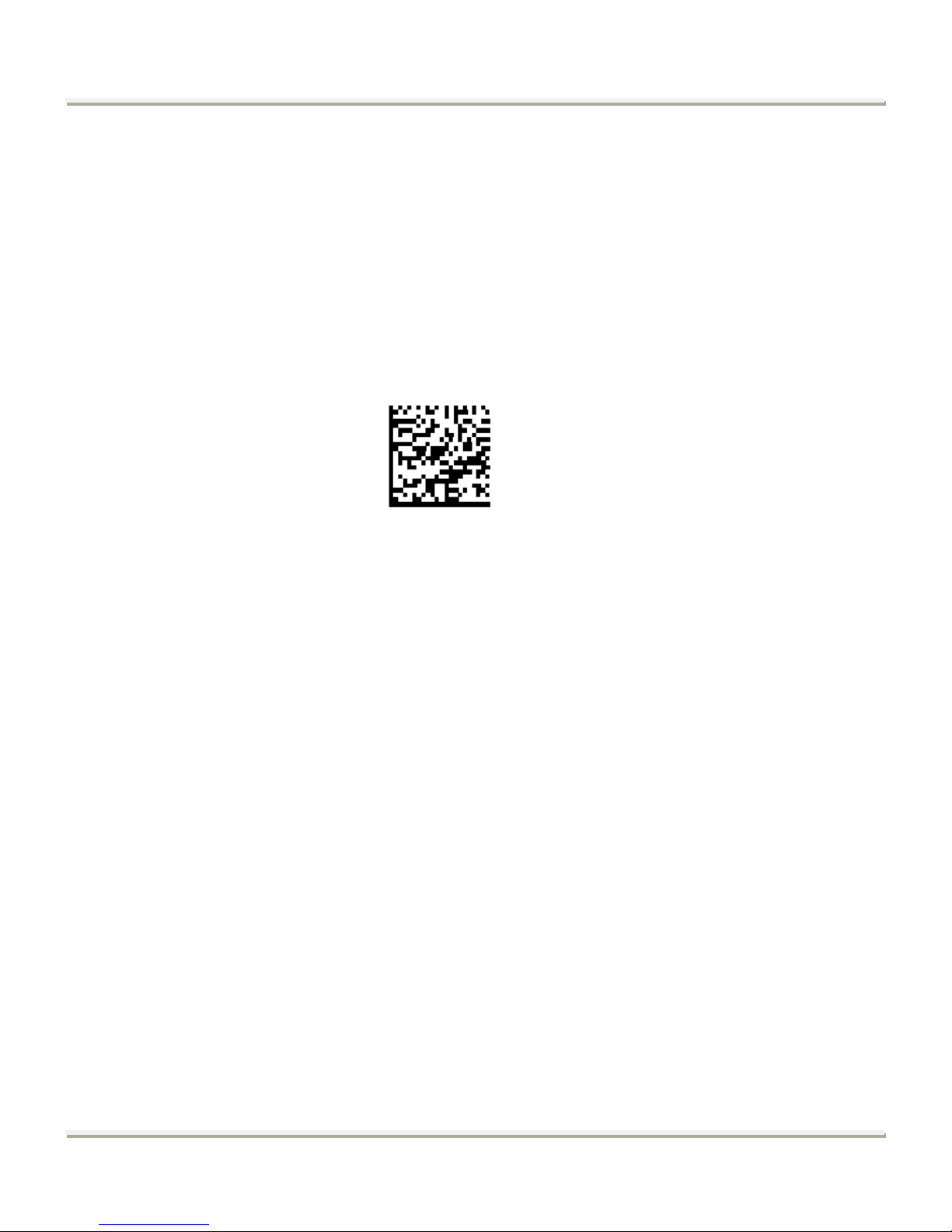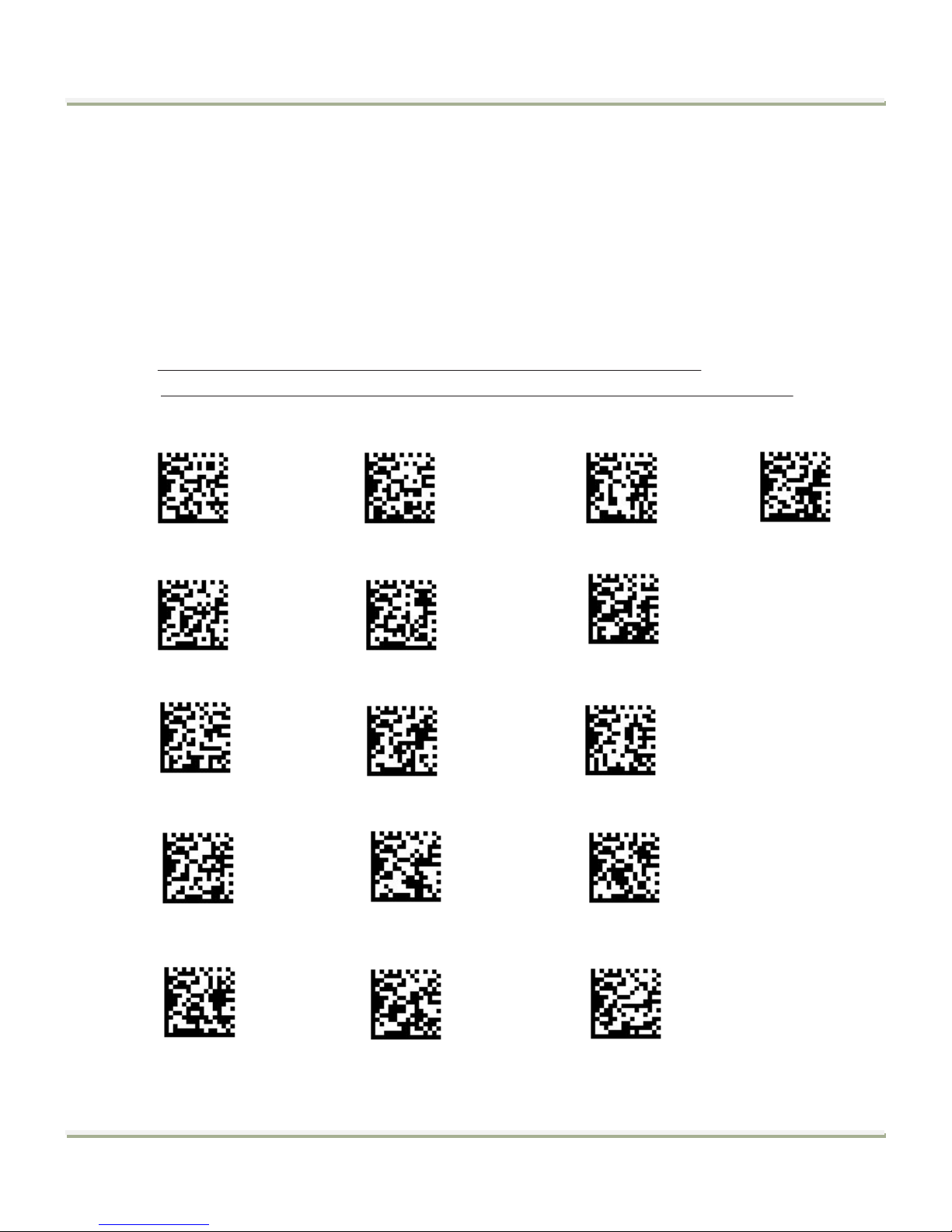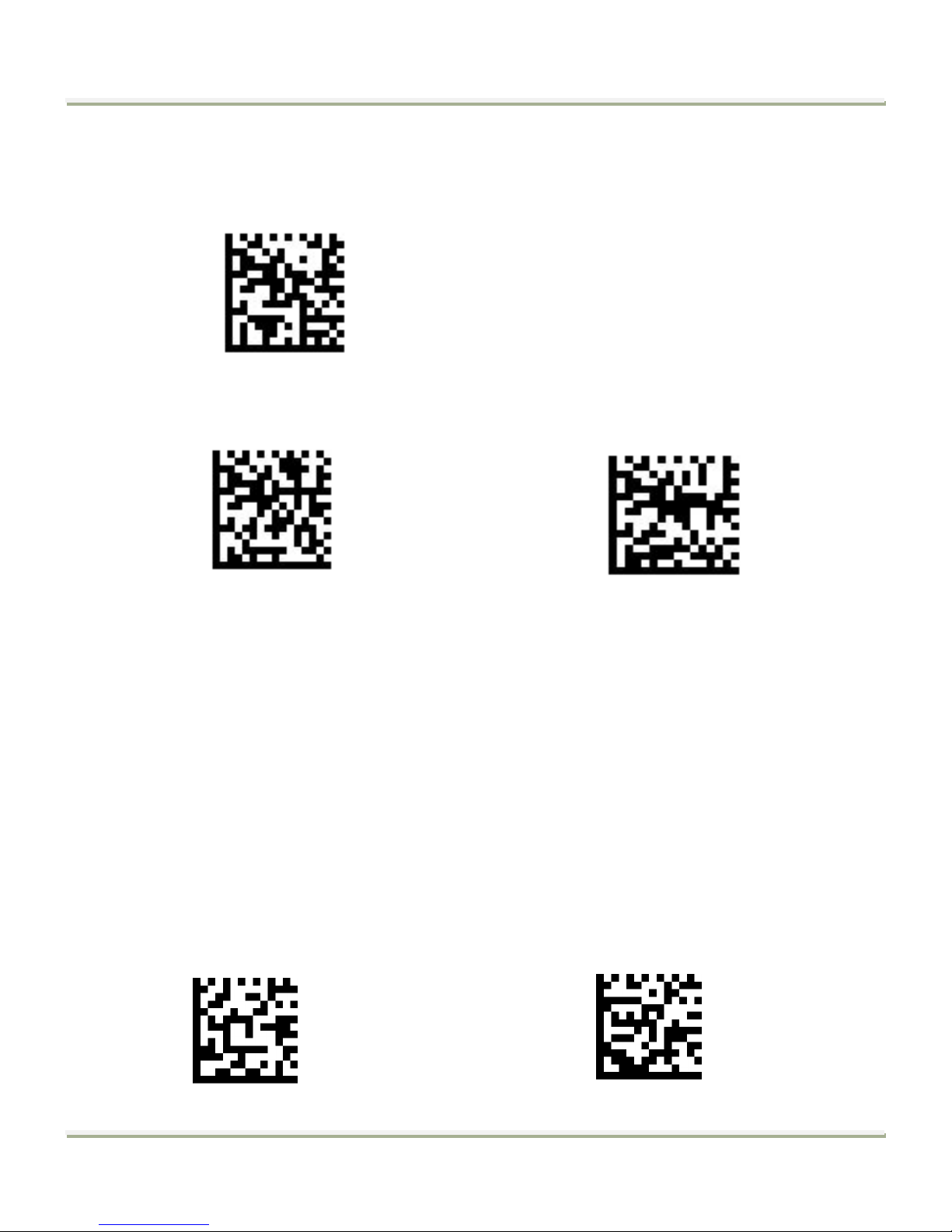Save Not Save
To set a custom preffix, scan the Set Custom Prefix barcode and the numeric
barcodes representing the hexadecimal values of a desired Prefix and then scan
the Save barcode. Refer to Appendix 4: ASCII Table for hexadecimal values of
characters.
Example: Set the custom Prefix to “ODE”
1. Check the hex values of “ODE” in the ASCII Table. (“ODE”: 4F, 44, 45)
2. Scan the Set Custom Prefix barcode.
3. Scan the numeric barcodes”9”,”9”, “4”, “F”, “4”, “4”, “4” and “5”in Appendix 5 .
Remark: Please first scan numeric barcode "9" , "9" before adding any charcaters.
4. Scan the Save barcode.