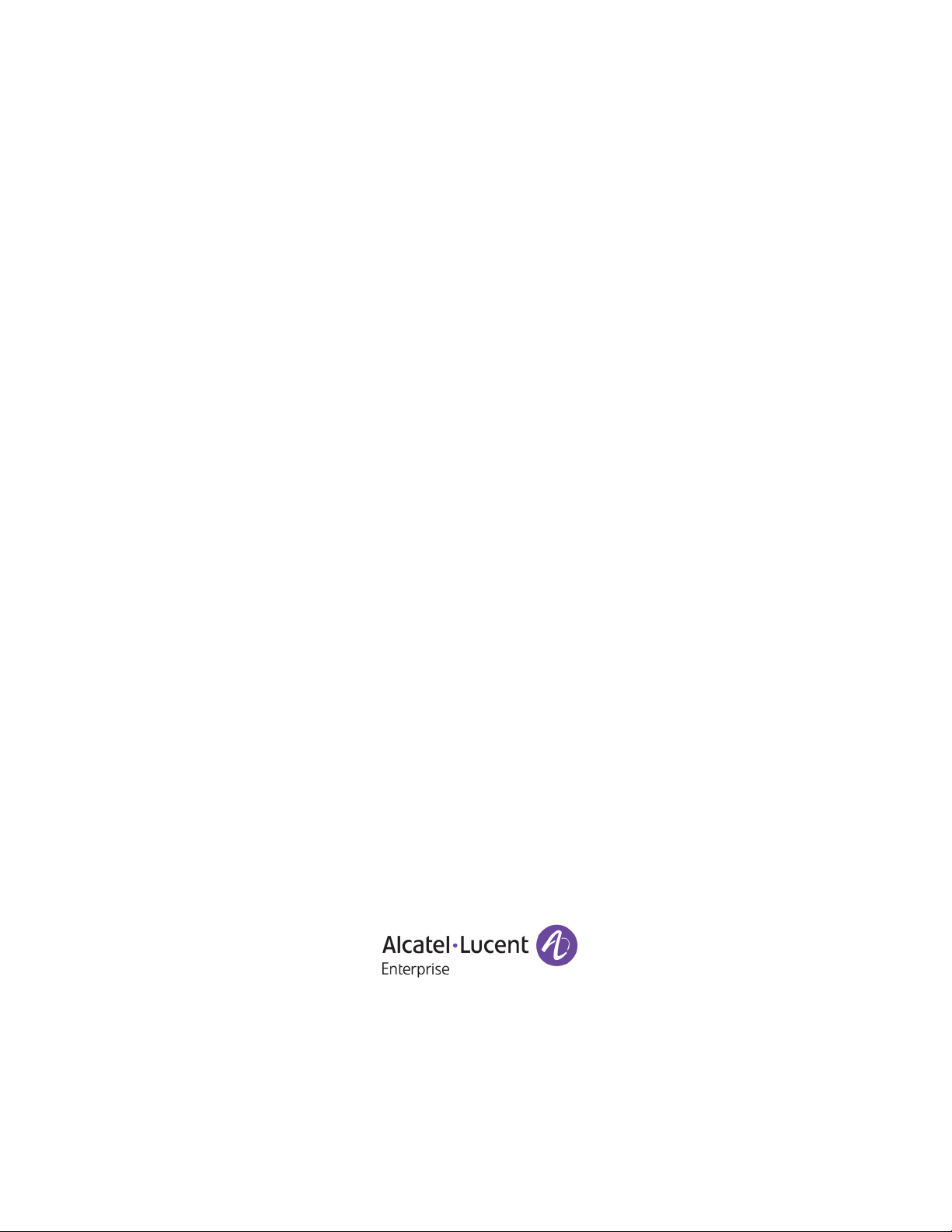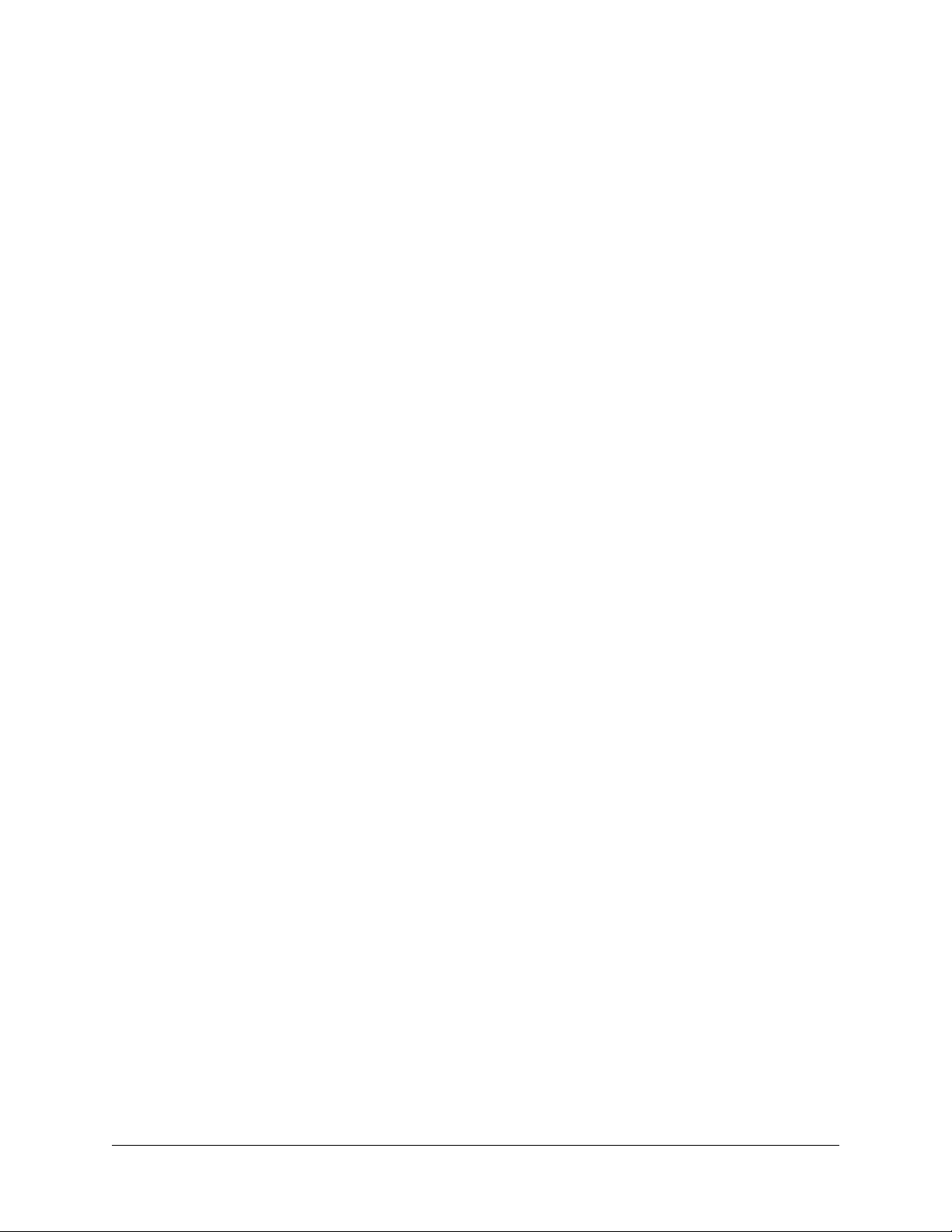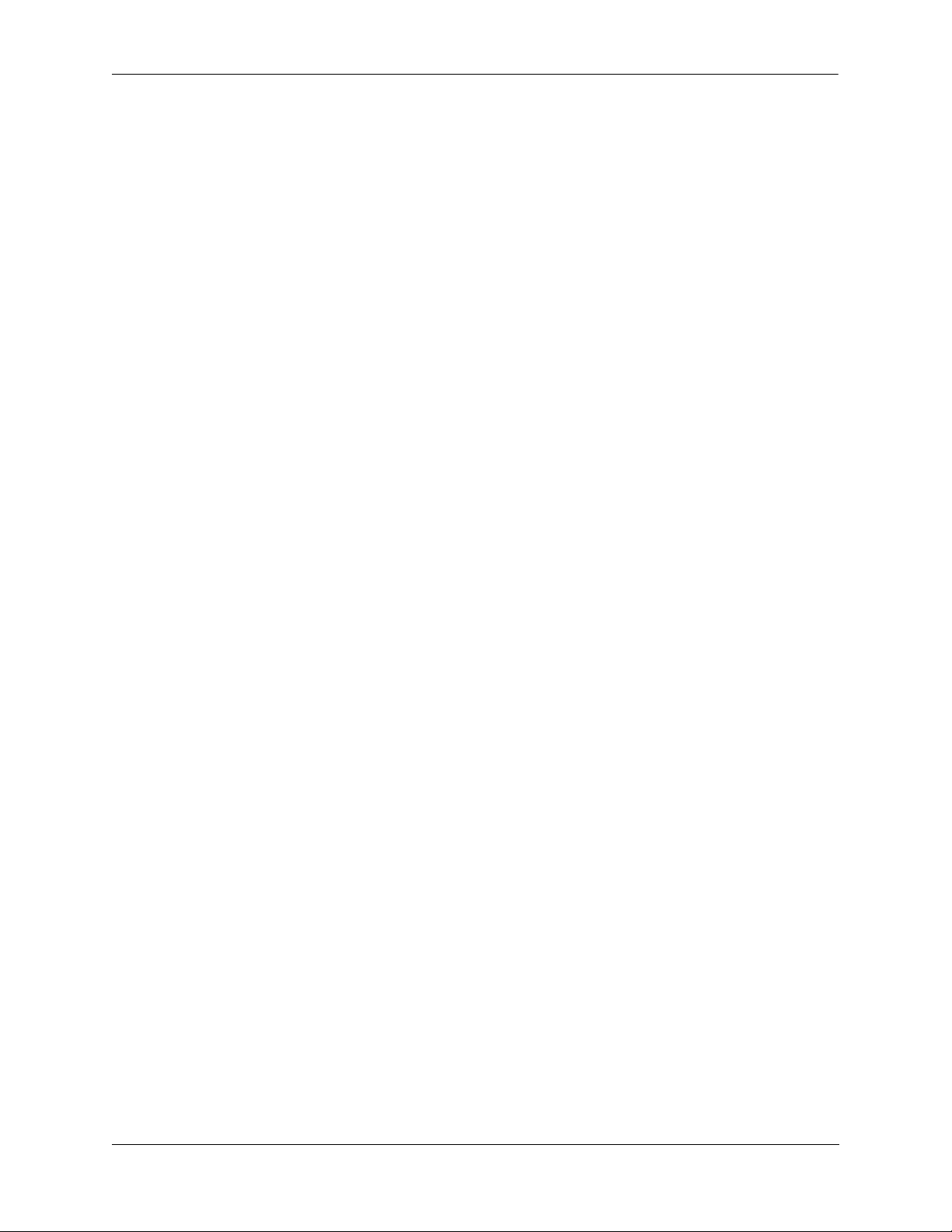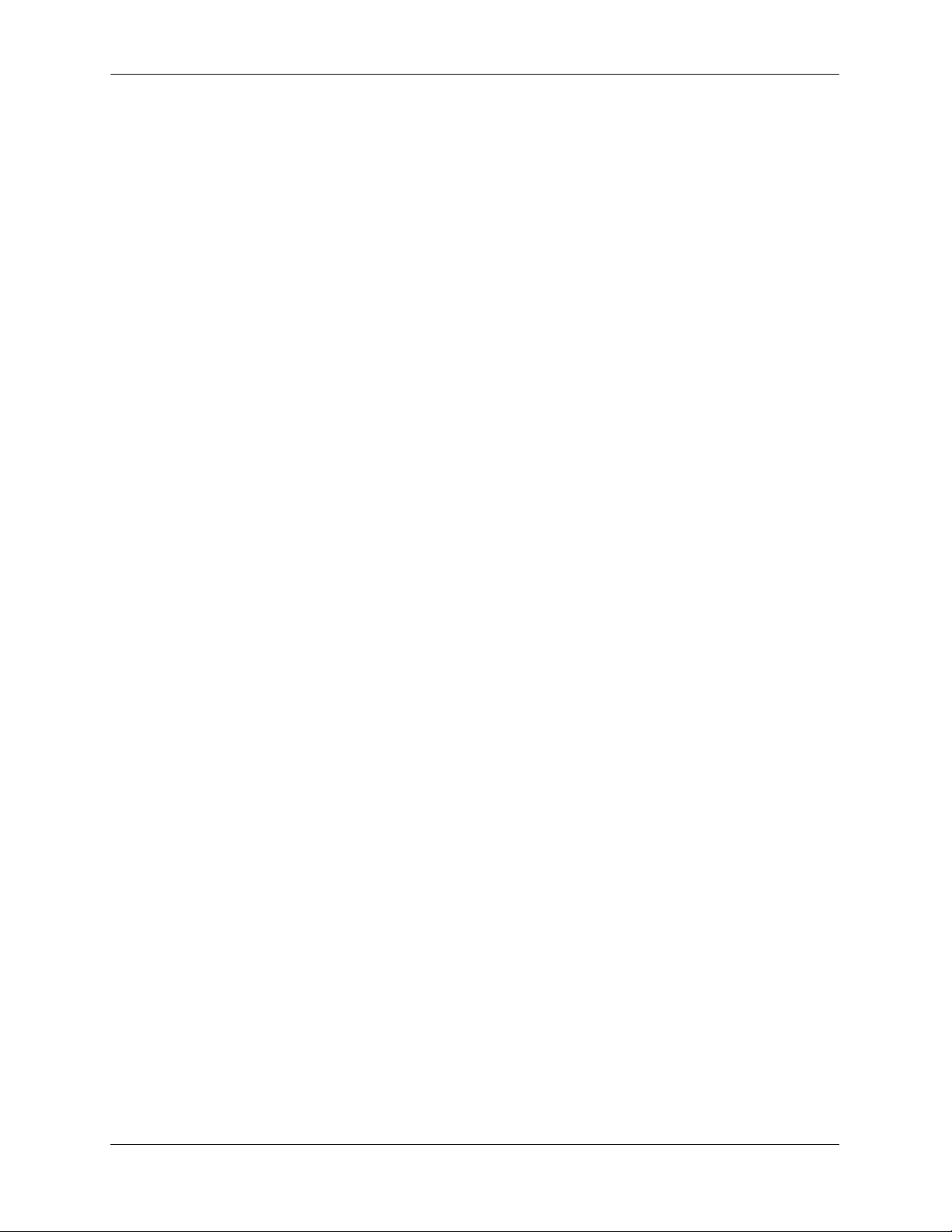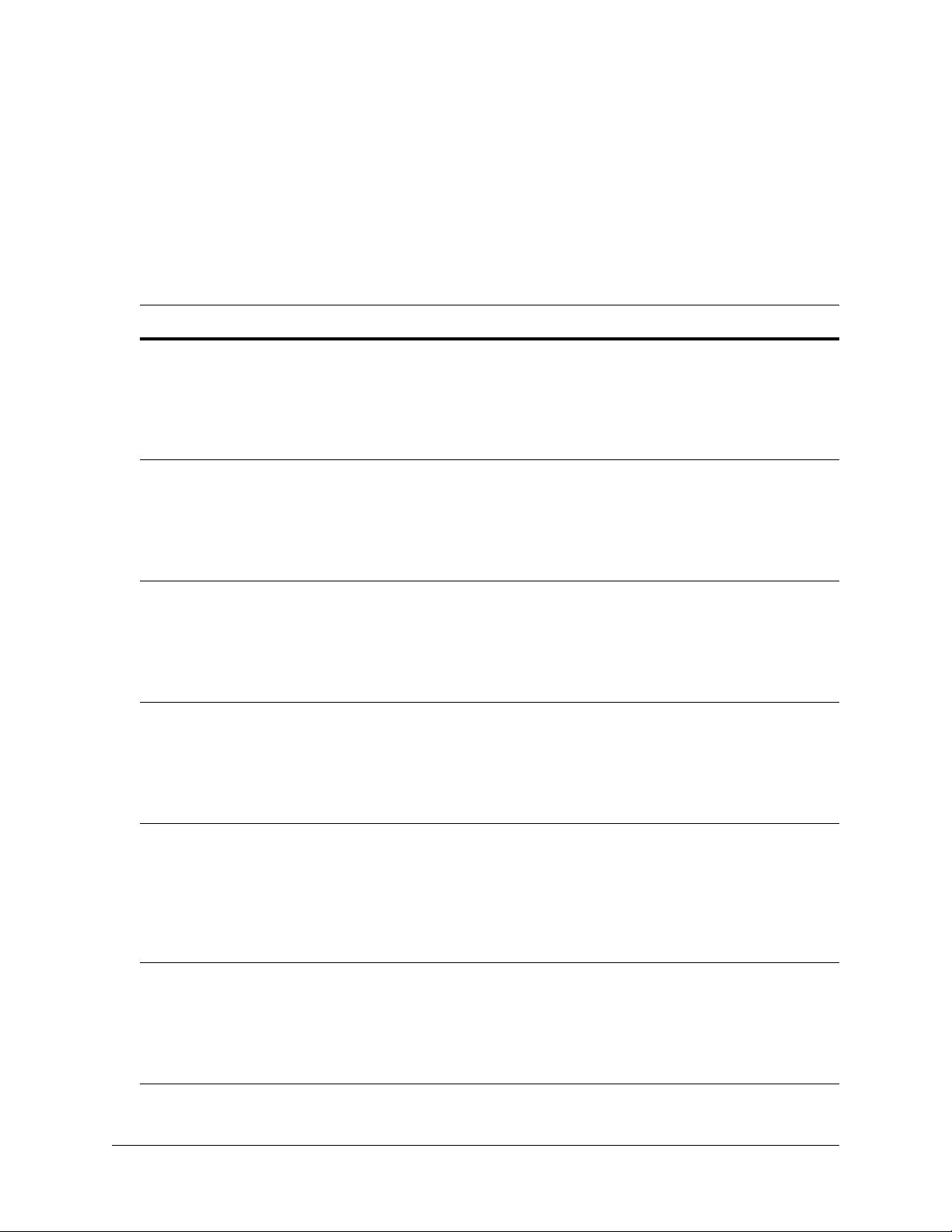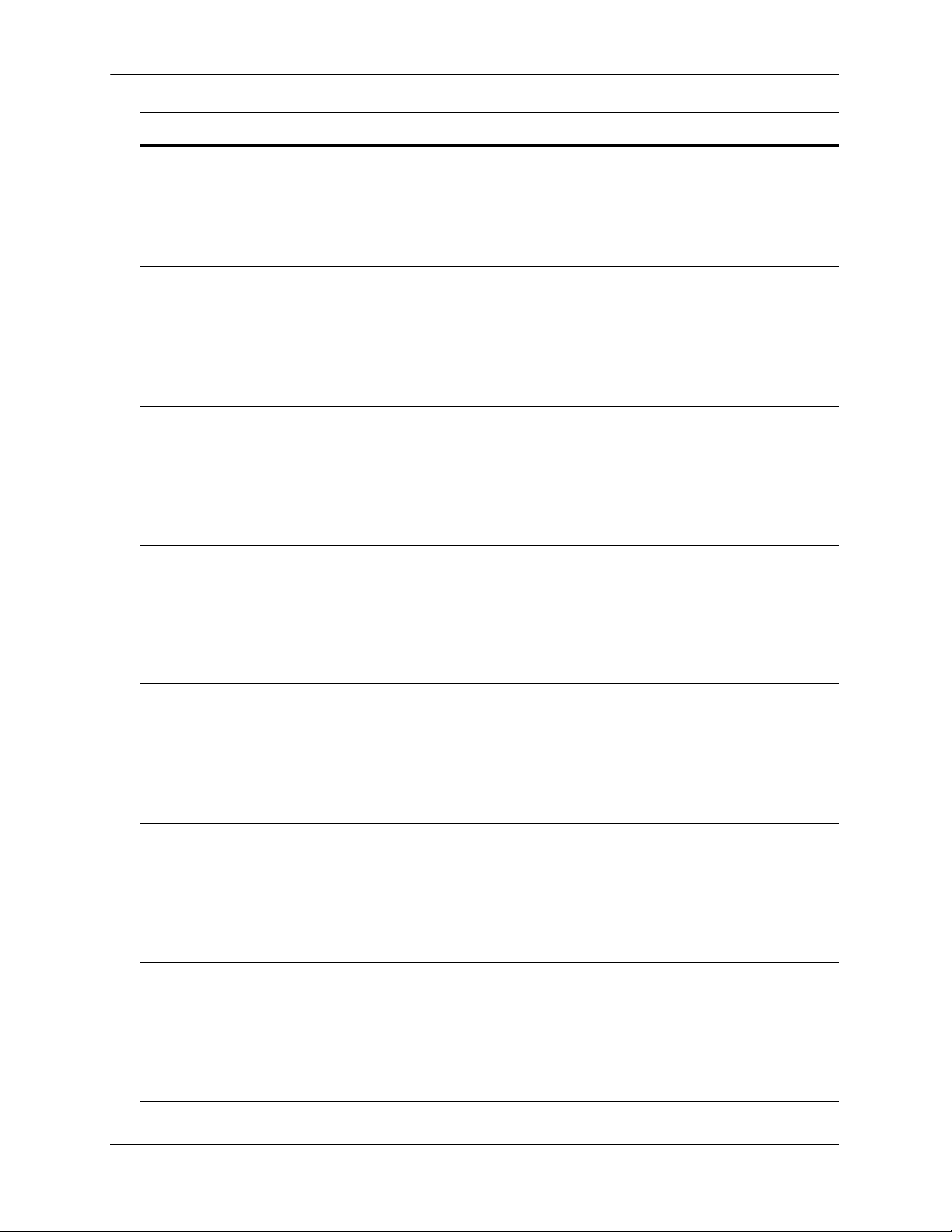Contents
iv OmniSwitch 2x60 Hardware Users Guide July 2021
Chapter 3 Chassis and Power Supplies ....................................................................................3-1
OmniSwitch 2x60 Chassis Details ..................................................................................3-2
OS2260-10 ...............................................................................................................3-2
OS2260-10 Front Panel .....................................................................................3-2
OS2260-10 Rear Panel ......................................................................................3-2
OS2260-10 Chassis Specifications ....................................................................3-3
OS2260-P10 .............................................................................................................3-4
OS2260-P10 Front Panel ...................................................................................3-4
OS2260-P10 Rear Panel ....................................................................................3-4
OS2260-P10 Chassis Specifications ..................................................................3-5
OS2x60-24 ...............................................................................................................3-6
OS2x60-24 Front Panel .....................................................................................3-6
OS2x60-24 Rear Panel ......................................................................................3-6
OS2x60-24 Chassis Specifications ....................................................................3-7
OS2x60-P24 .............................................................................................................3-8
OS2x60-P24 Front Panel ...................................................................................3-8
OS2x60-P24 Rear Panel ....................................................................................3-8
OS2x60-P24 Chassis Specifications ..................................................................3-9
OS2x60-P24X ........................................................................................................3-10
OS2x60-P24X Front Panel ..............................................................................3-10
OS2x60-P24X Rear Panel ...............................................................................3-10
OS2x60-P24X Chassis Specifications .............................................................3-11
OS2x60-48 .............................................................................................................3-12
OS2x60-48 Front Panel ...................................................................................3-12
OS2x60-48 Rear Panel ....................................................................................3-12
OS2x60-48 Chassis Specifications ..................................................................3-13
OS2x60-P48 ...........................................................................................................3-14
OS2x60-P48 Front Panel .................................................................................3-14
OS2x60-P48 Rear Panel ..................................................................................3-14
OS2x60-P48 Chassis Specifications ................................................................3-15
OS2x60-P48X ........................................................................................................3-16
OS2x60-P48X Front Panel ..............................................................................3-16
OS2x60-P48X Rear Panel ...............................................................................3-16
OS2x60-P48X Chassis Specifications .............................................................3-17
Chassis Status LEDs ...............................................................................................3-18
Mounting the Switch .....................................................................................................3-19
General Mounting Recommendations ....................................................................3-19
Airflow Recommendations ....................................................................................3-20
Rack-Mounting .............................................................................................................3-21
Installing Rack Mount Flanges ..............................................................................3-21
Installing the Chassis In the Rack ..........................................................................3-23
Standalone (Non-Rack Mounted) Installations ......................................................3-24
Rack-Mounting 1/2 Width Switches .............................................................................3-25
Available 1/2 Width Rack-Mounting Kits .............................................................3-25
General Rack-Mounting Guidelines .......................................................................3-25
Installing Available Rack Mounting Kits .....................................................................3-26
Installing the OS2260-RM-L Rack Mount Kit ......................................................3-26
Grounding the Chassis ..................................................................................................3-27