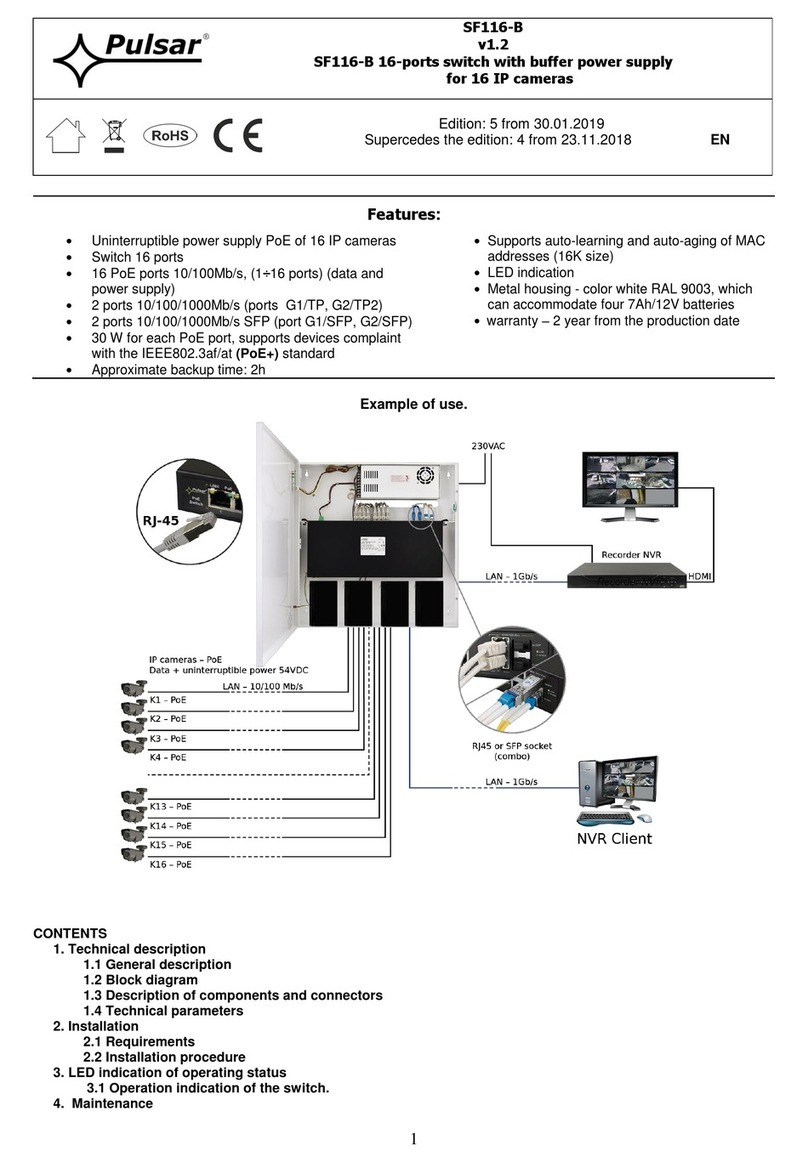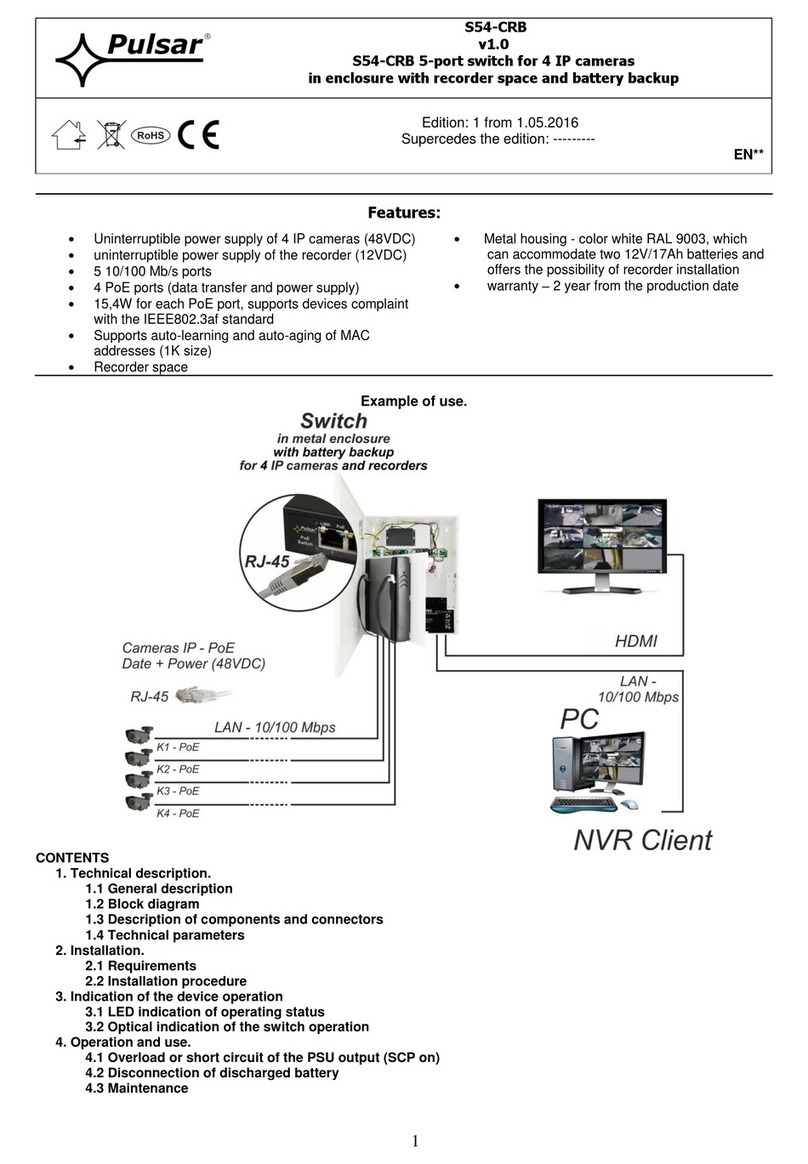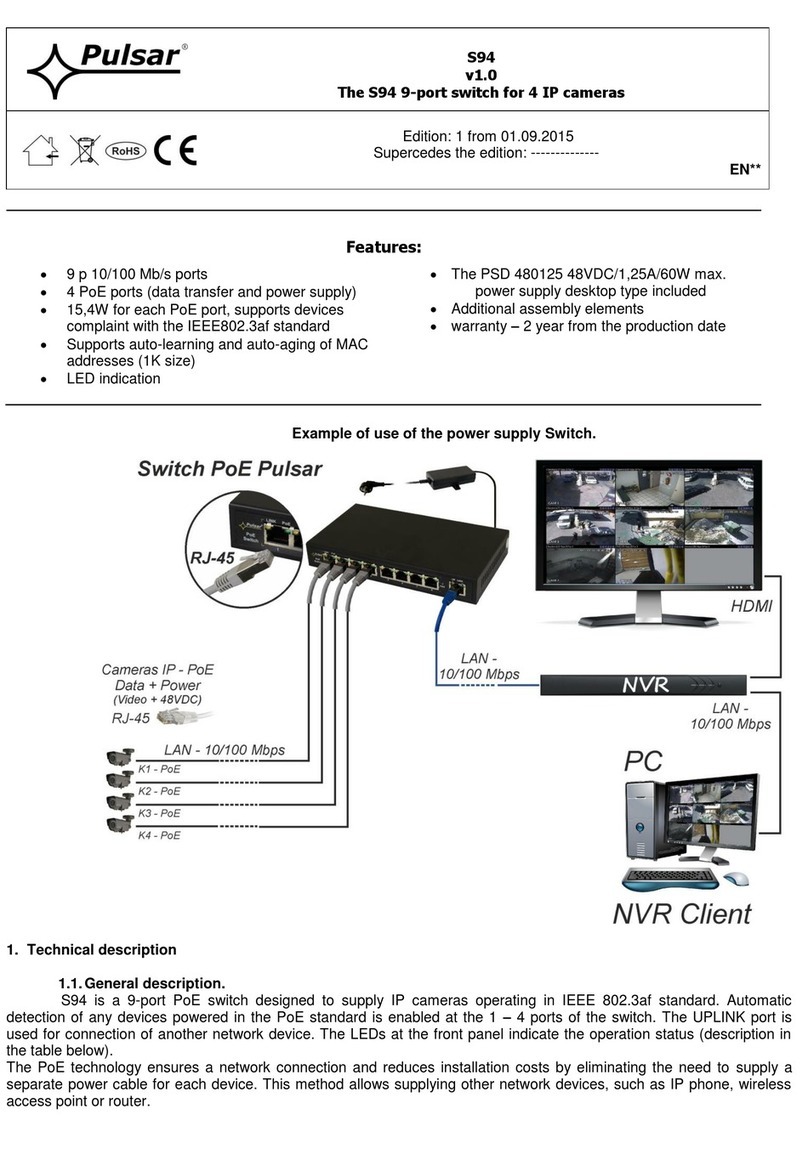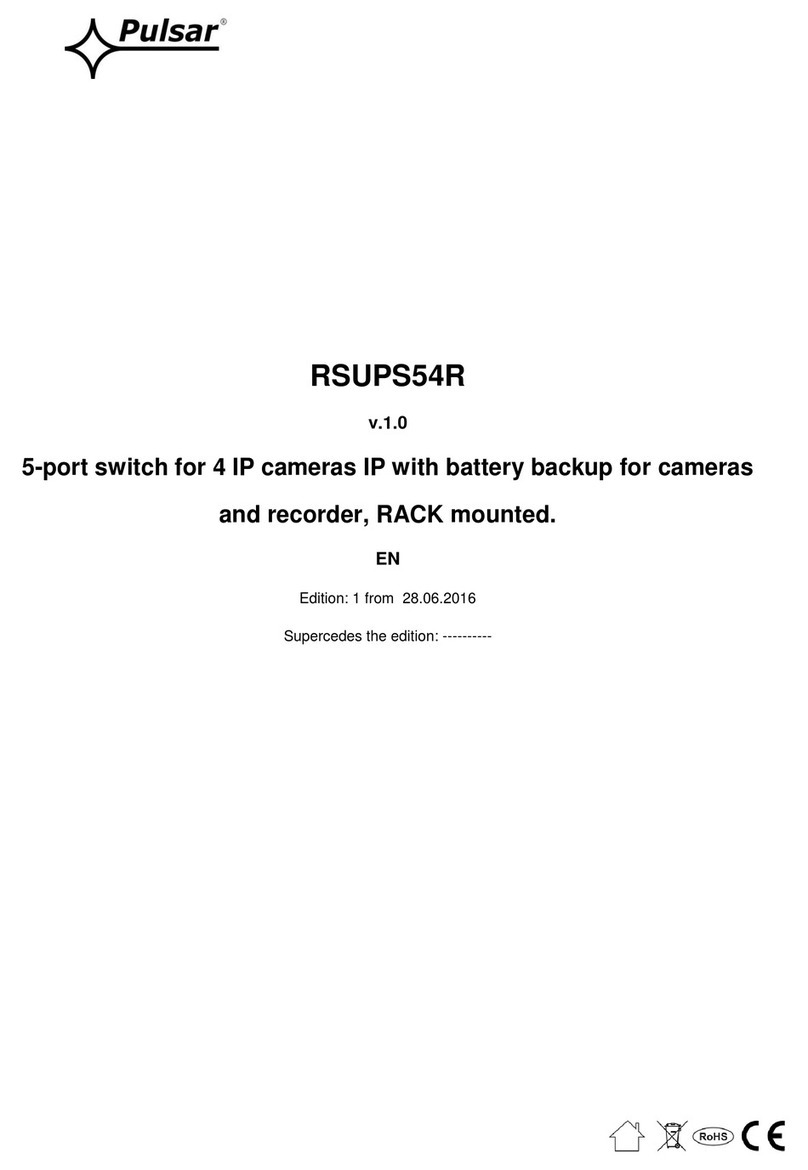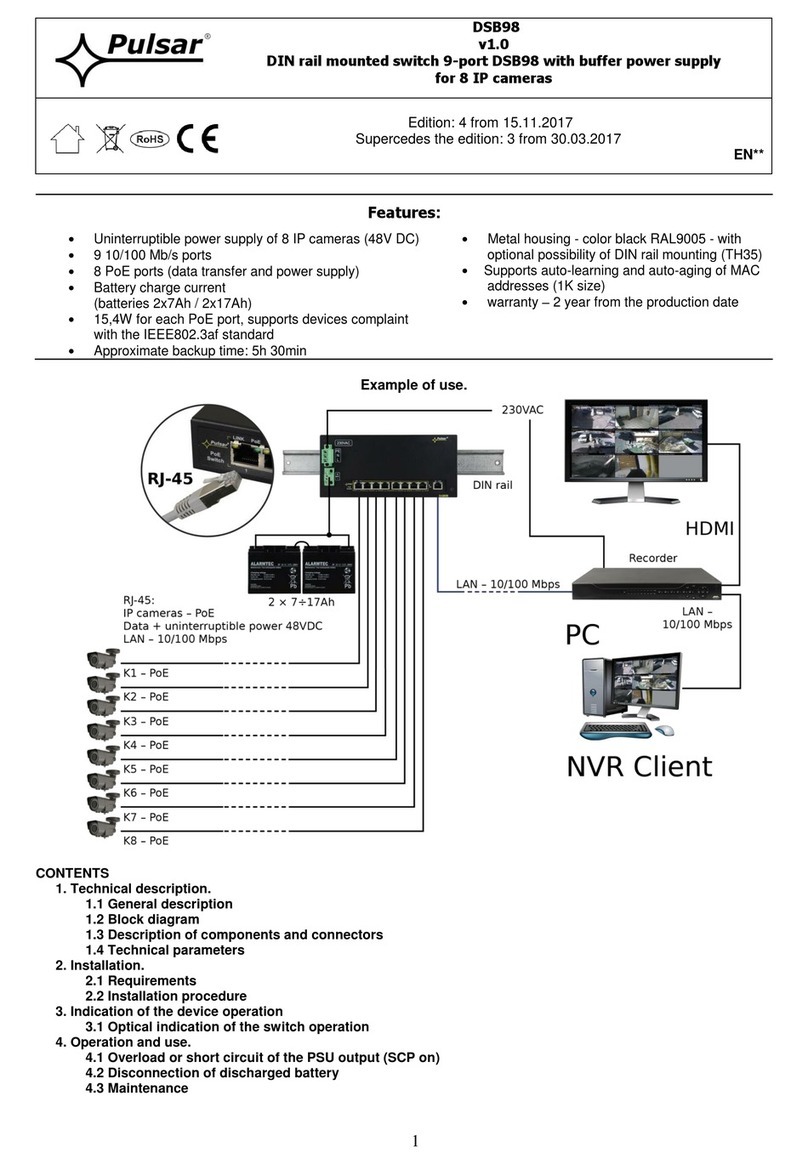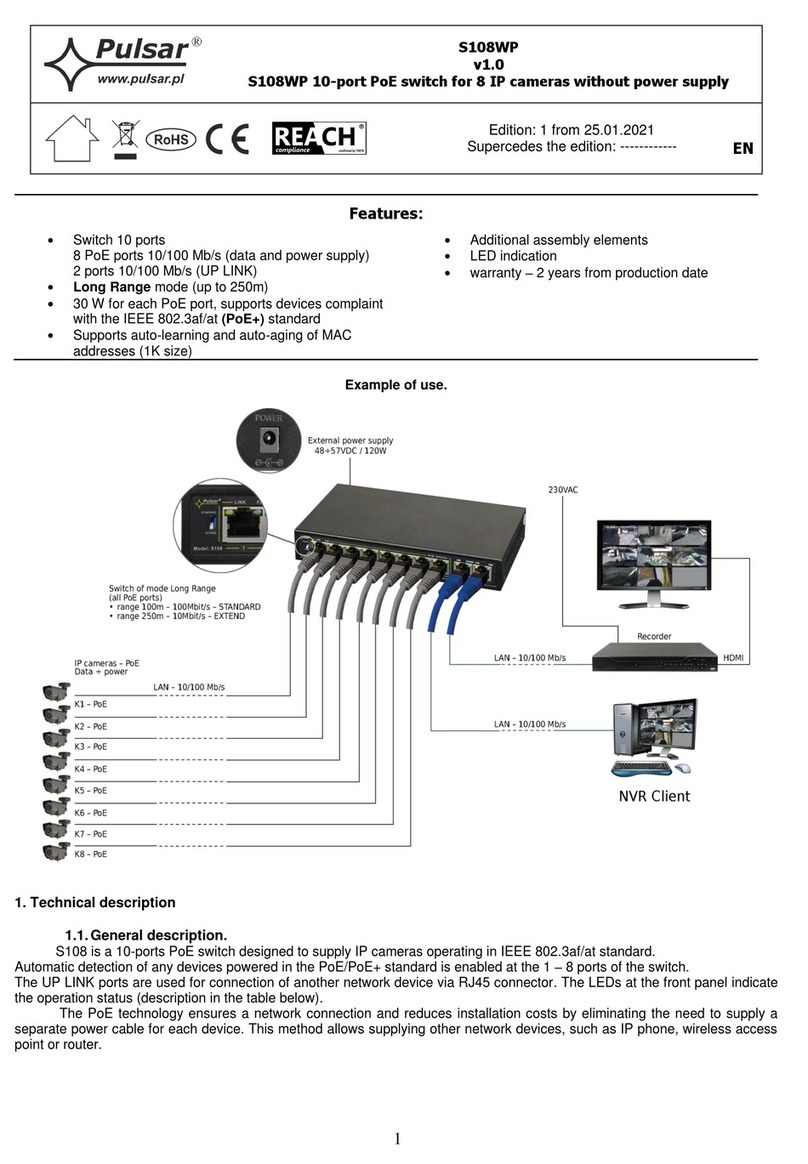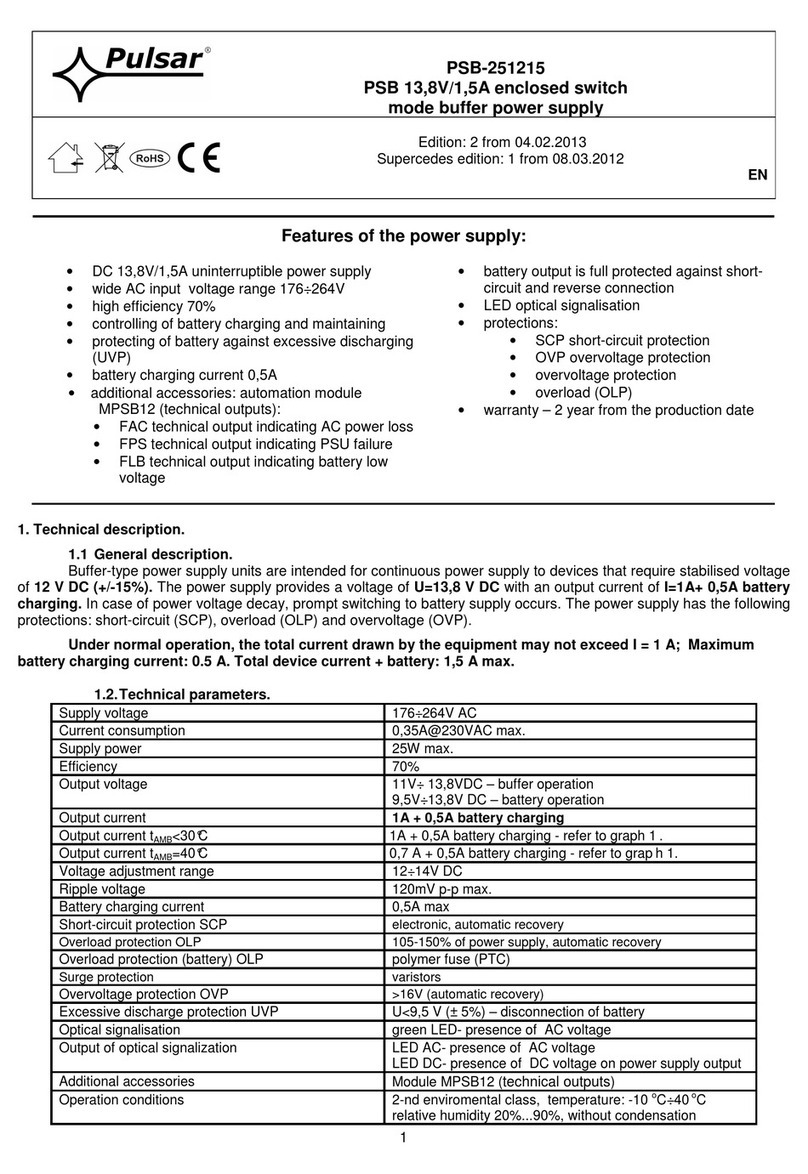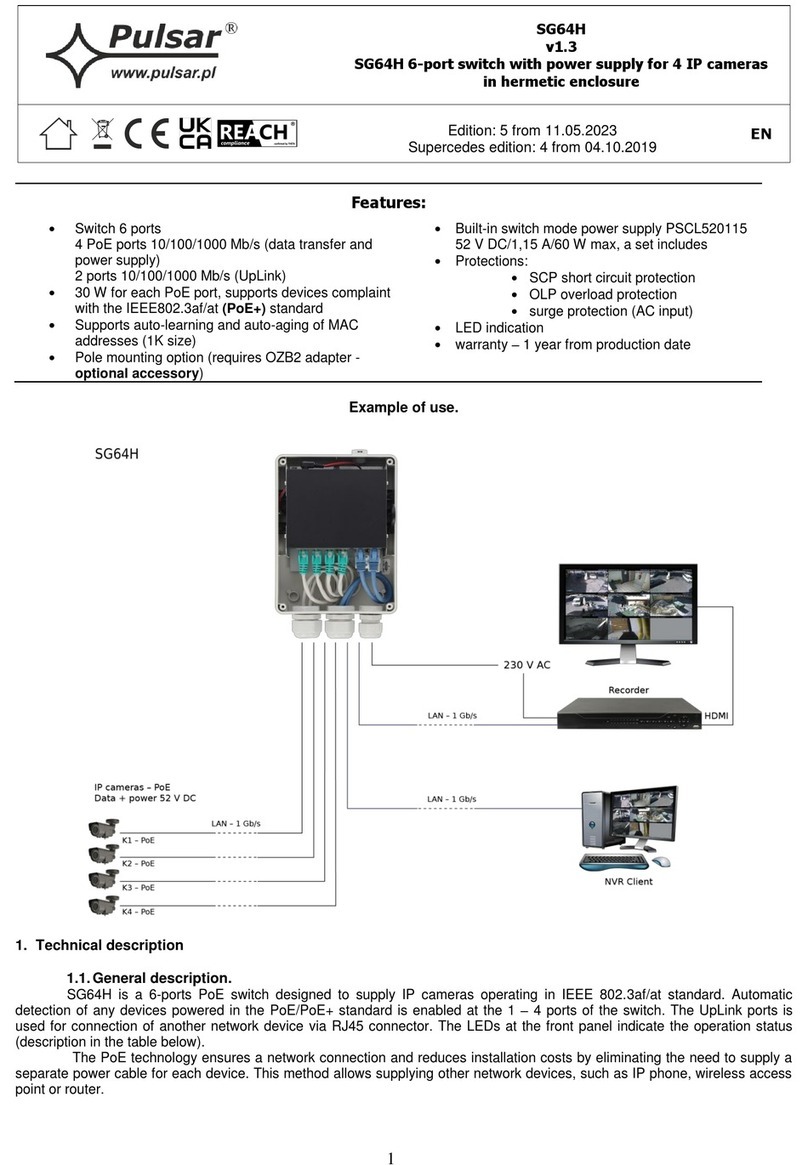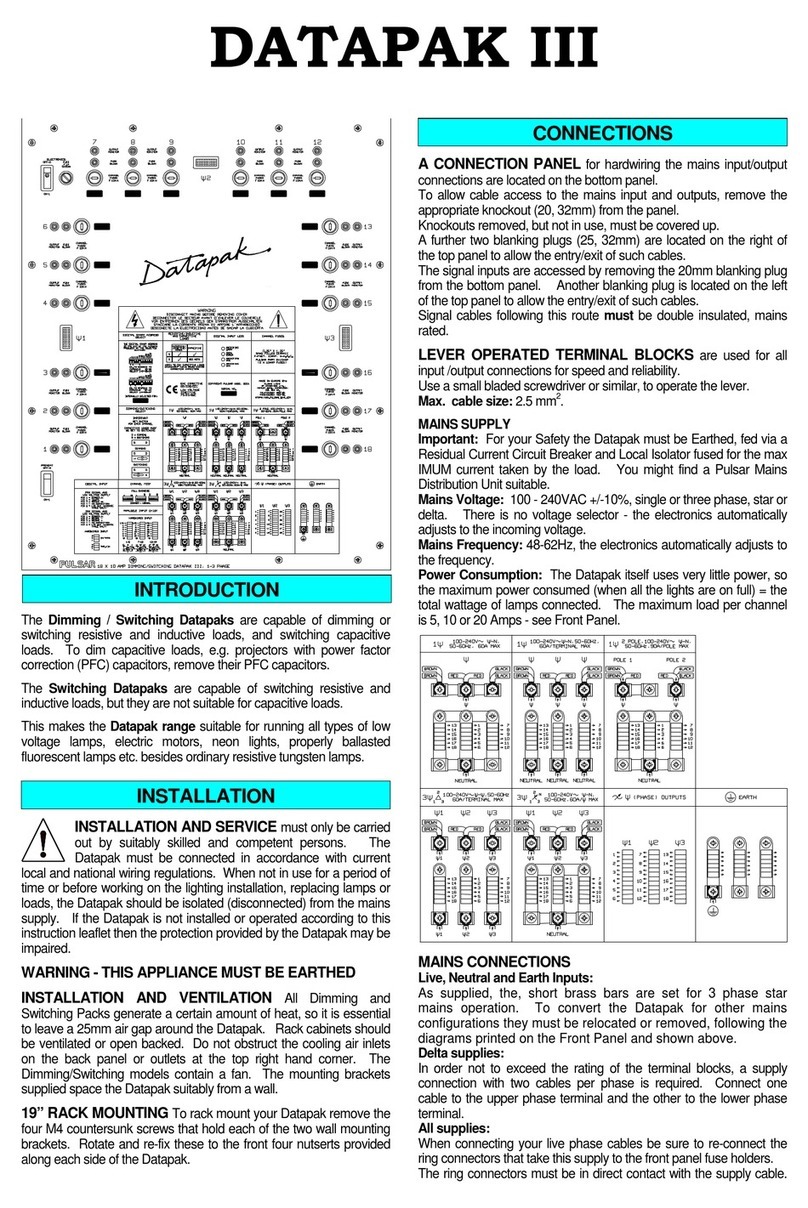3
1.4. Technical parameters.
Table 2.
6 ports (4 x PoE + 2 x UP LINK)
4 ports PoE 10/100/1000 Mb/s (RJ45)
2 ports 1000 Mb/s (SFP)
with connection speed auto-negotiation and MDI/MDIX Auto Cross
IEEE 802.3af/at (1÷4 ports), 52 V DC / 30 W at each port *
IEEE802.3, 802.3u, 802.3x CSMA/CD, TCP/IP
Optical indication of
operation
Switch power supply;
Link/Act;
PoE Status
~100-240 V; 50/60Hz;1,3 A
the PSD 520115 52 V DC / 1,15 A/60 W max. power supply desktop type
Temperature: -10oC ÷ +40oC, relative humidity 20%...90%, without condensation
W=118, H=28, D=95 [+/- 2mm]
plate to be fixed surface
Protection class
EN 62368-1
* The given value of 30 W per port is the maximum value. The total power consumption should not exceed 48 W.
2. Installation
2.1. Requirements
Unit should be mounted in confined spaces with normal relative humidity (RH=90% maximum, without condensing) and
temperature from -10°C to +40°C. Ensure the free flow of air around the unit. The PSU shall work in a vertical position that
guarantees sufficient convectional air-flow through ventilating holes of the enclosure.
The load balance should be done before installation Switcha. The given value of 30 W per port is the maximum value
referring to a single output. The total power consumption should not exceed 48 W. The increased demand for power is
particularly evident in the case of cameras with heaters or infrared illuminators - when launching these features, the power
consumption increases rapidly, which may adversely affect the operation of the switch. The device is designed for a continuous
operation and is not equipped with a power-switch. Therefore, an appropriate overload protection in the power supply circuit
should be provided. The electrical system shall be made in accordance with applicable standards and regulations.
2.2. Installation procedure
1. Connect switch to the PSD520115 52 V DC power supply unit desktop type.
2. Connect the power supply to the 230 V socket.
3. Connect the camera wires to the RJ45 connectors (PoE connectors).
4. Check the optical indication of switch operation (see Table 3).