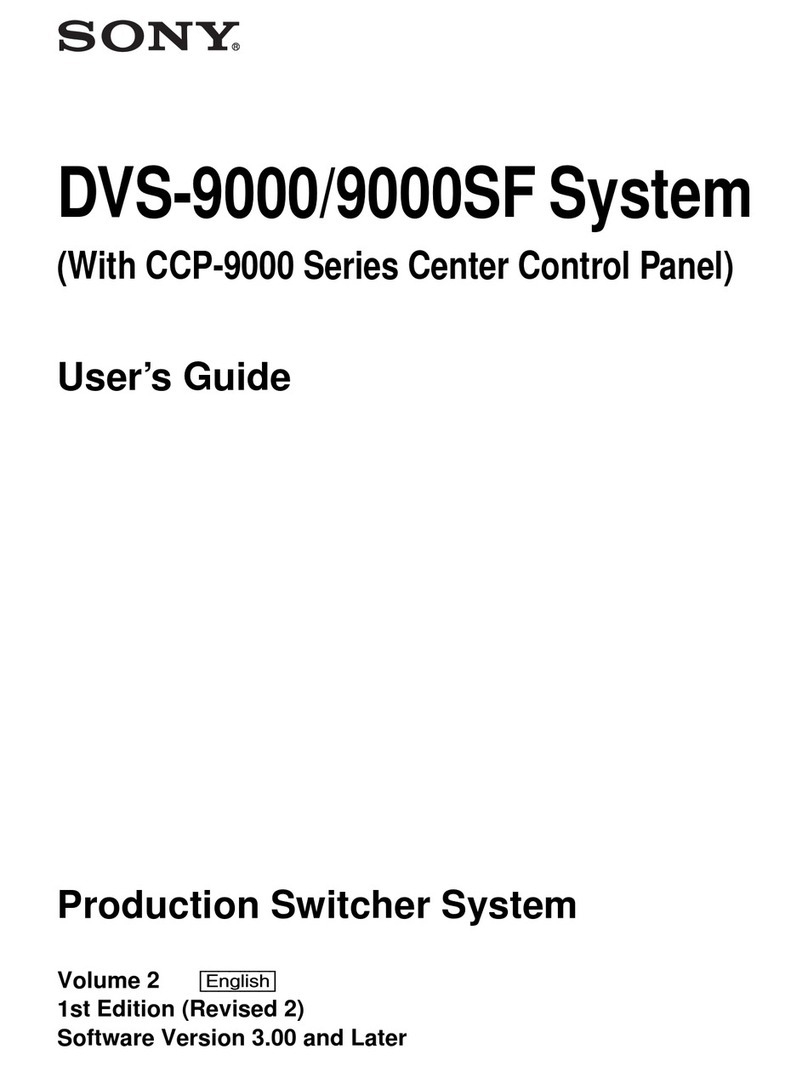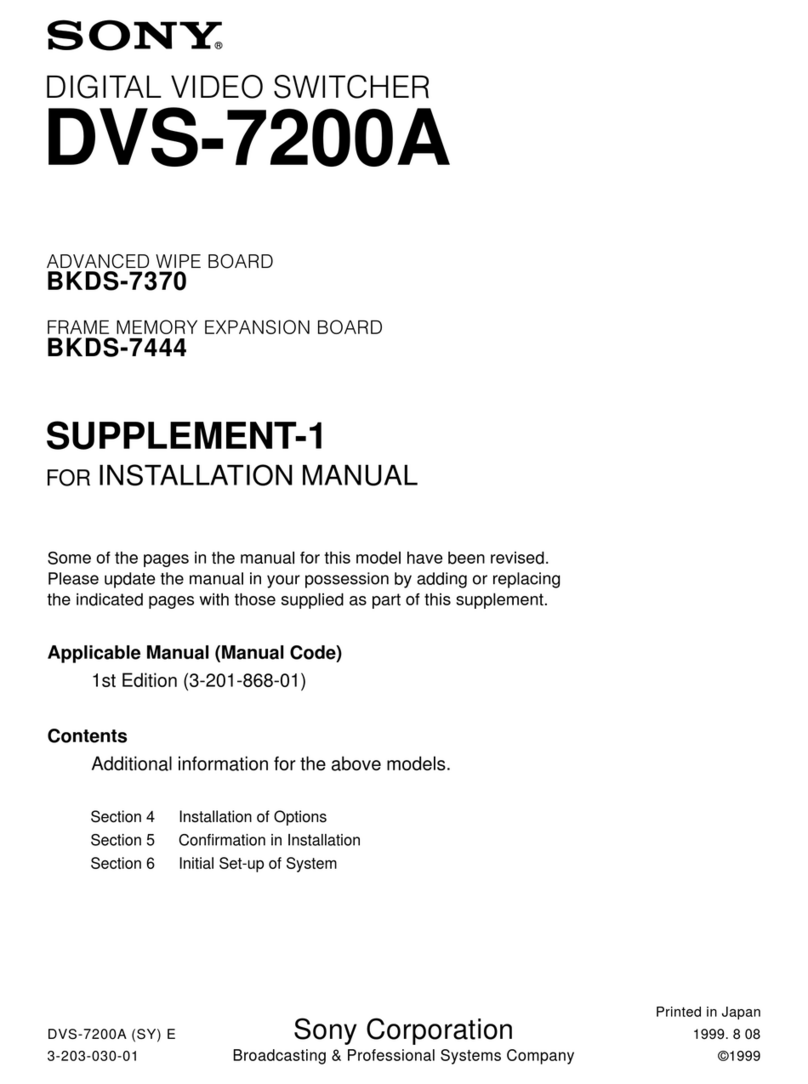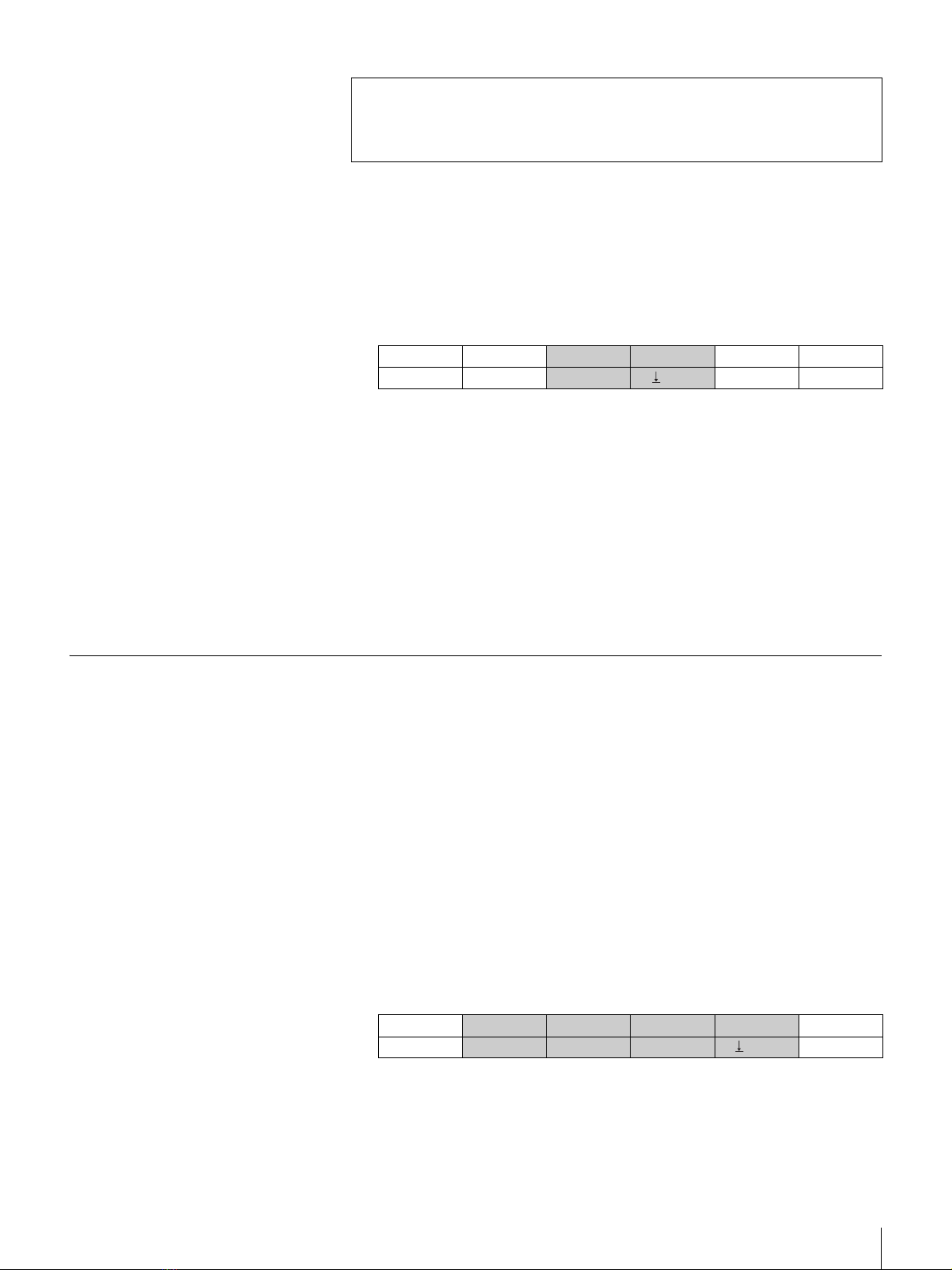Sony BRS-200 User manual
Other Sony Switch manuals

Sony
Sony DVS-7000A User manual

Sony
Sony 26-483-01 Instruction manual
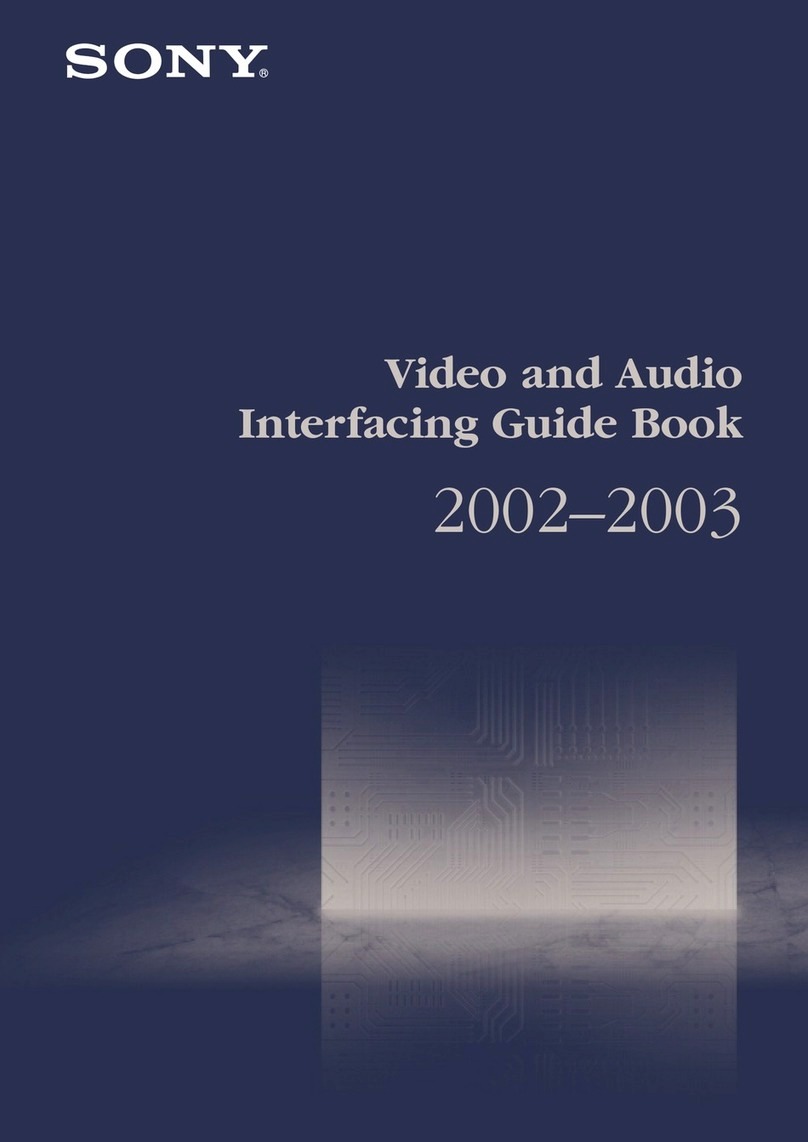
Sony
Sony MK7807V1 Manual

Sony
Sony BKDS-7017 User manual

Sony
Sony HDS-7150 User manual

Sony
Sony DFS-900M User manual
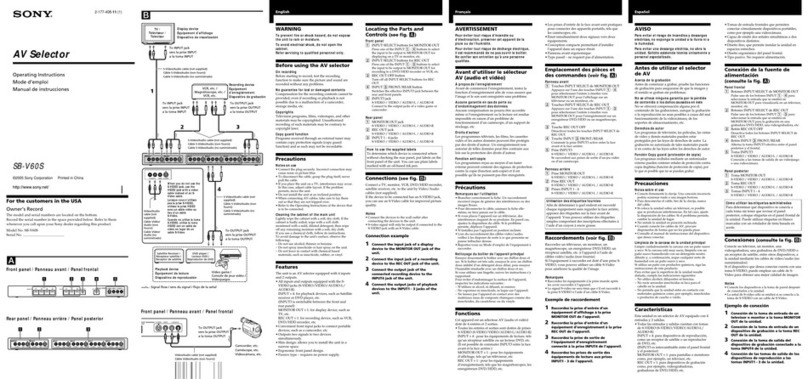
Sony
Sony SB-V60S - Auto Switcher AV Selector User manual

Sony
Sony BVS-V3232 User manual

Sony
Sony SB-V60S User manual
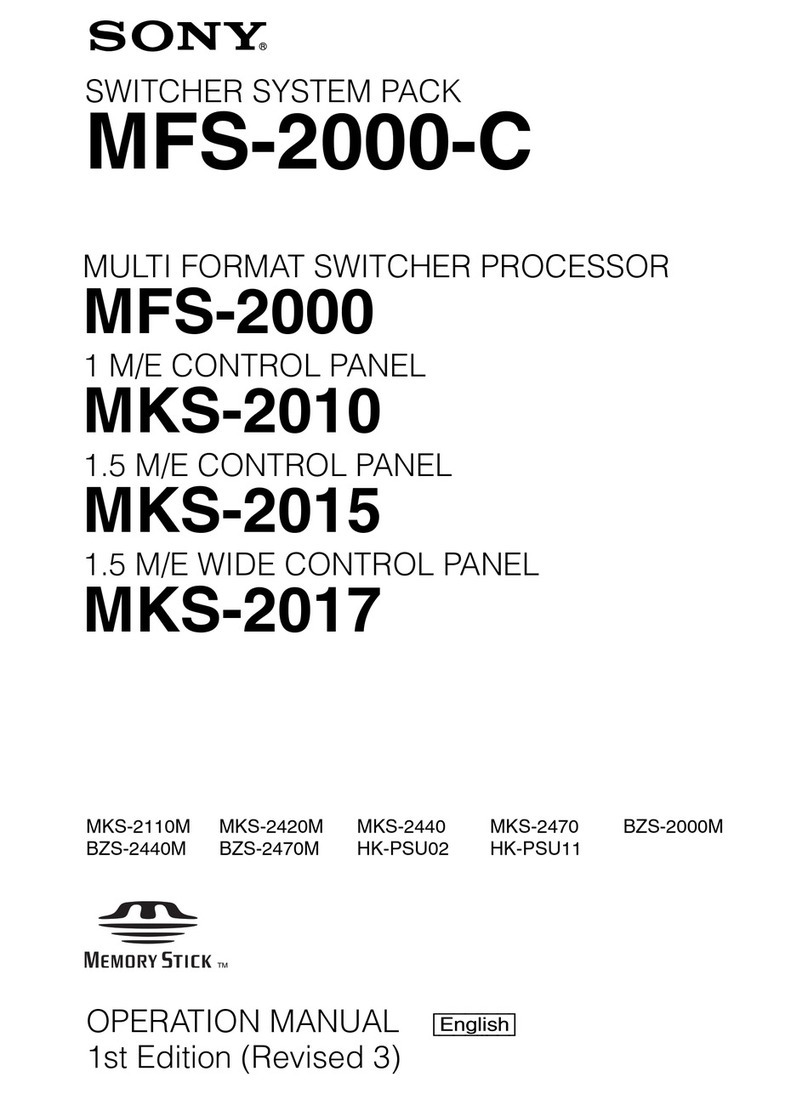
Sony
Sony MFS-2000-C User manual

Sony
Sony DFS-700 User manual
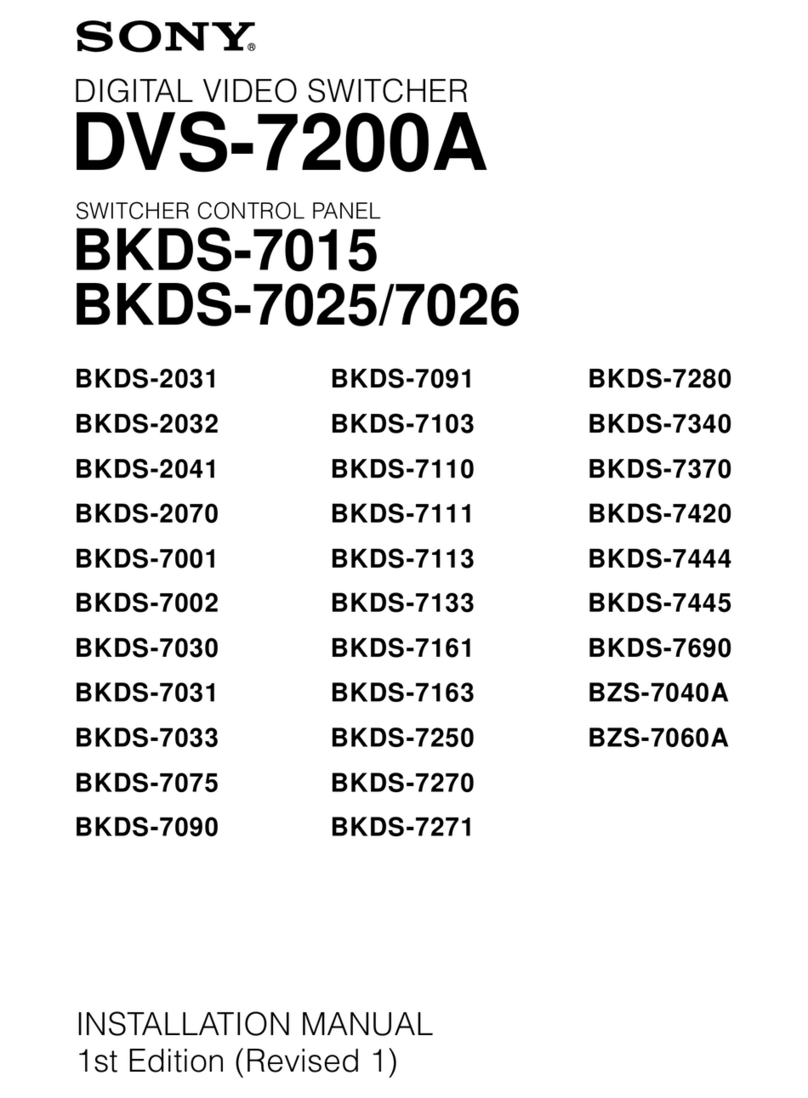
Sony
Sony DVS-7200A User manual
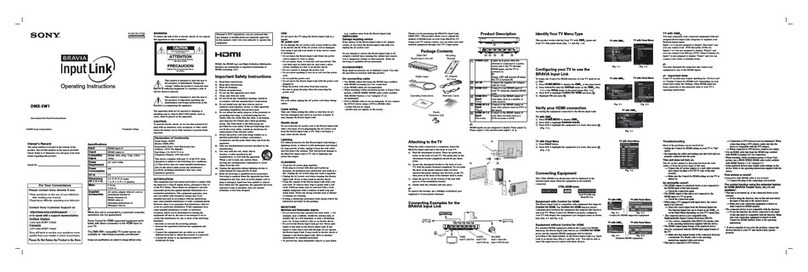
Sony
Sony DMX-SW1 - Bravia Input Link User manual
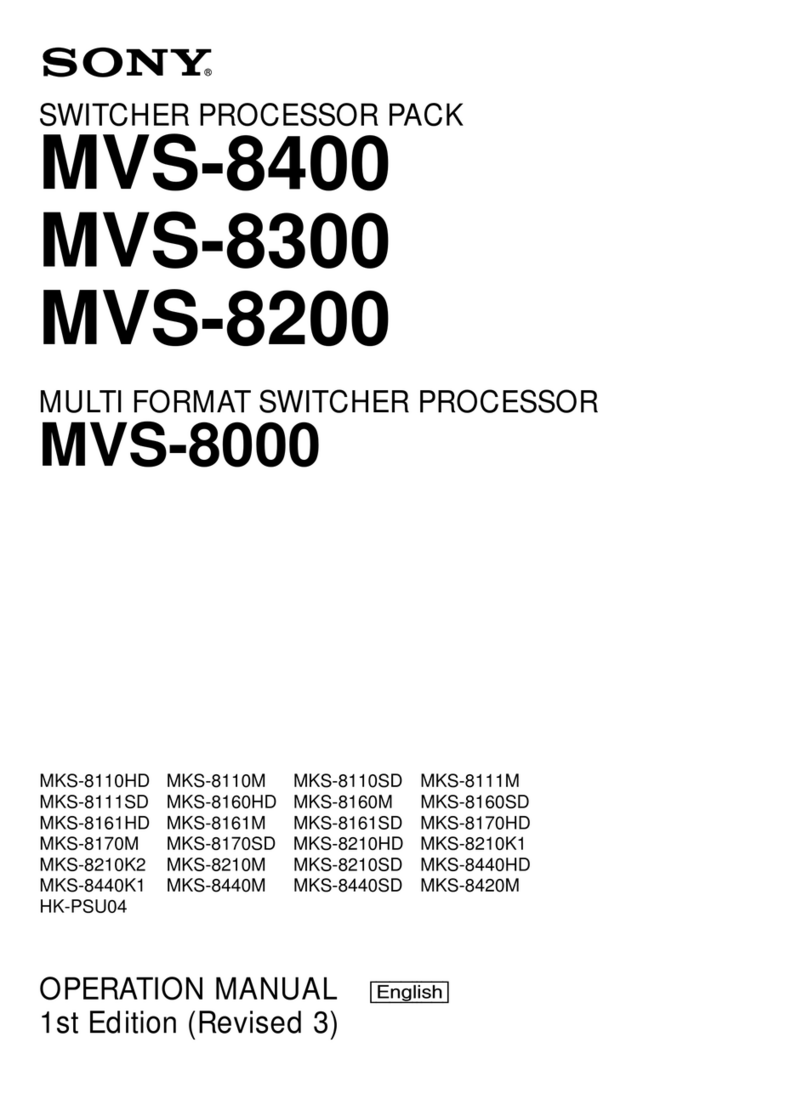
Sony
Sony MVS-8400 User manual

Sony
Sony DVS-7200A User manual

Sony
Sony HDS-X3700 User manual

Sony
Sony BRS-200 Quick start guide
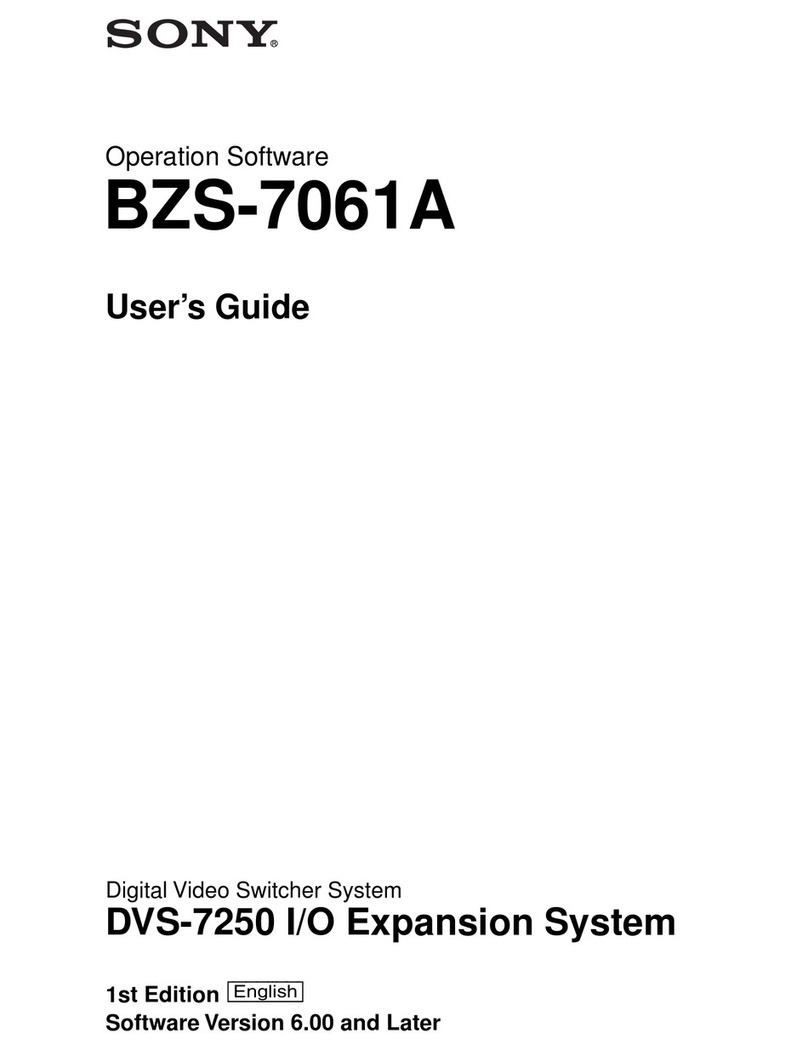
Sony
Sony DVS-7250 Mounting instructions

Sony
Sony XVS-G1 User manual
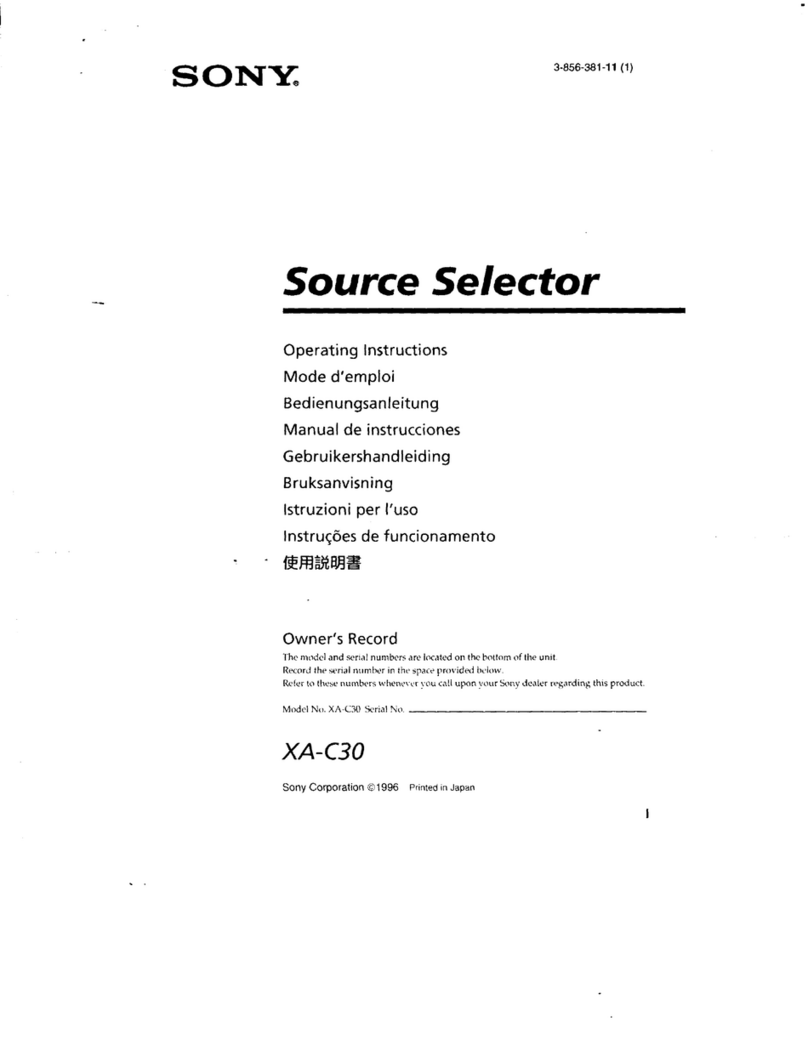
Sony
Sony XA-C30 - 2 Output Selector User manual
Popular Switch manuals by other brands

SMC Networks
SMC Networks SMC6224M Technical specifications

Aeotec
Aeotec ZWA003-S operating manual

TRENDnet
TRENDnet TK-209i Quick installation guide

Planet
Planet FGSW-2022VHP user manual

Avocent
Avocent AutoView 2000 AV2000BC AV2000BC Installer/user guide

Moxa Technologies
Moxa Technologies PT-7728 Series user manual

Intos Electronic
Intos Electronic inLine 35392I operating instructions

Cisco
Cisco Catalyst 3560-X-24T Technical specifications

Asante
Asante IntraCore IC3648 Specifications

Siemens
Siemens SIRIUS 3SE7310-1AE Series Original operating instructions

Edge-Core
Edge-Core DCS520 quick start guide

RGBLE
RGBLE S00203 user manual