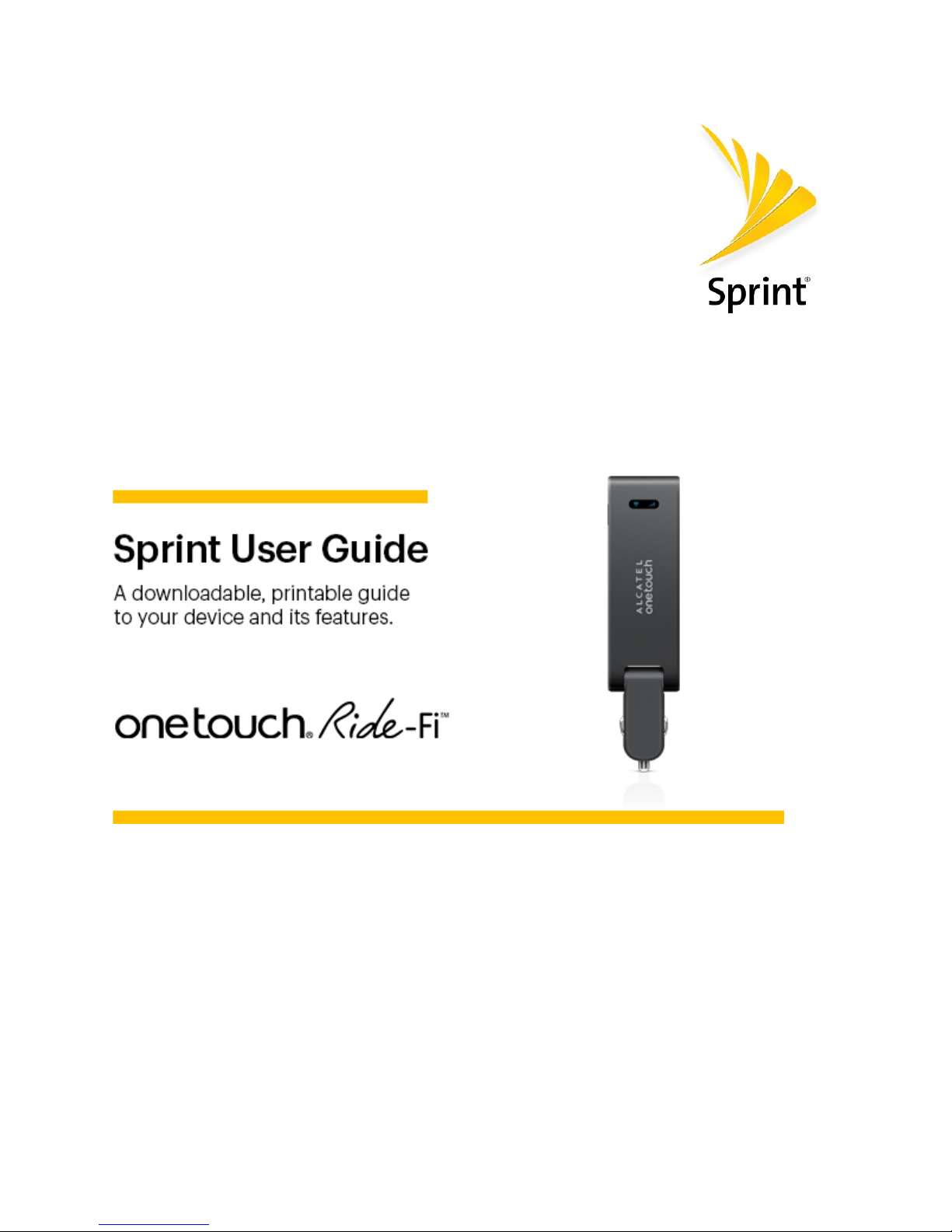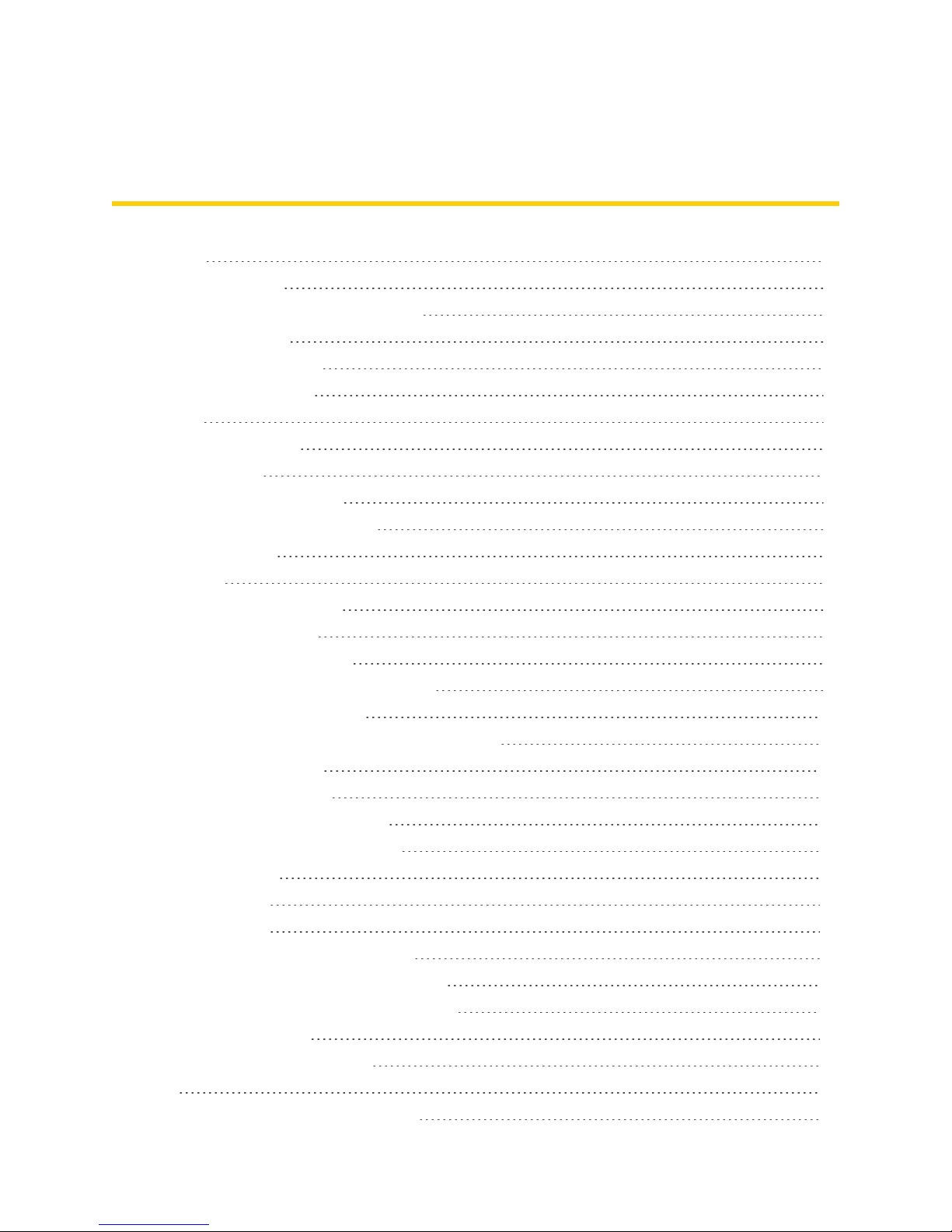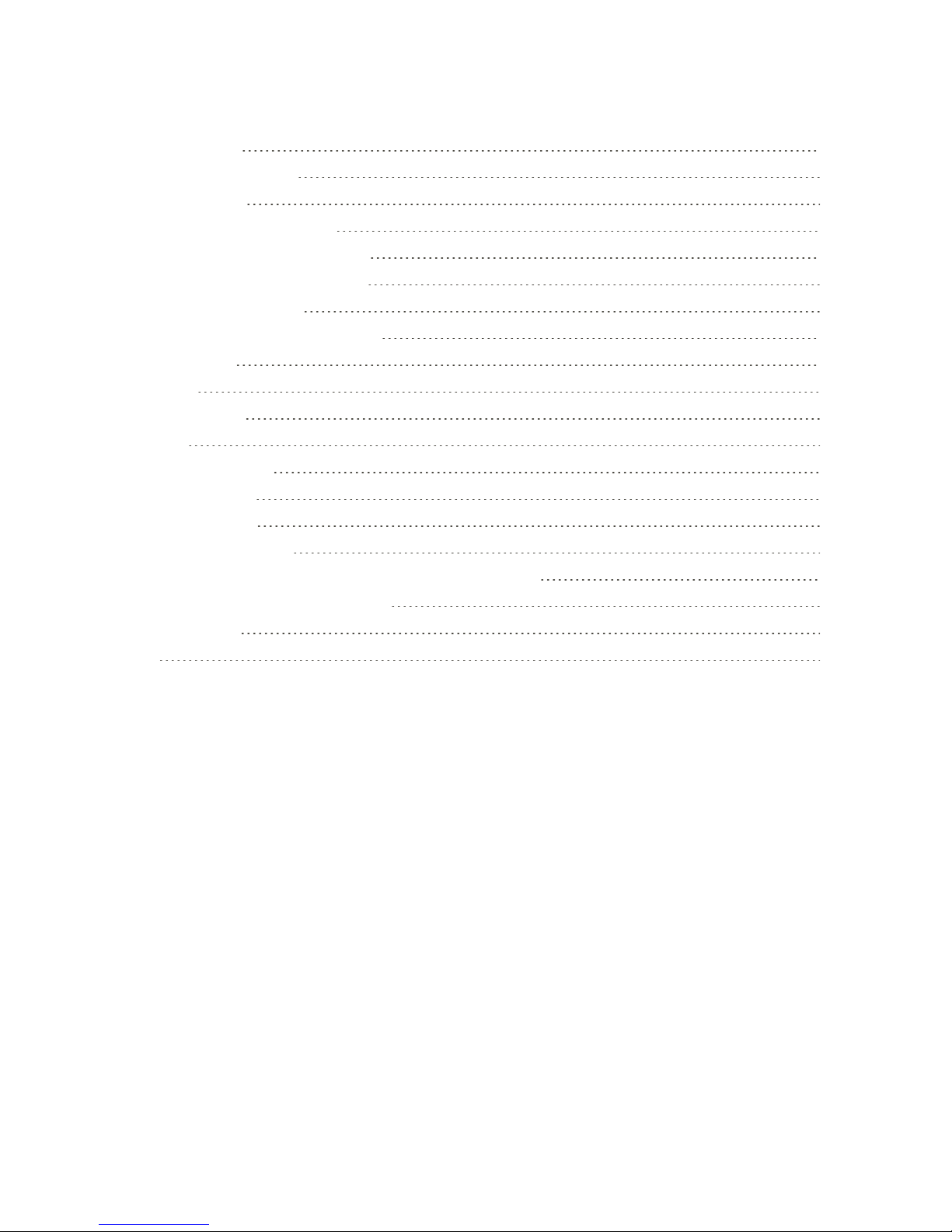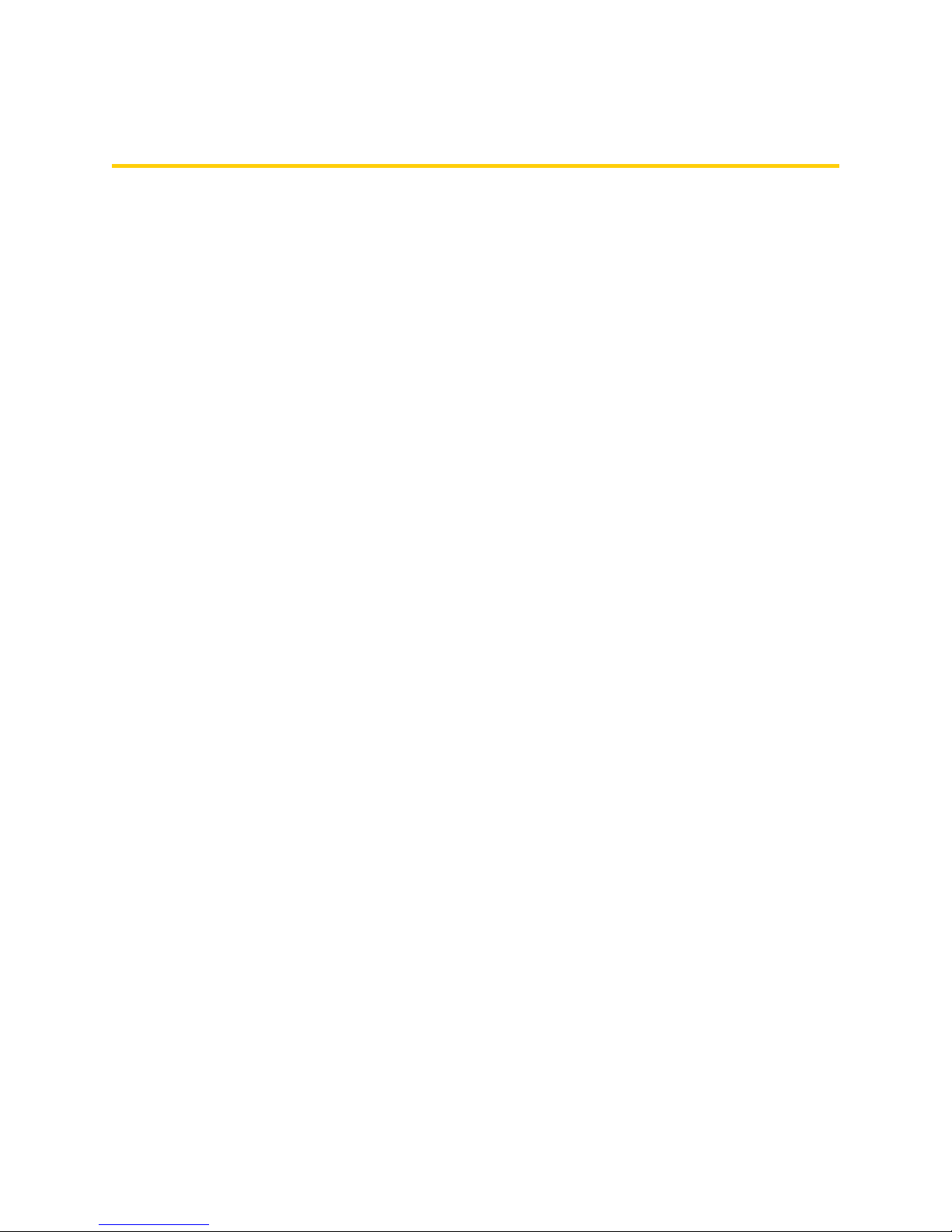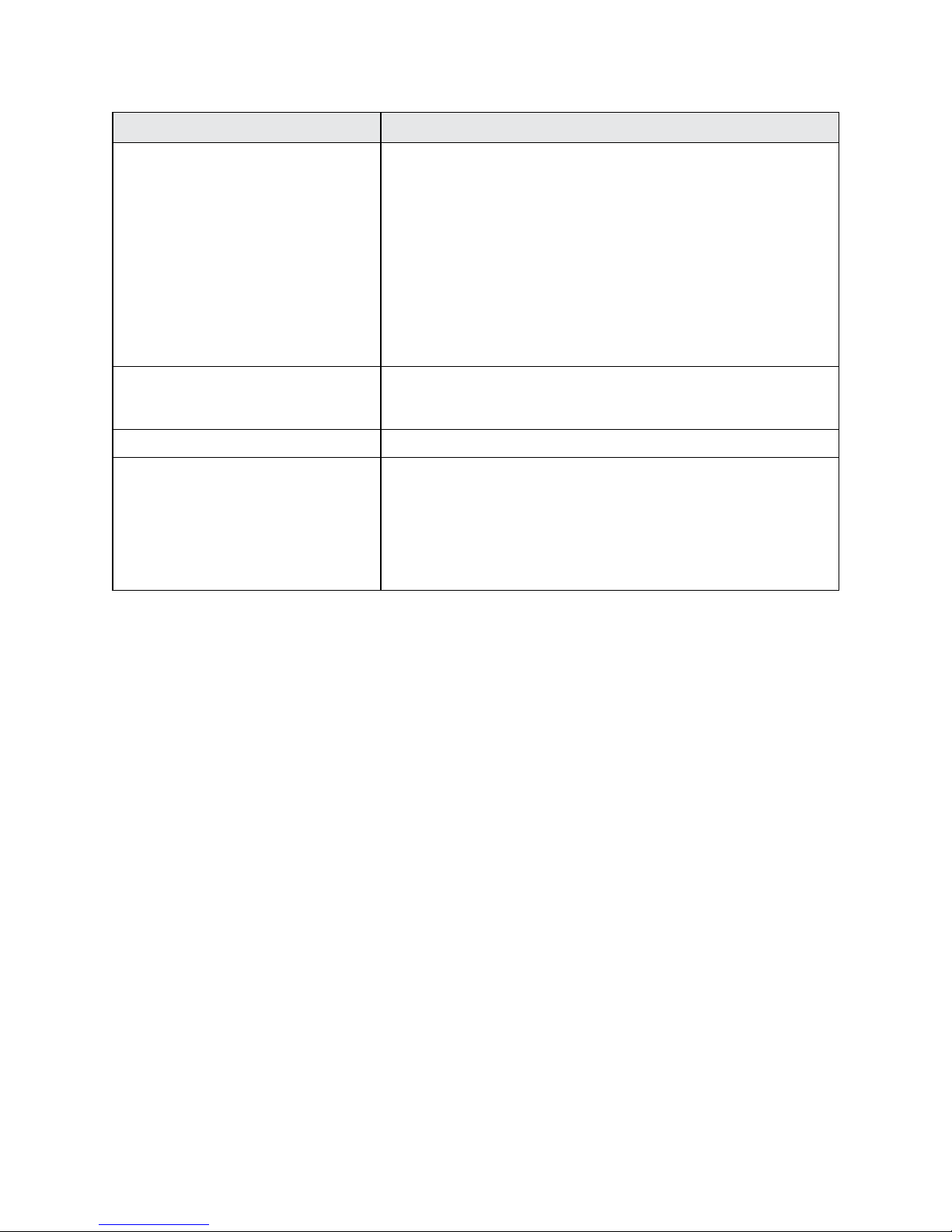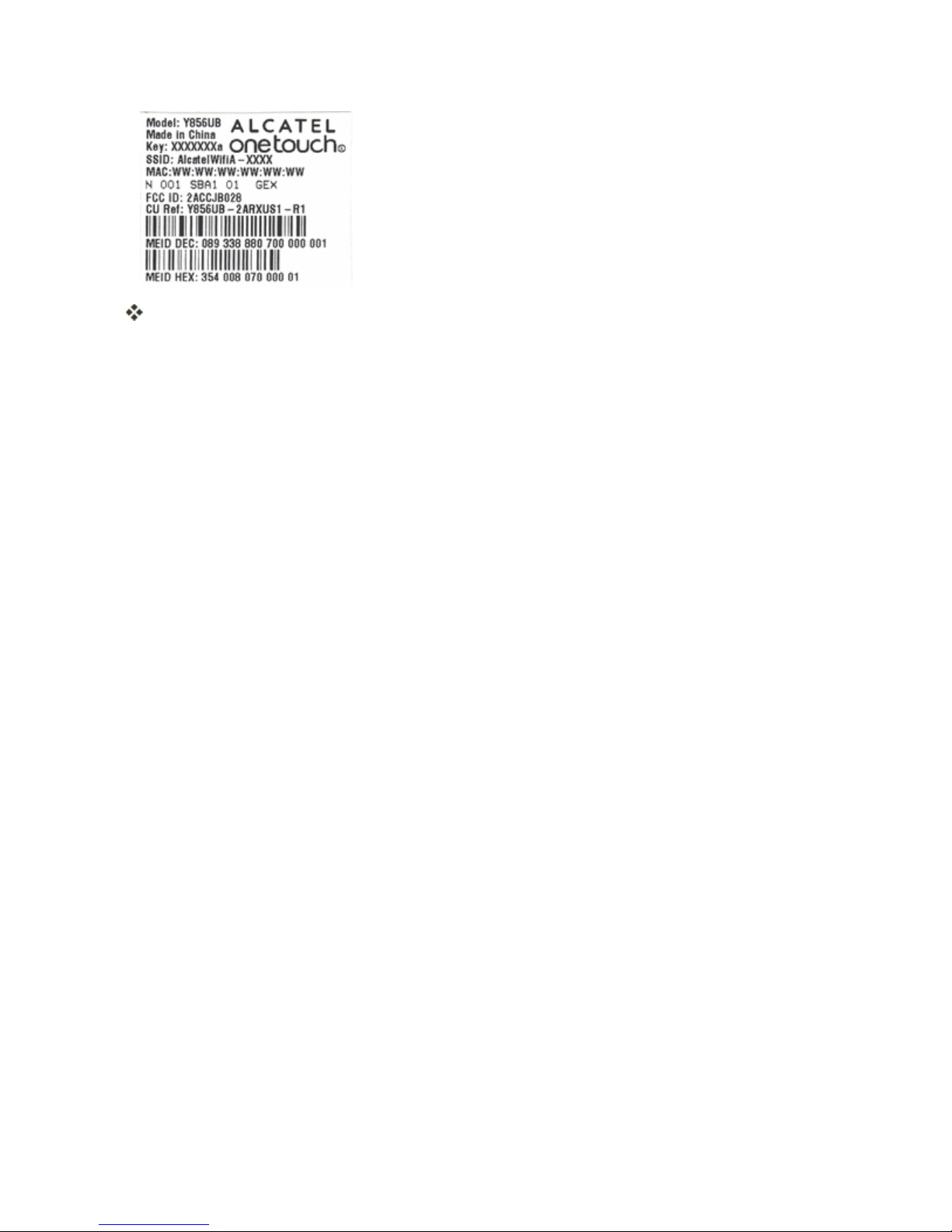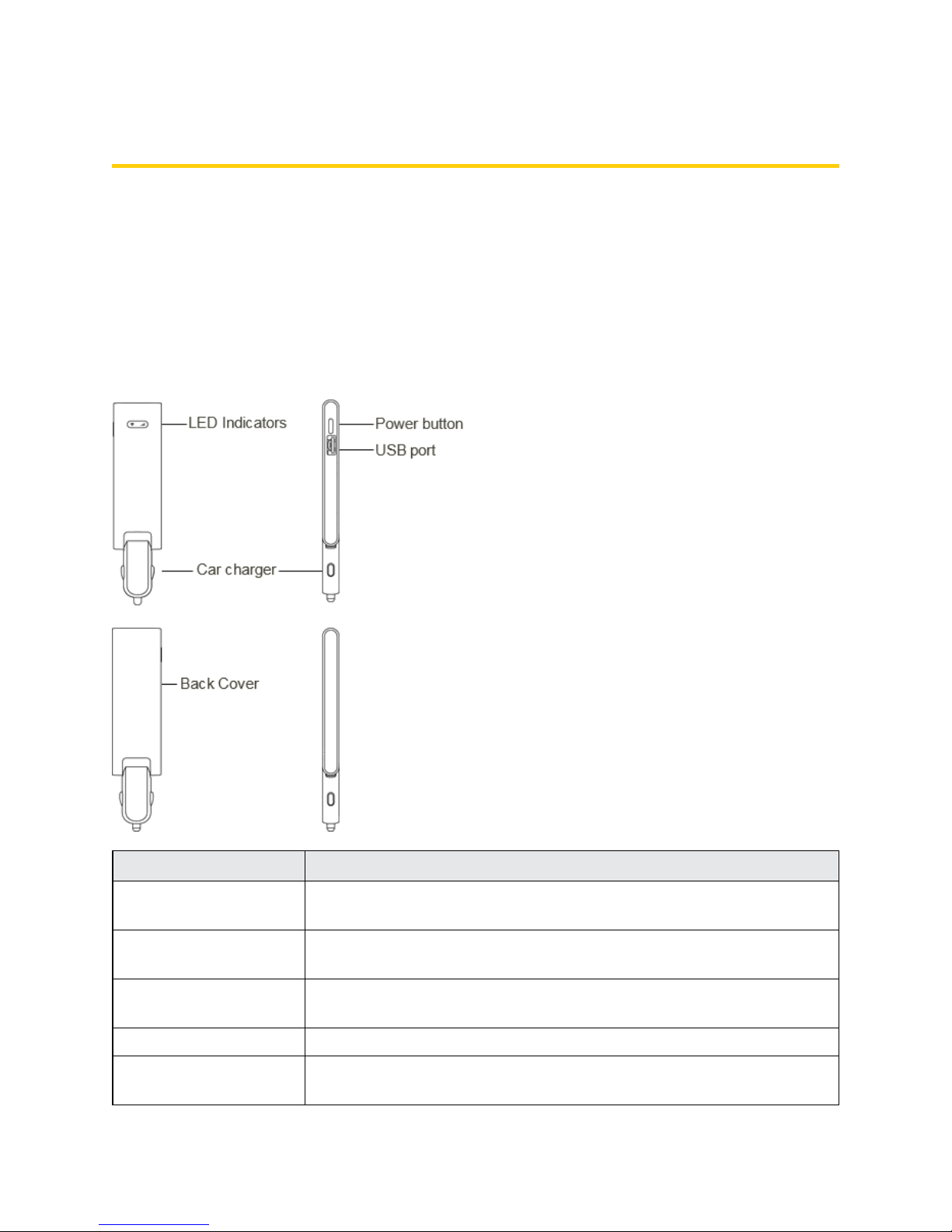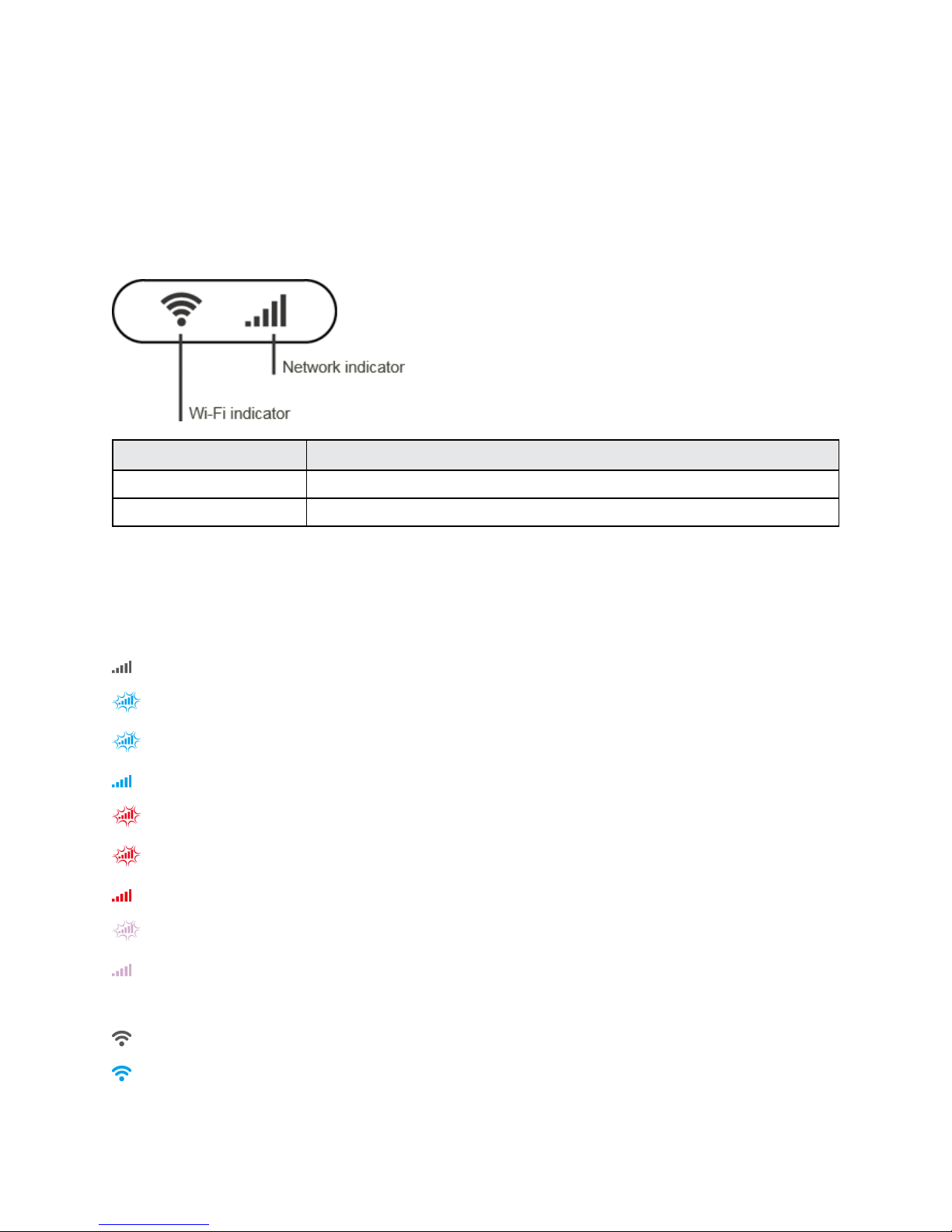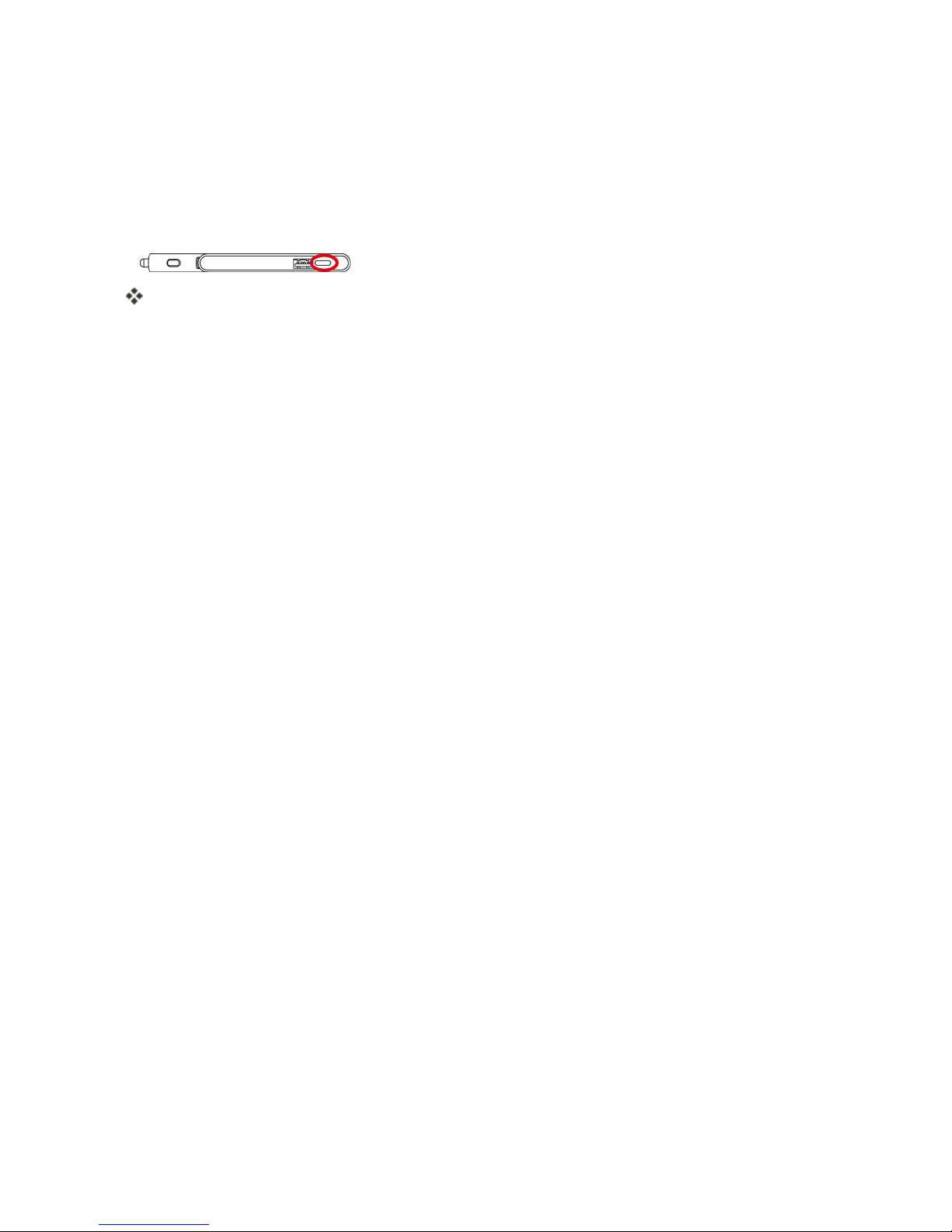Get Started 6
Sleep Mode
IfyourRide-Fiisnotusedforawhile,thedeviceenterssleepmodeandtheLEDindicatorsturnoff
automatically.
n PressthePowerbuttontowaketheLEDindicator.
TheLEDindicatorswillindicatecurrentstatus.
l IfthereisnoWi-Fiaccessoractivityonyourdevice,itwillentersleepmodetosavepower.
l Therearetwolevelsofsleepmode:
o Iftherearenotransmissionsoractivityfor10minutes,theLEDindicatorswillbeoffbut
WLANwillstillbeenabled.LEDindicatorswillturnonandthedevicewillexistsleep
modewhenyouoperatethedeviceoraccessWi-Fi.
o Ifnotransmissionsoroperationofyourdevicein30minutes,WLANwillbedisabled.
PressthePowerbuttontoturnonLEDindicatorandexitsleepmode.WLANfunctionis
enabledandWi-FidevicescanreconnecttotheONETOUCHRide-Fi.
o Iftherearenotransmissionsoractivityfor30minutes,theLEDindicatorswillbeoffand
WLANwillbedisabled.PressthePowerbuttontoexitsleepmode;theLEDindicators
willturnon,WLANwillbeenabled,andWi-Fidevicescannowreconnecttothe
ONETOUCHRide-Fi.
l Thetimerequiredtorecoverthenetworkconnectionvariesbyenvironment,settings,etc.
SIM Card
TheSIMcardisanICcardcontainingyourdevice'saccountnumberandothercustomer
information.
Note:Yourdevice'sSIMcardispreinstalled.
Handling a SIM Card
KeepthefollowinginmindwhenhandlingaSIMcard.
n CustomerisresponsibleforanydamagecausedbyinsertingtheSIMcardinanother-brandIC
cardreader,etc.Sprintisnotresponsibleinsuchcase.
n AlwayskeeptheICchipclean.
n Wipecleanwithadry,softcloth.
n Avoidapplyinglabels.MaydamagetheSIMcard.
n SeeinstructionsincludedwiththeSIMcardforhandling.