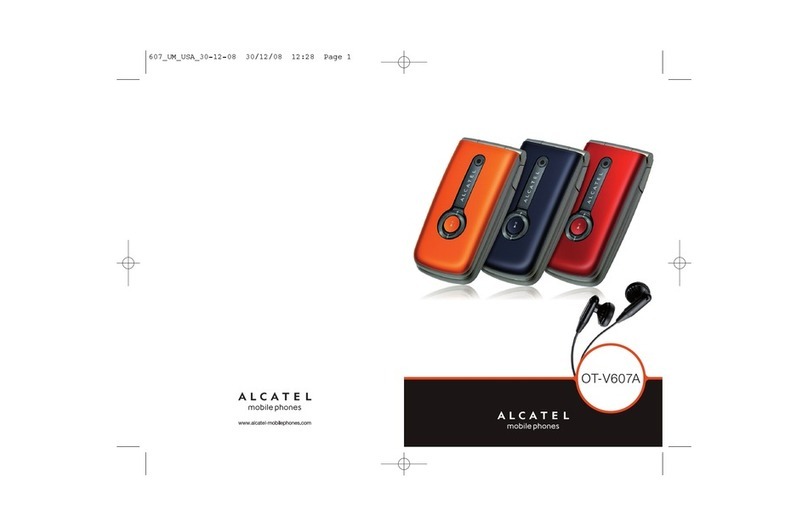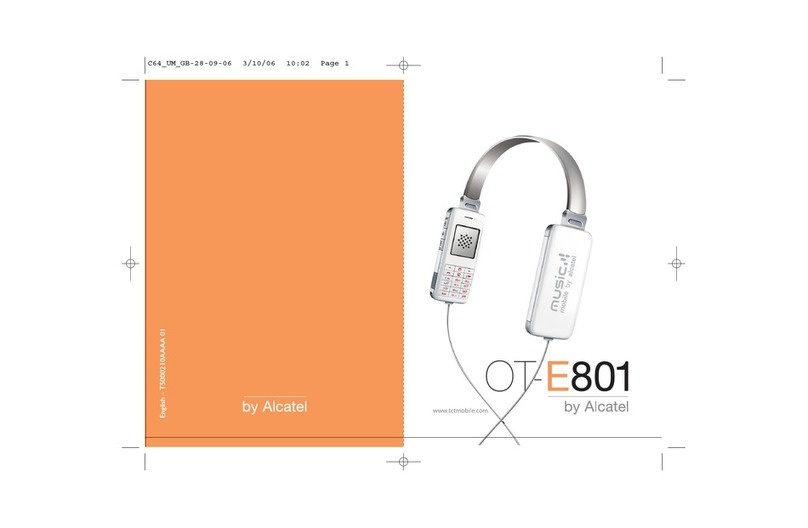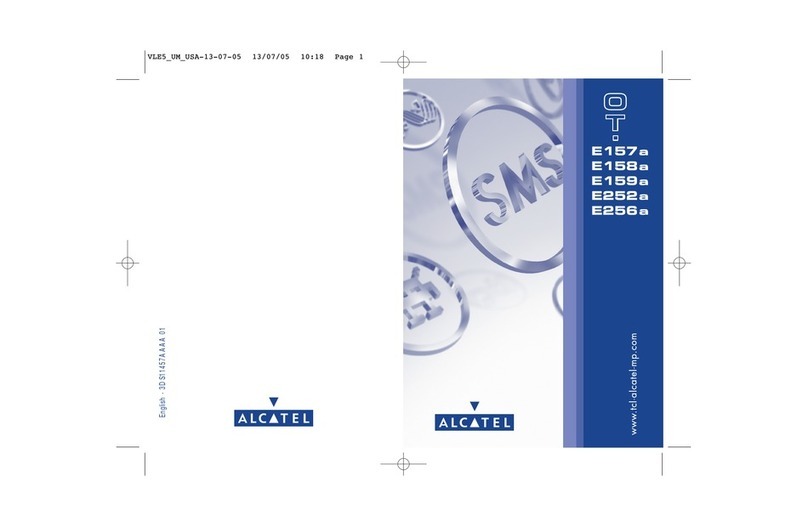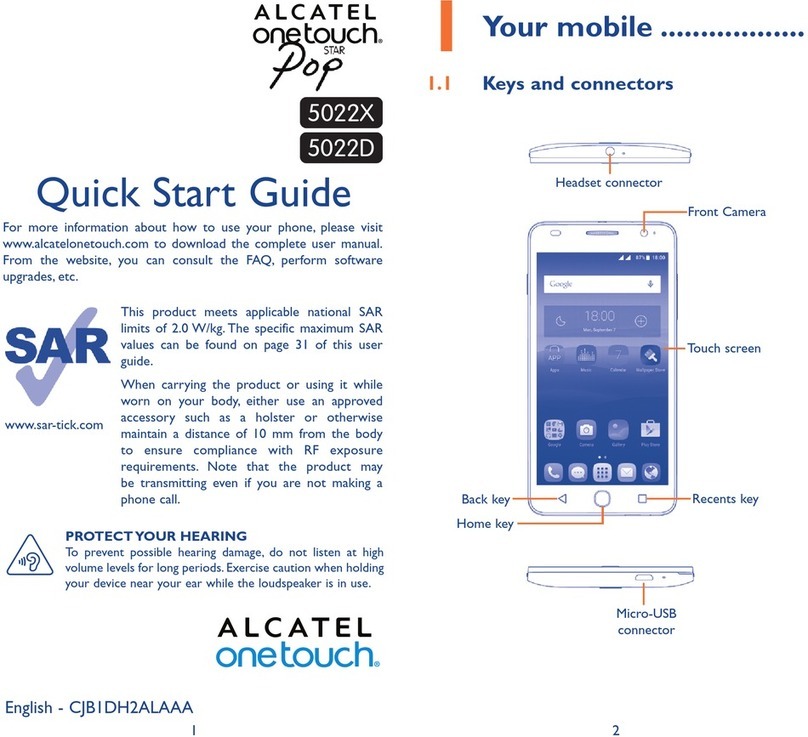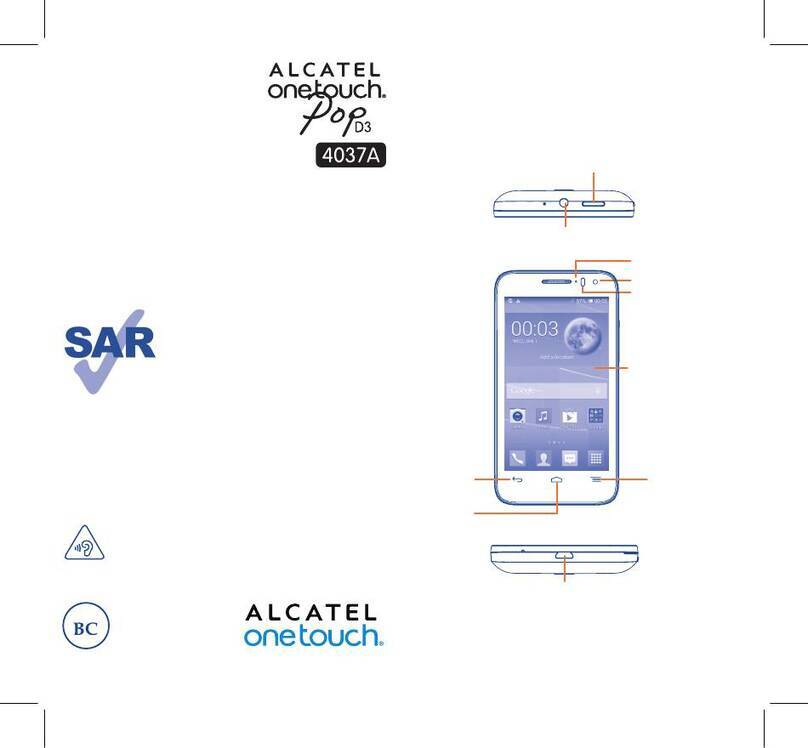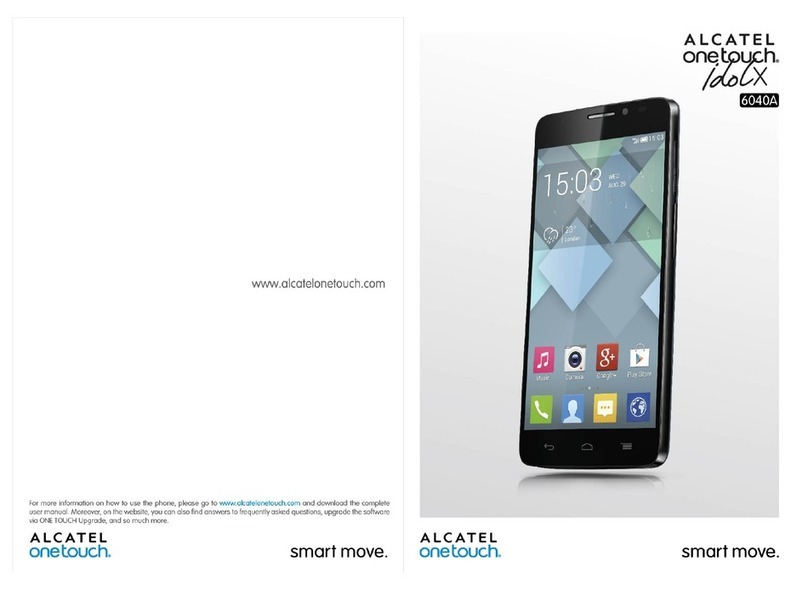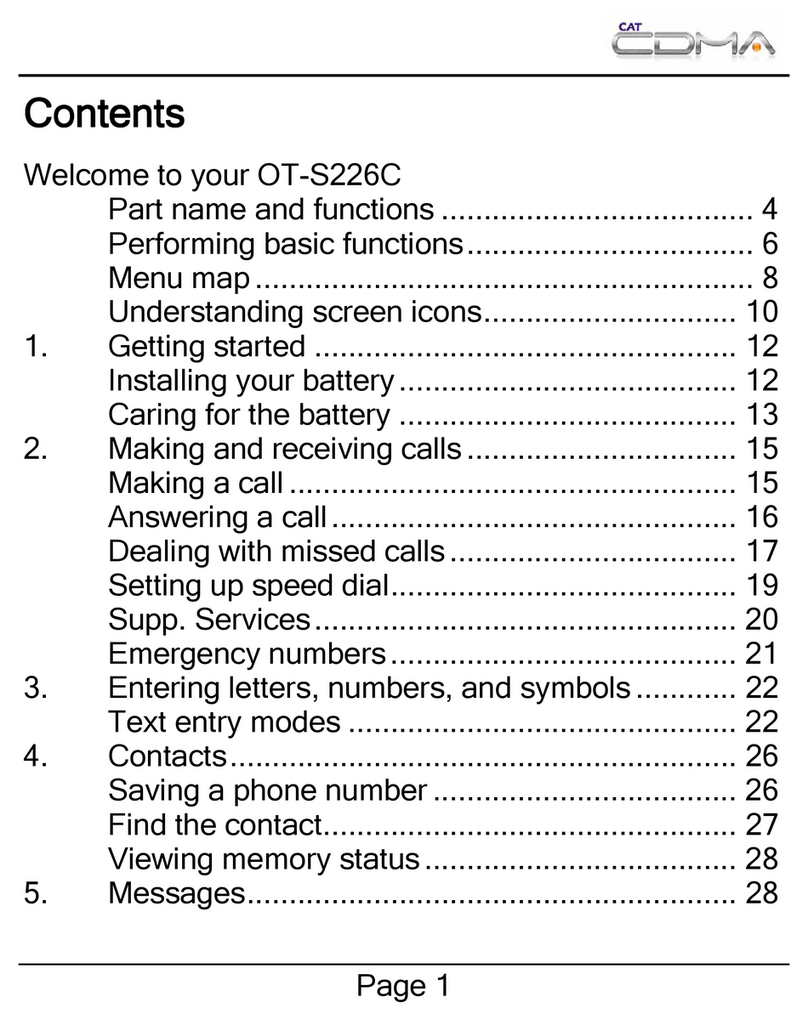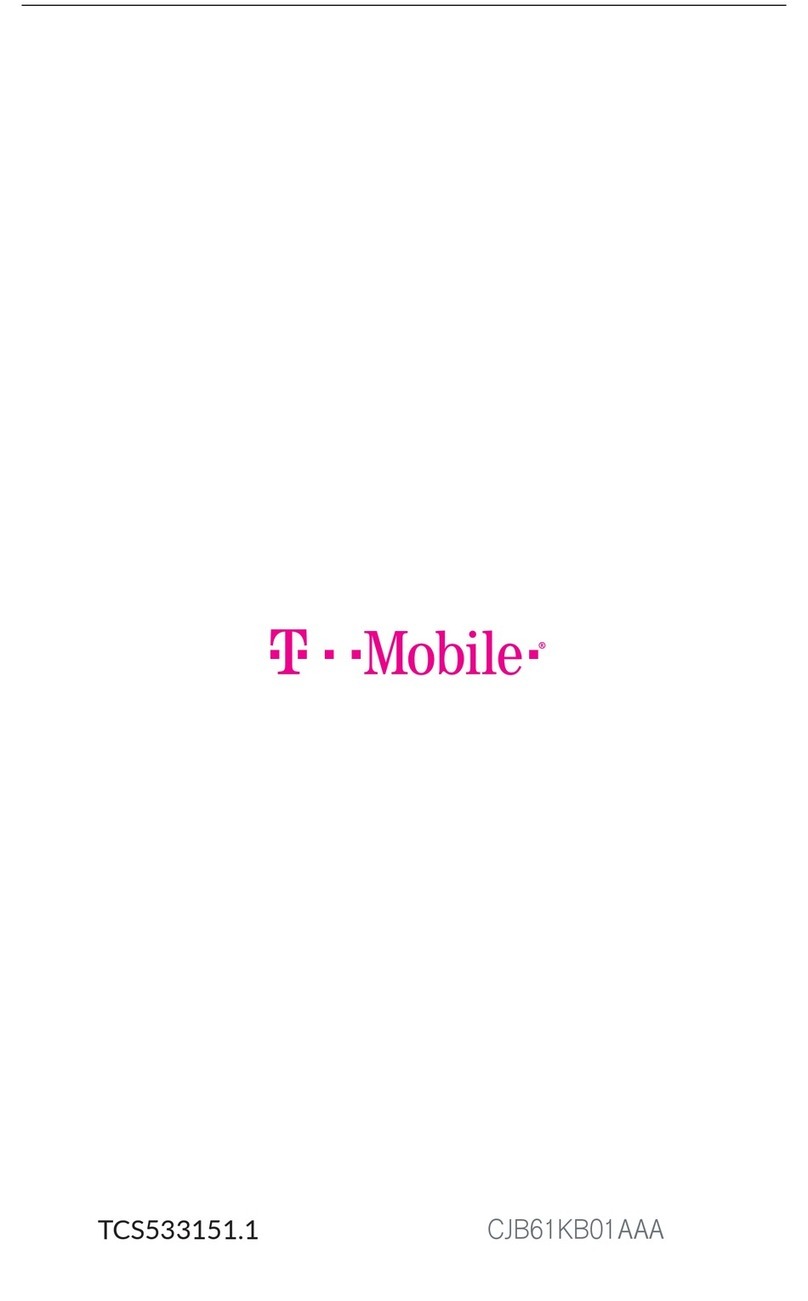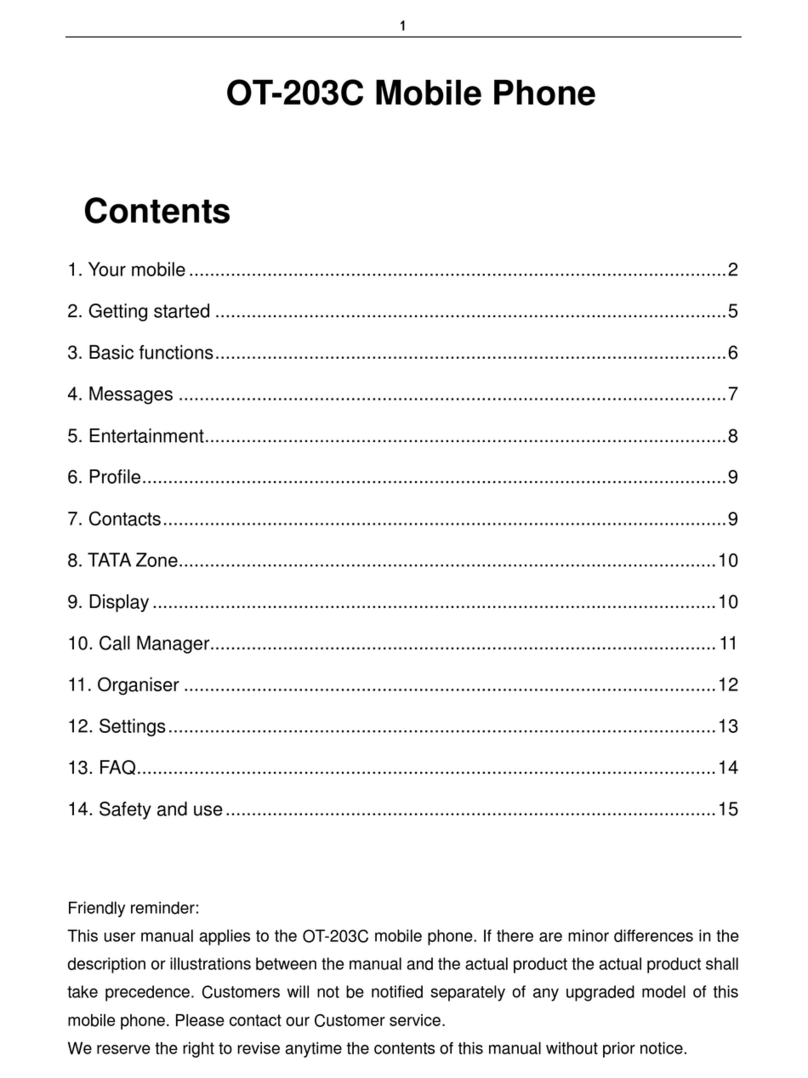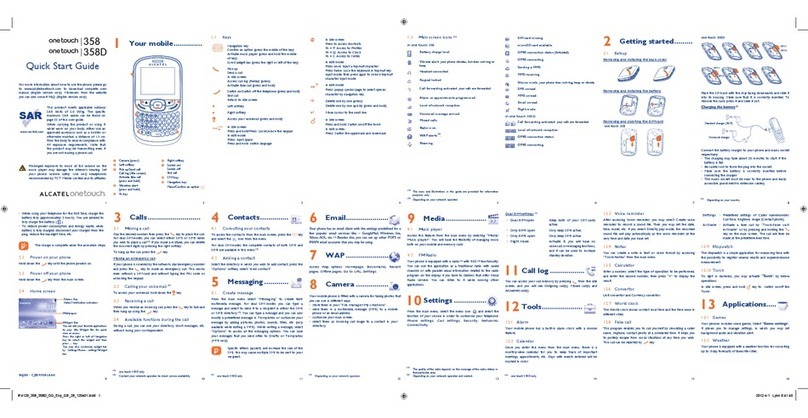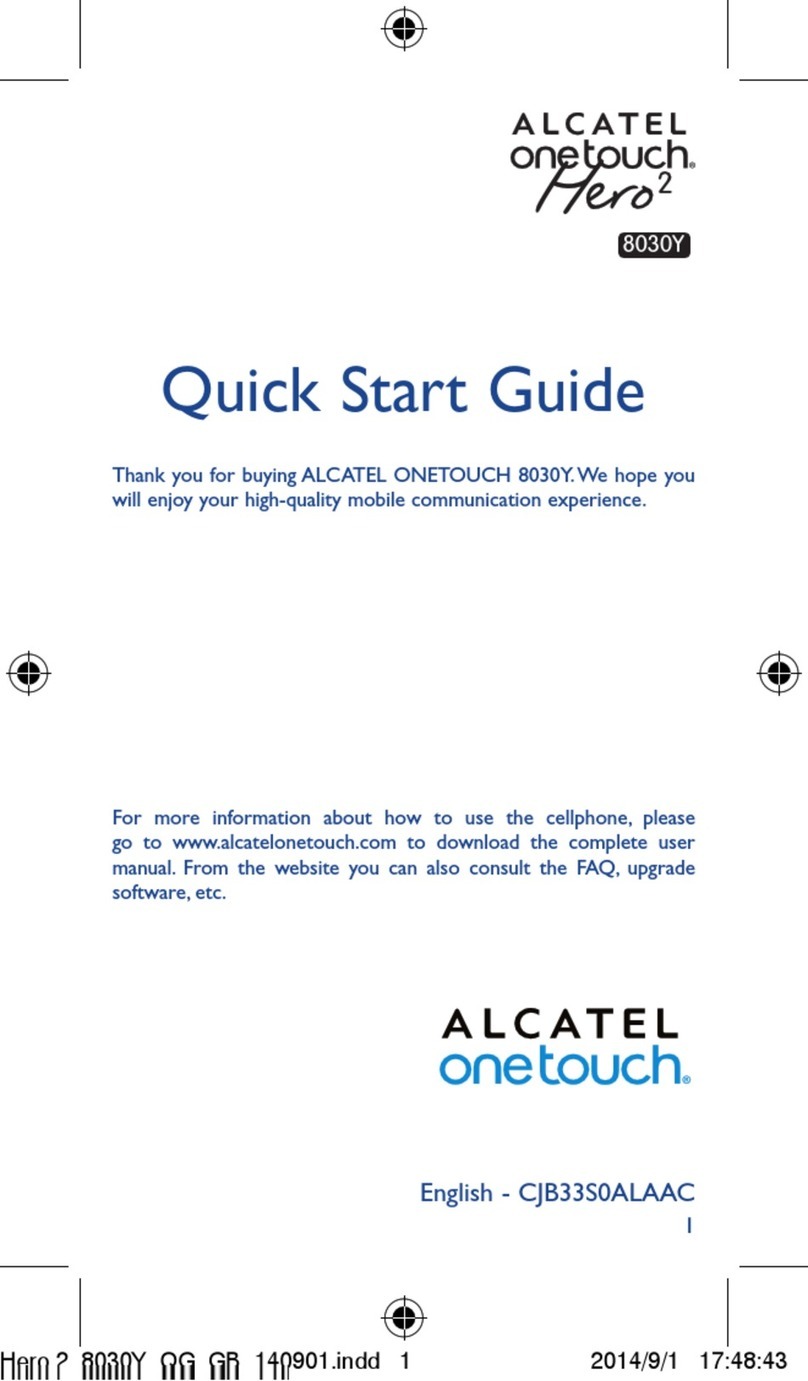15 16 17 18 19 20 21
22 23 24 25 26 27 28
Settings
19 .................
From the main menu, select the menu icon and select the function of
your choice in order to customise your telephone: Phone settings, Call
settings, Security, Network, Connectivity.
Touch settings
LCD Touch•
Calibration
To calibrate the touch screen, tap anywhere on
the screen to start calibration.
Touch Vibration• When “On”, the phone vibrates when the screen
is touched.
Screen lock during call
Select “On”/“Off” to activate/deactivate screen lock during call.
Making the most of
20 your mobile ..................
PC suite
You can download software upgrade for free from the website.
Webcam
You can use your phone as a webcam for instant messaging on your PC.
Latin input mode
21 .........
There are two text entry methods that can be used to write messages
Normal: this mode allows you to type a text by choosing a letter or a•
sequence of characters associated with a key.
TouchPal mode: This mode can perform predictive input on both hardware•
keypad and on-screen soft keypad, and supports multi-languages input.
Keyboard inputting
Ke y: Press once: Input a capitalized character
Press twice: Lock the keyboard in capital letter input mode
Ke y: Press once: Input a top-half character
Press twice: Lock the keyboard in top-half key input mode
Ke y: Short key press: Enter a space
Long key press: Access language list
Hold down Fn key, then press space key to select input
mode
key: Short key press: Delete one by one
Long key press: Delete all
key: Confirm an option
Enter the next line
Ke y: Enter a dot
Hold down Fn key, then press sym key to enter symbol
table
Safety and use...........................
We recommend that you read this chapter carefully before using your phone.
The manufacturer disclaims any liability for damage, which may result as a
consequence of improper use or use contrary to the instructions contained
herein.
TRAFFIC SAFETY:•
Given that studies show that using a mobile phone while driving a vehicle
constitutes a real risk, even when the hands-free kit is used (car kit, headset...),
drivers are requested to refrain from using their mobile when the vehicle is
not parked.
When driving, do not use your phone and headphone to listen to music or
to the radio. Using a headphone can be dangerous and forbidden in some areas.
When switched on, your phone emits electromagnetic waves that can interfere
with the vehicle’s electronic systems such as ABS anti-lock brakes or airbags. To
ensure that there is no problem:
- do not place your phone on top of the dashboard or within an airbag
deployment area,
- check with your car dealer or the car manufacturer to make sure that the
dashboard is adequately shielded from mobile phone RF energy.
CONDITIONS OF USE:•
You are advised to switch off the telephone from time to time to optimise its
performance.
Switch the phone off before boarding an aircraft.
Switch the phone off when you are in health care facilities, except in designated
areas. As with many other types of equipment now in regular use, mobile
telephones can interfere with other electrical or electronic devices, or
equipment using radio frequency.
Switch the phone off when you are near gas or flammable liquids. Strictly obey
all signs and instructions posted in a fuel depot, petrol station, or chemical plant,
or in any potentially explosive atmosphere.
When the phone is switched on, it should be kept at least 15 cm from any
medical device such as a pacemaker, a hearing aid or insulin pump, etc. In
particular when using the phone, you should hold it against the ear on the
opposite side to the device, if any.
To avoid hearing impairment, pick up the call before holding your phone to your
ear. Also move the handset away from your ear while using the “hands-free”
mode because the amplified volume might cause hearing damage.
Do not let children use the phone and/or play with the telephone and accessories
without supervision.
When replacing the cover please note that your phone may contain substances
that could create an allergic reaction.
Always handle your phone with care and keep it in a clean and dust-free place.
There are no express warranties, whether written, oral or implied, other
than this printed limited warranty or the mandatory warranty provided by
your jurisdiction.
In no event shall TCT Mobile Limited or any of its affiliates be liable for
incidental or consequential damages of any nature whatsoever, including
but not limited commercial loss, to the full extent those damages can be
disclaimed by law.
Some countries/states do not allow the exclusion or limitation of incidental
or consequential damages, or limitation of the duration of implied warranties,
so the preceding limitations or exclusions may not apply to you.
Warranty ..................................
Your phone is warranted against any defect which may occur in conditions
of normal use during the warranty period of twelve (12) months (1) from the
date of purchase as shown on your original invoice.
Batteries (2) and accessories sold with your phone are also warranted against
any defect which may occur during the first six (6) months (1) from the date
of purchase as shown on your original invoice.
In case of any defect of your phone which prevents you from normal use
thereof, you must immediately inform your vendor and present your phone
with your proof of purchase.
If the defect is confirmed, your phone or part thereof will be either replaced
or repaired, as appropriate. Repaired Phone and accessories are entitled
to a one (1) month warranty for the same defect. Repair or replacement
may be carried out using reconditioned components offering equivalent
functionality.
This warranty covers the cost of parts and labor but excludes any other
costs.
This warranty shall not apply to defects to your phone and/or accessory due
to (without any limitation):
1) Non-compliance with the instructions for use or installation, or with
technical and safety standards applicable in the geographical area where
your phone is used,
2) Connection to any equipment not supplied or not recommended by
TCT Mobile Limited,
3) Modification or repair performed by individuals not authorised by TCT
Mobile Limited or its affiliates or your vendor,
4) Inclement weather, lightning, fire, humidity, infiltration of liquids or foods,
chemical products, download of files, crash, high voltage, corrosion,
oxidation…
Your phone will not be repaired in case labels or serial numbers (IMEI) have
been removed or altered.
General information ................
Internet address:• www.alcatel-mobilephones.com
Hot Line Number:• see “TCT Mobile Services” leaflet or go to our
Internet site.
On our Internet site, you will find our FAQ (Frequently Asked Questions)
section. You can also contact us by e-mail to ask any questions you may
have.
An electronic version of this user guide is available in English and other
languages according to availability on our server:
www.alcatel-mobilephones.com
Your telephone is a transceiver that operates on GSM networks with 900,
and 1800 MHz bands.
This equipment is in compliance with the essential requirements and
other relevant provisions of Directive 1999/5/EC. The entire copy of the
Declaration of Conformity for your telephone can be obtained through our
website: www.alcatel-mobilephones.com.
Protection against theft (1)
Your telephone is identified by an IMEI (phone serial number) shown on
the packaging label and in the phone’s memory. We recommend that you
note the number the first time you use your telephone by entering * # 0
6 # and keep it in a safe place. It may be requested by the police or your
operator if your telephone is stolen. This number allows your mobile
telephone to be blocked preventing a third person from using it, even with
a different SIM card.
Disclaimer
There may be certain differences between the user manual description and
the phone’s operation, depending on the software release of your telephone
or specific operator services.
Do not allow your phone to be exposed to adverse weather or environmental
conditions (moisture, humidity, rain, infiltration of liquids, dust, sea air, etc). The
manufacturer’s recommended operating temperature range is -10°C to +55°C.
At over 55°C the legibility of the phone’s display may be impaired, though this
is temporary and not serious.
Emergency call numbers may not be reachable on all cellular networks. You
should never rely only on your phone for emergency calls.
Do not open, dismantle or attempt to repair your mobile phone yourself.
Do not drop, throw or bend your mobile phone.
Do not paint it.
Use only batteries, battery chargers, and accessories which are recommended by
TCT Mobile Limited and its affiliates and are compatible with your phone model.
TCT Mobile Limited and its affiliates disclaim any liability for damage caused by
the use of other chargers or batteries.
Remember to make back-up copies or keep a written record of all important
information stored in your phone.
Some people may suffer epileptic seizures or blackouts when exposed to flashing
lights, or when playing video games. These seizures or blackouts may occur even
if a person never had a previous seizure or blackout. If you have experienced
seizures or blackouts, or if you have a family history of such occurrences, please
consult your doctor before playing video games on your phone or enabling a
flashing-lights feature on your phone.
Parents should monitor their children’s use of video games or other features
that incorporate flashing lights on the phones. All persons should discontinue use
and consult a doctor if any of the following symptoms occur: convulsion, eye or
muscle twitching, loss of awareness, involuntary movements, or disorientation.
To limit the likelihood of such symptoms, please take the following safety
precautions:
- Do not play or use a flashing-lights feature if you are tired or need sleep.
- Take a minimum of a 15-minute break hourly.
- Play in a room in which all lights are on.
- Play at the farthest distance possible from the screen.
- If your hands, wrists, or arms become tired or sore while playing, stop and rest
for several hours before playing again.
- If you continue to have sore hands, wrists, or arms during or after playing, stop
the game and see a doctor.
When you play games on your phone, you may experience occasional discomfort
in your hands, arms, shoulders, neck, or other parts of your body. Follow the
instructions to avoid problems such as tendinitis, carpal tunnel syndrome, or
other musculoskeletal disorders.
Prolonged exposure to music at full volume on the music player may
damage the listener's hearing.
Set your phone volume safely. Use only headphones recommended by TCT
Mobile Limited and its affiliates.
Troubleshooting.......................
Before contacting the aftersales department, you are advised to follow the
instructions below:
You are advised to switch off the telephone from time to time to•
optimise its performance.
You are advised to fully charge (• ) the battery for optimal operation.
Avoid storing large amounts of data in your telephone as this may affect•
the performance of your telephone.
and carry out the following checks:
My mobile phone will not switch on
Press• until the screen comes on
Check the battery charge level•
Check the battery contacts, remove and reinstall your battery, then turn•
your telephone back on
My phone has not responded for several minutes
Press the• key
Remove the battery and re-insert it, then switch the phone back on•
My screen is difficult to read
Clean your screen•
Use your mobile phone in accordance with the recommended conditions•
of use
My mobile phone turns off by itself
Check that your keypad is locked when you are not using your mobile•
phone
Check the battery charge level•
My mobile phone will not charge properly
Make sure that your battery is not completely discharged; the battery•
charge indicator can take several minutes and may be accompanied by a
quiet whistling sound
Make sure charging is carried out under normal conditions (0°C +40°C)•
Make sure your battery is inserted. It must be inserted before plugging•
in the charger
Make sure you are using an Alcatel battery and charger in the box•
When abroad, check that the electrical current is compatible•
PRIVACY:•
Please note that you must respect the laws and regulations in force in your
jurisdiction or other jurisdiction(s) where you will use your mobile phone
regarding taking photographs and recording sounds with your mobile telephone.
Pursuant to such laws and regulations, it may be strictly forbidden to take
photographs and/or to record the voices of other people or any of their personal
attributes, and duplicate or distribute them, as this may be considered to be
an invasion of privacy. It is the user's sole responsibility to ensure that prior
authorisation be obtained, if necessary, in order to record private or confidential
conversations or take a photograph of another person; the manufacturer, the
seller or vendor of your mobile phone (including the operator) disclaim any
liability which may result from the improper use of the mobile phone.
BATTERY:•
Before removing the battery from your phone, please make sure that the phone
is switched off.
Observe the following precautions for battery use:
- Do not attempt to open the battery (due to the risk of toxic fumes and
burns).
- Do not puncture, disassemble or cause a short-circuit in a battery,
- Do not burn or dispose of a used battery in household rubbish or store it at
temperatures above 60°C.
Batteries must be disposed of in accordance with locally applicable environmental
regulations. Only use the battery for the purpose for which it was designed.
Never use damaged batteries or those not recommended by TCT Mobile
Limited and/or its affiliates.
This symbol on your telephone, the battery and the accessories
means that these phones must be taken to collection points at the
end of their life:
- Municipal waste disposal centres with specific bins for these items
of equipment
- Collection bins at points of sale.
They will then be recycled, preventing substances being disposed of in the
environment, so that their components can be reused.
In European Union countries:
These collection points are accessible free of charge.
All phones with this sign must be brought to these collection points.
In non European Union jurisdictions:
Items of equipment with this symbol are not to be thrown into ordinary bins
if your jurisdiction or your region has suitable recycling and collection facilities;
instead they are to be taken to collection points for them to be recycled.
CAUTION: RISK OF EXPLOSION IF BATTERY IS REPLACED BY AN
INCORRECT TYPE. DISPOSE OF USED BATTERIES ACCORDING TO THE
INSTRUCTIONS.
My mobile phone will not connect to a network
Try connecting in another location•
Verify the network coverage with your operator•
Check with your operator that your SIM card is valid•
Try selecting the available network(s) manually•
Try connecting at a later time if the network is overloaded•
SIM card error
Make sure the SIM card has been correctly inserted•
Verify with your operator that your SIM card is 3V or 1,8V compatible;•
the old 5V SIM cards cannot be used
Make sure the chip on your SIM card is not damaged or scratched•
Unable to make outgoing calls
Make sure you have dialled a valid number and press the• key
For international calls, check the country and area codes•
Make sure your mobile phone is connected to a network, and that the•
network is not overloaded or unavailable
Check your subscription status with your operator (credit, SIM card•
valid, etc.)
Make sure you have not barred outgoing calls•
Unable to receive incoming calls
Make sure your mobile phone is switched on and connected to a•
network (check for overloaded or unavailable network)
Check your subscription status with your operator (credit, SIM card•
valid, etc.)
Make sure you have not forwarded incoming calls•
Make sure that you have not barred certain calls•
The caller’s name does not appear when a call is received
Check that you have subscribed to this service with your operator•
Your caller has concealed his/her number•
The sound quality of the calls is not optimal
You can adjust the volume during a call by means of the Volume key•
Check the network strength•
I am unable to use the features described in the manual
Check with your operator to make sure that your subscription includes•
this service
Make sure this feature does not require an Alcatel accessory•
When I select a number from my directory, the number is not
dialled
Make sure that you have correctly recorded the number in your file•
Make sure that you have selected the country prefix when calling a•
foreign country
CHARGERS•
Mains powered chargers will operate within the temperature range of: 0°C
to 40°C.
The chargers designed for your mobile phone meet with the standard for
safety of information technology equipment and office equipment use. Due to
different applicable electrical specifications, a charger you purchased in one
jurisdiction may not work in another jurisdiction. They should be used for this
purpose only.
RADIO WAVES:•
Proof of compliance with international standards (ICNIRP) or with European
Directive 1999/5/EC (R&TTE) is required of all mobile phone models before
they can be put on the market. The protection of the health and safety for
the user and any other person is an essential requirement of these standards
or this directive.
THIS MOBILE PHONE COMPLIES WITH INTERNATIONAL AND EUROPEAN
REQUIREMENTS REGARDING EXPOSURE TO RADIO WAVES.
Your mobile phone is a radio transmitter/receiver. It was designed and
manufactured to comply with the radiofrequency (RF) exposure thresholds
recommended by international requirements (ICNIRP) (1) and by the Council of
the European Union (Recommendation 1999/519/EC) (2).
These limits are part of a set of requirements and establish authorised
radiofrequency levels for the public. These limits were established by independent
groups of experts on the basis of regular and detailed scientific assessments. They
include a significant safety margin intended to ensure the safety of all, regardless
of age or state of health.
The exposure standard for mobile phones is determined by a measurement
unit known as the Specific Absorption Rate or “SAR”. The SAR limit is set by
international requirements or by the Council of the European Union at 2 watts/
kilogram (W/kg) averaged over 10 grams of body tissue. The tests used to
determine SAR levels were carried out on the basis of standard usage modes
with the phones transmitting at their maximum power level over the entire
range of frequency bands.
Although the SAR was established at the highest certified level, the actual SAR
level for the mobile phone during use is generally much lower than the maximum
values. In fact, since mobile phones are designed to operate at many different
power levels, they only use the minimum level of power required to provide
a connection to the network. In theory, the closer you are to a base station
antenna, the lower the power level required by the mobile phone.
The highest tested SAR value for this mobile phone for use at the ear and
compliance against the standard is 0.8 W/kg. While there may be differences
between the SAR levels on various phones and at various positions, they all
meet the relevant International guidelines and EU requirements for RF (radio-
waves) exposure.
(1) The ICNIRP requirements are applicable in the following regions: Central
America (except Mexico), South America, North and South Africa, Pacific Asia
(except Korea), Australia.
(2) The European recommendation (1999/519/EC) is applicable in the following
regions: Europe, Israel.
I am unable to add a contact in my directory
Make sure that your SIM card directory is not full; delete some contacts•
or save the contacts in the phone directory (i.e. your professional or
personal directories)
My callers are unable to leave messages on my voicemail
Contact your network operator to check service availability•
I cannot access my voicemail
Make sure your operator’s voicemail number is correctly entered in•
“My numbers”
Try later if the network is busy•
I am unable to send and receive MMS
Check your phone memory available as it might be full•
Contact your network operator to check service availability and check•
MMS parameters
Verify the server centre number or your MMS profile with your operator•
The server centre may be swamped; try again later•
The red icon is displayed on my standby screen
You have saved too many short messages on your SIM card; delete some•
of them or archive them in the phone memory
“No service” is displayed
You are outside of the network coverage area•
I have already entered 3 incorrect PIN codes
Contact your network operator to obtain the PUK code (Personal•
Unblocking Key)
I am unable to connect my telephone to my computer
Install first of all Alcatel’s PC suite•
Use “Install the connection” and perform the installation•
Check that your computer meets the requirements for Alcatel’s PC Suite•
installation
I am unable to download new files
Check for free space•
Delete some files•
Select the MicroSD Card to store the files you downloaded•
Check your subscription status with your operator•
The phone can’t be detected by others via Bluetooth
Make sure that Bluetooth is turned on and your mobile phone is visible•
to other users
The World Health Organisation (WHO) considers that present scientific
information does not indicate the need for any special precautions for use of
mobile phones. If individuals are concerned, they might choose to limit their own
or their children’s RF exposure by limiting the length of calls, or using “hands-
free” devices to keep mobile phones away from the head and body (fact sheet
n° 193). Additional information about electromagnetic fields and public health are
available on the following site: http://www.who.int/peh-emf.
Although no danger relating to the use of telephone was ever proved, the World
Health Organisation advises as a precautionary measure to use your telephone
with a good level of network reception as indicated on the telephone display (4
to 5 bars). It is also advised to keep the telephone, during communications, away
from the belly of pregnant women and from the lower abdomen for teenagers.
Your telephone is equipped with a built-in antenna. For optimal operation, you
should avoid touching it or degrading it.
As mobile devices offer a range of functions, they can be used in positions other
than against your ear. In such circumstances the device will be compliant with
the guidelines when used with headset or usb data cable. If you are using another
accessory ensure that whatever product is used is free of any metal and that it
positions the phone at least 2cm away from the body.
LICENCES•
Obigo® is a registered trademark of Obigo AB.
microSD Logo is a trademark.
The Bluetooth word mark and logos are owned by the
Bluetooth SIG, Inc. and any use of such marks by TCT
Mobile Limited and its affiliates is under license. Other
trademarks and trade names are those of their respective
owners.
OT-806/OT-807 Bluetooth QD ID B016239
TouchPal™ and CooTek™ are trademarks of Shanghai
HanXiang (CooTek) Information Technology Co., Ltd. and/
or its Affiliates.
Java™ and all Java™ based trademarks and logos are
trademarks or registered trademarks of Sun Microsystems,
Inc. in the U.S. and other countries.
is a registered trademark of Opera Mini.
Facebook and the f Logo are trademarks of Facebook,
Inc., and are used under license.
Twitter and the T Logo are trademarks of Twitter, Inc.,
and are used under license.
The Wi-Fi Logo is a certification mark of the Wi-Fi Alliance.
Prolonged exposure to music at full volume on the music player may
damage the listener's hearing. Set your phone volume safely. Use
only headphones recommended by TCT Mobile Limited and its
affiliates.
ALCATEL is a trademark of Alcatel-Lucent
and is used under license by
TCT Mobile Limited.
© Copyright 2010 TCT Mobile Limited
All rights reserved
TCT Mobile Limited reserves
the right to alter material
or technical specification
without prior notice.
My mobile phone is frozen, can’t power on
Make sure your battery is not completely used up or damaged•
Remove your battery, remove your SIM card then reinstall them to•
power on again, if still does not work
Hold down # key and press Power on/off key for a while to reset the•
phone
ALL User phone data: contacts, photos, messages and files,
downloaded applications like Java games will be lost permanently.
How to make your battery last longer
Make sure you followed the complete charge time (minimum 3 hours)•
After a partial charge, the battery level indicator may not be exact. Wait•
for at least 20 minutes after removing the charger to obtain an exact
indication
Switch on the backlight upon request.•
Extend email auto-check interval as long as possible.•
Update news, weather information upon demand manually or set its•
auto-check interval longer.
Exit Java background-running applications if they are not being used for•
a long time.
Deactivate Bluetooth when not in use.•
(1) The warranty period may vary depending on your country.
(2) The life of a rechargeable mobile phone battery in terms of conversation
time standby time, and total service life, will depend on the conditions of use
and network configuration. Batteries being considered expendable supplies,
the specifications state that you should obtain optimal performance for your
phone during the first six months after purchase and for approximately 200
more recharges.
(1) Contact your network operator to check service availability.