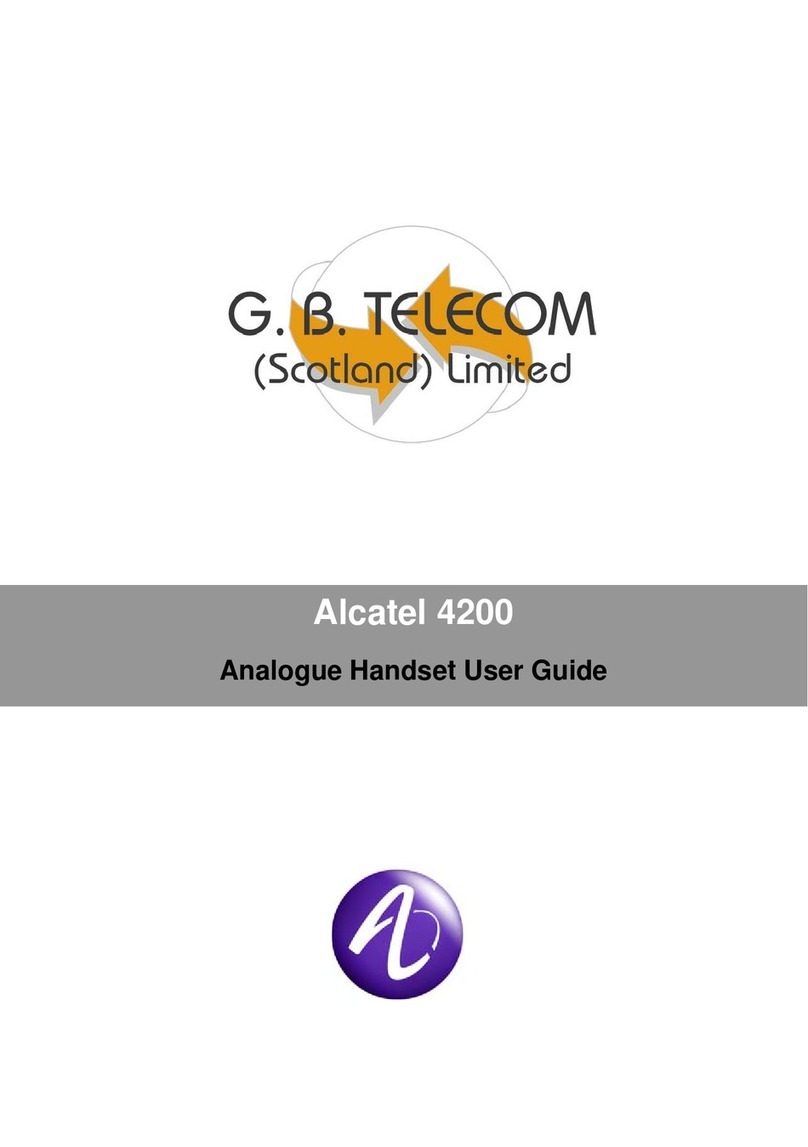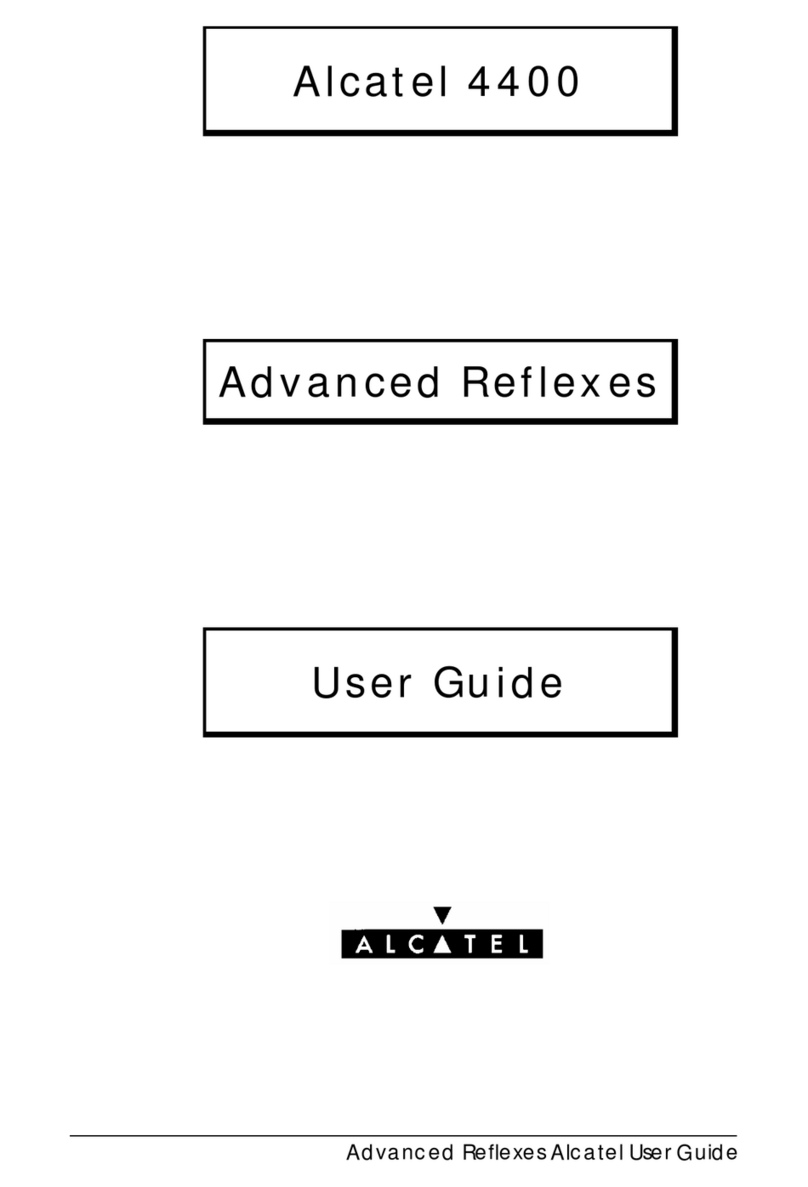9
Call Handling
Adjusting the Volume
During a call, press up /down key to adjust to one of the 4 volume levels. The
current volume is displayed.
Redial
The thirty most recently dialed numbers are saved to your handset.
1. Press up key to enter the menu.
2. Press up key /down key to select the number you wish to redial, and press
key to dial the number.
Receiving a second external call during an external call
‘Call Waiting’
If another call comes in whilst you are already on an external call you will hear a
series of beeps and the callers caller ID will be displayed on your handset. (The
call waiting feature must be turned on see page 16)
When you hear the call waiting tone, if you want to take the call, press the end
key to end the current call. Your handset will now ring, press the call key to
receive the new call.
Making an Internal Call
1. In the standby mode, press INT key. INT symbol will be displayed, and you will
hear the internal dial tone.
2. Enter the handset number of the extension you wish to call.
3. To end the call, press end key on either one of the handsets.
Receiving an Internal Call
1. During an incoming internal call, the receiving handset will begin to ring. Internal
symbol flashes, and the caller's handset extension is displayed.
2. Press call key to receive the call.
3. Press end key to end the call.
Receiving an External Call during an Internal Call
1. During an incoming external call, both handsets on the internal call will beep. The
Call waiting tone function must be ON. (See page 16 ‘Call waiting tone’)
2. Press end key to end the internal call.
3. Press call key to receive the call. The handset that presses call key first will be
the receiver of the call.
4. Press end key to end the call.
Calling an Internal Number during an External Call
1. During an external call, press INT key to hold the call.
2. Enter the handset number of the extension you wish to call. During your