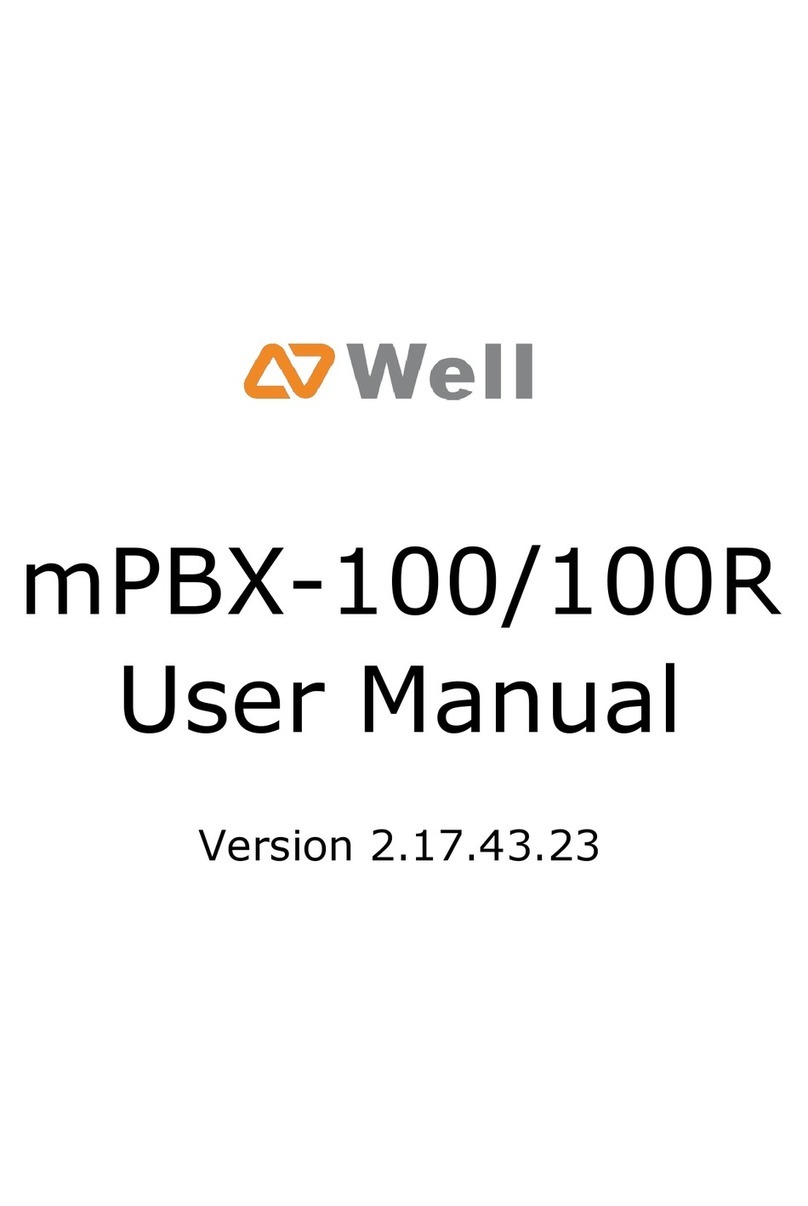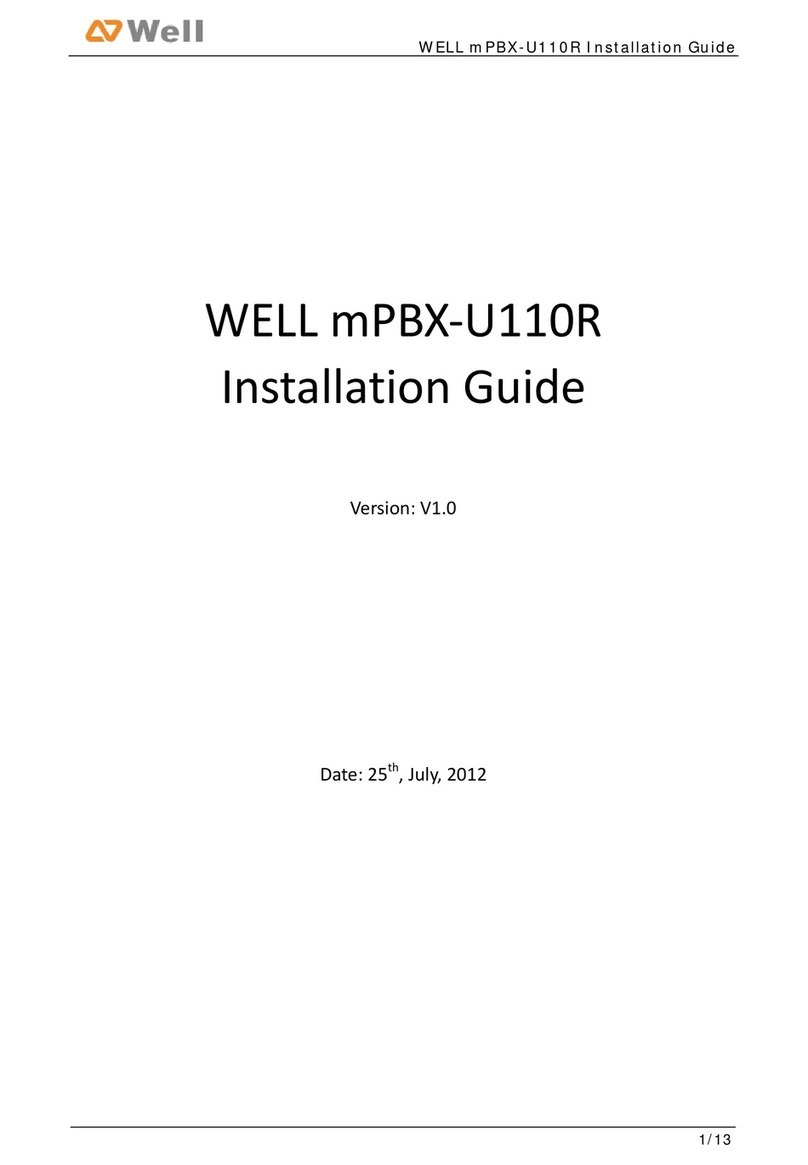mPBX-100 User Manual
www.yeastar.com Page 2
Table o Contents
1. Introduction ............................................................................................ 4
1.1 Features ............................................................................................ 4
1.2 Hardware Speci ications ....................................................................... 5
1.2.1 Exterior Appearance ...................................................................... 5
2. System set up ......................................................................................... 6
2.1 Connection Drawing ............................................................................ 6
2.2 Connecting Ethernet Line ..................................................................... 6
2.3 Supplying Power ................................................................................. 6
3. Managing MPBX ....................................................................................... 8
3.1 Administrator Login ............................................................................. 8
3.2 Status Monitor .................................................................................... 9
3.2.1 Line Status ................................................................................... 9
3.3 Basic ............................................................................................... 10
3.3.1 Extension ................................................................................... 10
3.3.2 Trunk ........................................................................................ 17
3.3.3 Outbound Routes ........................................................................ 29
3.3.4 Auto Provision ............................................................................ 31
3.4 Inbound Call Control ......................................................................... 33
3.4.1 IVR ........................................................................................... 33
3.4.2 Queues ...................................................................................... 35
3.4.3 Custom Prompts ......................................................................... 39
3.4.4 Ring Groups ............................................................................... 39
3.4.5 Inbound Routes .......................................................................... 41
3.4.6 Blacklist ..................................................................................... 46
3.5 Internal Settings ............................................................................... 48
3.5.1 Options ...................................................................................... 48
3.5.2 Business Hours ........................................................................... 49
3.5.3 Feature Codes ............................................................................ 50
3.5.4 SIP Settings ............................................................................... 53
3.5.5 IAX Settings ............................................................................... 57
3.5.6 Voicemail Settings ....................................................................... 59
3.5.7 DISA ......................................................................................... 60
3.5.8 Con erencing .............................................................................. 62
3.5.9 Paging Groups ............................................................................ 62
3.5.10 PIN User .................................................................................. 64
3.5.11 Speed Dial Settings ................................................................... 65
3.5.12 Music on Hold Prompts ............................................................... 66
3.6 Network Settings .............................................................................. 66
3.6.1 LAN Settings .............................................................................. 66
3.6.2 WAN Settings ............................................................................. 68