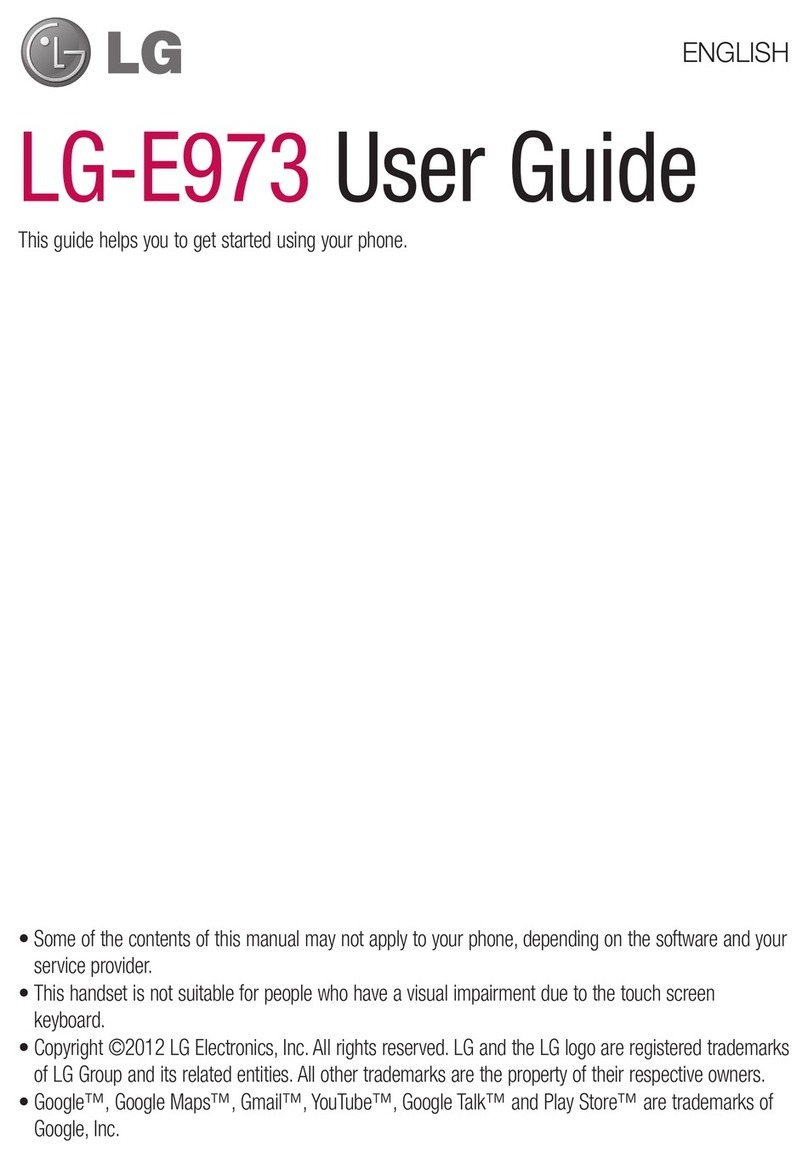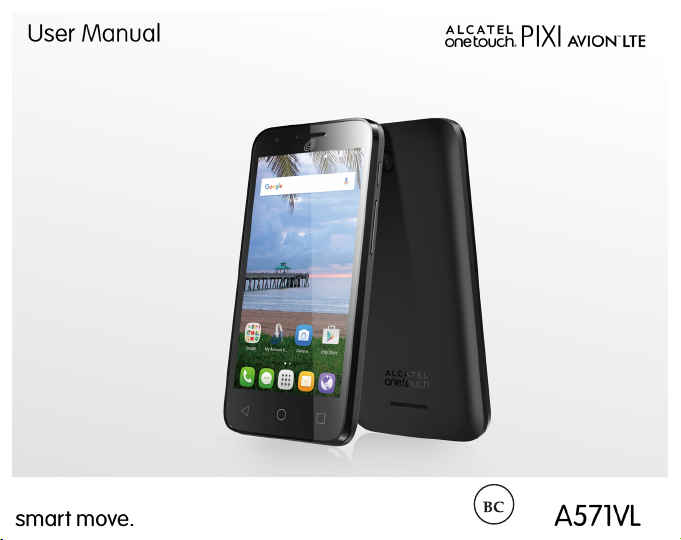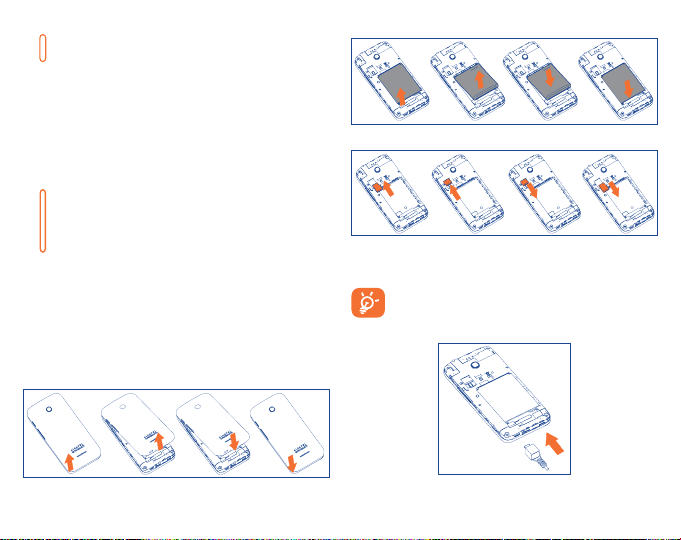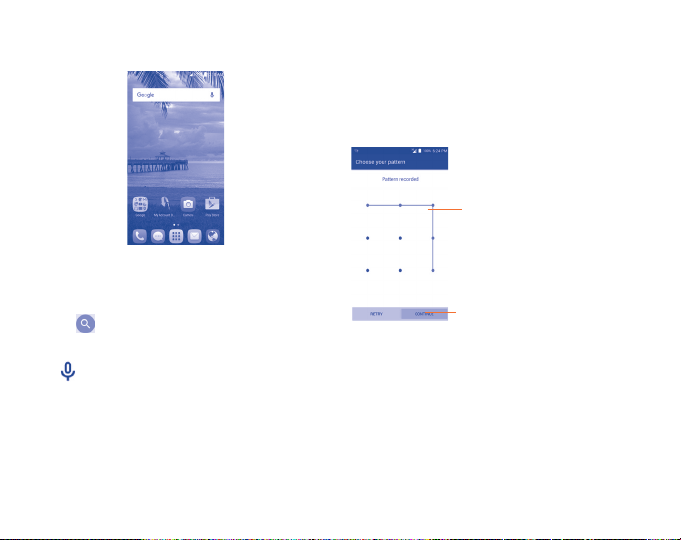1
Table of contents
1 Your mobile ..........................................................................3
1.1 Keys and connectors....................................................... 3
1.2 Getting started................................................................ 4
1.3 Home screen .................................................................. 5
2 Text input ...........................................................................10
2.1 Using Onscreen Keyboard............................................. 10
2.2 Text editing................................................................... 11
3 Phone call, Call log and Contacts.....................................12
3.1 Call ................................................................................12
3.2 Call log ......................................................................... 15
3.3 Contacts ....................................................................... 15
4 Messaging, Gmail/Email, Google Hangouts......................18
4.1 Messaging .....................................................................18
4.2 Gmail/Email .................................................................. 21
4.3 Google Hangouts............................................................24
5 Calendar & Alarm clock & Calculator...............................25
5.1 Calendar ........................................................................25
5.2 Time .............................................................................26
5.3 Calculator ......................................................................27
6 Getting connected..............................................................27
6.1 Connecting to the Internet............................................. 27
6.2 Browser.........................................................................28
6.3 Connecting to Bluetooth devices .................................. 31
6.4 Connecting to a computer ............................................ 32
6.5 Sharing your phone's mobile data connection............... 32
6.6 Connecting to virtual private networks.......................... 33
7 Google Play Store .............................................................34
7.1 Locate the item you want to download and install ........ 34
7.2 Download and install .................................................... 34
7.3 Manage your downloads............................................... 35
8 Multimedia applications....................................................36
8.1 Camera/Camcorder........................................................36
8.2 Gallery ...........................................................................37
8.3 YouTube ....................................................................... 38
8.4 Play Music .....................................................................38
9 Google Maps ......................................................................39
9.1 Get My Location.............................................................39
9.2 Search for a location.......................................................39
9.3 Get driving, public transport or walking directions..........40
9.4 Share a location.............................................................40
9.5 Map view.......................................................................40
10 Others.................................................................................41
10.1 File Manager..................................................................41
10.2 Sound Recorder .............................................................41
10.3 Radio .............................................................................41
10.4 Note...............................................................................42
10.5 Other applications .........................................................42
11 Settings ................. ............................................................42