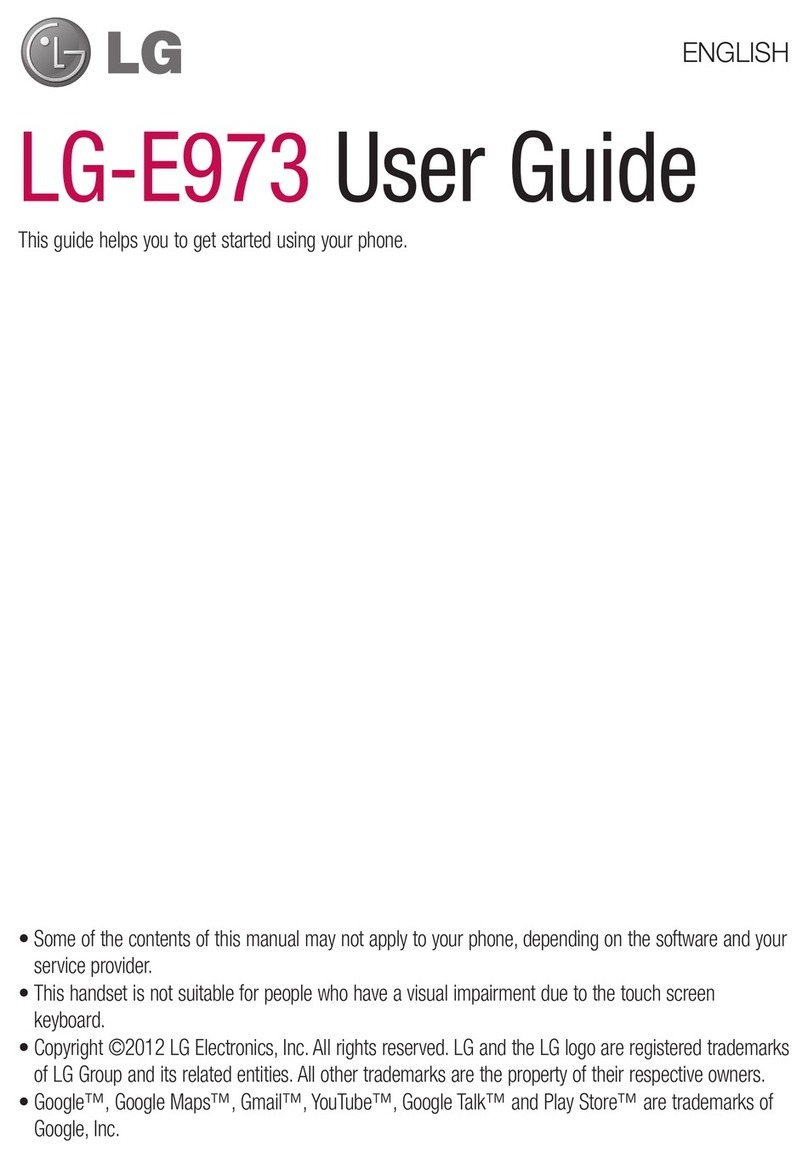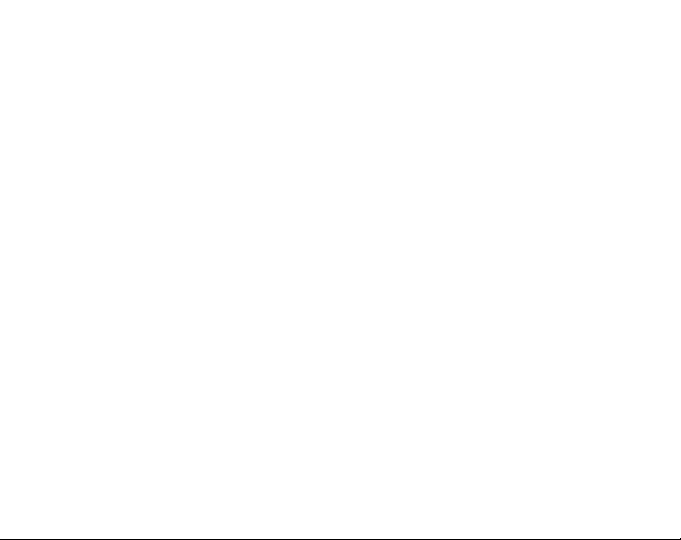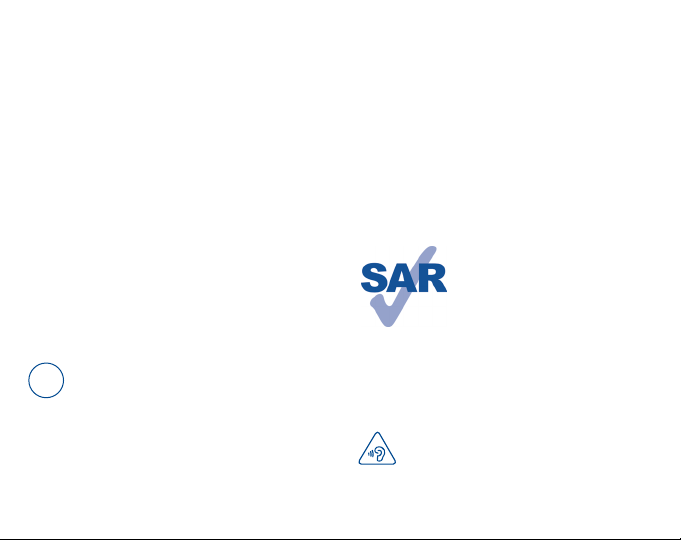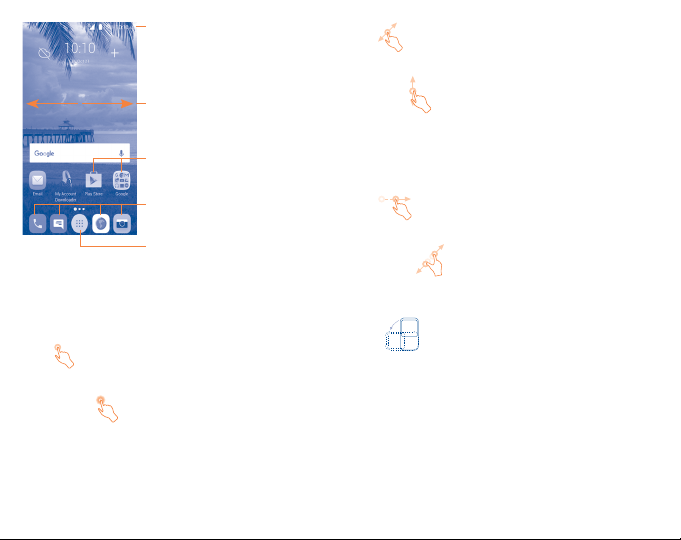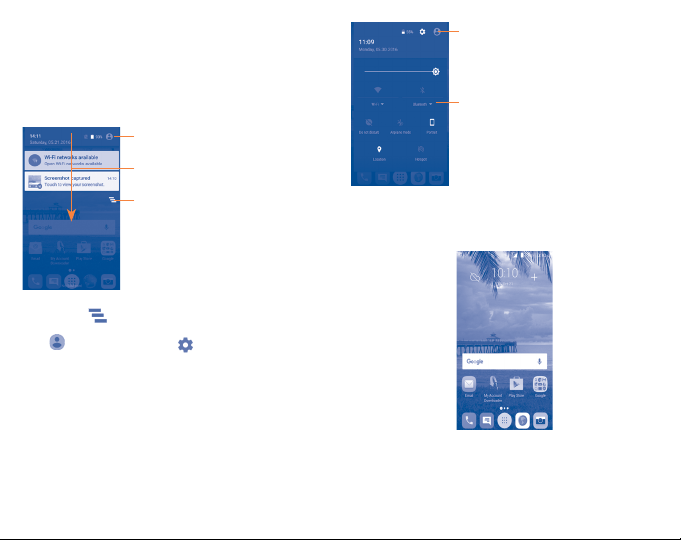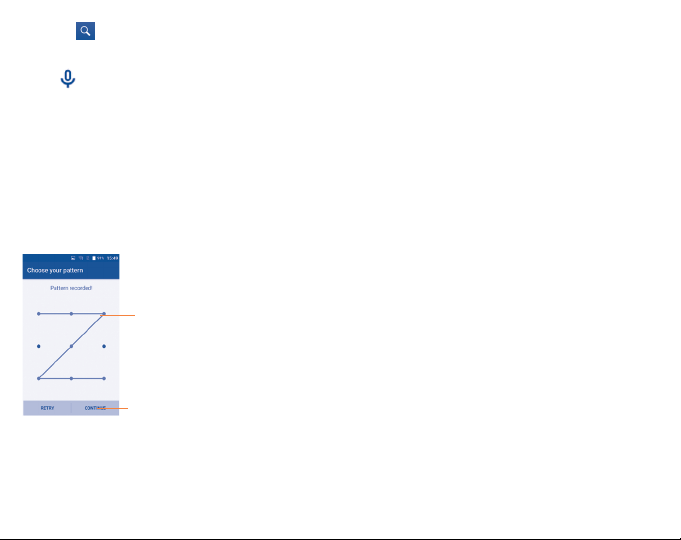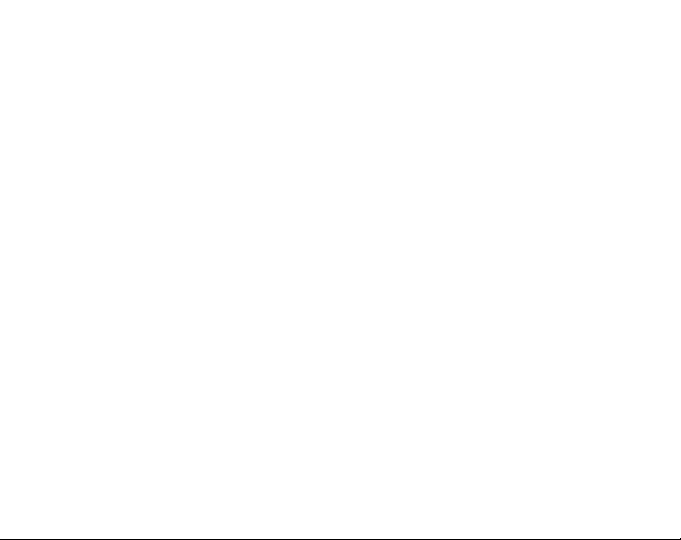
1
Table of contents
1 Your mobile ��������������������������������������������������������������������������3
1.1 Keys and connectors........................................................3
1.2 Getting started.................................................................4
1.3 Home screen ...................................................................5
2 Text input ���������������������������������������������������������������������������11
2.1 Using Onscreen Keyboard..............................................11
2.2 Text editing ....................................................................11
3 Phone call, Call log and Contacts�������������������������������������12
3.1 Call ................................................................................12
3.2 Placing a call .................................................................12
3.3 Answering or rejecting a call..........................................12
3.4 Call log ..........................................................................15
3.5 Contacts ........................................................................15
3.6 Contacts importing, exporting and sharing.....................17
4 Messaging��������������������������������������������������������������������������18
4.1 Write message...............................................................18
5 Gmail/Email������������������������������������������������������������������������22
5.1 Gmail.............................................................................22
5.2 Email .............................................................................24
5.3 Hangouts .......................................................................25
6 Calendar & Alarm clock & Calculator�������������������������������26
6.1 Calendar ........................................................................26
6.2 Clock .............................................................................27
6.3 Calculator ......................................................................28
7 Getting connected��������������������������������������������������������������29
7.1 Connecting to the Internet..............................................29
7.2 Browser.........................................................................30
7.3 Connecting to Bluetooth devices....................................34
7.4 Connecting to a computer..............................................35
7.5 Connecting to virtual private networks...........................36
8 Google Play Store ��������������������������������������������������������������37
8.1 Locate the item you want to download and install .........37
8.2 Download and install .....................................................37
8.3 Manage your downloads................................................38
9 Multimedia applications����������������������������������������������������39
9.1 Camera..........................................................................39
9.2 Gallery ...........................................................................40
9.3 YouTube .........................................................................42
9.4 Music.............................................................................43
10 Google Maps ����������������������������������������������������������������������44
10.1 Get My Location.............................................................44
10.2 Search for a location......................................................44
10.3 Get driving, public transport or walking directions..........45
10.4 Save a location ..............................................................45
10.5 Map view.......................................................................45
11 Others���������������������������������������������������������������������������������46
11.1 File Manager..................................................................46
11.2 Sound Recorder .............................................................46
11.3 Radio .............................................................................46
11.4 Other applications .........................................................47
12 Settings ������������������������������������������������������������������������������47
12.1 WIRELESS & NETWORKS................................................47