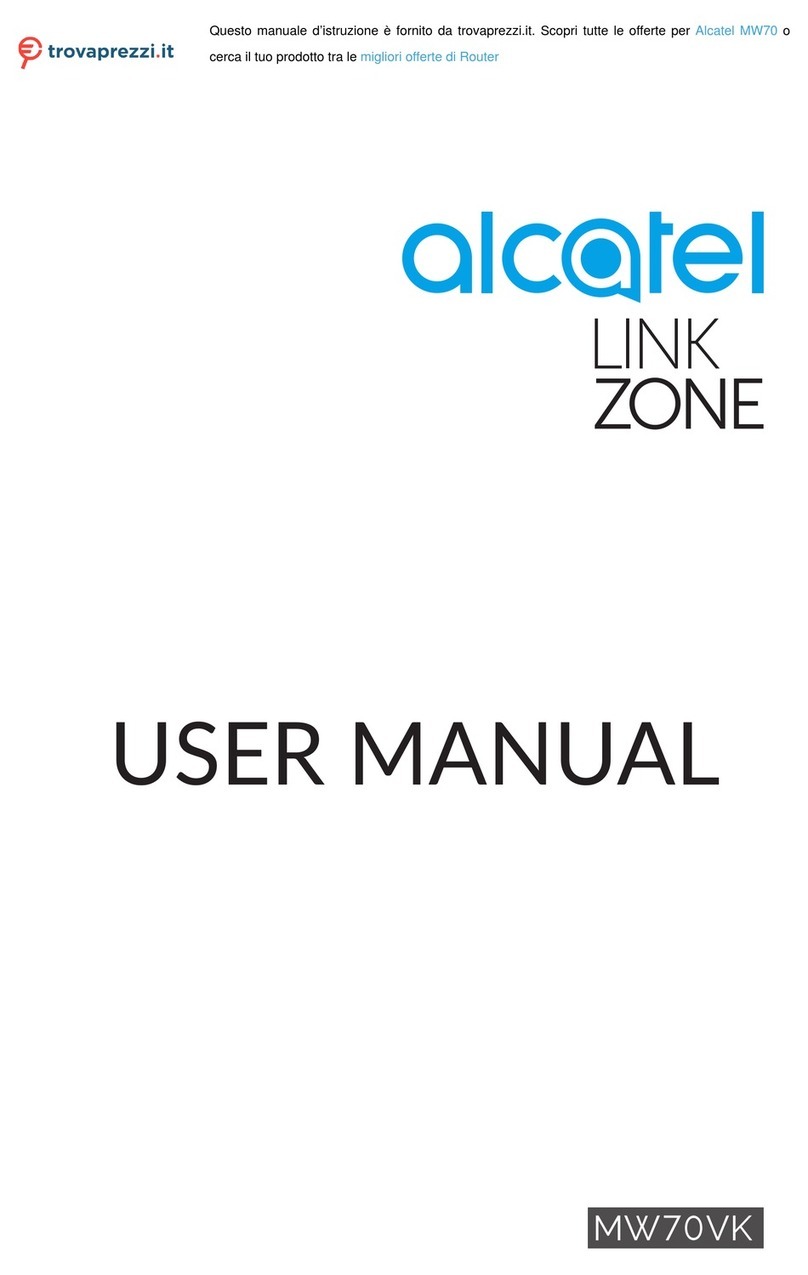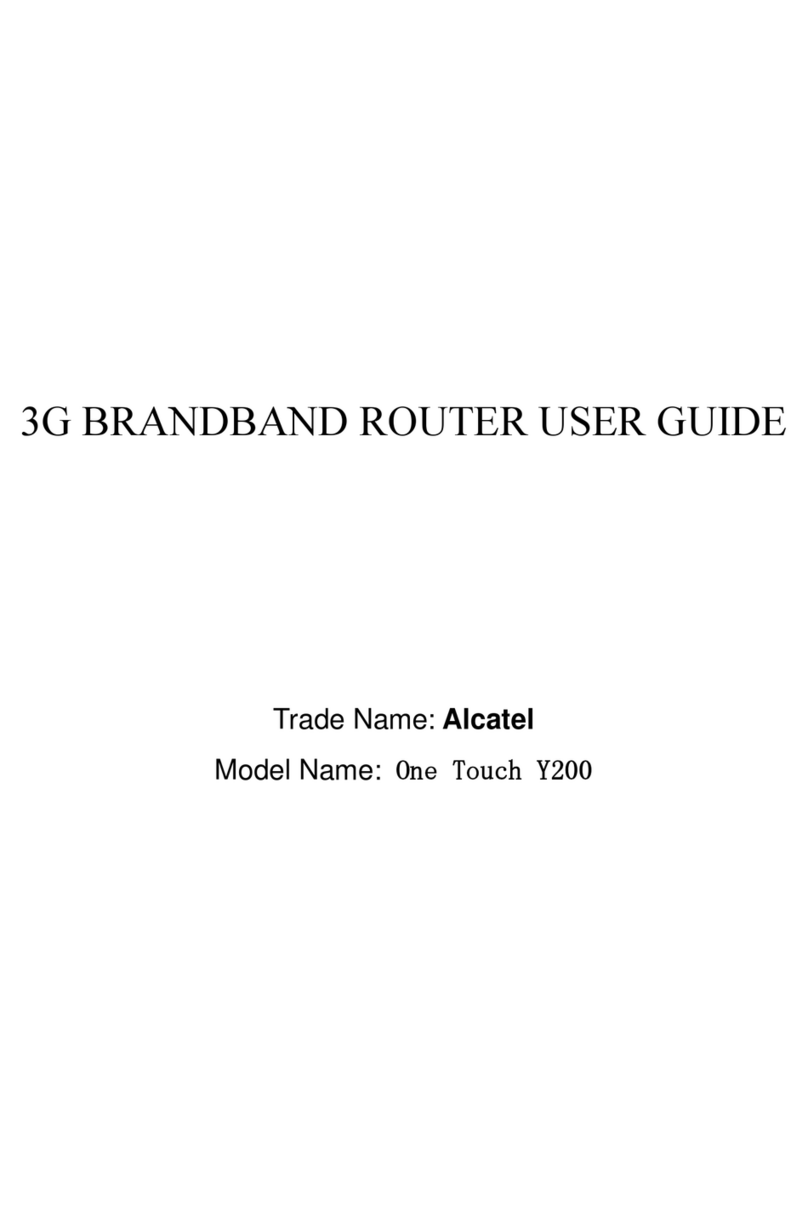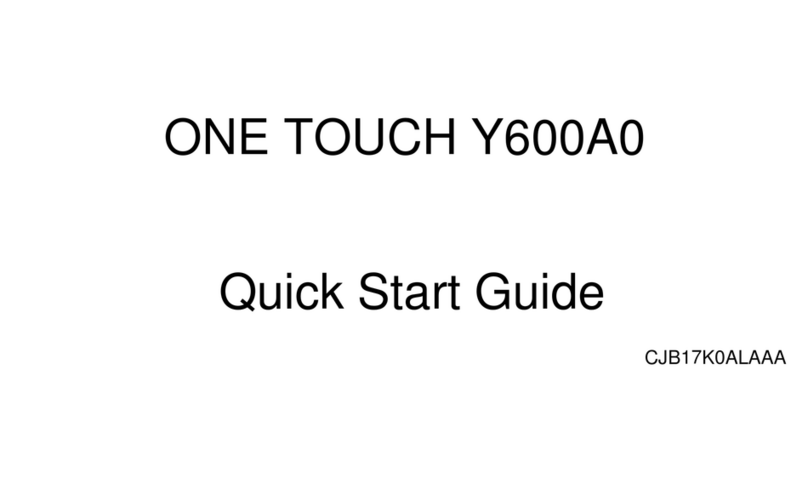Installation Guide: 601, 602, and 604 Routers
Tools Required ............................................................................................................................... 17
Unpacking and Inspecting.................................................................................................................. 18
Wall-Mounting Option................................................................................................................... 19
Rack-Mounting Option .................................................................................................................. 20
Installing the OmniAccess 601, OmniAccess 602, and OmniAccess 604 Router............................ 21
Table Top Installation .................................................................................................................... 21
Wall-Mount Installation ................................................................................................................. 22
Rack-Mount Installation................................................................................................................. 24
Network Connections......................................................................................................................... 25
Connecting the Ethernet Cable....................................................................................................... 25
Connecting the WAN Cable........................................................................................................... 25
Connecting Drop and Insert Cables ...............................................................................................26
Operator Interface .............................................................................................................................. 27
Local Management ......................................................................................................................... 27
Remote Management...................................................................................................................... 27
Console Messages .......................................................................................................................... 28
4 CONFIGURATION
Logging In .......................................................................................................................................... 29
Command Tips ............................................................................................................................... 29
Ethernet Configuration Tip ............................................................................................................ 29
Changing Login Parameters ............................................................................................................... 31
Password......................................................................................................................................... 31
Administrator Account................................................................................................................... 31
System Host Name ......................................................................................................................... 32
Date and Time ................................................................................................................................ 32
Adding Users.................................................................................................................................. 33
Removing Users ............................................................................................................................. 33
Default Configuration ........................................................................................................................ 34
Configuring Drop and Insert Multiplexing ........................................................................................36
Rules............................................................................................................................................... 36
Recommendations .......................................................................................................................... 36
Examples ........................................................................................................................................ 36
E1 Configuration ........................................................................................................................ 36
T1 Configuration ........................................................................................................................ 37
Port Upgrade/Activation .................................................................................................................... 39
Installing the Software License Key .................................................................................................. 40
Switching Routing/IPMUX Modes................................................................................................ 40
Switching to IPMux Mode .........................................................................................................40
Switching to Routing Mode .......................................................................................................40
Boot Process ....................................................................................................................................... 41
Upgrading System Software............................................................................................................... 42
Before Downloading the T1000.Z File .......................................................................................... 42
Upgrading Software ....................................................................................................................... 43
Booting From a Network TFTP Server..............................................................................................44
Interface Configuration ...................................................................................................................... 47
Bundle Configuration......................................................................................................................... 48
Routing Configuration........................................................................................................................ 50
Compact Flash Configuration ............................................................................................................ 52
Saving Configurations........................................................................................................................ 52
5 TROUBLESHOOTING
Alarms and System Status.................................................................................................................. 53
WAN Statistics............................................................................................................................... 53
Network Tests .................................................................................................................................... 54
Ping Test......................................................................................................................................... 54
Other Tests ..................................................................................................................................... 54